Streaming shows on a big screen improves the experience, but not every platform runs smoothly everywhere. Many users wonder how to watch their favorite content conveniently through gaming consoles. If you own a PlayStation, learning whether Paramount Plus on PS works is important. This guide will explain availability, installation, and watching steps clearly. Moreover, it covers how to download from Paramount+ without limits and ensure uninterrupted streaming enjoyment on PS4 and PS5 devices.
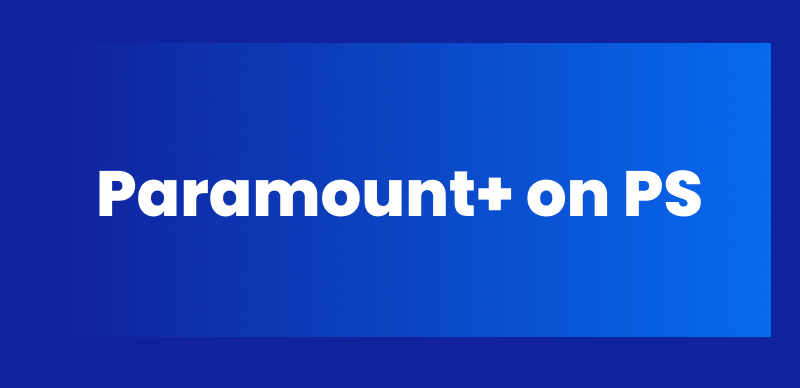
Paramount+ on PS
Is Paramount+ Available on PS4/5?
Absolutely, Paramount+ is fully available on both PlayStation 4 and 5 through the official app. Users can easily download it from the native PlayStation Store and access various content categories. After installing, signing in, or creating an account, you can stream instantly without complications. Paramount Plus on PS consoles offers movies, TV shows, and live sports streaming in reliable quality.
Apart from that, alternative approaches such as remote play or screen mirroring provide extra flexibility. These methods ensure seamless access, giving users multiple ways to enjoy Paramount+ entertainment conveniently on their PlayStation devices.
How to Download & Install Paramount+ on PS4/5
You can easily download and install the official Paramount+ on your preferred console with minimal steps. After installation, users can sign in or create an account to start streaming instantly. Paramount Plus on PS provides effortless access to movies, live sports, and exclusive series to ensure complete entertainment. This section explains each step required for downloading and installing it:
Step 1. Once you open the “PS4/5”, head to the “All Apps” section.
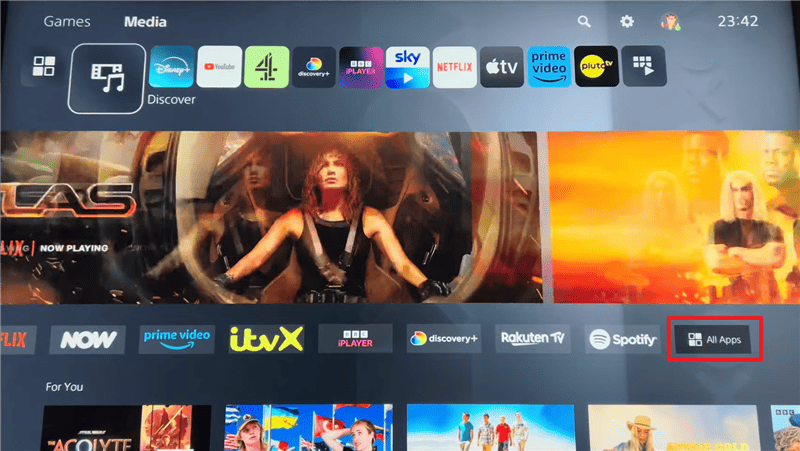
Paramount+ All Apps
Step 2. Scroll down to find and choose the “Paramount+” app from the All Apps.
Step 3. When you select and open the “Paramount+” app, hit the “Download” button.
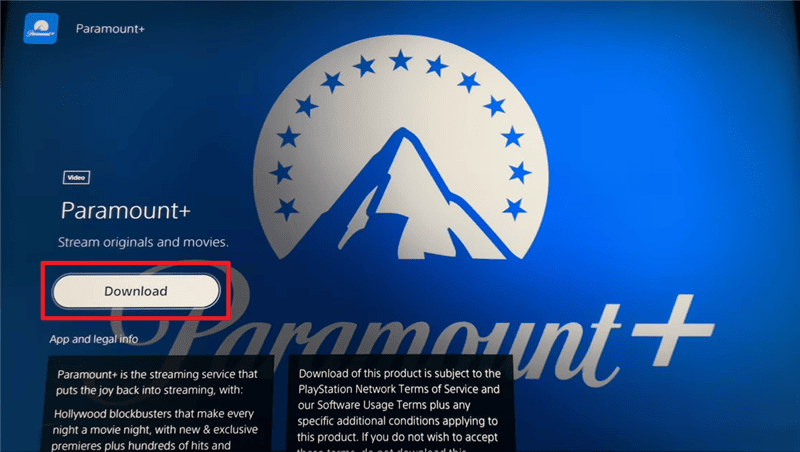
Download Paramount+ on PS
Step 4. As the download completes, press the “Start” button to launch the app.
How to Watch Paramount+ on PS4/5
Streaming becomes straightforward once installation completes on your console with the official app. To proceed, Paramount Plus on PS requires a proper sign-in using supported login methods. Without account access, browsing content libraries or enjoying exclusive shows will not be possible. Following the right login steps enables smooth viewing across profiles with uninterrupted entertainment access:
Step 1. Upon downloading and launching the “Paramount+” app, hit “Sign In With Paramount+.”
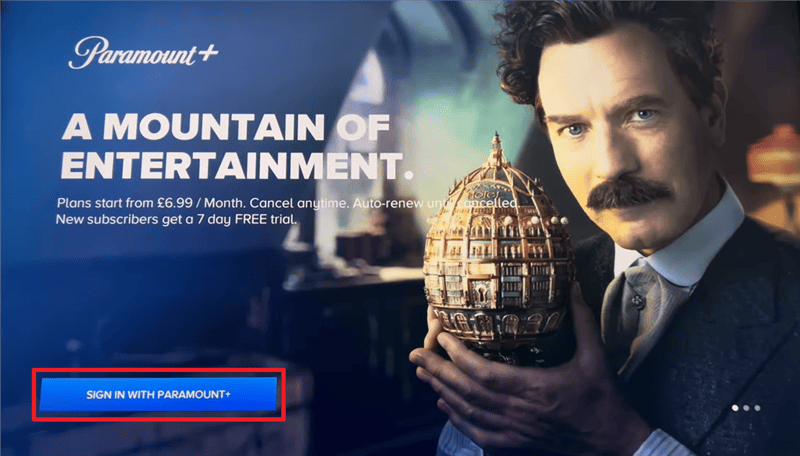
Sign In Paramount+ on PS
Step 2. Choose either the “On My TV” or “On the Web” option according to your preference.
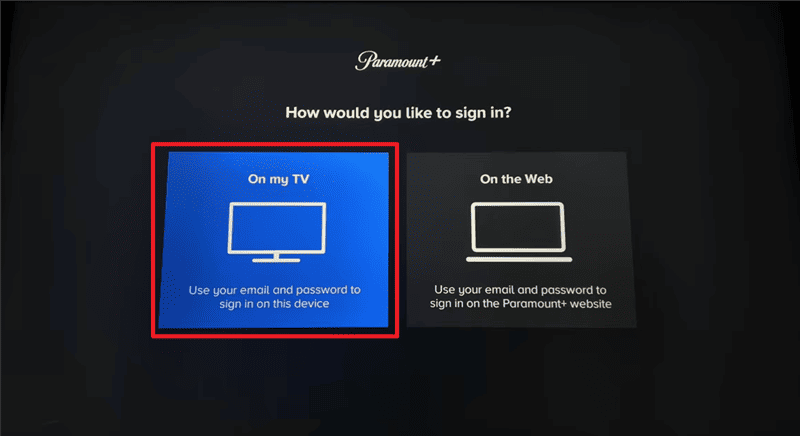
Choose On My TV on PS
Step 3. Log in with your active “Email” and “Password” and hit the “Sign In” button.
Step 4. After signing in, choose your preferred and available profile from the “Who’s Watching” screen.
Step 5. After accessing the profile, you will be able to access and watch the Paramount+ content.
Can You Watch Paramount+ Offline on PS4/5?
PlayStation consoles currently do not support downloading Paramount+ content for direct offline usage. This limitation creates inconvenience, as uninterrupted entertainment matters for movies, shows, and live sports. To overcome this, using Keeprix Downloader ensures reliable offline viewing capabilities without restrictions involved. It lets you save Paramount+ videos in MP4 or MKV format on PC for smooth offline playback. After downloading, simply transfer the saved files from your computer to PS4/5 for offline watching.
Keeprix also allows selecting Resolution, Audio, Subtitle, Subtitle Type, and Output Path through detailed download settings. Users can even select entire collections in batches to download numerous videos simultaneously. The tool ensures secure downloading with advanced 256-bit SSL Encryption for added protection during usage. Beyond Paramount+, this all-in-one tool supports downloading videos from Netflix, Hulu, Amazon, Disney+, YouTube, TikTok, and more.

Keeprix All-in-one Downloader
- Download streaming videos on Windows & Mac.
- No restriction on the downloaded videos.
- Support downloading from Paramount+, Netflix, Hulu and more.
- Up to 1080p videos without DRM protection.
Detailed Steps to Download Paramount+ Content Using Keeprix Downloader
Step 1. Once you download and launch “Keeprix,” access the “Download Video” tab and choose the “Paramount+” platform.
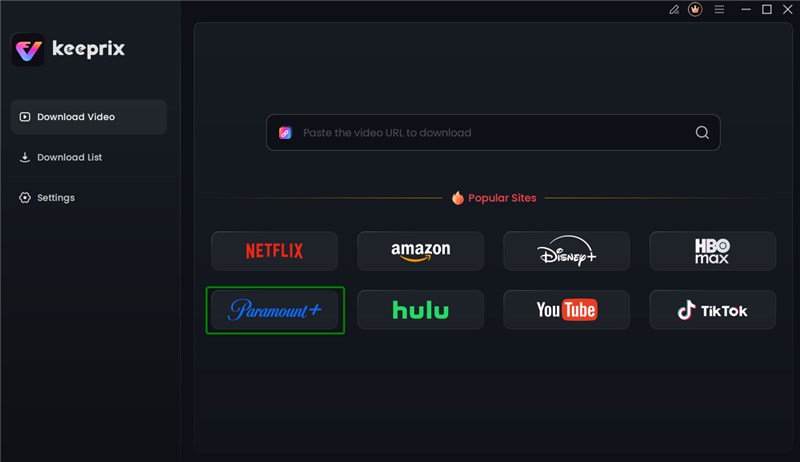
Choose Paramount+ Platform
Step 2. On the upcoming screen, sign in with your Paramount+ account credentials to move forward.
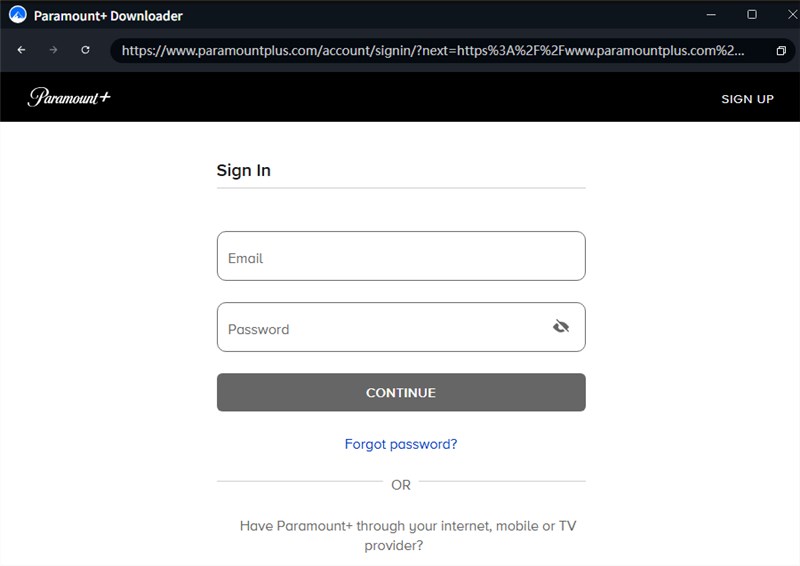
Log in Paramount+ Account
Step 3. After signing in, locate and choose the Paramount+ video you want to download and press the “Download” icon. As you access the “Download Settings” panel, select your preferred output settings, like Resolution and Subtitle, and hit “Download.”
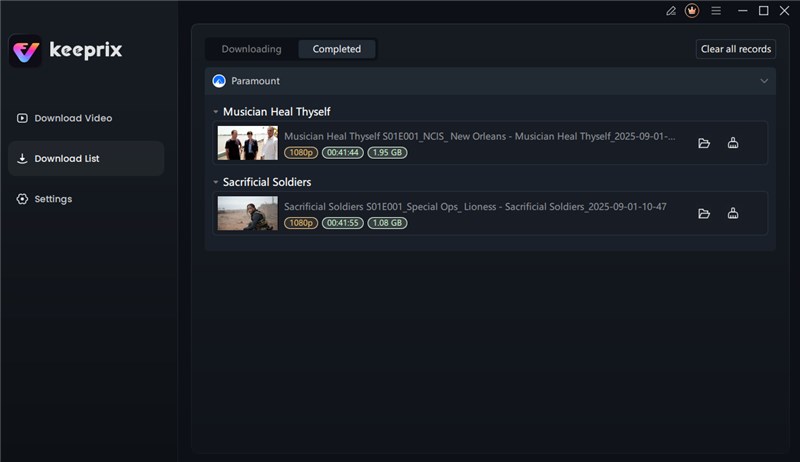
Download Paramount+ Videos
After downloading, you can access the videos in your local folder and transfer them to your PS4 or PS5 so that they can be watched offline without restrictions.
FAQs About Paramount+ on PS
1. Why does Paramount+ not work on PS5?
The Paramount+ app is officially compatible with PS5, so failures usually involve bugs or performance problems. Users usually report frequent crashes, sluggish navigation, playback errors, black screens, and unresponsive menus on consoles. A common issue occurs when the app freezes at “Live Event Starting Soon,” blocking sports streaming.
2. How can I get Paramount+ on PS4?
Navigate to the App Store directly from your console and search for Paramount+ using the store’s search bar. Download the official streaming application and launch it afterward. After opening it, sign in with your account and activate it using the provided instructions.
Conclusion
In summary, streaming Paramount Plus on PS4/5 offers smooth access to movies, shows, and live events. With official app installation, users can watch instantly after completing simple sign-in steps on their consoles. However, offline viewing isn’t natively possible for uninterrupted playback on PlayStation devices. To solve this, Keeprix Downloader helps download Paramount+ videos on PC and transfer them easily. Try Keeprix Downloader today and enjoy Paramount+ offline without restrictions.
