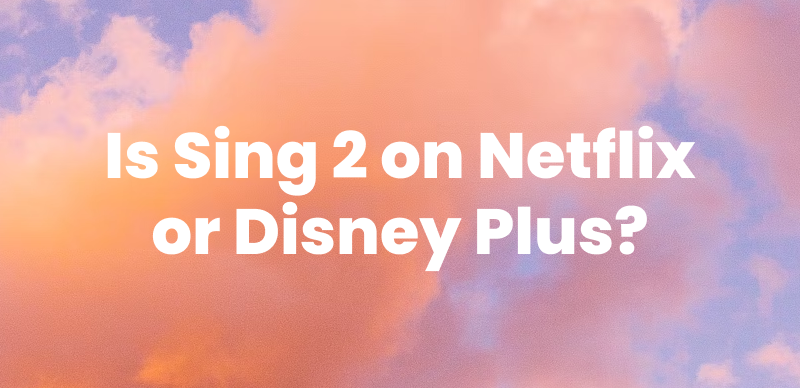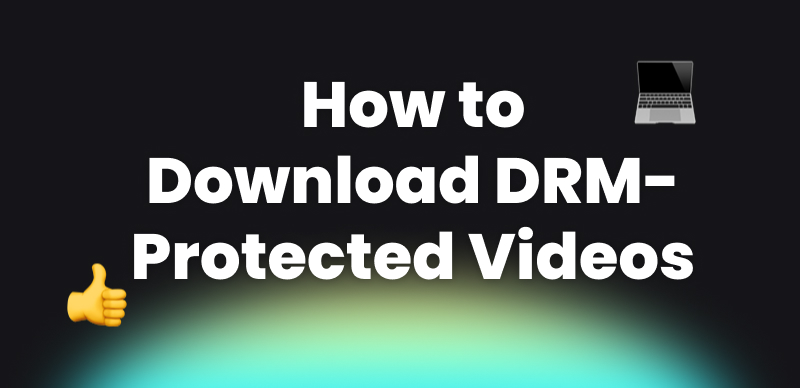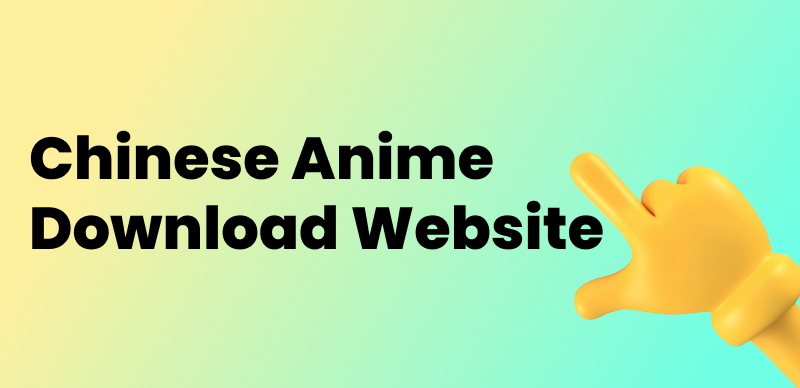Thinking about storing some movies on your external hard drive for later or watching offline? Perhaps you want to clear up some space on your device, create a movie collection, or just watch your favorite movies without worrying about the internet – downloading movies directly to an external drive can be so handy.
This article will guide you through all the possibilities—from moving the files you’ve already downloaded to using third-party applications—to save movies in an organized way and watch them on the go, whenever you want.
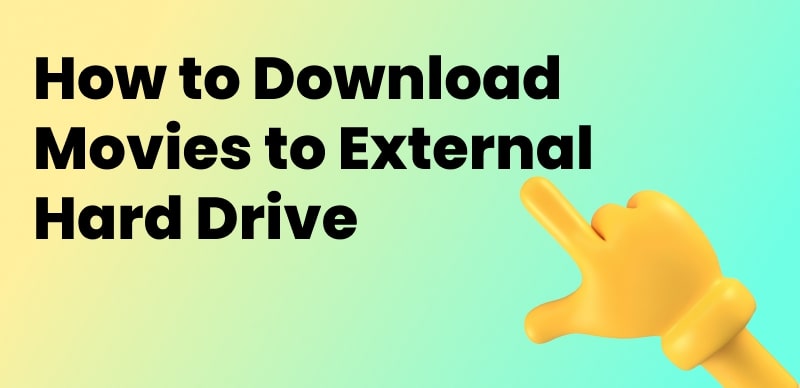
Download Movies to External Hard Drive
Part 1. Can You Download Movies Directly to An External Drive?
Yes, you can download movies straight to an external hard drive. In most cases, the systems enable you to designate the external drive as the destination for your downloads. This way not only prevents the storage of your main device from getting filled up but also allows you to effortlessly organize and access your media library on different devices. Only ensure that your external drive is working correctly and has enough space before beginning the download.
On the other hand, because of DRM restrictions, various popular streaming services like Netflix, Hulu, Max, Amazon Prime, and Disney+ have no provision for downloading content to external hard drives.
Part 2. How to Download Movies Directly to an External Drive
Transferring movies to an external hard drive is a clever method that not only frees up space on your computer but also makes your media files easily transportable and neatly stored. The process to move movie files you already have or to download new ones is straightforward and efficient. Two popular ways have been discussed to help beginners complete the task.
Way 1. Copy Movie Files You Already Have
Downloading or ripping movies on your computer allows you to easily transfer them to your external hard drive without any hassle. If you are also looking for the simplest way to back up your movie collection or to have the location of all your files, this is the most efficient method. A few steps can help you relocate or duplicate any movie file on your external storage device and still be able to watch it later.
Step 1. Use the USB cable to connect the external hard drive to the computer, and be sure that it is detected without any problem.
Step 2. Find the directory where movie files reside.
Step 3. Selecting a movie file can be done by clicking on it or dragging over the files.
Step 4. If you right-click on the file that you have selected and then choose “Copy”, the files will be inserted into the clipboard (if you choose “Cut”, the files will be removed from the original location after pasting).
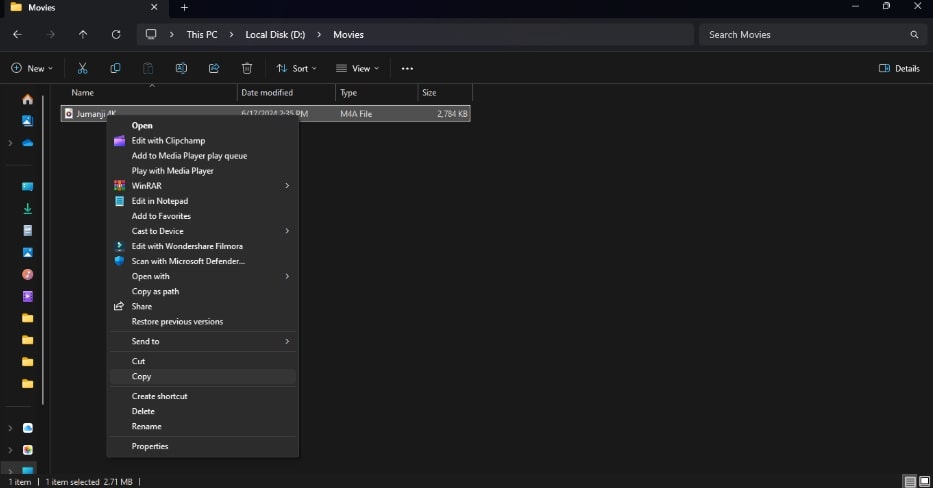
Click Copy
Step 5. Go to the external hard drive folder using File Explorer (Windows) or Finder (Mac).
Step 6. In the folder that you want to paste, right-click and select “Paste” to start the transfer
Way 2. Download Movies Directly to the Hard Drive
You can save new downloads directly to your external drive without downloading movies to your computer first and then transferring them later. The great majority of browsers, torrent clients, or download managers enable the user to pick a certain save location. At the same time, you not only save time but also keep your main storage clean.
Step 1. Plug the external drive and verify that it is working properly.
Step 2. Start up your downloading place (browser, download manager, torrent client, etc.).
Step 3. For instance, launch the Microsoft Edge browser, then click on the three-dot button. Go to Settings > Downloads. Press “Change”, choose your external hard drive as the destination folder.
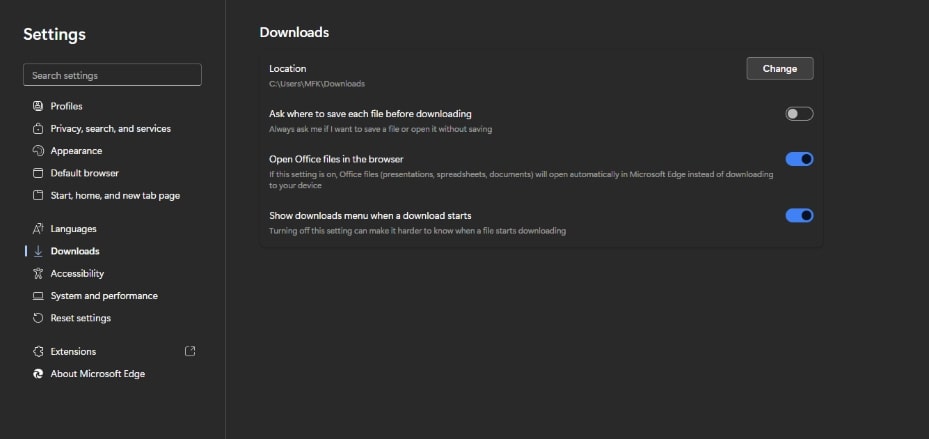
Press Change
Part 3. How to download from streaming services to external drive
It is a well-known fact that most popular streaming platforms— like Netflix, Hulu, Max, and Disney+—are all good for downloading. But this can only be done within their official apps and on the supported devices. These downloads are protected by DRM (Digital Rights Management), which is a security feature that restricts users from transferring or saving the files in an unauthorized location without their knowledge. This means that the movie file you have downloaded cannot be moved or played outside the app.
The only partial exception is Amazon Prime Video, which offers limited flexibility for storage location on Windows or Android but is not recommended by the platform.
Change Storage Location on Amazon Prime Video
Amazon Prime Video has made it easy for users to download content with the Prime Video app for Windows 10/11, and in some cases, they can even set the download location to an external hard drive.
Step 1. From the Microsoft Store, install and launch the Prime Video app.
Step 2. Log in and select a movie or show you want to download.
Step 3. Press the Download button located under the video title.
Step 4. Navigate to the app’s Settings > Download Options > Change Storage Location and pick your external hard drive if it is listed as a valid destination.
Download limitations to keep in mind:
- DRM Protection: The encryption of downloads by major streaming services will prevent accessing files outside of their applications.
- Device Restriction: Offline viewing is mostly available only on mobile devices or PCs that have the app installed, according to most platforms.
- Limited Storage Flexibility: The changing of the download folder is only possible within the app, support for external hard drives is still rare, and even then, transfer of files is not automatic.
- Expiration Rules: Typically, the downloaded material will no longer be valid after 48 hours of watching or after 30 days if not opened.
Part 4. Download movies to an external Hard drive directly via a Video Downloader
Due to the restrictions of streaming services, such as DRM-protection, the limited time for downloads, and the inability to access file locations, many users end up in a situation where they need a more flexible solution. If you are sick of not being able to save your favorite shows and movies wherever and however you want, then using a video downloader is the best solution. Keeprix Video Downloader is exactly that. Designed for movie lovers and binge-watchers alike, Keeprix allows you to download content from various streaming services directly to your external hard drive—completely DRM-free and compatible with any device.
Key features of Keeprix Video Downloader:
- Supports Netflix, Amazon Prime, Disney+, Hulu, Max, and more.
- Enjoy lightning-fast downloads without lag or buffering.
- Download in high resolution and feel the cinematic clarity.
- Experience your favorite movies on the road, even without an internet connection.
- Fully compatible with any media player—store and share with ease.
- Access and download content regardless of your location.
- Say goodbye to content expiration and viewing limits.
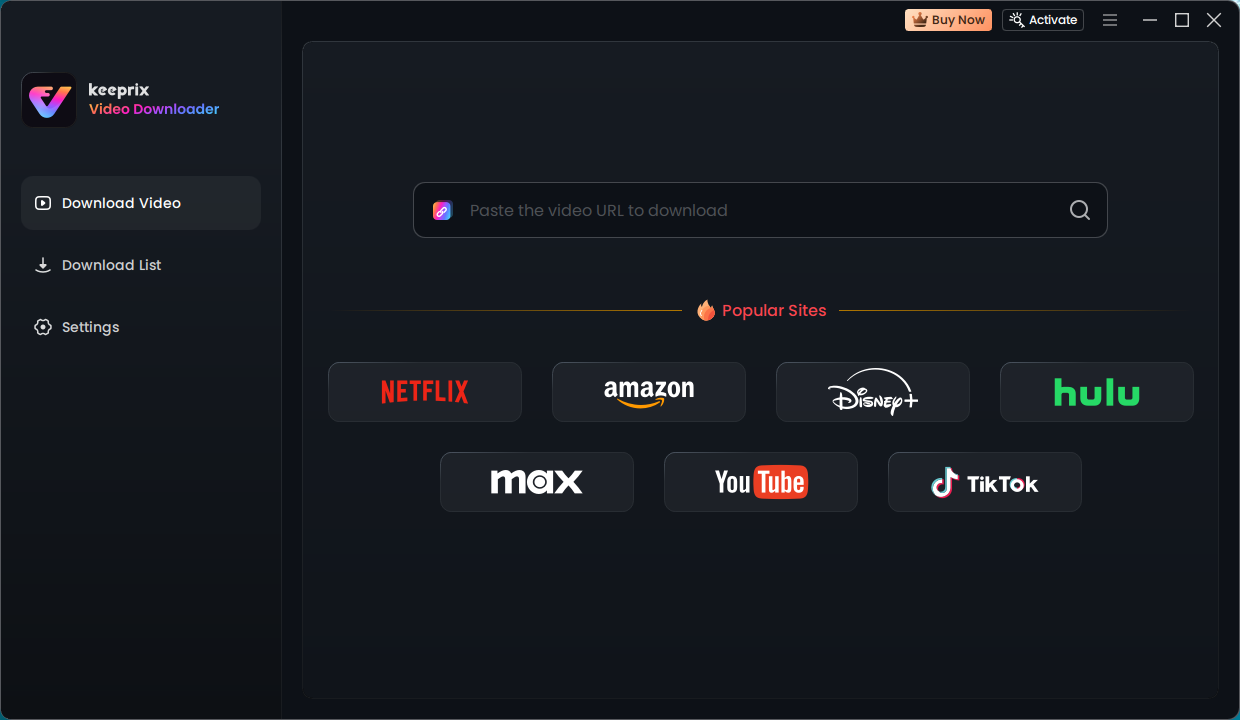
Keeprix Video Downloader Homepage
Part 4. Frequently Asked Questions
Q1. Can I transfer my DVDs to an external hard drive?
Yes, it is possible to move DVDs to an external hard drive by ripping the DVD. Once the DVD has been converted to a digital format (usually MP4), the files can be moved anywhere with ease.
Q2. Are external hard drives good for movies?
Yes. An external hard drive is ideal for movies because it has a large storage capacity, it is portable, and it is compatible with most devices. Also, it is best for building a personal offline library of high-resolution video files.
Q3. Can you download Netflix movies to an external hard drive?
No, not directly. Netflix encrypts its downloads and restricts them only to its app. Such files cannot be moved or accessed via an external hard drive. To get around this, third-party programs such as Keeprix Video Downloader are required to save Netflix movies without DRM restrictions.
Part 5. Conclusion
Downloading movies to an external hard drive is a clever, space-saving, storage-easy, and offline-content-enjoying way. Although you can easily copy existing files or download content directly from websites, streaming platforms often impose restrictions on what you can do with downloaded content.
With a powerful tool like Keeprix All-in-One Downloader at your disposal, you can break free of these chains – saving high-quality and DRM-free videos from top services like Netflix, Amazon Prime, and Disney+ directly to your hard drive. Whether you’re a movie lover or content creator, Keeprix makes it easier than ever to build and enjoy your own offline movie library.