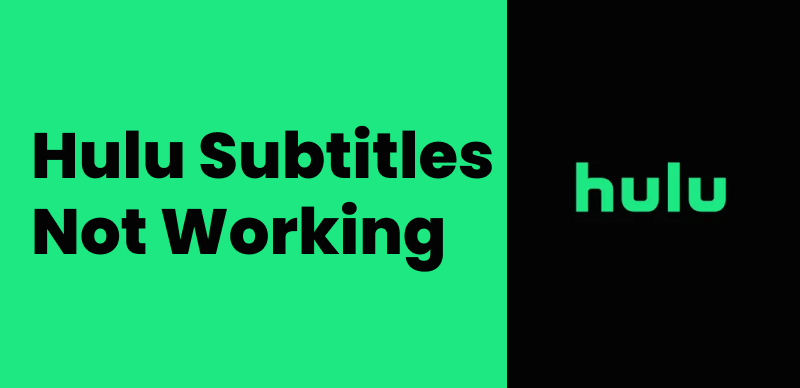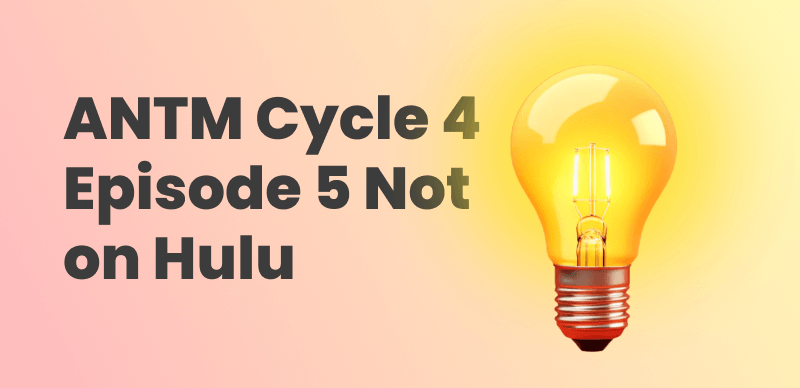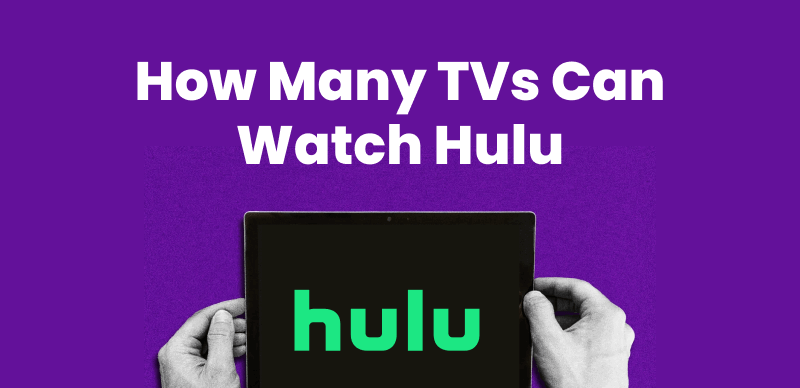Hulu not loading properly on your TV, phone, or browser? You’re not alone. Whether it’s endless buffering or a frozen loading screen, these problems can interrupt your streaming experience. In this guide, you’ll find 9 effective fixes to solve Hulu not loading issue, as well as 1 convenient bonus tip to download movies from Hulu to watch offline without interruptions or waiting!
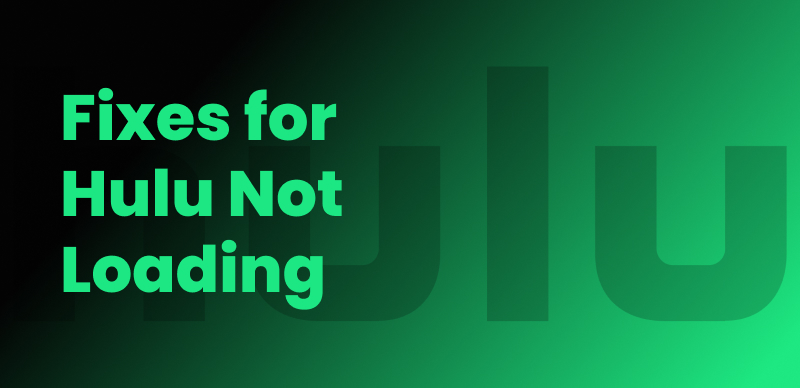
How to Fix Hulu Not Working
Why Is My Hulu Not Loading?
When Hulu refuses to load, it’s usually due to connectivity problems, outdated software, cache corruption, or server issues. Sometimes, HDCP-related hardware conflicts can also trigger streaming errors. Whether you’re using Hulu on a Smart TV, smartphone, or web browser, identifying the source of the problem is key to restoring smooth playback.
You may also like: How to Fix Hulu Not Working: Stepwise Guide >
Easy Fixes for Hulu Not Working Error
Hulu not loading can result from a wide range of issues, from poor internet connectivity and app glitches to hardware compatibility errors. Before contacting support, try these easy and proven solutions that help most users fix the problem in minutes.
Solution 1: Improve Network Connection Speed
One of the most common reasons Hulu refuses to load or buffers endlessly is a weak or unstable internet connection. Hulu streams high-quality video, which demands consistent bandwidth. If your connection drops even briefly, Hulu may freeze or stop loading entirely.
Steps to check network:
Step 1. Visit a speed test website like Fast.com to check your current speed.
Step 2. Restart your modem and router to refresh the signal.
Step 3. Disconnect other devices using bandwidth, such as phones or gaming consoles.
Step 4. Position your device closer to the Wi-Fi router.
Step 5. Use a wired Ethernet connection if possible for maximum stability.
Solution 2: Exit Hulu App and Reopen It
The Hulu not loading issue may just be a temporary software glitch. Closing and reopening the app can reset its internal processes and quickly resolve the problem. However, this method works especially well on mobile devices and Smart TVs, where apps can run into memory or resource issues.
Steps to fix:
Step 1. Completely close the Hulu app (make sure it’s not just minimized in the background).
Step 2. Wait 10–15 seconds to allow memory to clear.
Step 3. Reopen the app and try streaming again.
Solution 3: Perform a Power Cycle
Power cycling is a simple yet effective troubleshooting step that clears minor bugs and resets internal hardware. This method is often overlooked but can fix deep-rooted issues affecting device performance, including Hulu not loading. This reset refreshes device memory and connections, which may resolve loading delays caused by hardware instability.
Steps to fix:
Step 1. Turn off your streaming device or TV.
Step 2. Unplug it from the power source.
Step 3. Wait for 30–60 seconds.
Step 4. Plug the device back in and power it on.
Step 5. Open Hulu and test playback.
Solution 4: Clear Cache and Data
App cache can become outdated or corrupted, causing loading errors. Clearing Hulu’s cache and data helps reset the app to a clean state without affecting your account. This fix is especially helpful for resolving repeated loading loops or persistent crashes.
On Android:
- Go to Settings > Apps > Hulu > Storage.
- Tap Clear Cache and then Clear Data.
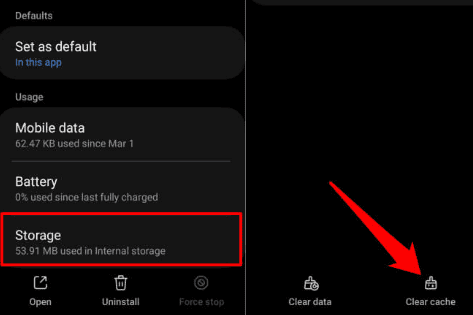
Clear Hulu Cache in App
On iOS:
- Since iOS doesn’t allow clearing the cache manually, uninstall the Hulu app.
- Reinstall it from the App Store.
On Smart TVs:
- Go to the settings menu.
- Find the Hulu app under Applications.
- Clear its cache or data if your TV model allows.
Solution 5: Uninstall and Reinstall Hulu
If clearing the cache doesn’t solve the issue, a full uninstall-reinstall process is recommended. This ensures you have the latest version of Hulu and removes any hidden bugs or corrupt files. This fix often resolves deep software conflicts or missing dependencies.
Steps to fix:
Step 1. Uninstall Hulu from your device.
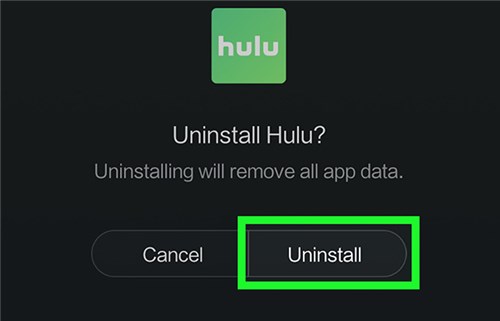
Uninstall Hulu App
Step 2. Restart the device to refresh its system memory.
Step 3. Go to the app store and reinstall Hulu.
Step 4. Log in to your account and try streaming.
Solution 6: Open in a Different Browser
Browser issues, including incompatible extensions, outdated versions, or caching conflicts, can prevent Hulu from working correctly on a PC or Mac. Testing Hulu in a different browser can isolate and resolve these conflicts quickly.
Steps to fix:
Step 1. Clear your browser’s cache and cookies.
Step 2. Disable all ad blockers or VPN extensions temporarily.
Step 3. Try Hulu in another browser (e.g., switch from Chrome to Firefox).
Step 4. Use a private or incognito window for a fresh session.
Solution 7: Upgrade Your Plan to No-Ads Plan
Some users experience loading errors during ad transitions. In this case, upgrading to the Hulu No-Ads plan can reduce the number of interruptions and improve overall streaming stability. This can lead to smoother playback by eliminating ad-related crashes and buffering issues.
Steps to fix:
Step 1. Log in to your Hulu account at hulu.com.
Step 2. Navigate to Account > Manage Plan.
Step 3. Select the No Ads option.
Step 4. Confirm and save your changes.
Solution 8: Check Downdetector.com
Sometimes the problem isn’t on your side. Hulu servers may be temporarily down due to maintenance, high traffic, or regional outages. You can check this situation on Downdetector. This helps you avoid unnecessary troubleshooting when the issue is out of your control.
Steps to fix:
Step 1. Visit downdetector.com/status/hulu.
Step 2. Look at the graph and recent user reports.
Step 3. If there’s a spike in complaints, Hulu is likely experiencing an outage.
Step 4. Wait until Hulu resolves the issue before attempting to stream again.
Solution 9: Fix HDCP Error
For Roku users, HDCP errors may also cause the Hulu not working issue. HDCP error refers to something being up with your HDMI cable or DisplayPort. The simplest solution is to unplug & replug the HDMI cable.
Steps to fix:
Step 1. Disconnect the HDMI cable from your streaming device and TV.
Step 2. Reconnect it tightly or use a different HDMI port.
Step 3. Use only HDCP-compliant HDMI cables.
Step 4. Avoid using HDMI splitters or AV receivers that may interfere with HDCP signals.
Step 5. Restart your device and launch Hulu again.
Bonus Tip: Download & Watch Hulu Movies Smoothly – Keeprix Video Downloader
To guarantee uninterrupted Hulu viewing, downloading videos for offline viewing via Keeprix Video Downloader is an effective alternative fix for Hulu not loading issues. With this tool, you can download Hulu shows and movies to stream smoothly, even during outages or poor internet connections. Without Hulu download limits, Keeprix Video Downloader provides a more flexible way to watch Hulu videos on TV and other devices without regional restrictions or device incompatibility. Whether Hulu is down or buffering endlessly, this tool ensures you can still enjoy your favorite content without loading issues.
Main Benefits of Keeprix Video Downloader:
- No buffering or loading delays for Hulu playback.
- Download Hulu movies and shows without DRM restriction.
- Save Hulu movies in MP4/MKV Format for Wide Compatibility.
- Offline viewing of Hulu content anytime without expiration.
Here are the steps to download Hulu content to watch offline:
Step 1. Download and launch Keeprix Video Downloader and log in to Hulu.
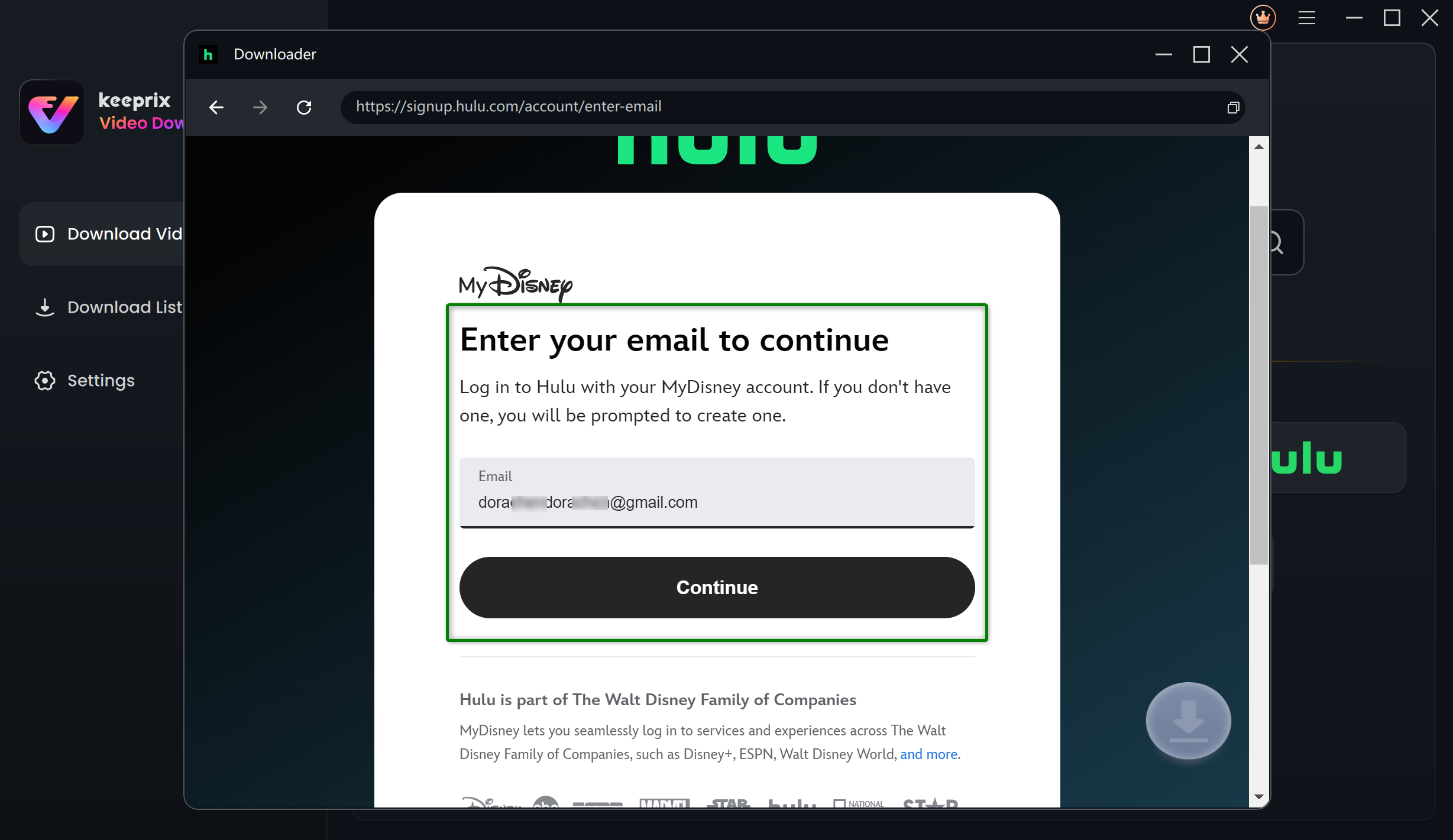
Log Into Hulu Account
Step 2. Use the search bar to pick the content you want to watch.
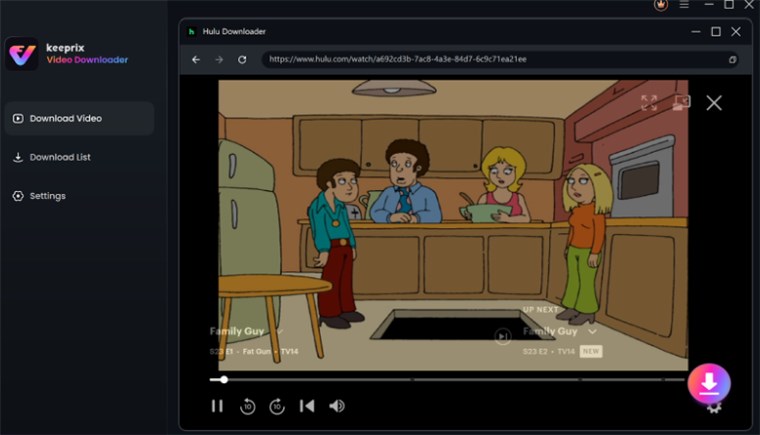
Click the Download Icon
Step 3. Download the movie and wait for the process to complete. Then you can watch Hulu movies without loading issue.
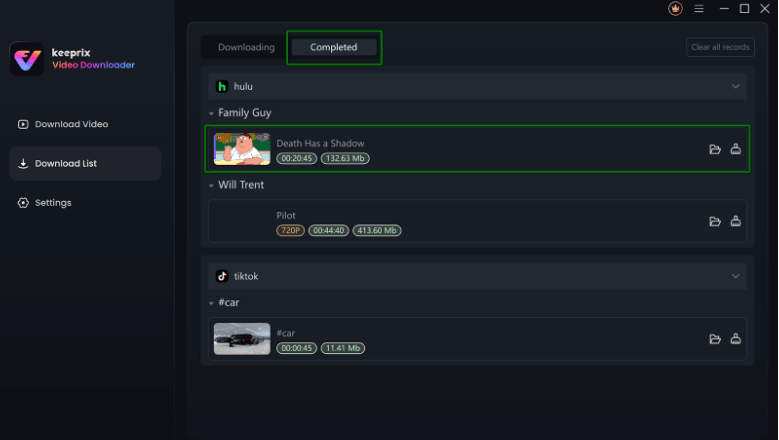
Downloaded Hulu Videos in Progress
FAQs about Hulu Not Loading Issue
Q1: Why Is Hulu Not Working Today on Smart TV?
Hulu may not work on your Smart TV due to various reasons such as outdated app versions, firmware incompatibility, network issues, or internal glitches. To fix this issue, check if your internet connection is stable and if other apps are working first. Then, update both your Smart TV firmware and the Hulu app. If the issue persists, try uninstalling and reinstalling the app, or consult Hulu’s support for device-specific troubleshooting.
Q2: How Do I Reboot Hulu on My TV?
Rebooting Hulu on TV helps clear cached memory, terminate any frozen sessions, and resolve app glitches without needing to uninstall or reset the entire device. It’s a quick, non-invasive way to fix minor issues and restore smooth streaming.
To reboot Hulu:
Step 1. Exit the app
Step 2. Power off the TV
Step 3. Unplug it for 30 seconds
Step 4. Restart the TV and reopen Hulu
Q3: How to Fix “Hulu Is Taking Forever to Load”?
If Hulu is taking too long to load, it’s likely due to a weak internet connection, high server traffic, or a corrupted cache. Fix slow loading by:
- Checking your internet speed
- Clearing app cache
- Restarting your device and router
- Switching to a faster connection or using Keeprix for offline playback
Conclusion
This article offers 9 effective solutions to fix the Hulu not loading error, addressing common causes such as network instability, software glitches, and corrupted cache. As a more reliable and flexible alternative, you can also use Keeprix Video Downloader to watch Hulu content offline without streaming problems on Hulu website. Try Keeprix Video Downloader and start enjoying your favorite Hulu shows and movies without interruptions today!