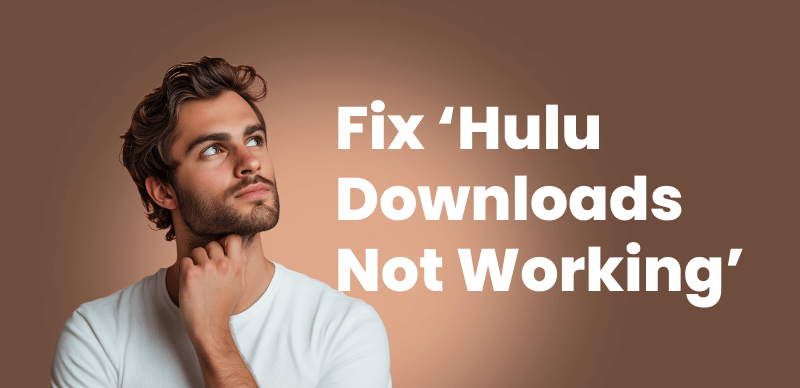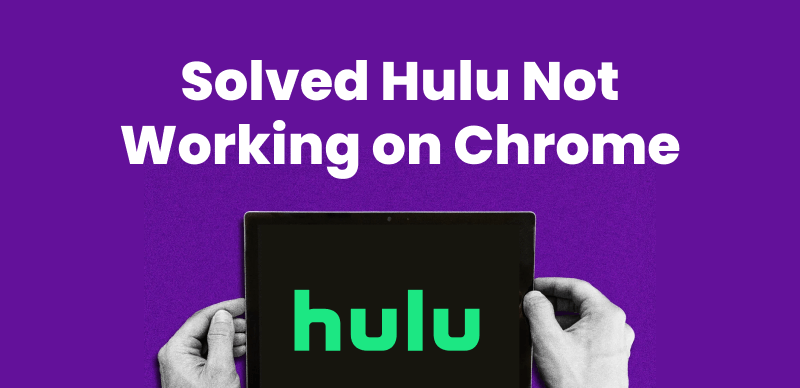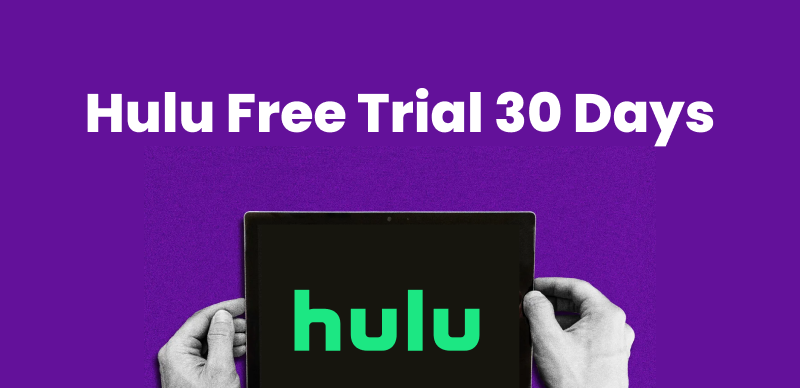Hulu is a streaming platform that compiles movies, TV shows, and original content. What if you want to download Hulu shows? Well, Hulu does offer a native download feature that enables users to download certain content for offline viewing. However, you can’t download all content on Hulu, and some rules depend on your subscription plan and device. This guide will teach you everything you should know about downloading Hulu shows and movies in 2025. Let’s get started!
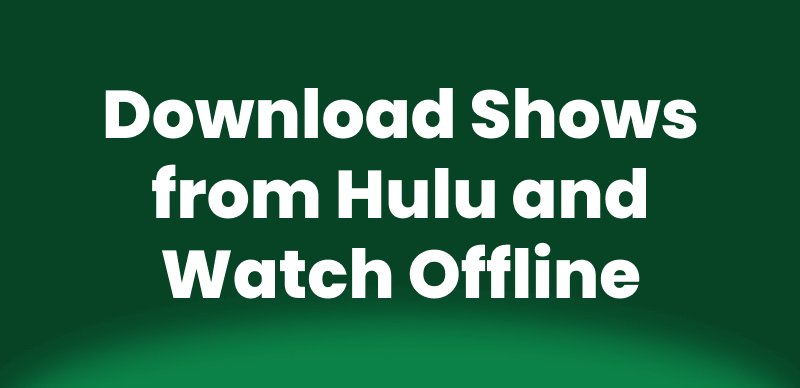
Download Shows from Hulu and Watch Offline
Part 1. Can You Download on Hulu to Watch Offline?
Yes! You can download Hulu content and view offline, but with certain download limitations. Offline downloading on Hulu is available only if you have a Hulu (No Ads) subscription. You can’t download anything for offline watching if you are on the ad-supported plan.
Keep in mind that you can get selected movies and TV shows for offline viewing based on Hulu’s licensing agreements. You can determine whether a title is downloadable or not by looking for the download icon next to it.
If your subscription and device meet the requirements, you can easily save Hulu shows and movies for offline enjoyment. In the next section, we’ll go over the steps to download Hulu content for seamless offline viewing.
Part 2. What Devices Can I Download Hulu Shows?
You can download Hulu shows on the following types of devices, but only with a Hulu (No Ads) or Hulu (No Ads) + Live TV subscription:
- iOS Devices: iPhones and iPads running iOS 13 or later
- Android Devices: Phones and tablets with Android 5.0 (Lollipop) or later
- Amazon Fire Tablets: Running Fire OS 5 or later
Hulu downloads are only for mobile devices, you can’t download Hulu shows on laptops, smart TVs, game consoles, Roku, or desktop computers.
Hulu (No Ads) Plans
Hulu offers two No Ads subscription plans for an uninterrupted streaming experience:
Hulu’s (No Ads) has a price of $18.99/month and offers thousands of TV shows and movies without ads, allowing users to stream on-demand content without interruptions.
The Hulu (No Ads) + Live TV plan is available for those looking for live TV options for $95.99/month. This plan includes Disney+ (No Ads) and ESPN+ (With Ads), along with access to over 90 live TV channels. ESPN+ content can be streamed via Hulu and the ESPN+ app, though some exclusive content is only available on ESPN+. Similarly, Disney+ content is accessible solely through the Disney+ app and website. However, T-Mobile-billed subscribers are not eligible to access Disney+ and ESPN+ through Hulu’s Live TV plans.
Part 3. How to Download Shows from Hulu [Official Way]
If you are finding steps to download shows from Hulu, then follow the guide to download Hulu videos on supported mobile devices.
Step 1: Log In to Your Hulu Account
Ensure you have the latest version of the Hulu app installed on your device. Open the Hulu app and sign in with your Hulu (No Ads) subscription account.
Step 2: Find Downloadable Content
Keep in mind that not all Hulu shows and movies are available to stream offline. To view available content:
Tap the “Downloads” tab at the bottom of the app. Tap “See What’s Downloadable” to see qualifying content.
Step 3: Select and Download a Show or Movie
If a show or movie is available to watch offline, you’ll see a download icon next to it. Tap the icon to download the content to your device.
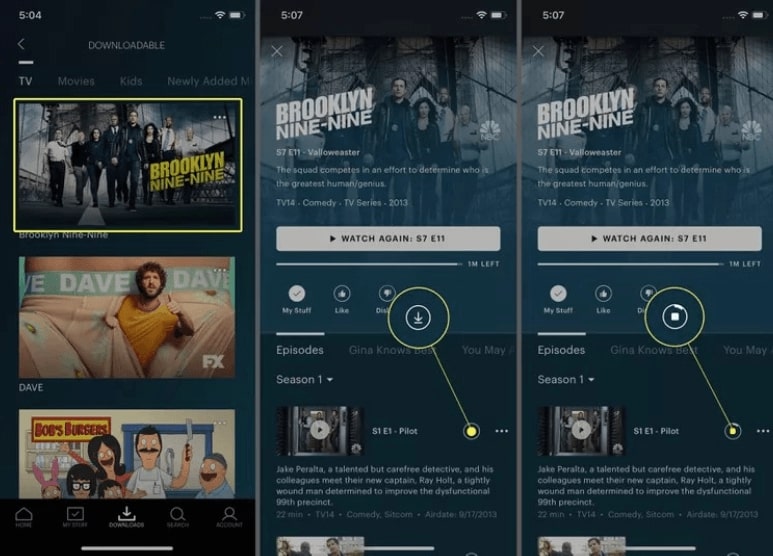
Select A Movie to Download
Step 4: Access and Watch Your Downloads
Once your download is complete:
- Open the “Downloads” section in the app to view your saved content.
- Tap on a title to start watching offline.
You may also like: How to Fix Hulu Is Not Available in Your Region Error
Part 3. Can I Download Hulu Shows on Desktops?
No, Hulu is not downloadable on Desktop devices officially. However, for those who are looking to download Hulu shows without the limitations of the Hulu app, Keeprix Video Downloader is an upcoming tool that will offer a seamless solution. Designed for both Windows and Mac, Keeprix will allow users to save Hulu content directly to their devices without worrying about expiration dates, download limits, or regional restrictions.
Why Choose Keeprix Video Downloader?
- Supports Multiple Streaming Platforms: Download from Hulu and Netflix, Amazon Prime, Disney+, and Max (HBO Max).
- No Time or Region Restrictions: Bypass streaming limitations and view videos offline without any disruption.
- No Expiration on Saved Content: Unlike Hulu’s built-in download feature, it keeps downloaded videos forever.
- Fast and Lag-Free Downloading: Experience high-speed downloads without buffering or latency issues.
- MP4/MKV Format Without DRM: Download and store your favorite Hulu shows and movies in MP4 or MKV without digital rights management (DRM) restrictions.
Steps to Use Keeprix Video Downloader
Step 1: Download the Keeprix Video Downloader on your Windows/Mac computer.
Step 2: After installation, launch Keeprix Video Downloader. On the main interface, click the “Download Video” option and select Hulu.
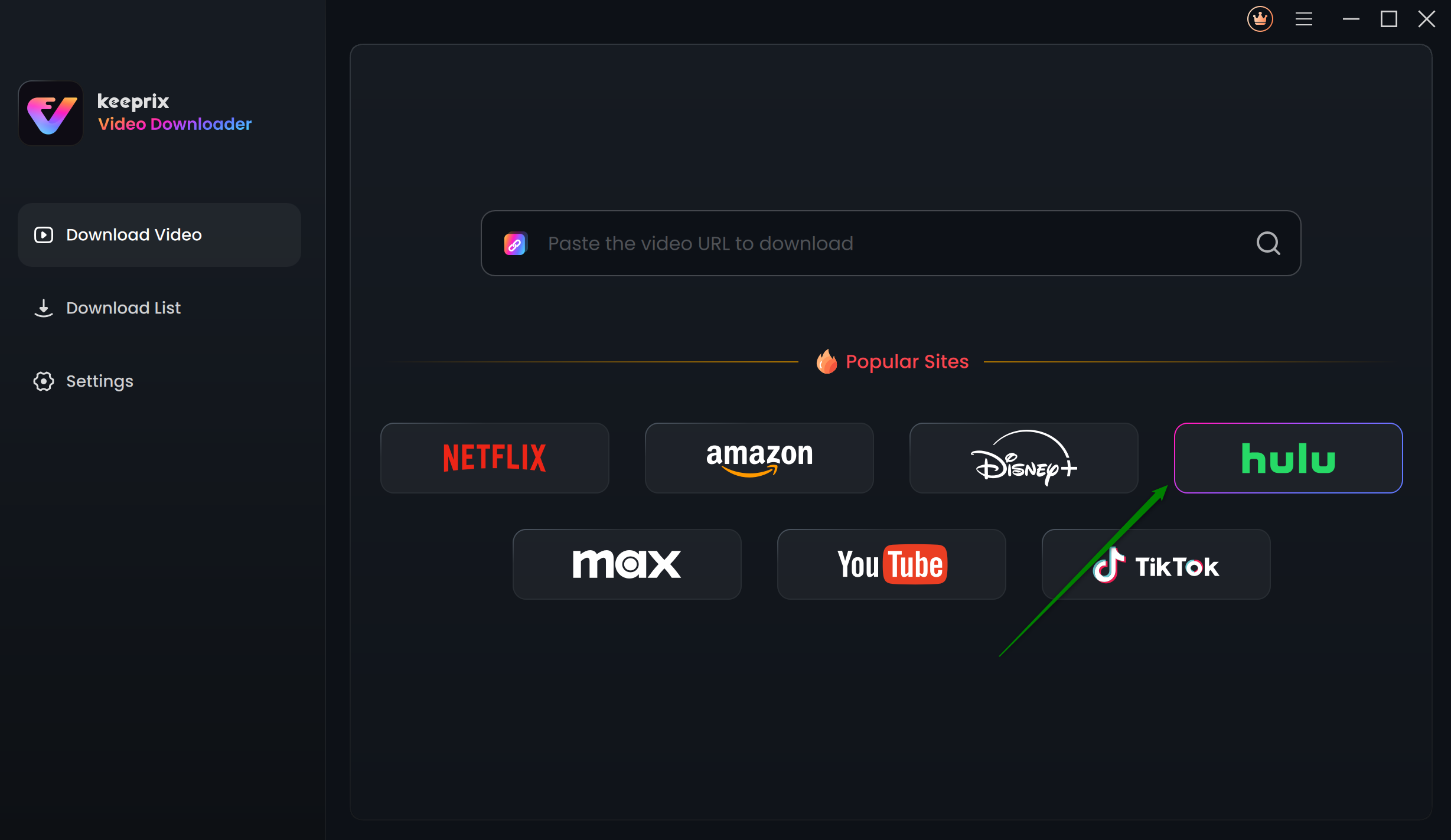
Choose Hulu in Keeprix Video Downloader
Step 3: You will be redirected to the Hulu built-in browser homepage within the Keeprix. Click “SIGN UP FOR HULU ONLY. ” Now, use your MyDisney account and log in to Hulu.
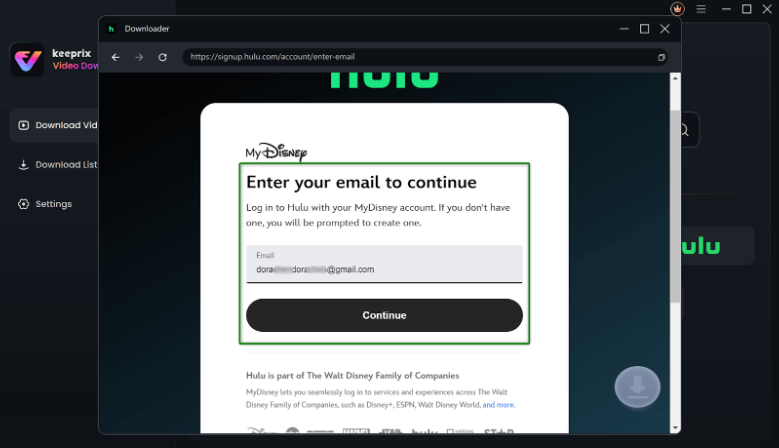
Enter Your Email to Log in to Hulu
Step 4: Enter keywords in the search bar or paste the Hulu video link directly into the address bar.
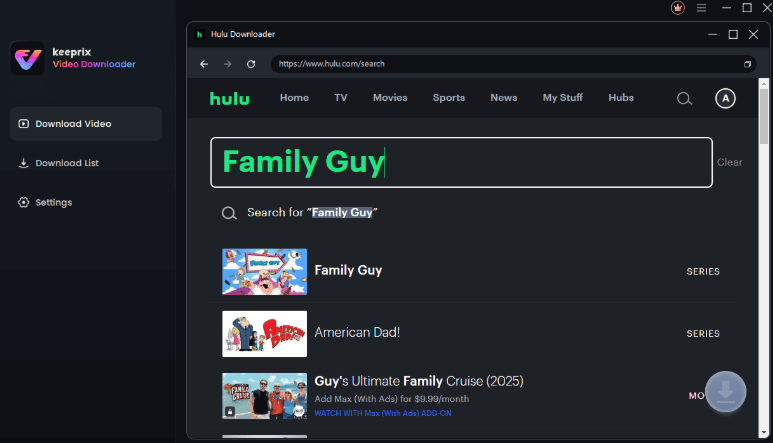
Search for a Video on Hulu
Step 5: Open the video playback page or video details page once the search results appear. Click the Download icon at the bottom right corner.
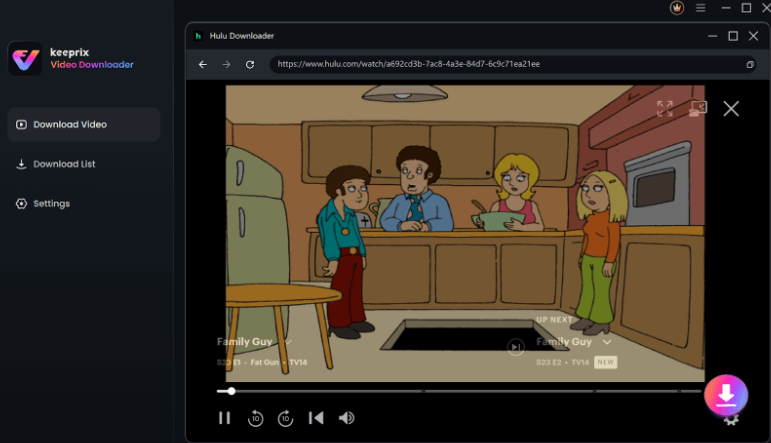
Click on the Download Button
Step 6: A pop-up window will appear.
- Select video resolution (up to 4K.)
- Choose the audio track and subtitles.
- Select the output format (MP4 or MKV.)
- Set the output path.
After that, click the Download button to start downloading movies from Hulu and watch offline.
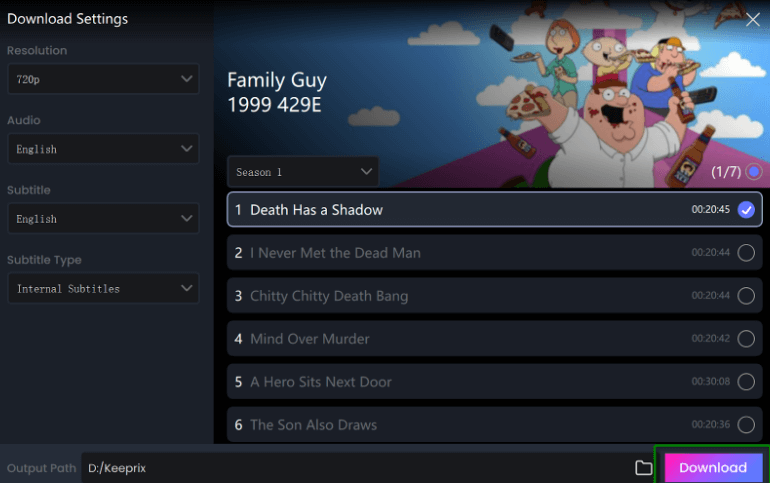
Set Your Download Settings
Step 7: Keeprix will start downloading your Hulu video. Monitor the download progress in the Download List.
Part 4: Frequently Asked Questions
Q1. Why can’t I download certain shows on Hulu?
Not all content on Hulu is downloadable due to licensing restrictions from content partners. Some TV series and films are not downloadable even when you have a subscription to Hulu (No Ads). Downloads are only available on supported mobile devices, not smart TVs or PCs.
Q2. If I change my Hulu subscription, what happens to downloads?
All downloaded content will be automatically removed if you change your subscription from Hulu (No Ads) to an ad-supported plan. You need to maintain an active Hulu (No Ads) subscription to continue accessing Hulu’s offline download feature. Downloads will remain on your device if you cancel your subscription but will not be playable once your subscription expires.
Conclusion
You can download Hulu shows and movies for offline viewing, but with limitations. Hulu No Ads plans offer an official way of downloading Hulu shows, but not all shows are downloadable, and downloads expire. For a more convenient and unlimited way of downloading Hulu content, you can use Keeprix Video Downloader.
With Keeprix, you can download high-quality Hulu shows and movies, bypass time restrictions, and store them in MP4/MKV formats for permanent access. Stay tuned for the release of Keeprix Video Downloader and enjoy uninterrupted Hulu streaming offline!