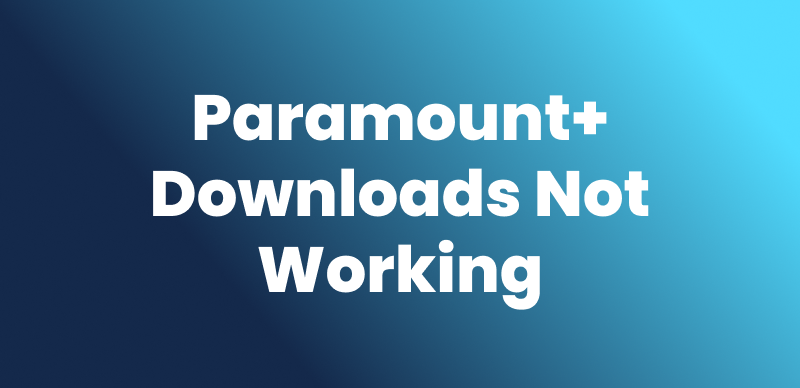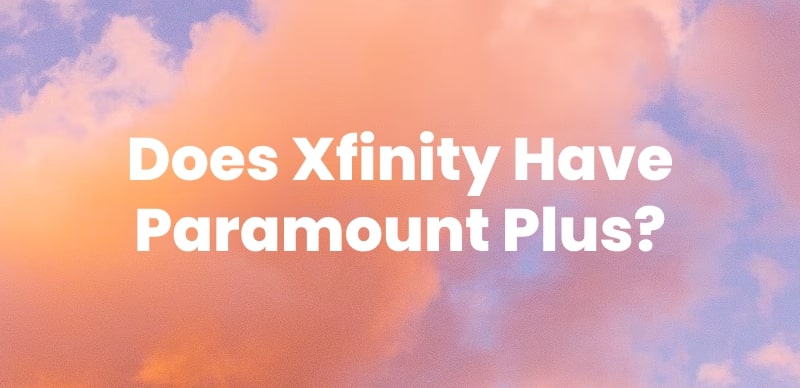Millions of users open Paramount Plus daily to watch movies, sports, and new episodes. Subtitles render the dialogue more understandable in noisy environments or when the speech is rapid. Nevertheless, some audiences find it distracting since it could obscure some part of the screen. Good thing this guide systematically addresses how to switch captions on or off and download Paramount Plus episodes with subtitles or just with subtitles so that you can re-watch your work without missing a bit of dialogue.
Does Paramount Plus Have Subtitles?
Yes, Paramount Plus has subtitles, which is convenient in loud environments, when watching in a language you don’t understand, among others, ensuring you do not miss out on what the characters are saying. These can be switched on or off at any time during the viewing. This means you will not only be able to enjoy the service on your smart TV, mobile device, or web browser but also select among those—closed captioning and language subtitles.
Why Are My Subtitles Not Working on Paramount+?
Pramount Plus subtitles not working is a common issue, and Many users experience this problem. Luckily, the reasons are often easy to resolve. Here are the most typical causes of subtitles not working:
- App Glitches: You may see subtitles fail due to temporary app glitches.
- Outdated App Version: If you use an old app version, subtitle features may not load properly.
- Device Settings Conflict: Sometimes device-level caption settings override Paramount+.
- Poor Internet Connection: A weak internet connection interrupts subtitle loading.
- Title-Specific Issues: Not every show or movie supports subtitles.
In most cases, restarting the app, updating to the latest version, checking your device settings, or ensuring a stable internet connection can quickly resolve the problem.
How to Turn On/Off Paramount Plus Subtitles [All Devices]
Switching Paramount Plus subtitles on or off is simple. Paramount Plus gives you full control over subtitle settings across different devices. Below are the step-by-step instructions for smart TVs, Xfinity boxes, and mobile devices.
For Smart TVs:
Step 1. Open Paramount Plus on your Smart Television. Play a movie or TV show of your choice.
Step 2. Press Pause or Menu on the remote to have access to playback options.
Step 3. Select the CC /Subtitles access within the on-screen menu.
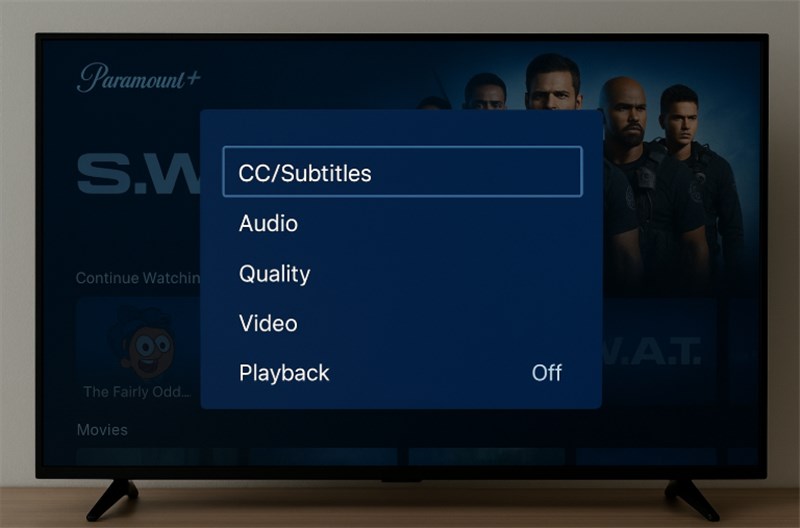
Select CC /Subtitles
Step 4. Lastly, turn on or off subtitles.
For Xfinity:
Step 1. Play the movie, show, or live channel you desire to watch.
Step 2. Press the remote key so that the video control appears, displaying the rewind and fast forward icons, then exit.
Step 3. Click and choose the CC button onscreen.
Step 4. Click on Toggle to switch on or off subtitles.
Step 5. In live TV, press zero on the XR15 remote after giving CC.
For Mobile Device/Tablet:
Step 1. Open Paramount Plus on your tablet or phone. Now log in to your account.
Step 2. Play the episode or movie of choice.
Step 3. Tap More (three lines) to access playback choices or tap the control bar when streaming.
Step 4. Choose Settings.
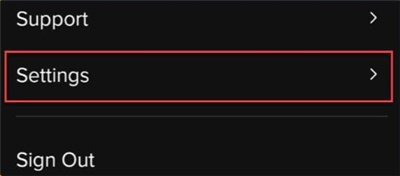
Choose Settings
Step 5. Switch them On or Off by choosing Tap Subtitles and Captions. You can also convert the text style or language in some titles.
Bonus Tip: How to Download Paramount Plus Subtitles
Ever wished you could keep Paramount Plus subtitles for later? Keeprix Video Downloader gives you that freedom. The tool isn’t just for saving shows. It also gives you the option to download subtitles from Paramount Plus. With one click, the tool grabs captions directly and saves them alongside your video. The formatting stays clean, and the timing stays accurate. You can keep them for offline viewing, translation projects, or study notes. Fast downloads, reliable performance, and subtitle support make Keeprix Video Downloader a smart choice for anyone who values convenience. Keeprix also supports downloading Paramount+ to MP4, then you can watch Paramount+ videos on Switch, TV, and other devices.
Main Benefits of Keeprix Video Downloader:
- Both internal (built-in) and external (separate files) subtitles can be downloaded.
- Compatible with top platforms like Paramount Plus, Netflix, Disney+, Amazon Prime, and more.
- Save clear HD video, up to 1080p, with matching subtitles.
- Hardware acceleration keeps downloads quick and smooth.
Steps to download Paramount Plus Subtitles with Keeprix Video Downloader:
Step 1. Download and install Keeprix Video Downloader. Launch it and go to the settings. Here, you can choose to download subtitles internally or externally.
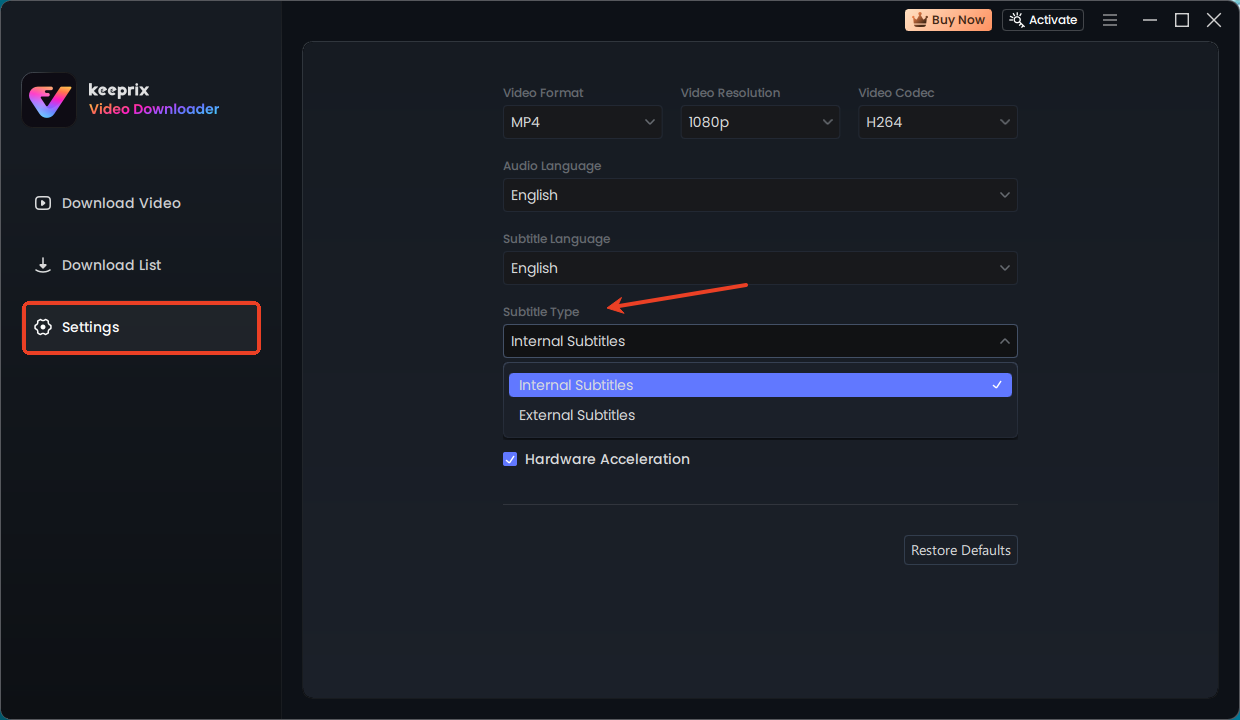
Keeprix Subtitles Setting
Step 2. Go to the Download Video part and choose Paramount+ platform.
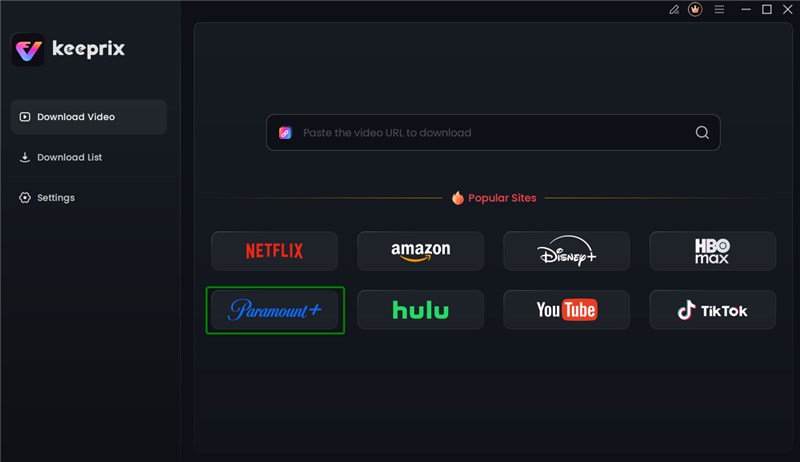
Choose Paramount+ Platform
Step 3. Log in to your Paramount+ account, and search for your desired video from the built-in browser.
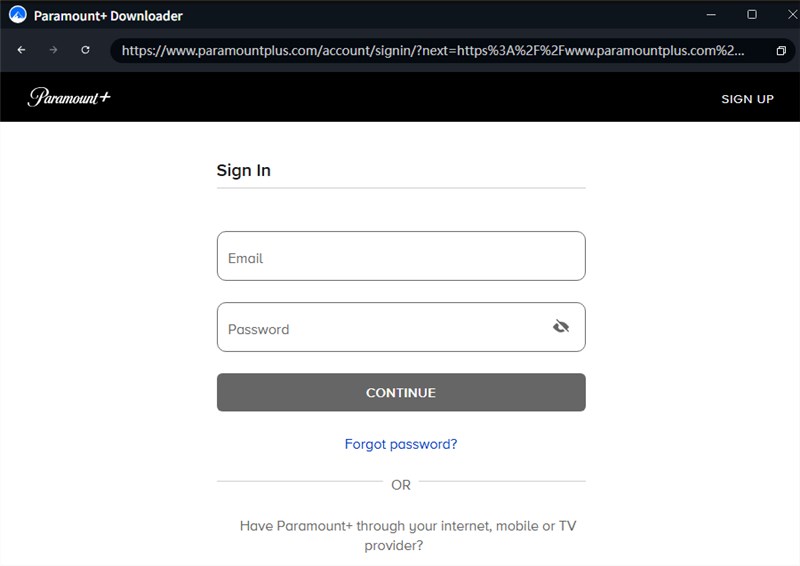
Log in Paramount+ Account
Step 4. Click the download button to start downloading Netflix videos. Once finished, check them in the download list. Subtitles are embedded if you choose internal type, or saved as a separate file in the output folder.
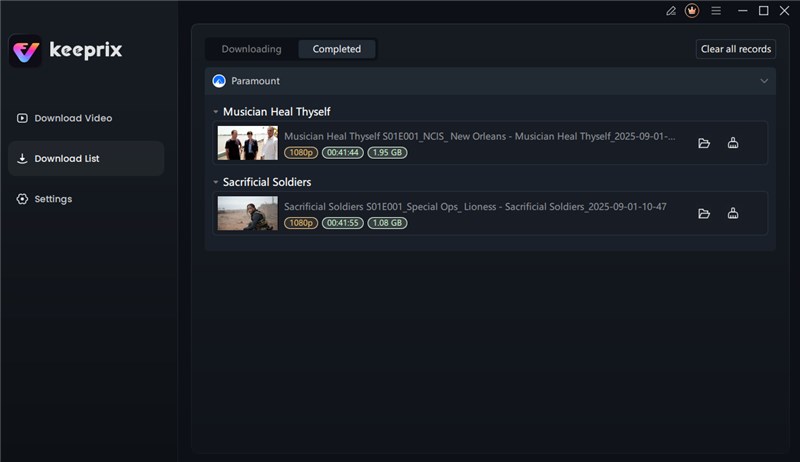
Download Paramount+ Videos
FAQs about Paramount Plus Subtitles
Q1. How to get subtitles on Paramount Plus?
To get subtitles on Paramount Plus, pause your video and open the on-screen controls. Go to Settings > CC/Subtitles, select your language, and resume playback.
Q2. How to get subtitles on Paramount Plus through Prime?
To get subtitles on Paramount Plus through Prime, play a Paramount+ title in Prime Video app, open the playback menu, and select the speech bubble icon. Then choose your preferred language to watch with captions.
Q3. How to enable closed captioning on Paramount Plus?
To enable closed captioning on Paramount Plus, open the playback menu and select CC/Subtitles. Switch captions to On and pick your preferred language.
Conclusion
Switching Paramount Plus subtitles on or off brings flexibility: you can turn them on to follow every word in noisy environments or while learning a new language, or turn them off to enjoy an uncluttered screen. For offline viewing, Keeprix Video Downloader makes it even easier. It supports saving videos with subtitles embedded or downloading subtitle files separately. It can even help you avoid issues like Paramount Plus not working. Try Keeprix Video Downloader to download Paramount+ subtitles as you like!