Are you frustrated because the Max app on Roku TV is playing videos zoomed in, cutting off subtitles, edges, or even entire scenes? You’re not alone! Many Roku users have recently experienced this annoying glitch while trying to enjoy their favorite shows and movies on Max. Thankfully, there are several quick and effective solutions to fix Max zoomed in issue on Roku TV.
In this guide, we’ll explain exactly why this happens and provide 7 ways to solve it so you can get back to watching in full screen.
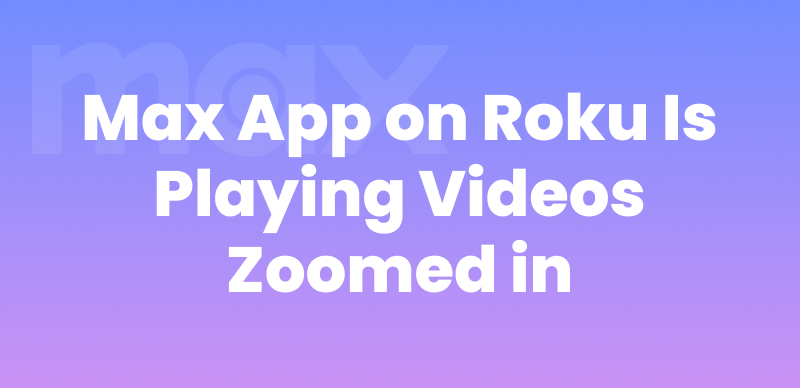
Max Zoomed in on Roku
You may also like: How to fix Max not working on Samsung TV
Why Is Max Zoomed in on Roku?
The issue where the Max app on Roku TV is playing videos zoomed in usually happens due to a few common reasons:
1. Incorrect Display Settings: Roku may be set to a display resolution or aspect ratio that doesn’t match your TV or the app’s output.
2. App or System Glitch: Temporary bugs or memory overloads can cause zoom or scaling problems.
3. Outdated Software: Running older versions of the Max app or Roku OS might lead to compatibility issues.
4. Cache Buildup: Too much cached data can affect app performance, including video display.
5. App-Specific Bugs: Occasionally, updates to the Max app may introduce bugs that affect how content is displayed.
How to Fix Max Zoomed in on Roku [7 Ways]
Let’s go through 7 proven fixes to get your Max app back to displaying correctly:
Method 1. Adjust Roku Display Settings
Improper display settings are the most common reason why the Max app on Roku TV is playing videos zoomed in.
Here’s how to adjust it:
Step 1. Press the Home button on your Roku remote.
Step 2. Go to “Settings > Display Type.” Then select “Auto Detect” or try different options like 1080p or 720p until the zoom issue is resolved.
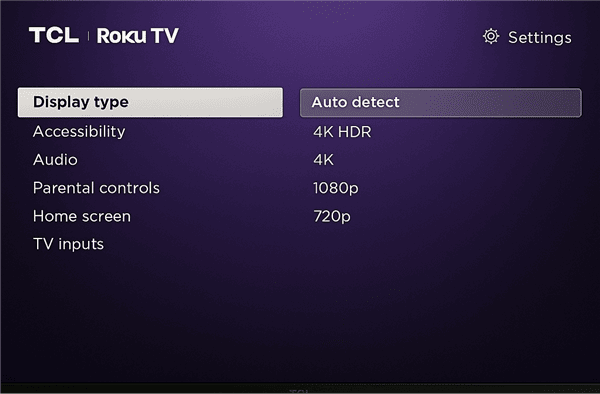
Roku Display Settings
Step 3. Restart your TV and check Max again.
This often resets the screen scaling and resolves video sizing problems.
Method 2. Restart the Roku Device
A quick reboot can fix minor glitches.
Step 1. Press the “Home” button on your Roku TV remote control and go to “Settings.”
Step 2. Go to “System > System Restart > Restart.”
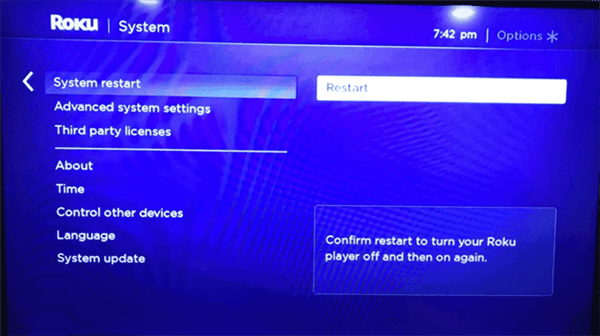
Restart Roku System
After restarting, launch the Max app to see if the issue is resolved.
Method 3. Update Max App
Using an outdated version of the app can cause display issues.
Here’s how to update your Max app:
Step 1. On the Roku home screen, select the Max app.
Step 2. Press the asterisk (*) button on your remote.
Step 3. Select Check for updates, and update your app if a new version is available.
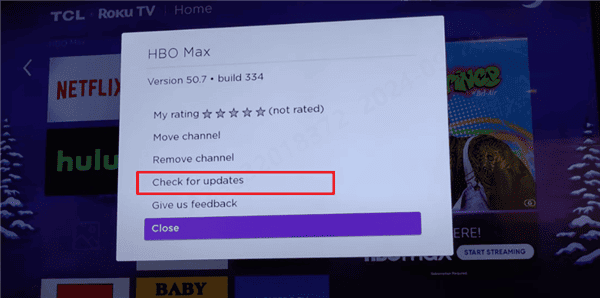
Check for Max Updates on Roku
Method 4. Reinstall the Max App
If updating doesn’t help, reinstalling the app often does the trick.
Step 1. Highlight the Max app, press the asterisk (*) on the remote, and select “Remove channel.”
Step 2. Restart your Roku. Then go to Streaming Channels > Search, type “Max”, and reinstall it.
This clears app-specific bugs and gives you a fresh start.
Method 5. Update Roku App
Ensuring your Roku software is up-to-date is also quite important. Here’s how to update it:
Step 1. Go to Settings > System > Software update.
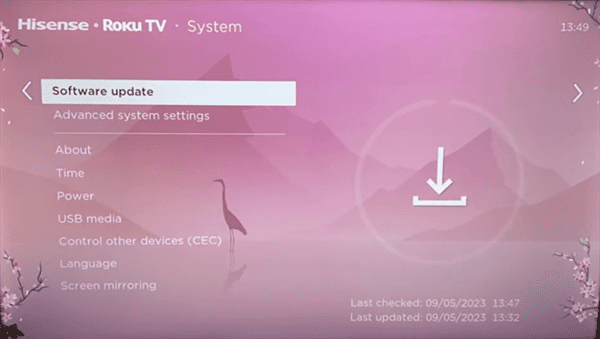
Roku System Update
Step 2. Click on “Check Now” and follow prompts if an update is available.
This keeps your Roku in sync with the latest app versions and fixes.
Method 6. Clear Cache on Roku
Although Roku doesn’t have a built-in option to clear the cache, you can reset it using a remote code:
Step 1. Press “Home” five times, then Up, Rewind twice, and Fast Forward twice.
Step 2. Your Roku will restart, and the cache will be cleared.
This helps free up memory and improves app performance.
Method 7. Download Max Videos and Screen Mirror on Roku
If nothing else works, and the Max app on Roku TV is playing videos zoomed in, you can download Max videos on a computer and screen mirror the downloads to your Roku TV. Due to the download limit of the Max app, you can’t save the videos on computers directly. In this case, a third-party Max video downloader is necessary. Keeprix Video Downloader is such a versatile tool that allows you to download any movie or TV show from HBO Max effortlessly. Not only this, but it supports high-quality video downloads in MP4 and MKV format.
Moreover, Keeprix Video Downloader can help bypass Max download limit and offers unrestricted and ad-free access. It also supports multi-language audio and subtitles for international users.
Before learning how to download Max videos with Keeprix Video Downloader, you can download and install the software on your computer first.
Steps to Download Max Videos Using Keeprix Video Downloader:
Step 1. Start by launching Keeprix Video Downloader. Click “Download Video” from the menu on the left and select “Max” from the interface.
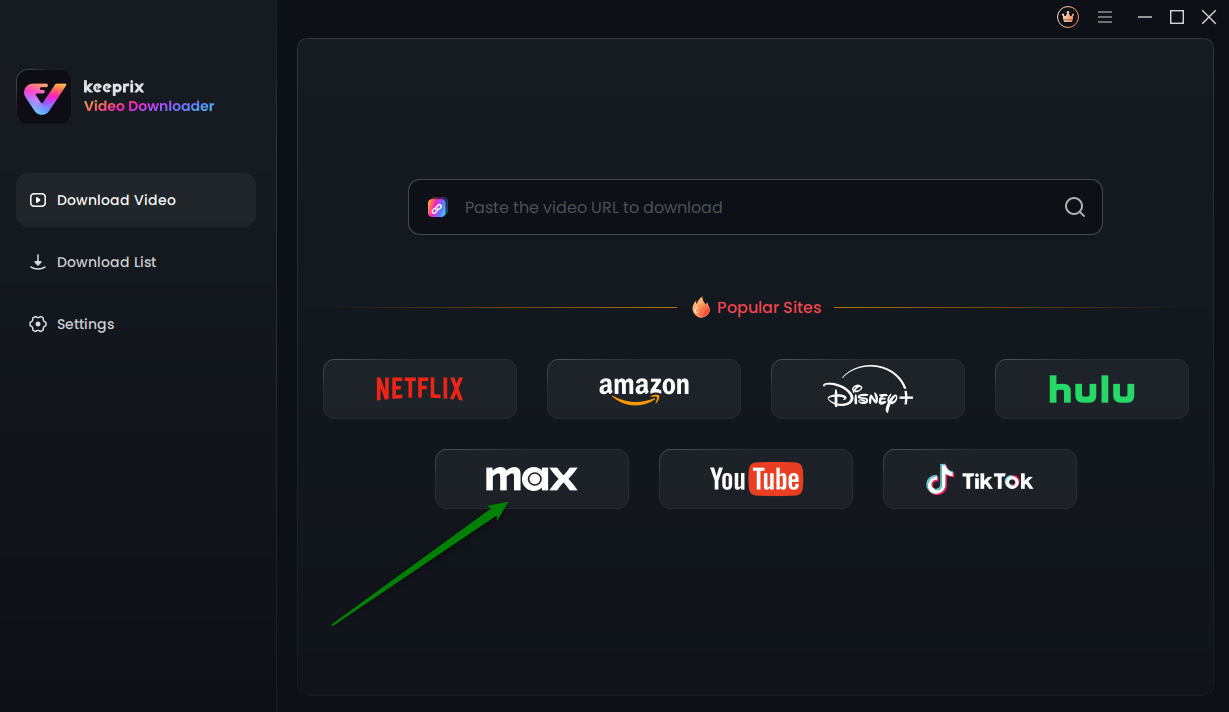
Choose Max in Keeprix Video Downloader
Step 2. Next, you will be redirected to the Max built-in browser homepage, where you can sign in with your credentials.
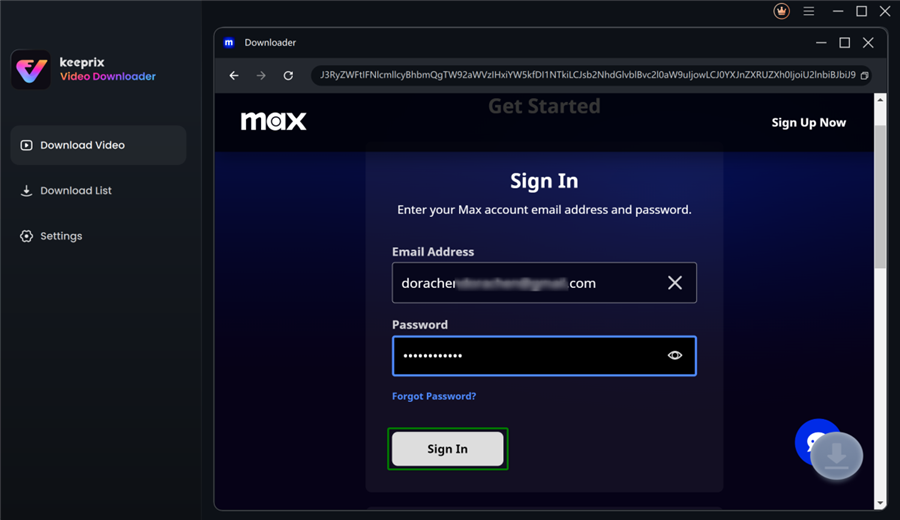
Sign in to Max
Step 3. After logging in, search for the movie or TV show you want to download. Once you find the video, hit the pink “Download” icon to initiate the download process.
Step 4. Now, you can wait for the download process to finish. Once complete, go to the download folder and access your videos directly.
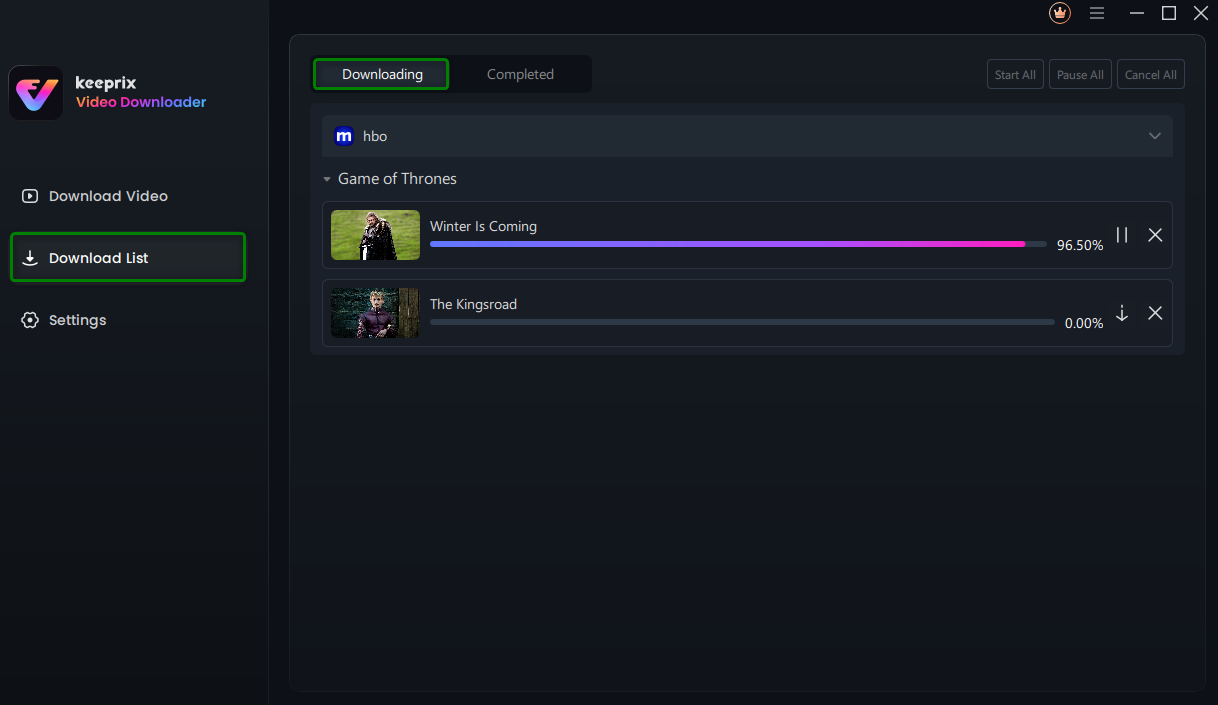
Downloading Max Videos
The downloads are free from DRM protection and you can simply screen mirror it to your Roku TV, then check if it’s zoomed in on the TV.
Conclusion
When the Max app on Roku TV is playing videos zoomed in, it can really ruin your streaming experience. Fortunately, there are multiple fixes for it. In this guide, we have rounded up 7 solutions, from tweaking display settings to using Keeprix for screen mirroring, that can help restore your viewing to full-screen perfection. Try the solutions above, and you’ll be binge-watching your favorite shows without any annoying zoom glitches in no time!
