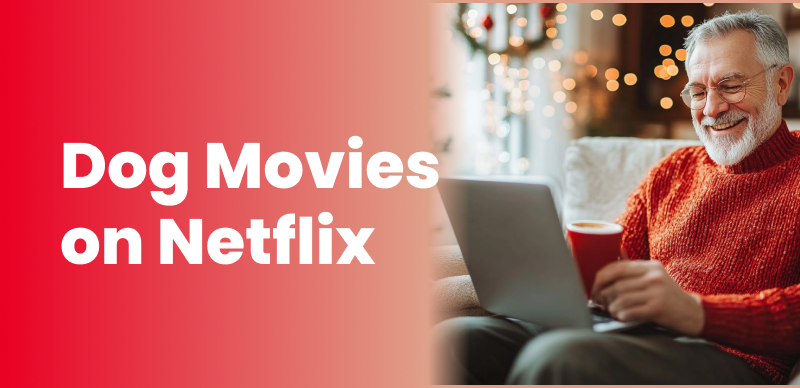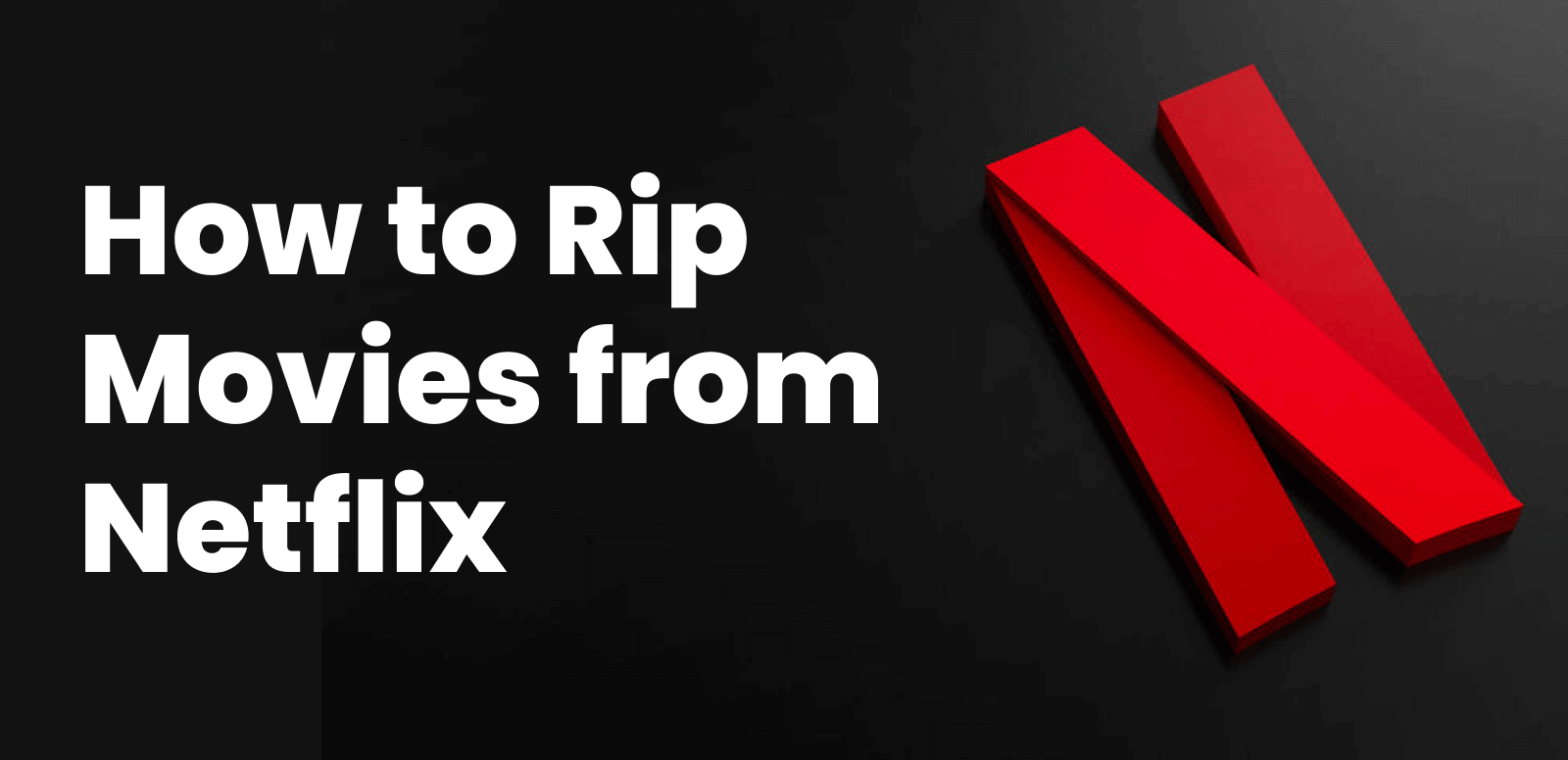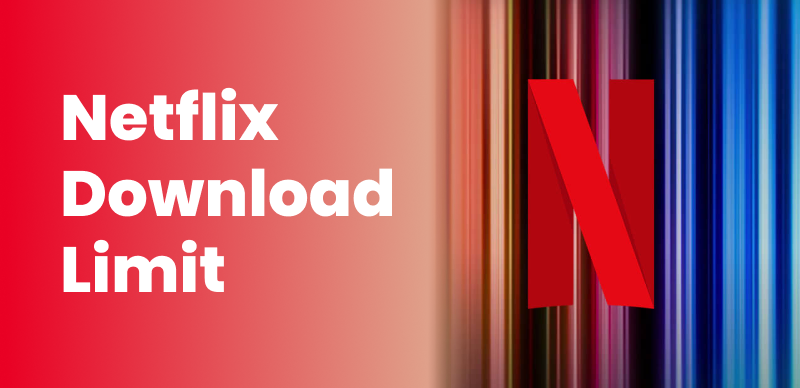You used to be able to stream Netflix from your iPhone or iPad to your TV using AirPlay. But Netflix has removed this feature, making it harder to enjoy shows on a big screen. Now, when you try to use AirPlay, you might see black screens or error messages.
The good news is that there are several simple troubleshooting methods and alternatives to fix the ‘Netflix AirPlay not working’ issue. In this guide, we’ll explain why AirPlay stopped working with Netflix and then walk you through the best ways to get Netflix on a big screen again. We’ll also cover how to watch Netflix offline by downloading shows for later viewing.
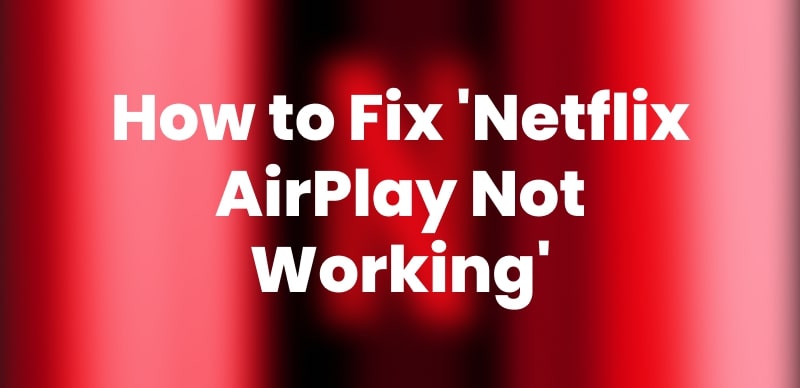
Netflix AirPlay Not Working
Part 1. Why Netflix Won’t Play on AirPlay
Netflix may not play on AirPlay due to several potential factors, including discontinued AirPlay support, firmware issues, or DRM restrictions. Walk through this list of possible causes for Netflix AirPlay not working:
- Removed AirPlay Support: Netflix officially dropped AirPlay support, which is the main reason you see errors when trying to cast.
- Firmware Issues: An old firmware might not support the latest AirPlay features, even if AirPlay is supported. Both devices must be on the newest firmware for mirroring to operate.
- Connection Problems: Poor or inconsistent network connectivity can block AirPlay operation. Also, incompatible router settings might interfere with the AirPlay facility.
- DRM Restrictions: Netflix uses the DRM system that prevents unauthorized streaming to devices that are not registered. As AirPlay is no longer supported by Netflix, mirroring at the OS level is disabled.
- Unsupported Hardware: Netflix has been phasing out support for old devices to deal with excessive saturation. So, it may not support the features needed to play Netflix if your TV is too old.
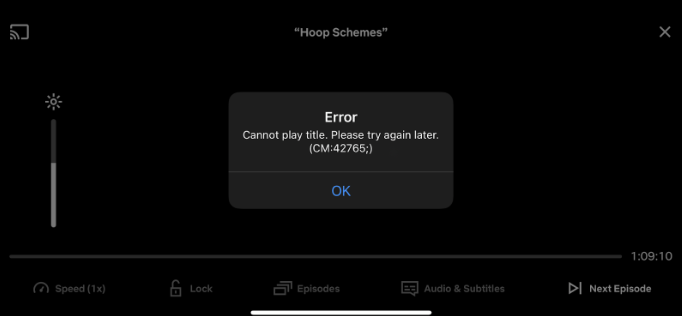
Netflix Airplay Not Working Error
Part 2. How to Cast Netflix to TV Without AirPlay
You can still stream Netflix to your TV using various methods like Screen Mirroring or an HDMI cable. Below are five effective alternatives to deal with the ‘Netflix AirPlay not working’ limitation:
Method 1. Via Chromecast
Step 1: First of all, make sure your Chromecast is set up and on the same Wi-Fi network as your phone. Then, launch the Netflix app on your mobile and tap the “Cast” feature shown in the menu bar.
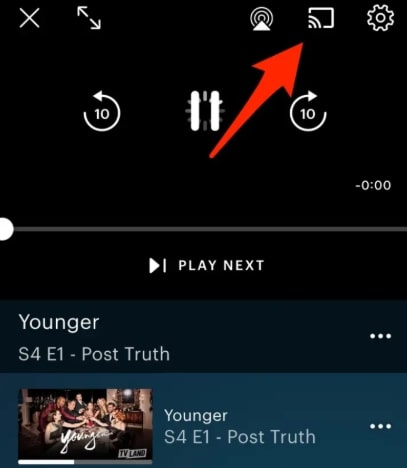
Choose Cast
Step 2: Following this, choose your intended Chromecast device from the list that appears and play a show on Netflix. The video will stream directly from Netflix to your TV and will be controllable.
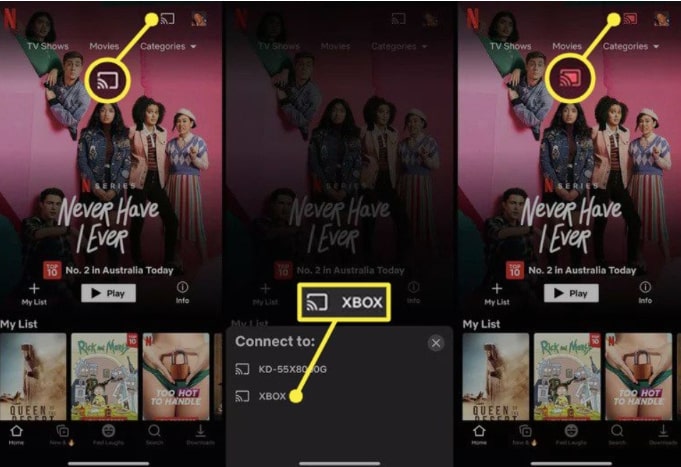
Play Netflix Shows on Chromecast
Method 2. Via Screen Mirroring
Instructions: On your iOS device, swipe down from the top-right corner (for newer models) to reveal the “Control Center”. There, tap the “Screen Mirroring” button and select your TV from the list of available devices. The TV will show exactly what’s on your device’s screen.
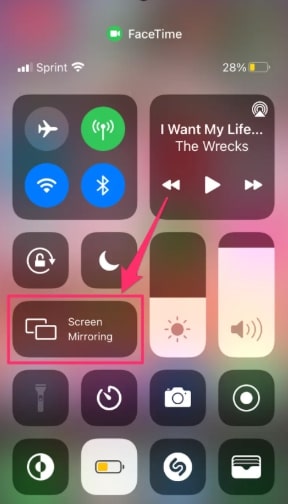
Choose Screen Mirroring
Method 3. Using an HDMI Cable
- iOS: For iPhone or iPad users, arrange an Apple Lightning Digital AV Adapter plus an HDMI cable. Next, plug the adapter into your iPhone’s Lightning port and connect the other end to the TV’s HDMI port.
- Android: Android users can use a USB-C to HDMI cable if their phone supports video output. Simply plug one end into your mobile and the other into an HDMI input on your TV.
Your device’s screen is now mirrored to the TV via the cable, solving the ‘Netflix AirPlay not working’ problem.
Method 4. Using Netflix Second Screen
Instructions: Connect both your TV and your mobile device to the same Wi-Fi network and sign into the same Netflix account. Launch Netflix and tap the “Cast” Icon on your mobile Netflix app. Choose your TV from the list and start the show or movie on your phone.
Method 5. Download and Install Netflix on Smart TV
Step 1: On your smart TV, navigate to the TV’s app store and look for the Netflix app. Moving forward, select it and choose “Install”.
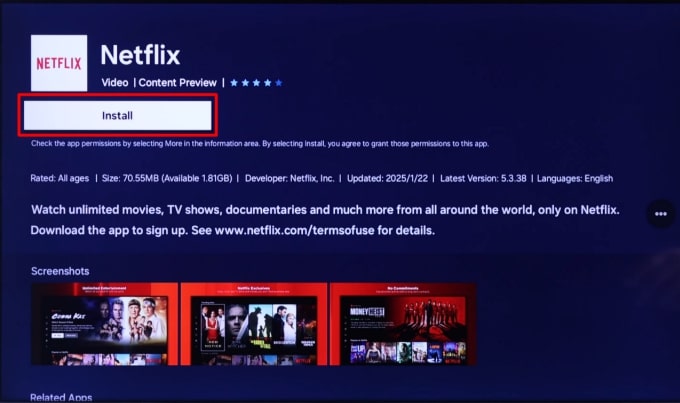
Install Netflix on Smart TV
Step 2: You can now browse and play Netflix content directly on your TV, without needing any casting.
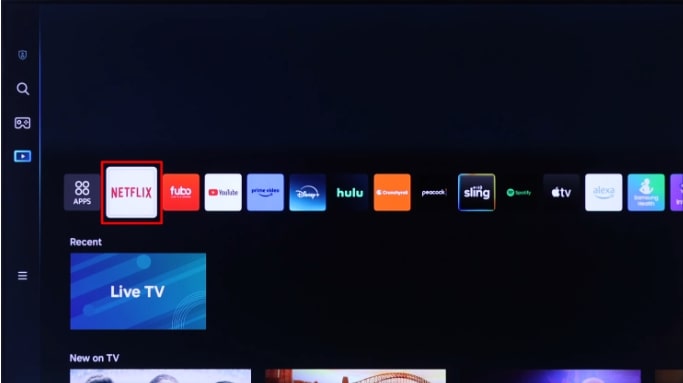
Play Netflix on Smart TV
Part 3. Bonus Alternative: Offline Viewing with Keeprix Video Downloader
What if you want to download Netflix videos instead of casting? Netflix’s download feature is limited (not all titles, and files expire within the app). That’s why you must look for a more flexible solution, like Keeprix Video Downloader, that lets you save Netflix shows as MP4 files.
It lets you download Netflix movies and TV episodes in high quality without restrictions. Here’s a quick guide to skip the ‘Netflix AirPlay not working’ matter via Keeprix Video Downloader:
Step 1: Launch and Select Netflix
Go to Keeprix Video Downloader’s official website and download its installer. Once installed, launch it and choose the “Netflix” platform.
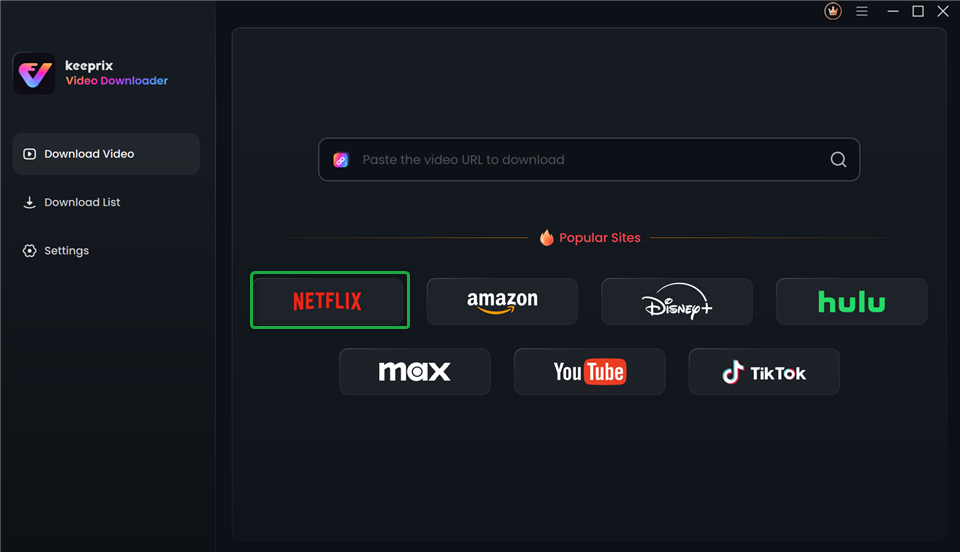
Choose Netflix in Keeprix Video Downloader
Step 2: Log in to Netflix in the Built-in Browser
The software then opens an internal browser window for Netflix. Log in to your Netflix account in this window.
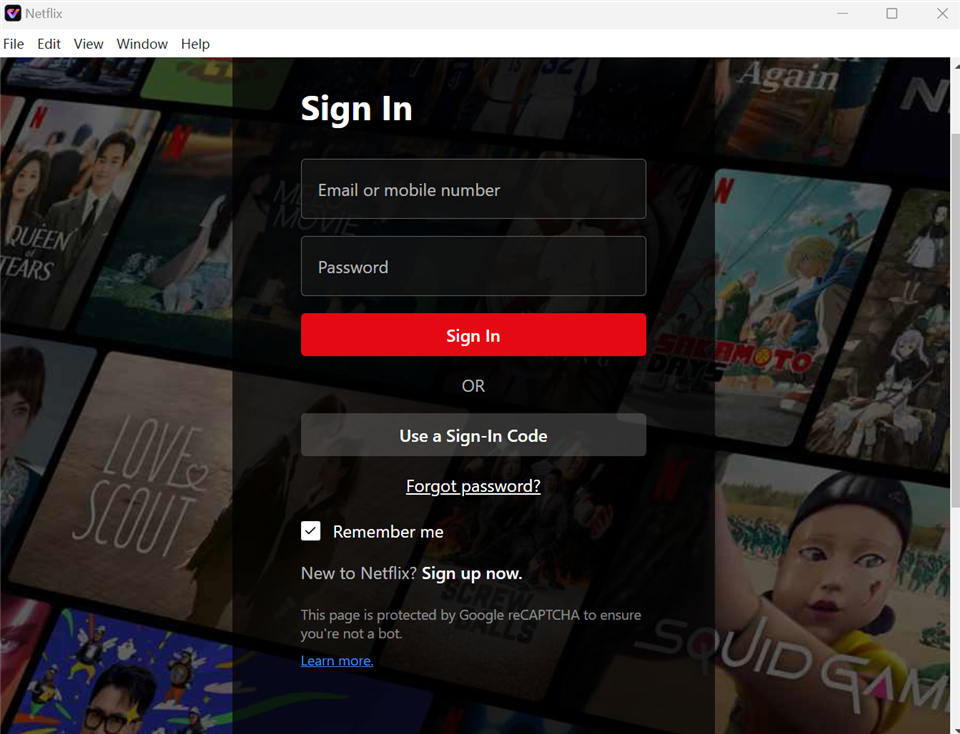
Sign In to Your Netflix Account
Step 3: Find the Netflix Video and Play It
Now, use the built-in search bar to look for your desired Netflix video and save it offline. Once that video appears on its interface, click on it and hit the “Download” icon shown on the bottom right.
Step 4: Customize Download Settings
Before downloading, choose your video settings, the resolution, and the audio/subtitle language. When you have configured it by your choice, click the “Download” button, and the tool will begin downloading it to your computer.
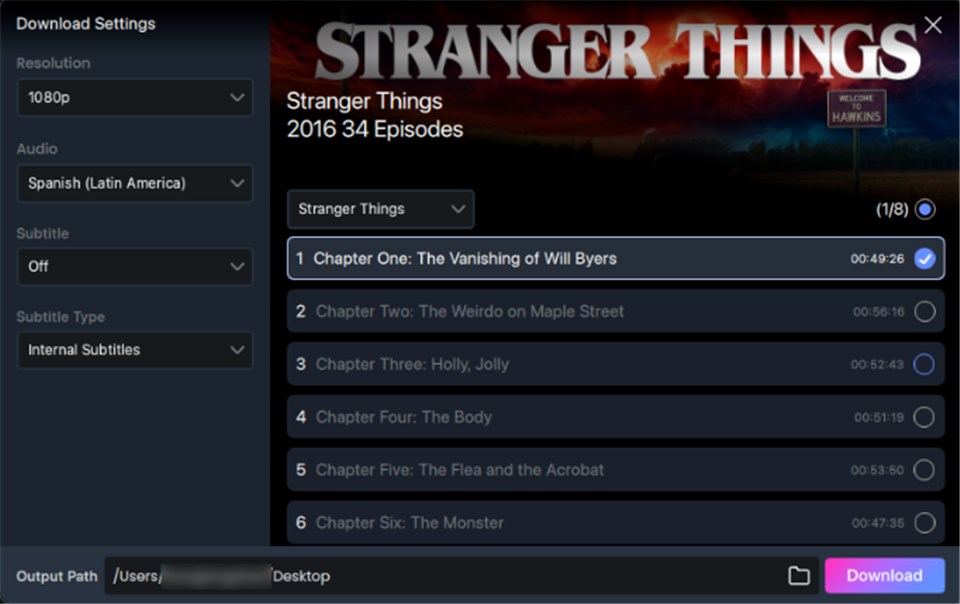
Customize Download Setting
Conclusion
In a nutshell, you have many other ways to watch Netflix on your TV even if you are not facilitated to use AirPlay anymore. Each method that we have mentioned above provides a practical workaround to deal with the ‘Netflix AirPlay not working’ case.
Plus, Keeprix Video Downloader offers a smooth way to grab Netflix videos offline and dodge streaming delays. Follow these tips, and you’ll never skip a beat in your favorite series.