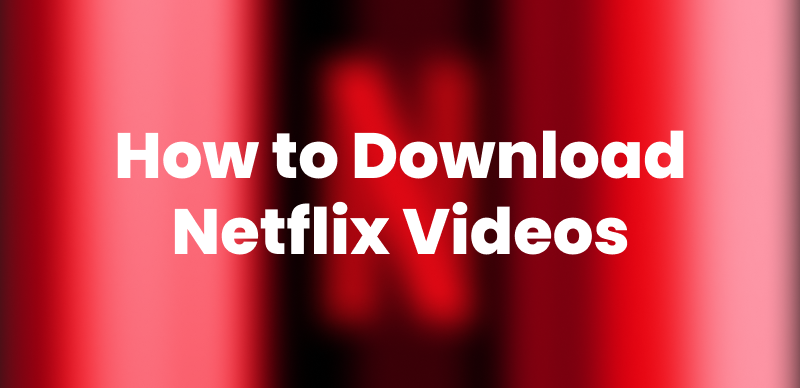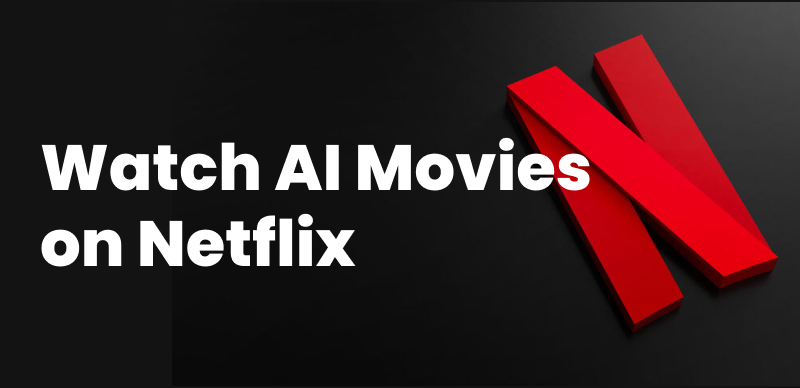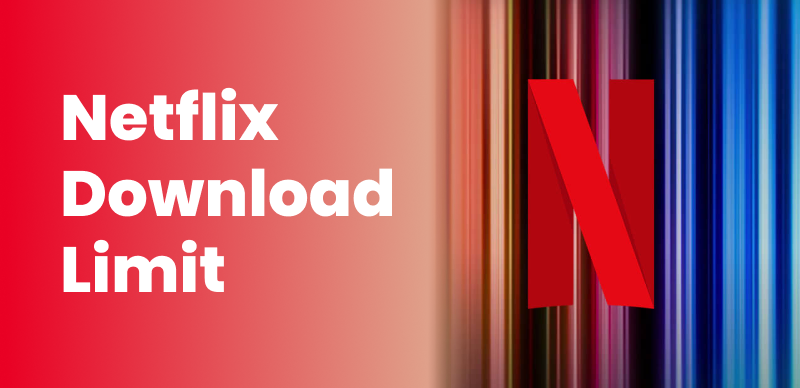Considering stopping your Netflix subscription? Maybe you’ve watched all your favorite TV shows or just decided to switch to a different platform to watch them. This guide is just right for you! We’ll show you a variety of ways to cancel your subscription – from your computer, phone, or smart TV. Plus, we’ll teach you a handy way to keep watching your favorite content even after you’ve unsubscribed. Keep reading to find out more!
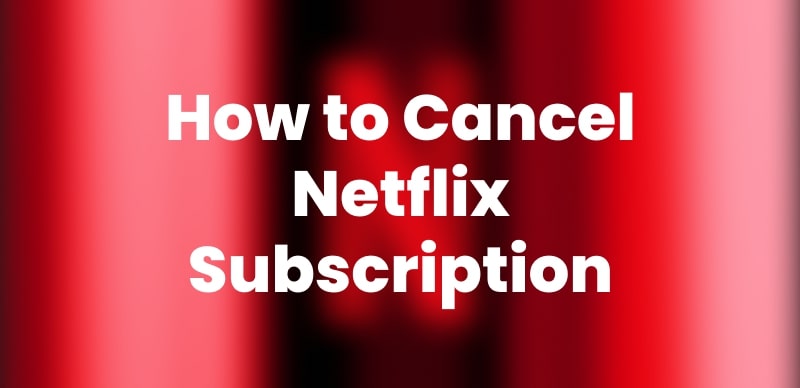
Cancel Netflix Subscription
Also Read: How to Change Netflix Region & Get Different Shows
Part 1. Why Are You Canceling Netflix Subscription?
Netflix is the most recognizable brand in the streaming services market. It is the most sought-after brand by consumers worldwide without any restrictions, and it also provides access to an extensive number of movies, TV shows, documentaries, and original productions offered on the platform. Users are given an abundance of choices when it comes to subscription plans, which allow them to pick the one that matches their budget and preferences the most.
However, there may still be occasions when you find yourself thinking that it is the right time to cancel your subscription. Below are some of the most complementary situations in which you might decide that the best option for you is to cancel the service:
- It could be that your Netflix watching frequency has decreased so much due to a busy schedule.
- Your financial situation might have gotten worse, and you might be forced to quit some of the subscriptions.
- You could decide to subscribe to another streaming service that conforms more to your tastes.
Now, we will demonstrate how the process appears on all your devices in the following sections.
Part 2. How to Cancel Your Netflix Subscription
#1. Cancel Netflix Subscription on a Web/Desktop Device
For a desktop or laptop, canceling via the Netflix website is probably the simplest and most trustworthy way. If you don’t know how to do it, here is how:
Step 1: Launch any browser and visit the official Netflix website.
Step 2: Enter your email and password to log in to your Netflix account.
Step 3: Find your profile icon in the upper right corner of the screen and click on it. From the open dropdown menu, choose “Account.”
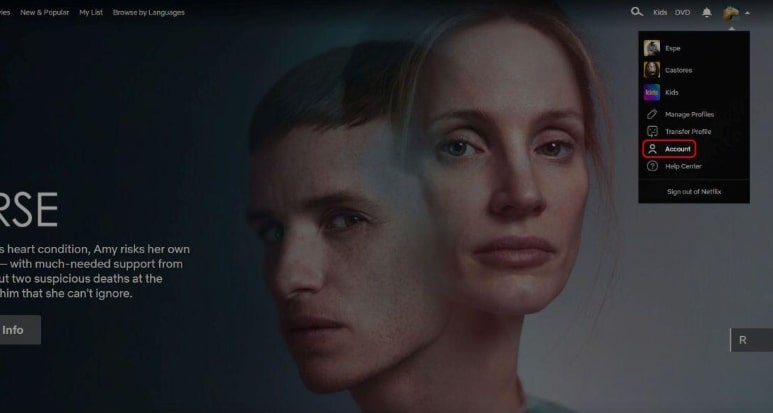
Choose Account on Netflix
Step 4: Hit “Cancel Membership” in the Membership & Billing section.
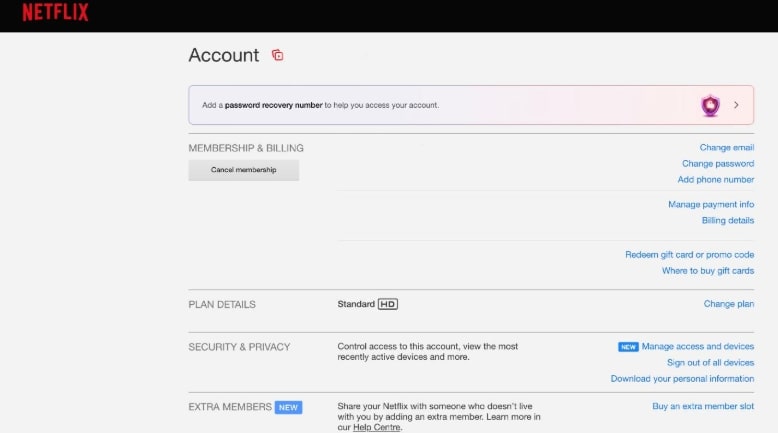
Hit Cancel Membership
Step 5: Follow the instructions to complete the cancellation process.
Note that even after cancellation, the service will remain available to you for the time you have already paid for. It should also be noted that if you cancel, you won’t be charged again.
#2. Cancel Netflix Subscription on Mobile Devices
When you are always moving around and need to quickly cancel your Netflix subscription, the mobile app allows you to do that without any fuss. Only a few steps are required to change your account settings. If you have decided that you don’t need the service anymore, here are the steps to get rid of it.
Step 1: Open the Netflix app on your mobile device. Tap your profile icon in the upper right corner.
Step 2: Select “Account.”
Step 3: In Membership & Billing, locate “Cancel Membership.”
Step 4: The last point is to go through the steps indicated on the screen and click “Finish Cancellation”.
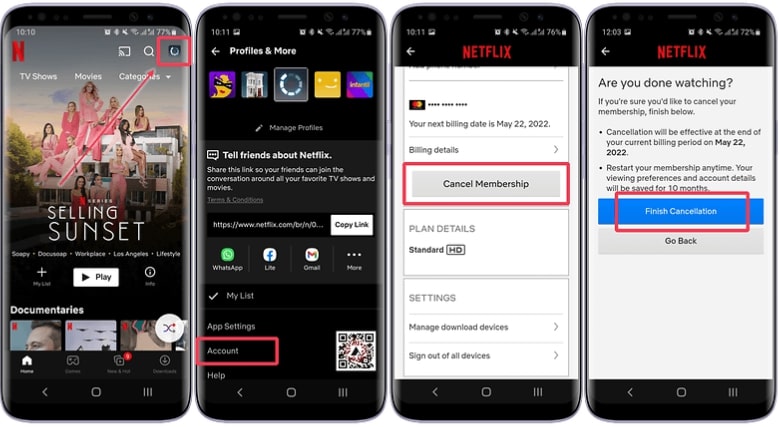
Click Finish Cancellation
#3. Cancel Netflix Subscription on TV
You cannot cancel your subscription via the TV app, even if it is the most convenient way. The TV app does not offer options for account settings or billing.
Step 1: Launch your web browser (on a phone, tablet, or computer) and visit the Netflix website.
Step 2: Sign in to your Netflix account.
Step 3: Press or tap your profile icon, then select “Account.”
Step 4: In the Membership & Billing part, click on “Cancel Membership.”
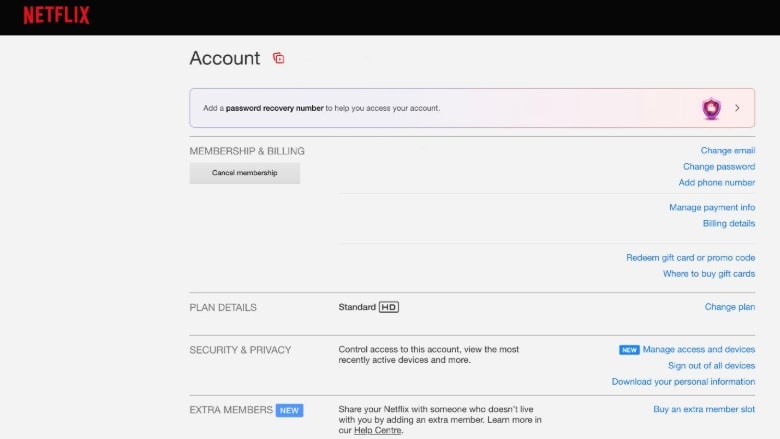
Click Cancel Subscription on TV
Step 5: Give the go-ahead to the cancellation when the system asks you.
If your Netflix subscription has been through a smart TV provider like Roku, Amazon, or Apple TV, you’ll probably find that you are prompted to cancel the service via that provider’s instructions for canceling Netflix through their billing system.
If you cancel, you’ll continue to have access to your TV until the end of the current billing cycle. You will not pay anything else unless you choose to reactivate.
Part 3. Bonus: How to Watch Videos After Canceling Netflix Subscription
It is important to note that even if you have just canceled your Netflix subscription, your account will not be closed right away, and you can continue using it until the end of the billing period. After this time, you will no longer be able to watch Netflix, and any downloads you have made will also become unavailable.
This is just the situation when Keeprix Netflix Downloader is a suitable option—a reliable and efficient tool that is intended for Netflix users who require continuous availability of their favorite TV series and movies.
Keeprix Video Downloader is a reliable program that allows you to save your Netflix movies in 1080P resolution for offline viewing. At the same time, you do not need to worry about time limits, regional restrictions, or advertisements. If you’re looking to establish a private media library or simply want to watch content on the go, Keeprix Video Downloader offers the freedom you need.
Key features of Keeprix Netflix Downloader:
- No limits for watching, no device quotas, and no download restrictions.
- Download full 1080P HD video from various encodings (H.264/H.265).
- MP4 or MKV so you can playback your videos on your phone, tablet, pc, and smart TV.
- Watch with audio and with subtitles in 13 languages.
- Offline viewing is at your convenience, and no ads.
- Access content from any Netflix region anywhere in the world.
Stepwise guide to Download Netflix Videos:
Step 1: Download and install Keeprix Video Downloader
Download Keeprix Video Downloader from the official site on your Windows or Mac desktop.
Step 2: Choose Netflix as the source
Run the Keeprix app and select Netflix as the platform from which to download. Paste the URL of the Netflix video you want to download.
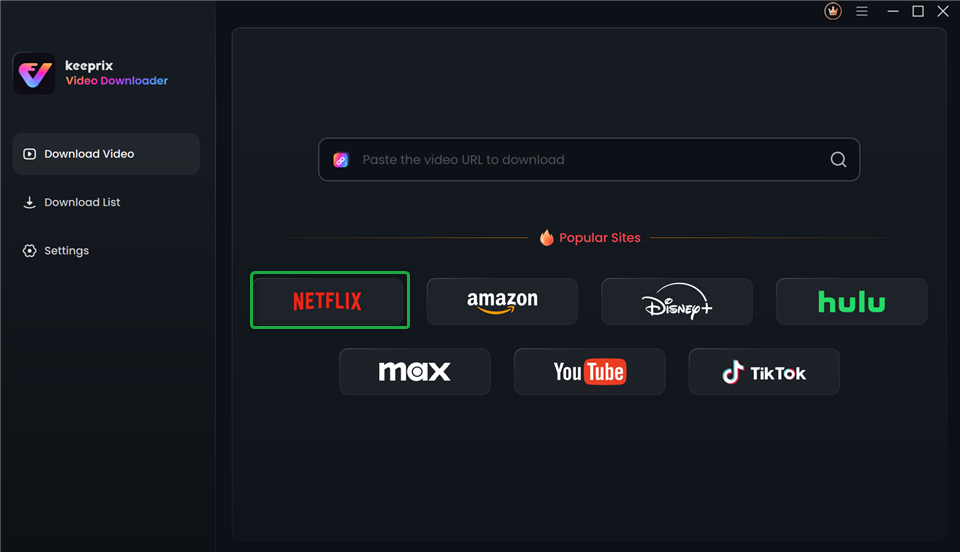
Choose Netflix in Keeprix Video Downloader
Step 3: Log in to your Netflix account
The software will bring you to the Netflix login window. Use your account credentials to sign in, allowing video access.
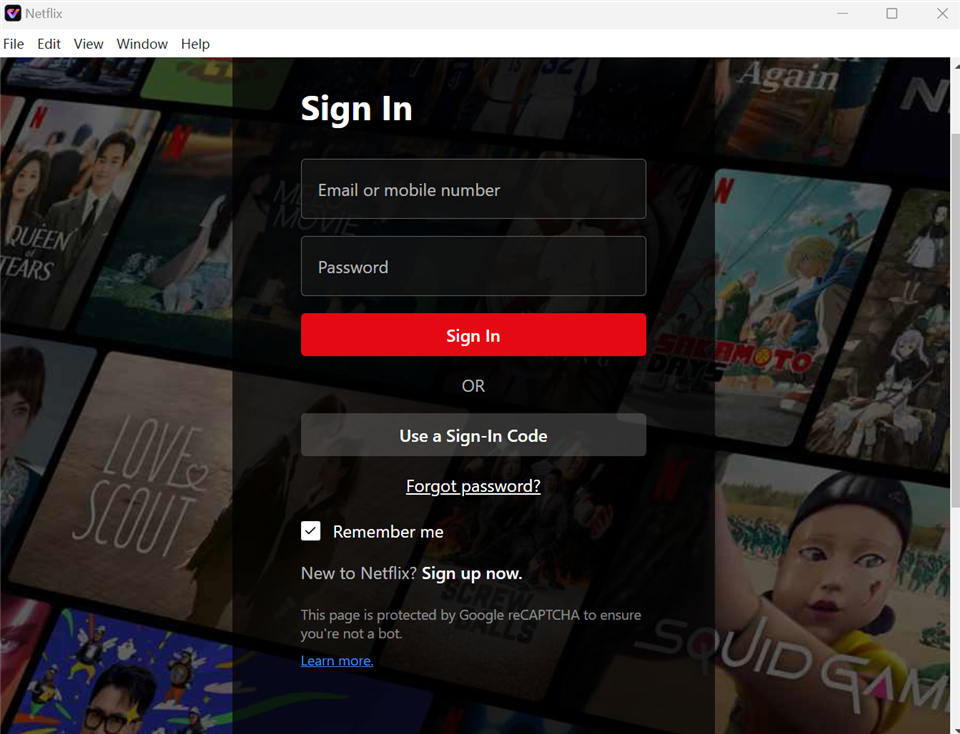
Sign In to Your Netflix Account
Step 4: Locate your preferred shows or films
Look for Netflix content in Keeprix, or use the copied link to access it directly. When you have found the episode or movie you want, hit the download icon.
Step 5: Specify your download options
Set the video quality (up to 1080p), choose subtitle languages and formats.
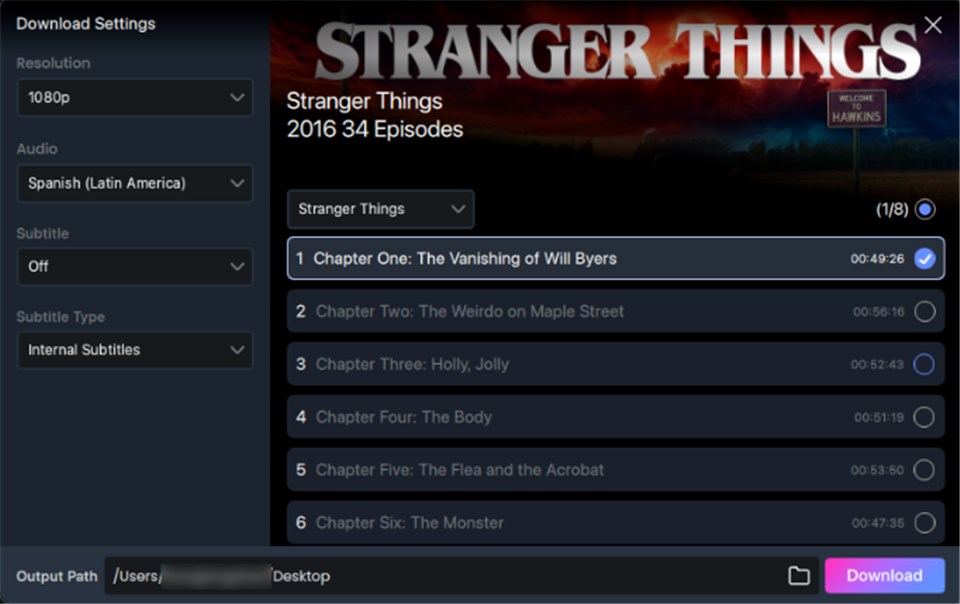
Customize Download Setting
Step 6: Start downloading and keep track of your progress
Once you are done setting your preferences, press go. To the same window, you can choose to keep track, pause, continue, or even cancel as you like. The videos you download after the process is finished are found in the “Completed” section, and playing them offline is possible at any time.
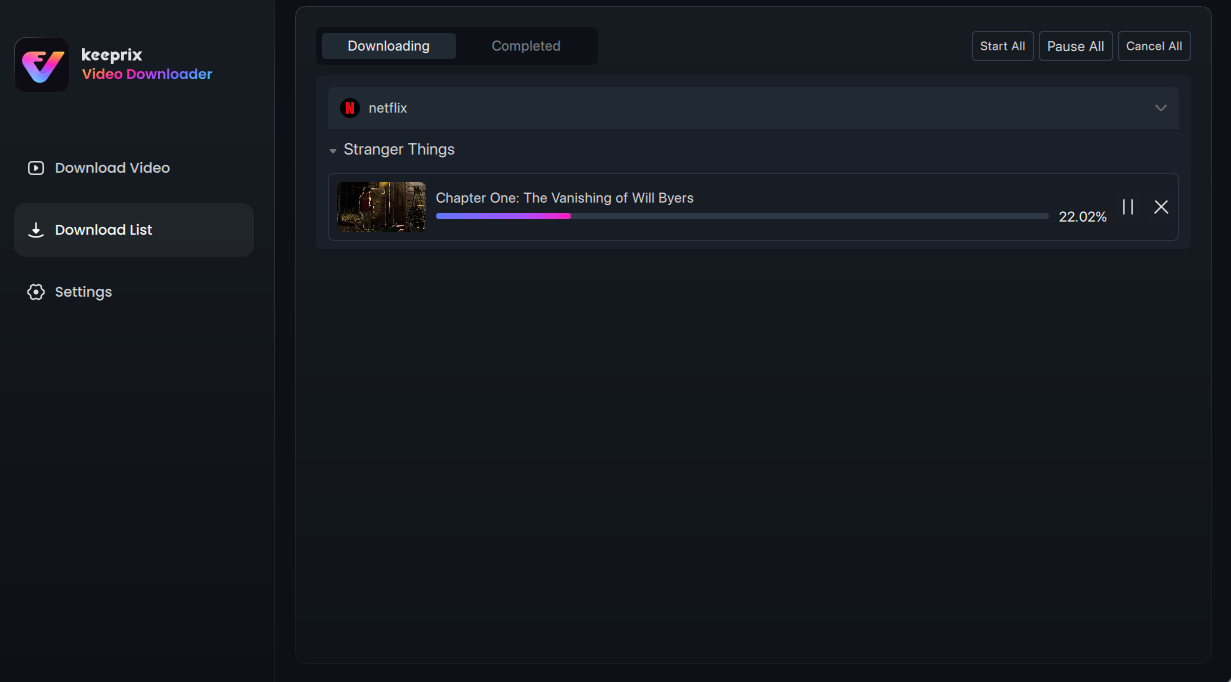
Downloading Netflix Videos
Part4. FAQs
Q1. How can I call Netflix customer service?
The Netflix app is by far the most convenient way to contact customer support if you are a Netflix subscriber. Launch the app, sign in, tap “My Netflix” from the bottom-right corner, and then click the menu icon in the top-right corner to choose “Help.”
Q2. Does Netflix refund money if I cancel?
Netflix does not refund if a subscription is canceled. But you can still use the service until the end date of the already paid period.
Q3. How to cancel Netflix without logging in?
It is impossible to unsubscribe from Netflix without signing in to the account first. Cancellation of subscriptions can only be done while logged in.
Conclusion
It is very easy to end your Netflix membership on any device, whether it is a desktop, mobile, or TV. If you follow the correct procedure to deactivate your account, you will not be charged again. Additionally, suppose you can continue to view your Netflix programs offline after your subscription is canceled. In that case, you have an excellent opportunity to access high-quality, favorite downloadable programs without restrictions with Keeprix Netflix Downloader. This allows you to view any of your programs at your convenience.