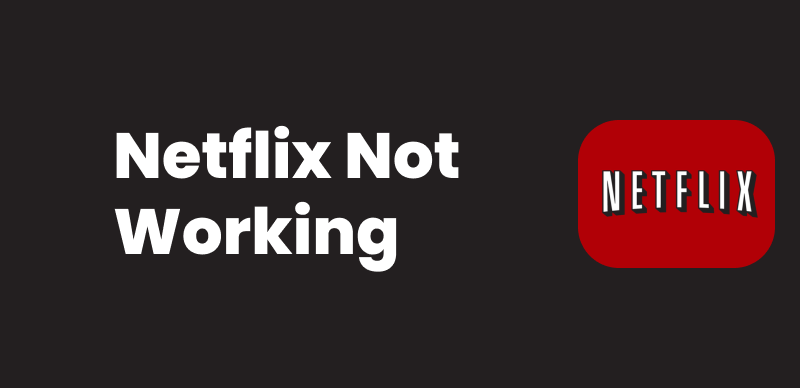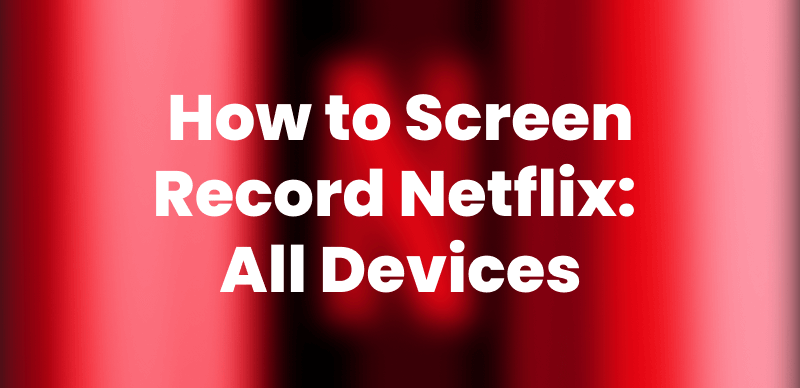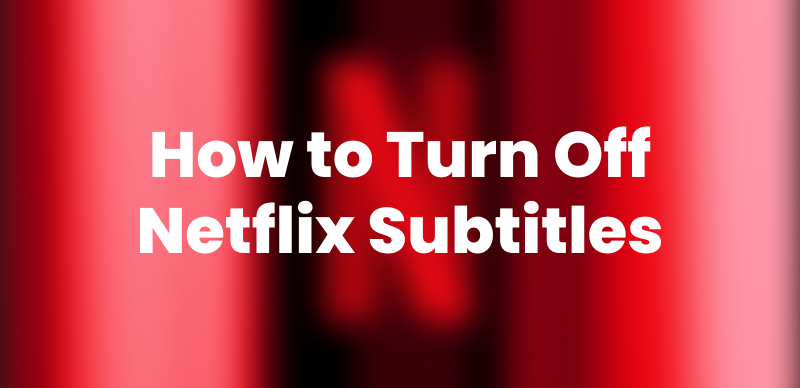Streaming Netflix is a pleasant thing when you spend the weekend with friends or family. To avoid network interruptions, some people prefer to download movies and watch Netflix offline. There’s no need to worry about lag, buffering, or Wi-Fi connection. You can even watch your favourite videos on a long flight or a road trip.
How can we download Netflix to MP4? No worries, this article will show you how to get a Netflix MP4 download. First, we’ll show you the methods for Windows or Mac devices. After that, we’ll show you how to do it on mobile phones.

Netflix to MP4
Can You Download Netflix to MP4?
Officially, you can’t download Netflix to MP4 because Netflix encrypts its videos with DRM protection. But you can use some third-party downloaders or recorders to save videos from Netflix in MP4 format.
Now you are thinking, “Why do people still want to download videos in MP4?” Well, there are many reasons. It’s mostly done to,
- Watch videos on unsupported devices like older smart TVs, essential MP4 players, or car entertainment systems.
- Keep a permanent copy of movies and shows without worrying about expiration dates.
- Enjoy greater flexibility in file management because MP4 is more straightforward to store, organize, and manage.
- Watch videos on various media players, as MP4 files can be played on virtually any media player.
- View videos without relying on the Netflix App.
All of these are the most common reasons. There are also some rare situations where one needs to download Netflix videos. But no matter the problem, we have software that can quickly make Netflix MP4 downloads. Let’s see how to use it.
How to Download Netflix Movies to MP4 on Windows/Mac
Method 1. Use Keeprix Video Downloader
There are many tools on the market that claim to download Netflix videos. Among all these downloaders, Keeprix Video Downloader is highly recommended. To save you from Netflix download limits, this powerful tool has features that allow you to download videos up to 1080p resolution. You can get the videos in MP4 or MKV format. Additionally, Keeprix Video Downloader is also compatible with both Windows and Mac OS.
Key Features of Keeprix Video Downloader
- You can download Netflix movies in MP4/MKV format without DRM protection.
- It supports videos from Netflix, Amazon Prime, Disney+, Hulu, HBO Max, and YouTube.
- Keeprix allows up to 1080p video quality with multilingual audio and subtitles.
- The batch download feature can download multiple shows and episodes simultaneously.
- You get a fast download speed without lag or buffering issues.
Steps to Use Keeprix Video Downloader:
Step 1: Download Keeprix Video Downloader. Install it on your Windows or Mac computer.
Step 2: Launch Keeprix on your computer and select the “Download Video” option from the left side. Now, click “Netflix” from the available options on your screen.
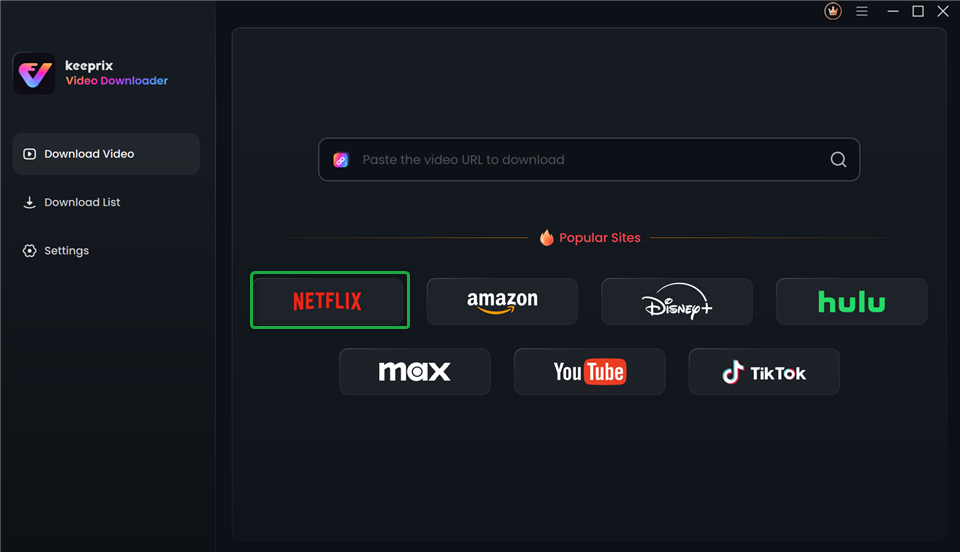
Choose Netflix in Keeprix Video Downloader
Step 3: Log in to your Netflix account using the Keeprix interface to access the video content.
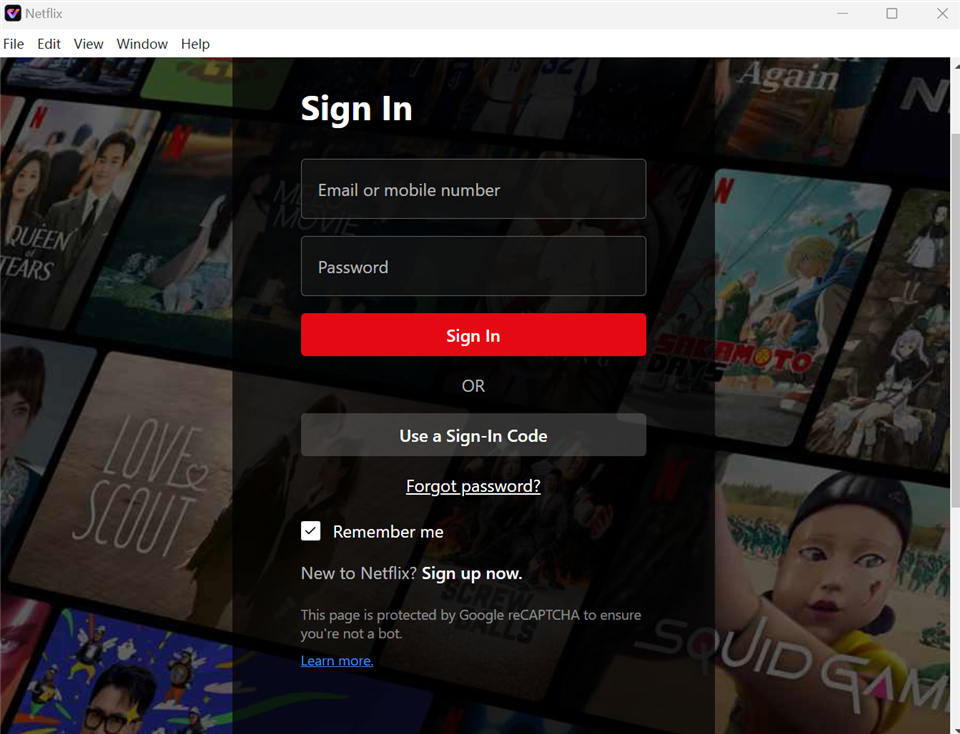
Sign In to Your Netflix Account
Step 4: After signing in, browse the Netflix library or search for a specific movie you want to download. Select the episode or movie and click the “Download” button in the bottom right corner.
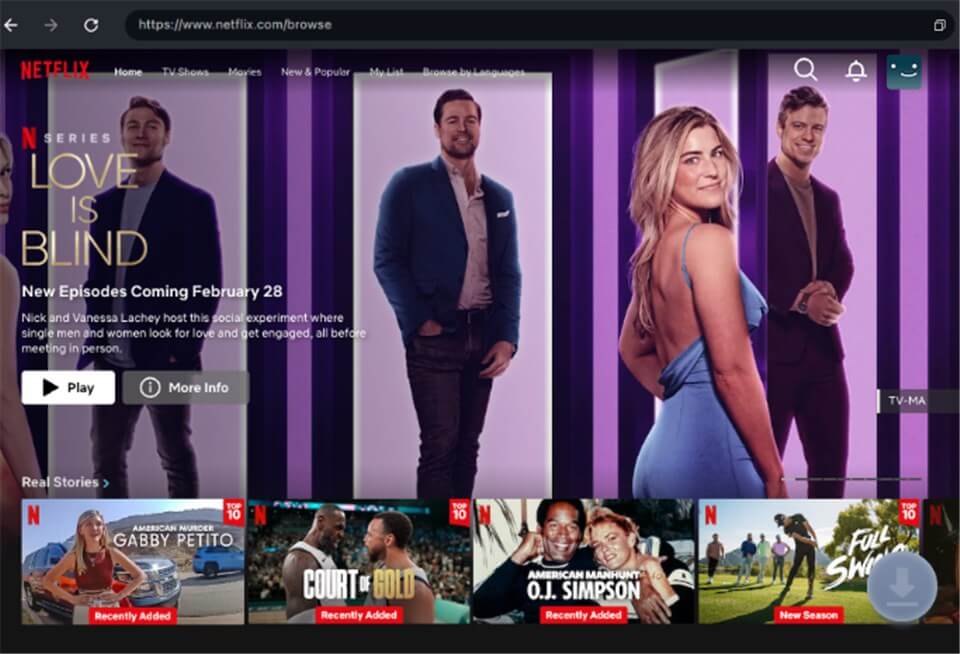
Download Movies You Want on Netflix
Step 5: A pop-up window will appear on your screen. Select the video resolution, audio language, subtitles, and output format. Then, click the Download button again.
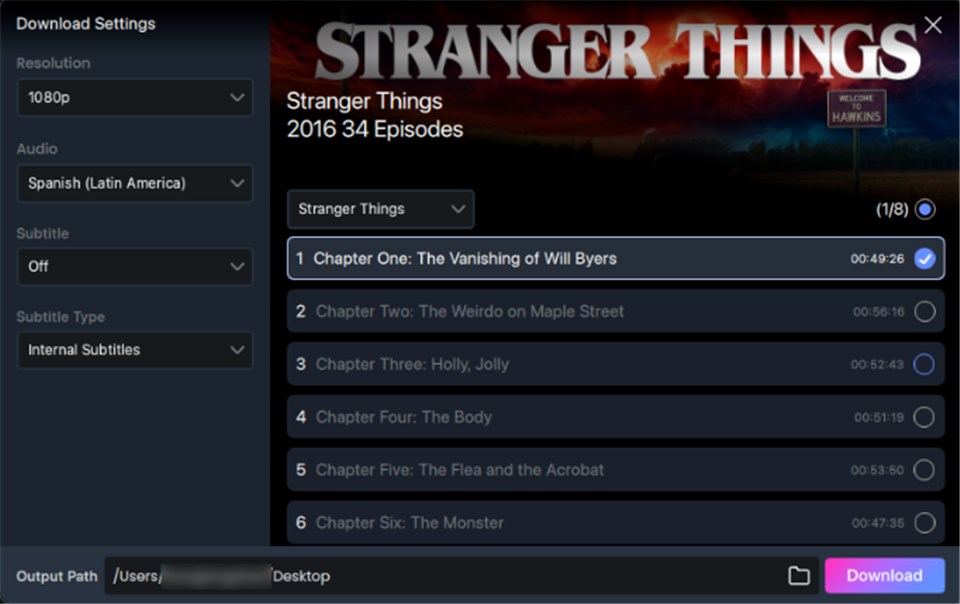
Customize Download Setting
Step 6: During download, you can pause, resume, or cancel the download anytime. Once completed, click on the Download List on the main screen to check your video.
You can now watch this video offline without requiring an internet connection.
Method 2. Record Netflix Videos as MP4 Files
If you are searching for downloading Netflix to MP4 free, you can try a video recorder. OBS Studio is recommended to record Netflix movies or shows on your computer. As Netflix DRM will prevent screen recording, what you need do is to disable hardware acceleration before starting. This preparation will help record Netflix without black screen.
Follow the steps to record Netflix to MP4 with OBS:
Step 1. Go to your browser settings, navigate to system, then untick the “Use hardware acceleration when available” option.
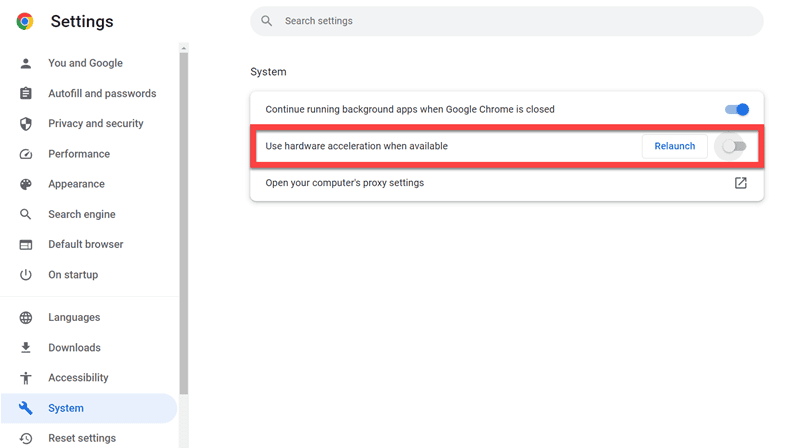
Disable Hardware Acceleration on Chrome
Step 2. Go to the Netflix website and find the video you want to save. Make it ready before recording.
Step 3. Open OBS Studio and create a new source from its homepage.
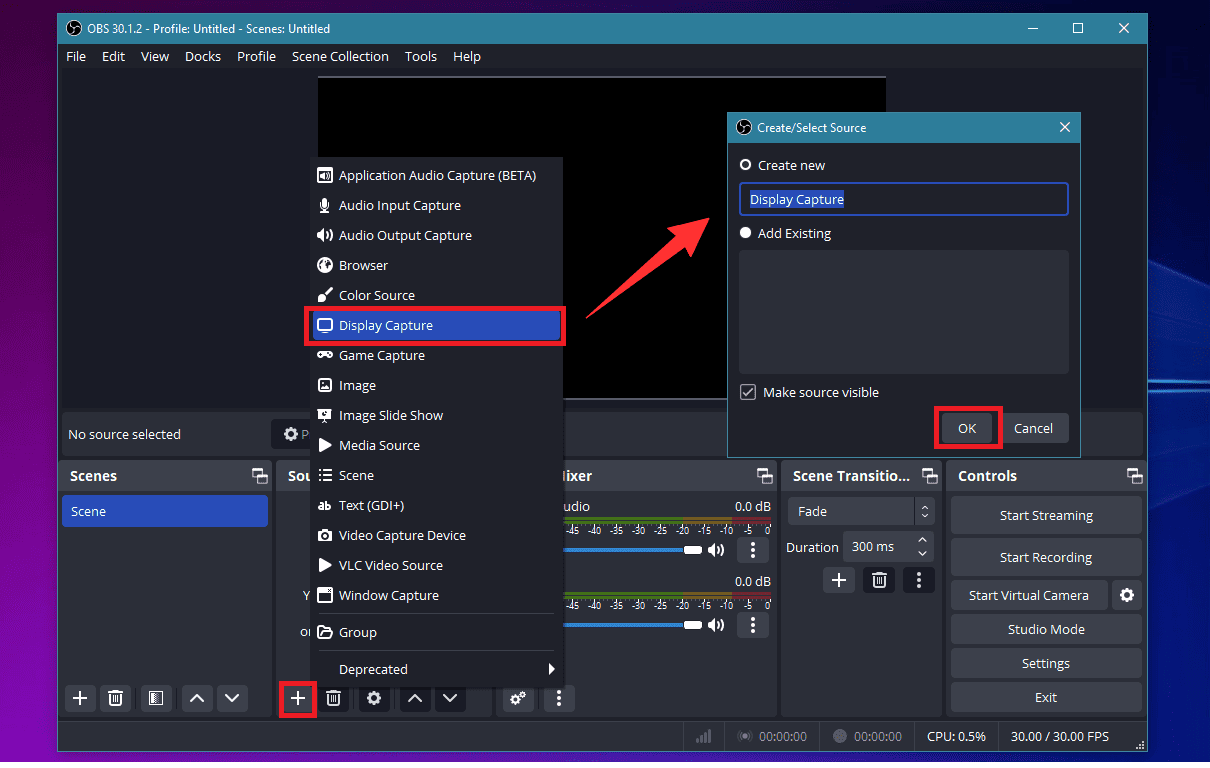
Initiate Display Capture in OBS
Step 4. Set your record properties. Then click “Start Recording” to begin.
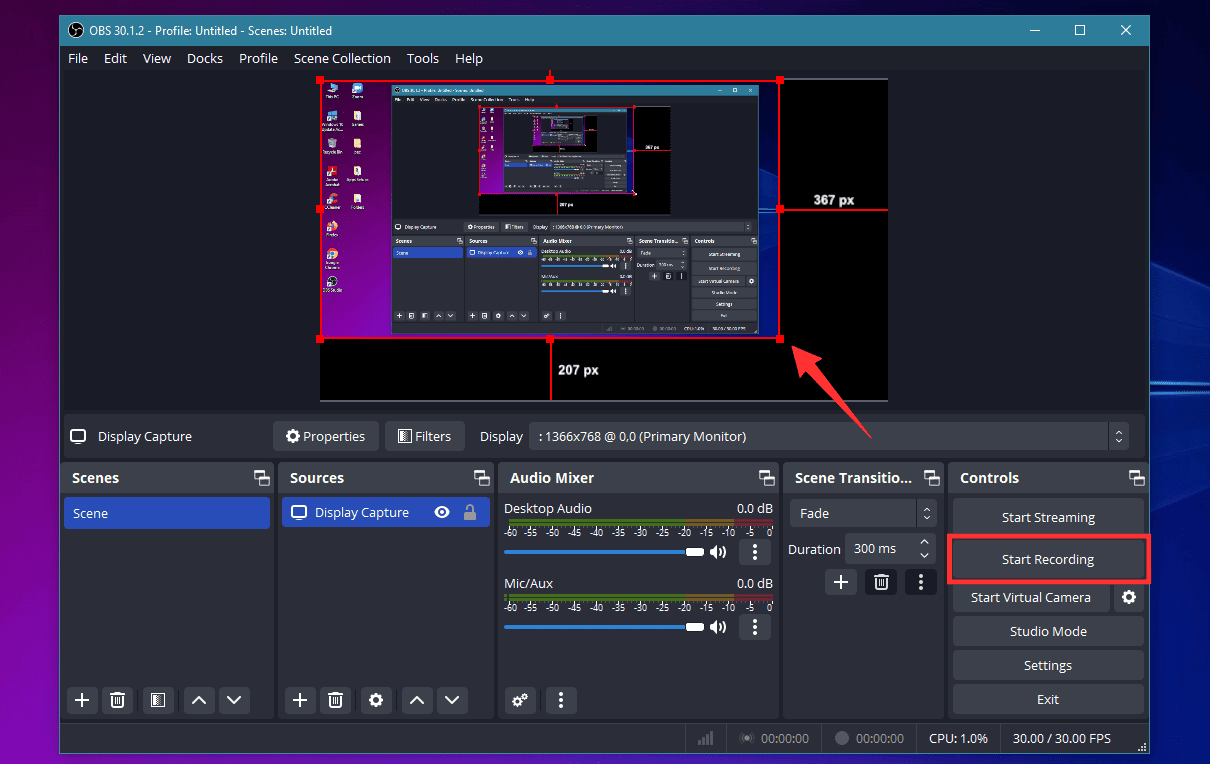
Start Screen Recording in OBS
Step 5. Play the video you have prepared in your browser, which will be recorded in OBS.
When using the record way, you can’t change the record window or stop the video you are playing, or the recording will be intermittent.
FAQs About Netflix to MP4
1. Can I convert Netflix downloads to MP4?
No, you can’t convert Netflix to MP4 directly. The downloaded videos are encrypted and saved in the Netflix app. It’s unavailable to transfer the downloads and make a conversion to MP4 format.
2. Is it safe to download Netflix to MP4?
Yes, it’s safe to download Netflix to MP4 if you use some clean and authorized tools. Downloaders like Keeprix for Netflix and Recorders like OBS are recommended for Netflix MP4 downloads without limits.
Conclusion
Netflix doesn’t allow direct MP4 downloads due to digital management rights. There are many restrictions if we go to the official download option on Netflix.
However, you can use Keeprix Video Downloader to make Netflix MP4 downloads. It allows you to download Netflix movies and shows in MP4/MKV format without DRM. Keeprix also supports up to 4K quality and offers batch download options. If you want a personal Netflix library, Keeprix Video Downloader is highly recommended.