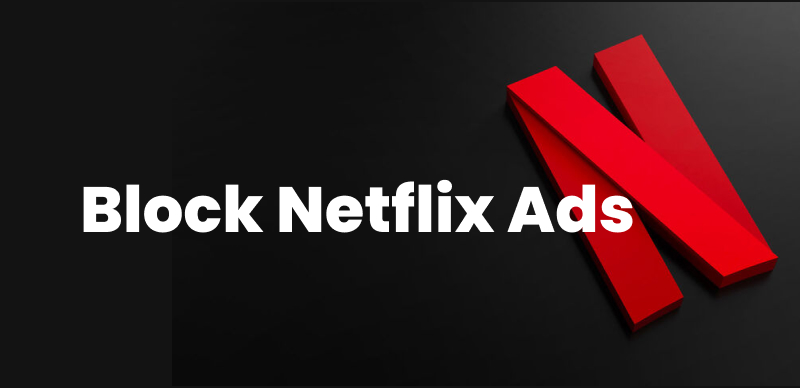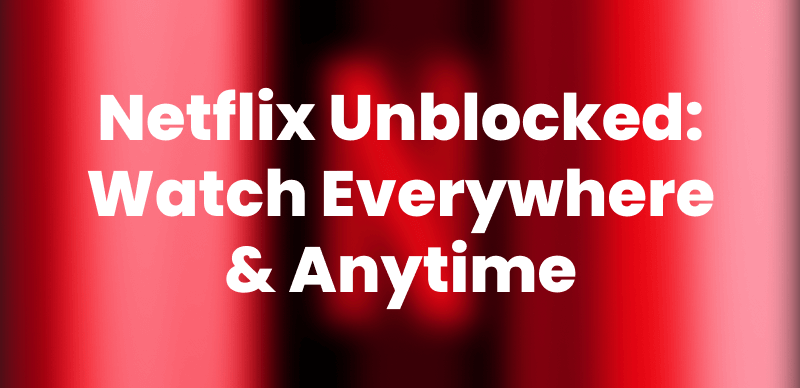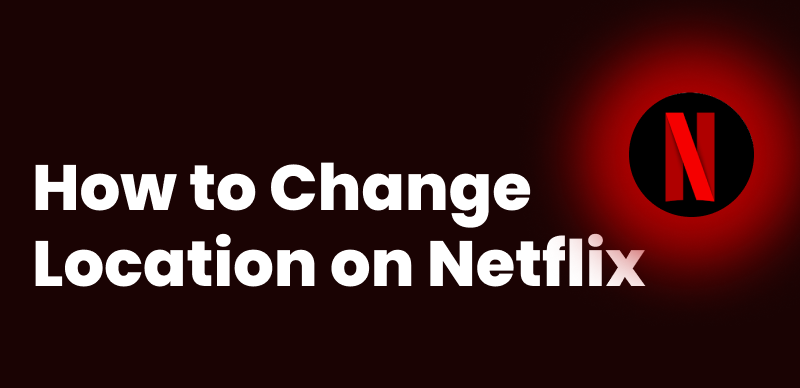Subtitles on Netflix offer you a way to enjoy a foreign-language movie. They also allow you to watch a show without any sound. However, subtitles can take up some space or block important visuals, especially on small devices. In that case, the best solution is to turn them off, and this process is quite simple!
In this guide, we’ll show you how to turn off subtitles on Netflix on different devices, including Android, iPhone, PC, and Smart TV. Let’s dive into the detailed guide.
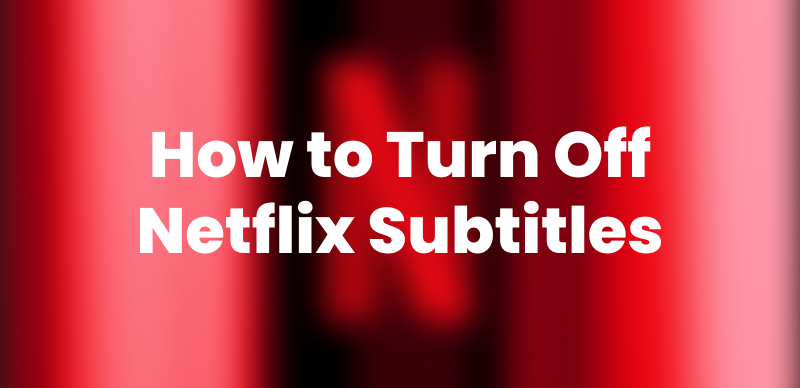
How to Turn Off Netflix Subtitles
You may also like: How to download Netflix subtitles
How to Turn Off Netflix Subtitles on Android
First, let’s have a look at how to disable Netflix subtitles on an Android device:
Step 1. Launch the Netflix app on your Android device and stream the movie or TV show you wish to view.
Step 2. Tap on the screen for the playback options to appear, and tap on “Audio & Subtitles.”
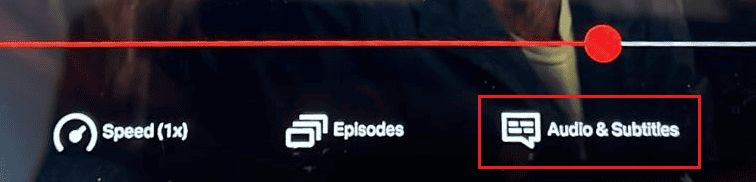
Netflix Subtitles Settings on Android
Step 3. Now, select “Off” to turn them off. Then tap “Apply” to save the changes and go back to watching your movie in peace!
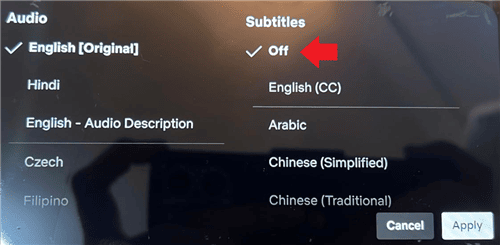
Turn Off Netflix Subtitles on Android
Then your Netflix videos will be streamed without subtitles on the Android app.
How to Turn Off Netflix Subtitles on iPhone/iPad
The following are the steps to disable subtitles on Netflix on an iPhone and iPad:
Step 1. Start the Netflix app and play your TV show or movie on it.
Step 2. Tap the screen to get the playback options and choose “Audio & Subtitles.”
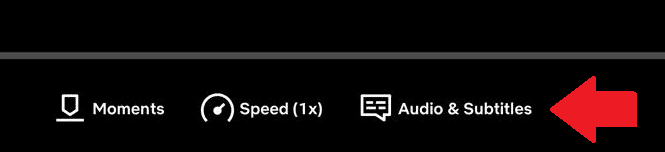
Netflix Subtitles Settings on iOS
Step 3. Select “Off” to disable the subtitles.
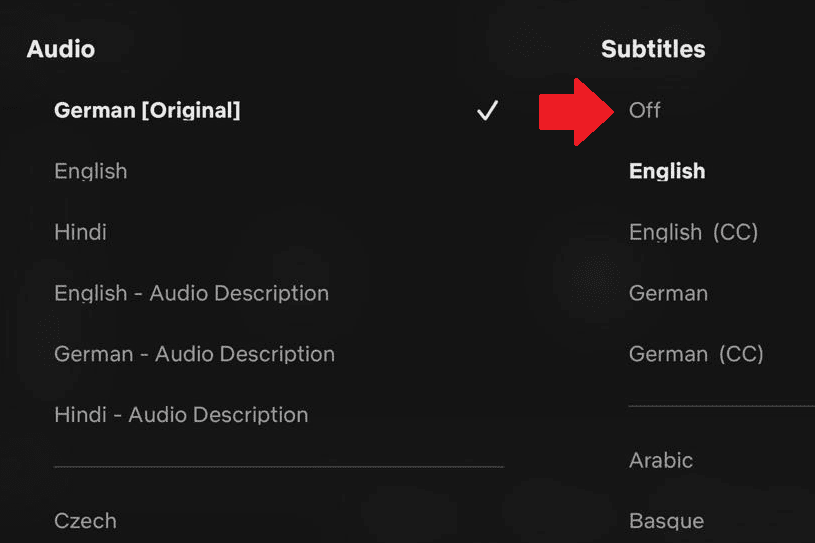
Turn Off Netflix Subtitles on iOS
How to Turn Off Netflix Subtitles on Windows/Mac
As there is no Netflix app on Windows and Mac computers, you can turn off subtitles on Netflix in browsers. To turn off Netflix subtitles on Windows or Mac, do the following:
Step 1: Open your web browser, head to the Netflix website, and log in to your account.
Step 2. Start playing the film or show you wish to see and click on the subtitle icon at the bottom, marked by a dialog box.
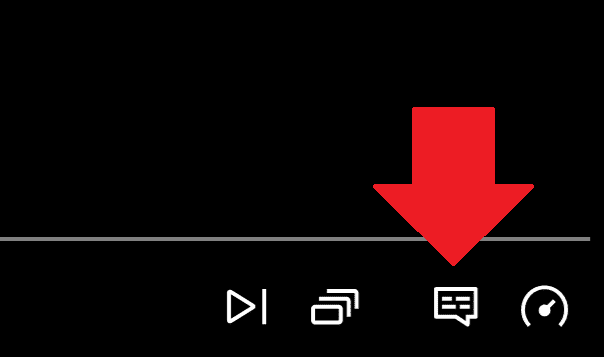
Netflix Subtitles Settings in Browser
Step 3. This will open the menu for subtitles and audio. Click on the “Off” option to disable the subtitles.
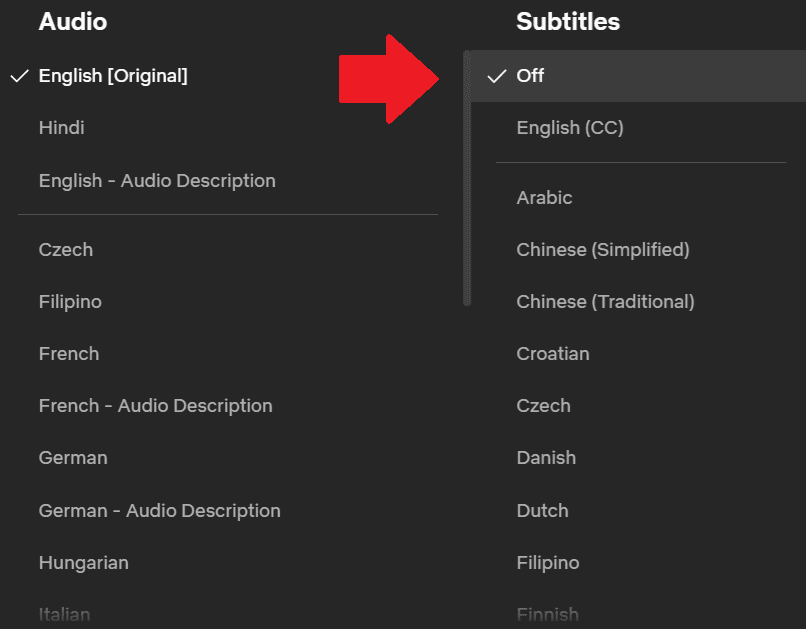
Turn Off Netflix Subtitles in Browser
How to Turn Off Netflix Subtitles on TVs
Let us take you through the steps to disable subtitles on Netflix on your Smart TV.
Step 1. On your Smart TV, open the Netflix app and play your movie or show.
Step 2. Press the arrow or centre button on your remote control for the playback menu to appear.

Netflix Subtitles Settings on TV
Step 3. Select “Other” to open the audio and subtitles menu and choose “Off” to turn off the subtitles.
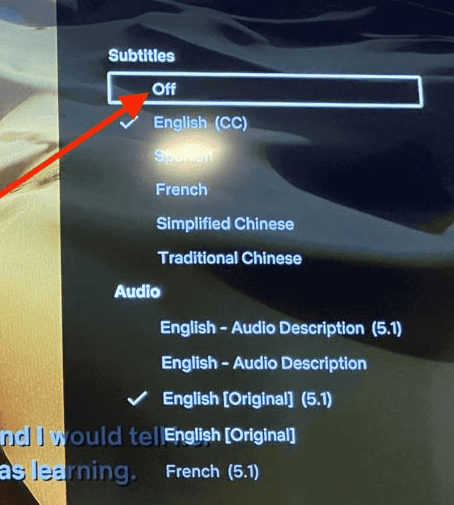
Turn Off Netflix Subtitles on TV
Bonus Tip. How to Download Netflix Videos Without Subtitles?
If you are really irritated with the subtitles settings of Netflix or just don’t feel like watching a movie in the app, the best way is to download Netflix movies without subtitles. And we have just the tool for you! The name is Keeprix Netflix Downloader.
It is a powerful and user-friendly tool that lets you download Netflix content to your device, including movies, series, and documentaries, in high quality with subtitle control. And by subtitle control, we mean giving you the option to download subtitles either with the video or as a separate file.
Steps to download Netflix videos without subtitles:
Step 1. Download Keeprix Video Downloader on your computer and launch it.
Step 2. Click on “Settings” from the menu on the left. Then go to “Subtitle Types” to access the drop-down menu.
Step 3. Here, you will see two options: Internal Subtitles and External Subtitles. Click on “External Subtitles.”
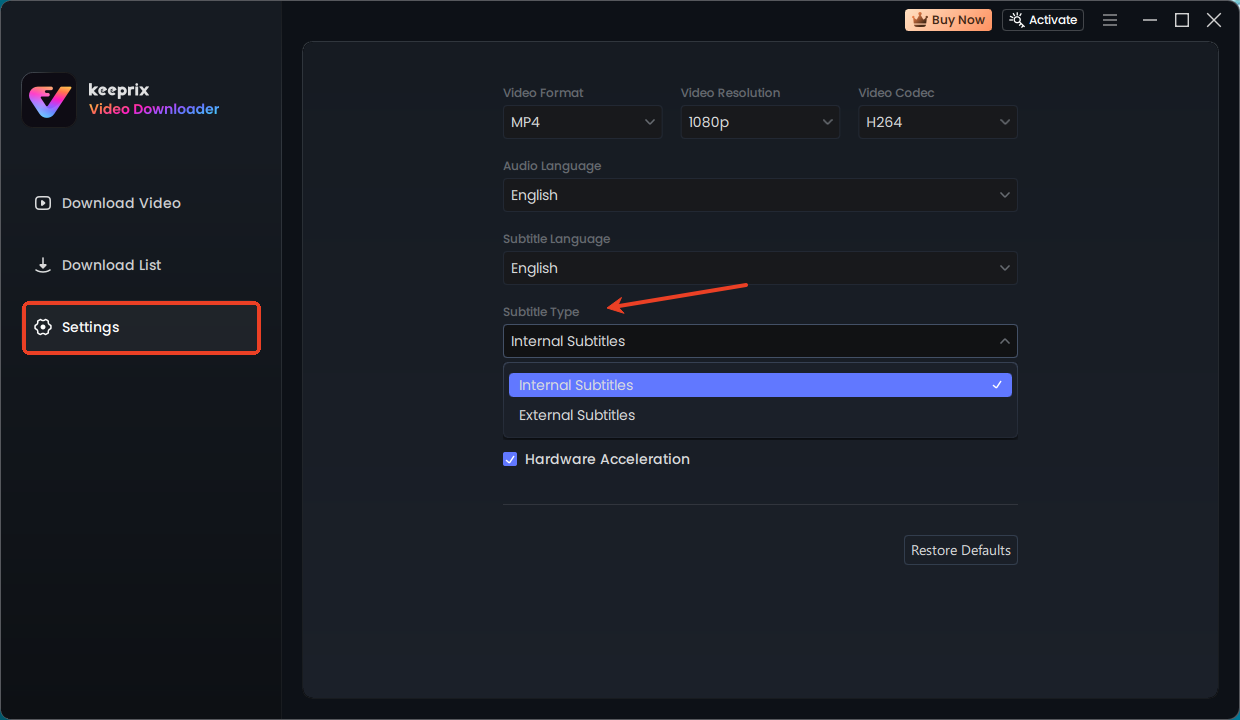
Keeprix Subtitles Setting
Step 4. Once you have selected this option, go back to the main interface of Keeprix Video Downloader and click “Netflix.”
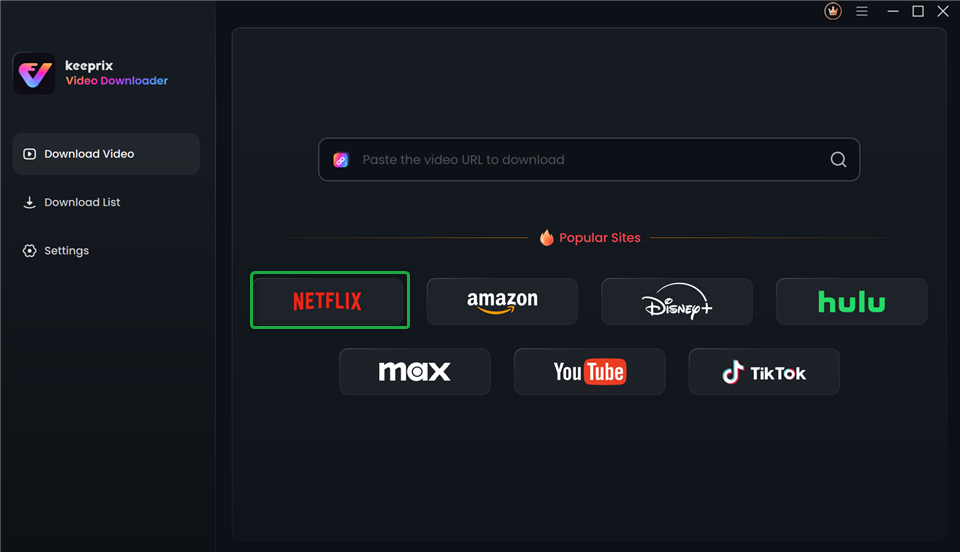
Choose Netflix in Keeprix Video Downloader
Step 5. This will redirect you to the Netflix website, where you can sign in to your account and search for the movie you want to download.
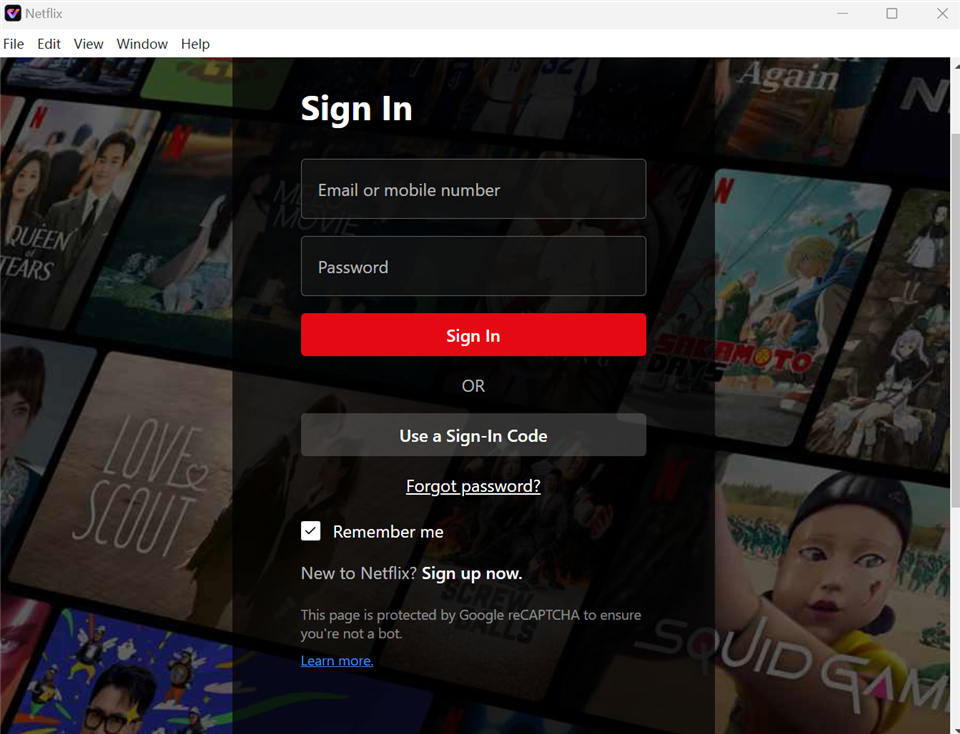
Sign In to Your Netflix Account
Step 6. Once the download begins, you can see the progress in the “Download List.”
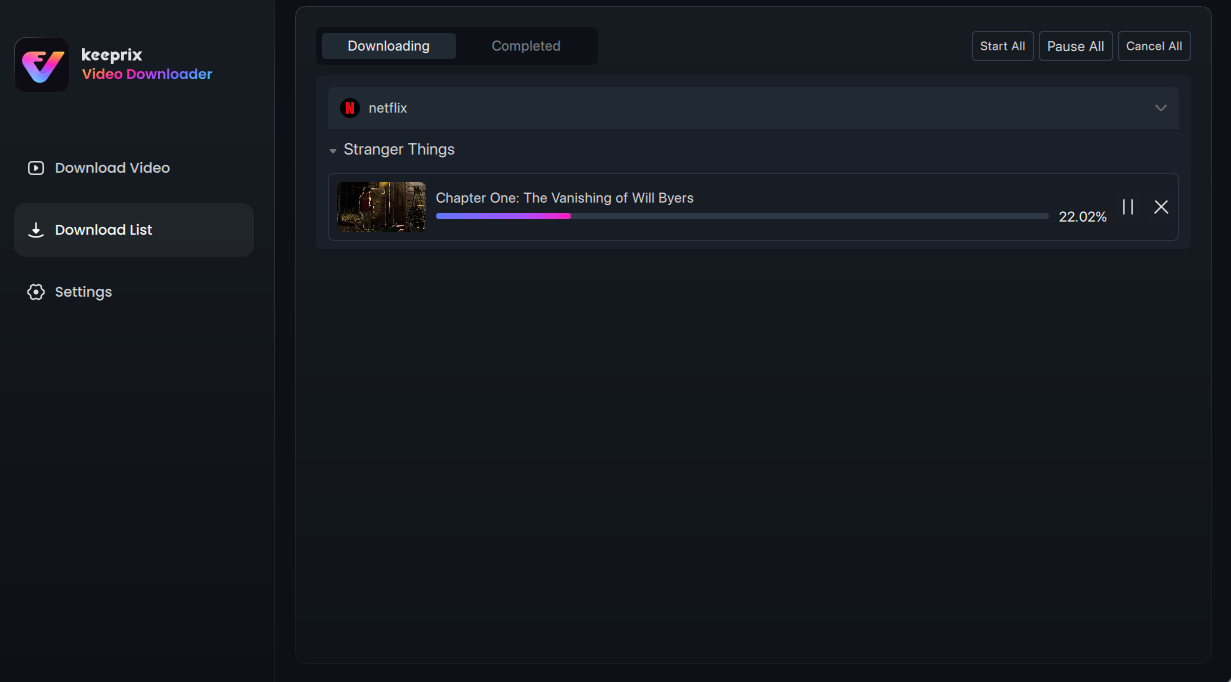
Downloading Netflix Videos
When the download is completed, your video will be available under the “Completed” tab for you to watch anytime, without subtitles.
Also Read: Why is Netflix so slow
FAQs About Turning Off Subtitles on Netflix
1. Why won’t Netflix subtitles turn off?
Netflix subtitles won’t turn off because of glitches or bugs in the application. Sometimes, device settings will keep playing the subtitles during the movie. In that case, disabling subtitles directly from your device’s system settings can fix this issue.
2. How do I add subtitles to Netflix in another language?
To add subtitles in another language on Netflix, all you have to do is change the subtitle language from the Audio & Subtitles settings. Once you have selected the desired language, the video will play with subtitles in that language.
3. Why are subtitles not working on Netflix?
Subtitles don’t work on Netflix for various reasons. Perhaps the film you are viewing does not support subtitles in your chosen language, or there is a bug in the app. Outdated software is another reason subtitles do not work on Netflix. Furthermore, the subtitle files might have been corrupted if you were downloading a movie and it was interrupted in the middle.
Conclusion
Binge-watching Netflix has become a go-to way to unwind. And even though subtitles show up by default, you can easily switch them off whenever you like from the “Audio & Subtitles” settings. In this guide, we have discussed how to turn off subtitles on Netflix on Android, iOS, Windows/Mac, and TV, complete with step-by-step instructions. Besides, if you like to download Netflix shows and watch them offline without subtitles, you can use Keeprix Video Downloader and download the subtitles as a separate file.