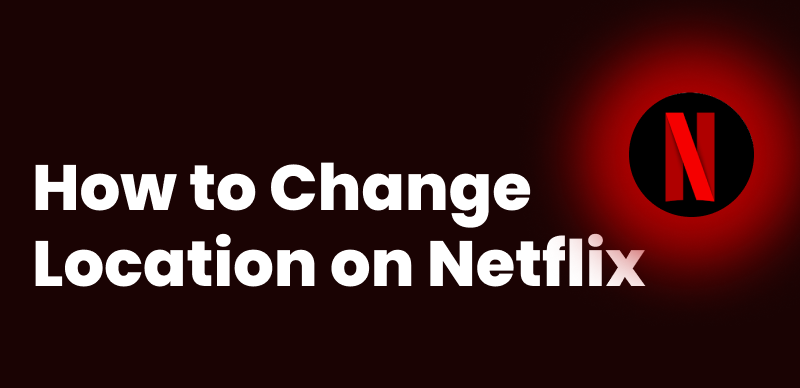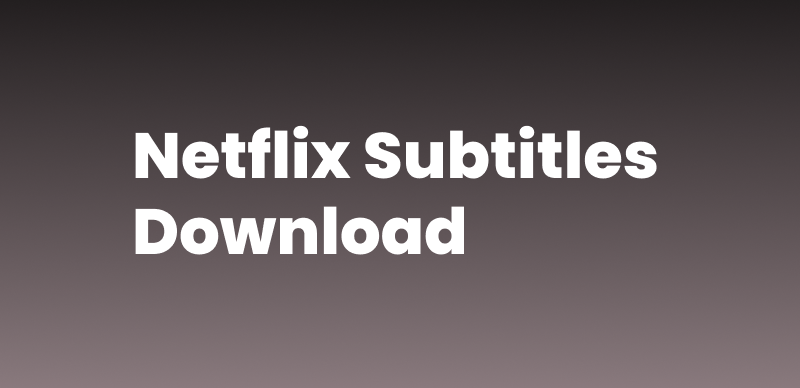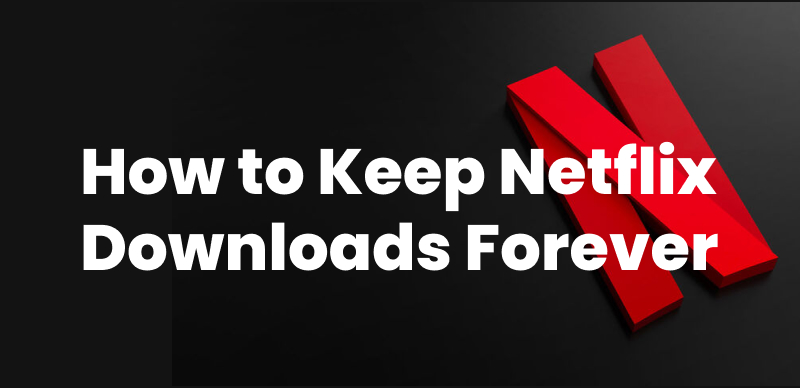Keeprix Video Downloader
Troubled by slow Netflix loading? Use Keeprix Netflix Video Downloader to download Netflix videos in one click, enjoying a buffer-free offline viewing experience!
After a long work day, you sit down to watch your favorite Netflix show, but the video keeps buffering. That can be frustrating! As one of the top streamers in the world, Netflix is wildly popular. But sometimes, Netflix has trouble playing titles, like buffering or lagging. If you’re wondering why is Netflix so slow, this article is for you! We will break down the key reasons and seven effective ways to resolve this issue quickly.
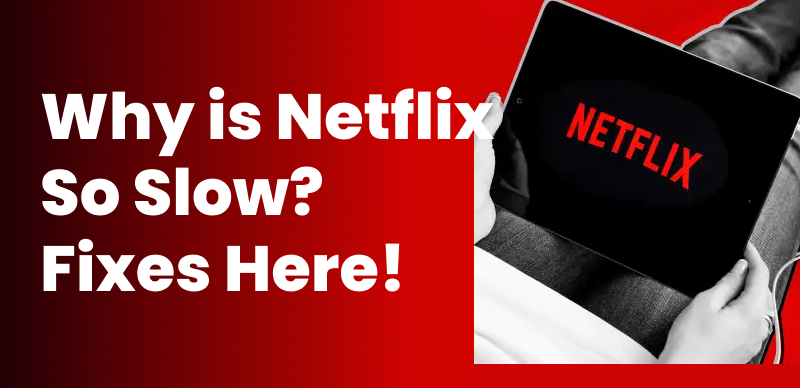
Why is Netflix So Slow
Why Is Netflix So Slow/Keeps Buffering?
A slow Netflix performance can manifest as a lagging app or buffering playback. Either way, here are some possible reasons behind the issue.
- Low bandwidth WiFi connection.
- The router is too far from your device.
- Too many apps are using device memory.
- Excessive or corrupted cache files.
- Software issues or pending updates.
- Too many users are on your Netflix account.
Whether it’s the Netflix app or the website that’s being sluggish, the following fixes can help you fix it and get it back in action.
Fix 1. Check Network Connection & Speed
The first thing is to ensure your internet is fast enough to support Netflix streaming. The minimum recommended bandwidth is 3 Mbps for 720p, 5 Mbps for 1080p, and 15 Mbps for 4K resolution. You can monitor your network speed using websites like Ookla and Speedof.me or the Netflix app. Here’s how.
Step 1. Open the app’s home screen.
Step 2. Navigate to the left to pull up the menu.
Step 3. Select “Get Help/Settings > Check your Network”.
Step 4. The app will check your connection and speed.
Fix 2. Adjust Video Stream Quality on Netflix
Netflix automatically plays your videos at the highest possible quality. However, your internet speed may be slower than the recommended bandwidth for the current playback. If so, use these steps to adjust the video quality to match your network speed.
Step 1. Go to Netflix.com. Click on your profile at the top right.
Step 2. Click “Account” > “Profile & Parental Controls”.
Step 3. Select your profile and choose “Playback settings”.
Step 4. Under “Data Usage Per Screen”, select Low or Medium.
Step 5. Click “Save” to apply your changes.
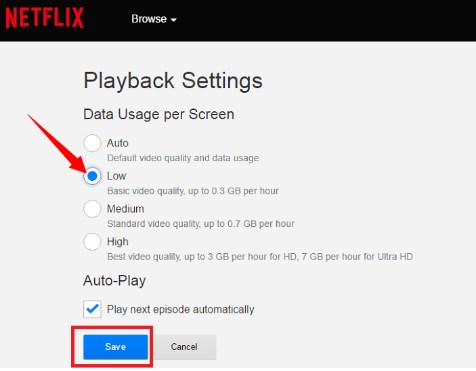
Netflix Playback Settings
Fix 3. Close Unnecessary Applications and Tabs
When streaming Netflix, another app or website operating, like Discord, a VPN extension, or a Zoom call running in the background, can take up your device’s memory and internet resources, hence why Netflix is so slow. Closing these additional programs will direct more bandwidth and RAM to Netflix for smoother playback.
Fix 4. Clear Browser’s Cache on Computer
If buffering issues occur when streaming on the Netflix website, you should refresh your browser cache files. Over time, this data can become outdated and conflict with the latest Netflix resources. However, proceed mindfully as this will log you out of your Netflix account and all other websites.
Taking Google Chrome for example, here’s how to remove the browser cache:
Step 1. Open Chrome. Press Ctrl+Shift and then Delete.
Step 2. Click the Time range dropdown and choose “All time”.
Step 3. Check all the boxes. Then, click “Delete data”.
Fix 5. Clear App Data to Fix Netflix Keeps Buffering on Android
If the Netflix app is slow on your smartphone, you can delete the Netflix app data to refresh and get it to work. Apply these steps for it:
Step 1. Tap and hold the Netflix app icon.
Step 2. Press “i” or “App info” from the menu.
Step 3. Select “Storage” > “Clear data”.
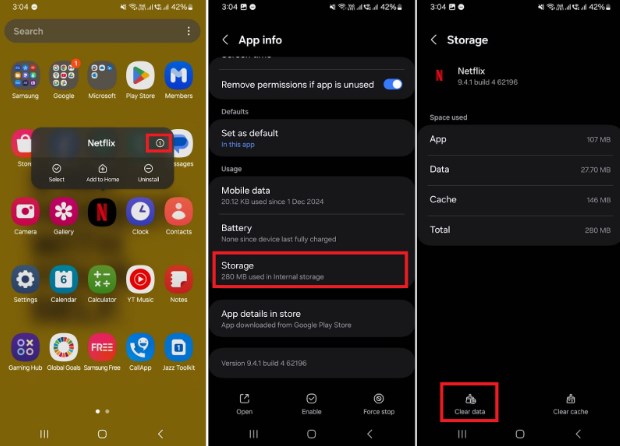
Clear Netflix App Data
Fix 6. Reinstall the Netflix App
If you’re an iPhone user, you cannot directly clear the app data unless you remove the app and reinstall it. Additionally, reinstalling will fix any deeper issues of iPhone and Android that clearing app data may not address. Use these steps to do it.
For iPhone:
- Press and hold Netflix on the home screen.
- Tap “Remove App” > “Delete App”.
- Install the app from the App Store.
For Android:
- Long-press on the Netflix app.
- Tap “Uninstall”.
- Reinstall Netflix from the Play Store.
Fix 7. Restart Your Device
Sometimes, the issue might be with your device’s software, not with Netflix. Rebooting will reset the system and give your device a fresh start. Here’s how to restart different devices.
- iPhone: Press the power button for a few seconds. Then, drag the slider to power off.
- Android: Press and hold the side button and tap “Restart”.
- Windows: Click the “Start” menu > “Power” > “Restart”.
- Mac: Click the Apple menu. Select “Restart”.
- Smart TVs/Streaming Devices: Turn off with the remote. Unplug from the power outlet for 10 seconds. Plug it in again and turn it on.
Bonus Tip: How to Watch Netflix Videos Without Lagging/Buffering
The above methods may help you address “Why is Netflix so slow?”. However, the issue can occur again and disrupt your viewing time. For a seamless experience, downloading content to watch offline is the best solution. Keeprix Video Downloader can help you with this. It supports downloading Netflix videos on your computer in MP4/MKV format. These videos are completely free of DRM protection, so you can transfer them to any other device and watch Netflix movies offline without any restrictions!
Main Benefits of Keeprix Video Downloader:
- Watch Netflix videos without any lag or latency.
- Download unlimited 1080p videos for offline viewing.
- Save DRM-free videos as MP4 or MKV.
- Watch on any device without time limits.
- Access and download content from any region.
Steps to Watch Netflix Videos without Lagging/Buffering:
Step 1. Download and install Keeprix Video Downloader. Launch it and select “Download Video” from the left. Then, choose “Netflix” or paste the video URL in the search box to access it quickly.
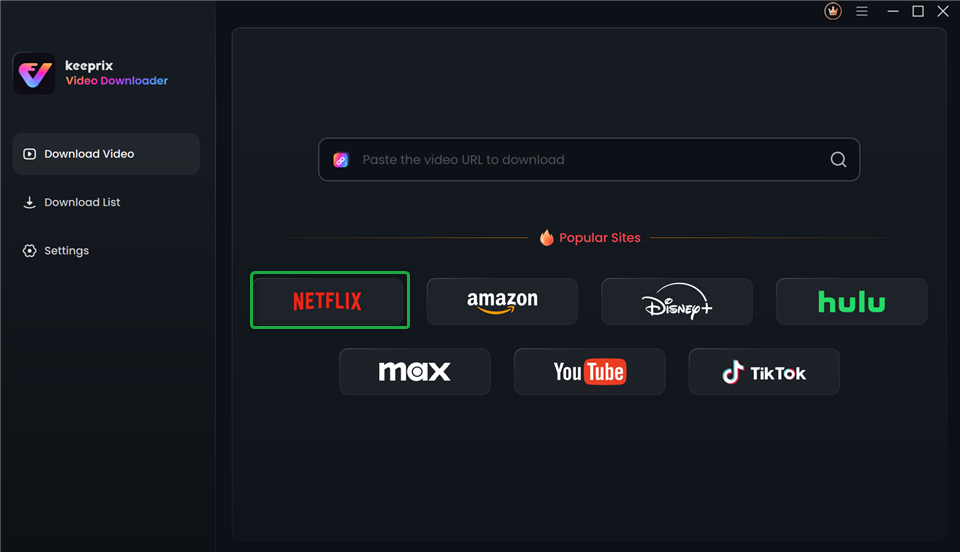
Choose Netflix in Keeprix Video Downloader
Step 2. Keeprix will direct you to the Netflix website. Log in to your account and find the videos you want to watch. Select your desired video. Then, click the “Download” icon.
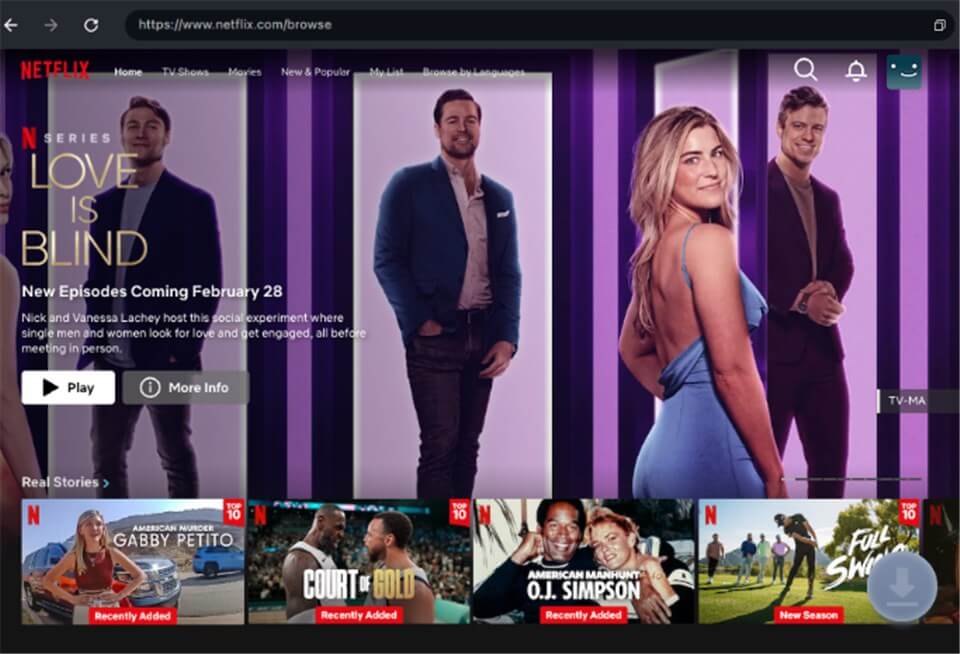
Download Movies You Want on Netflix
Step 3. Select the video’s Resolution, Audio, Subtitle, and Subtitle Type. Choose the Output Path and click “Download”.
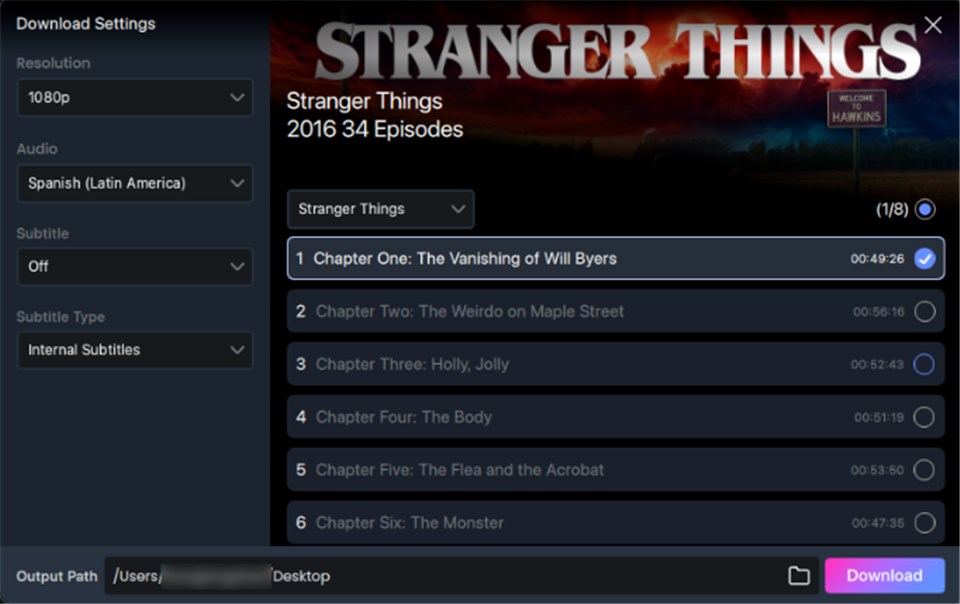
Customize Download Setting
Step 4. Once the download is complete, go to “Download List” on the left to find it.
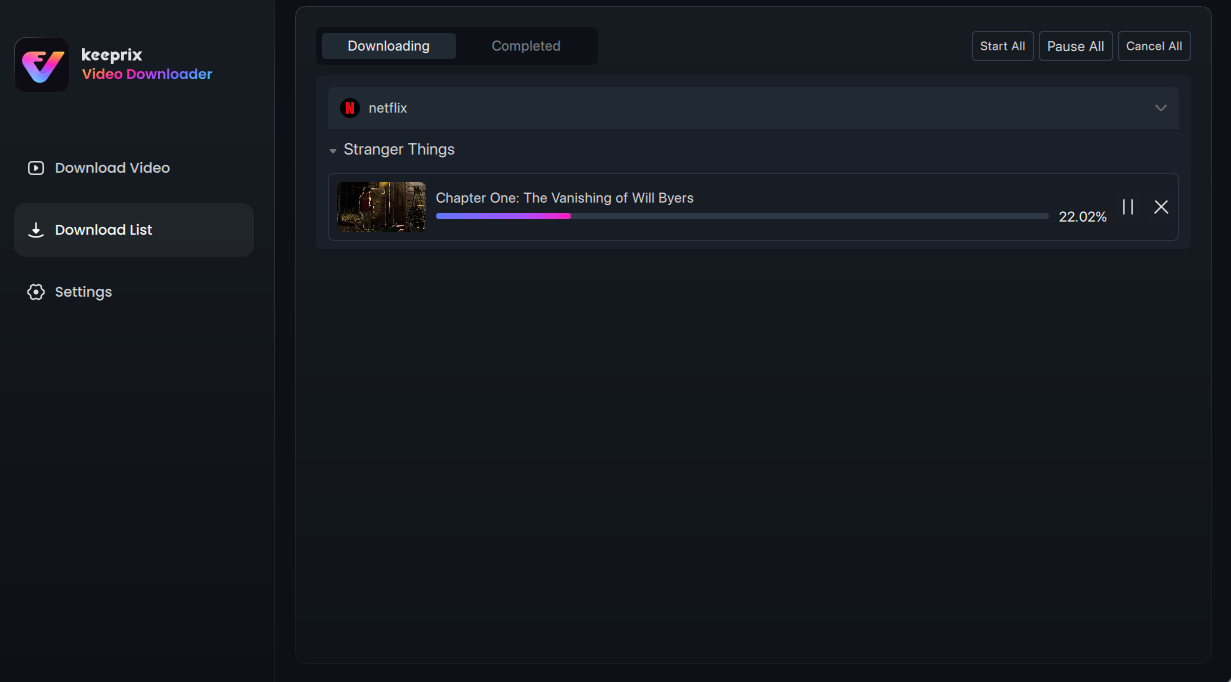
Downloading Netflix Videos
FAQs about Why Is Netflix So Slow
Q1: Why Does Netflix Keep Buffering?
Netflix may continue to load or buffer due to a lower network bandwidth than the video resources. Background programs and issues with the app or your device’s system can also be the reason. To avoid buffering issues, connect to a faster network, close additional programs, and install the latest Netflix app on your TV.
Q2: Why Is Netflix Slow to Load on My TV?
Netflix on TV can be slow due to compatibility issues with the app’s software. Alternatively, your internet connection is unstable or too far from the TV. Therefore, ensure that your app is up-to-date and connected to a stronger WiFi to avoid a slow Netflix performance.
Q3: How to Speed Up Netflix on Smart TV?
For faster Netflix streaming on TV, ensure your internet router or modem is placed near the device. Your network speed should be at least 3 Mbps and up to 15 Mbps for 4K streaming.
Conclusion
This guide explains all the reasons Why is Netflix so slow, also offers several practical ways to fix it. While these fixes may help, they may not work on all devices. If you want to enjoy your Netflix shows and movies without unwanted distractions, try Keeprix Netflix Video Downloader. It lets you save high-quality videos for offline viewing without annoying lag or buffering. Download and get started now!