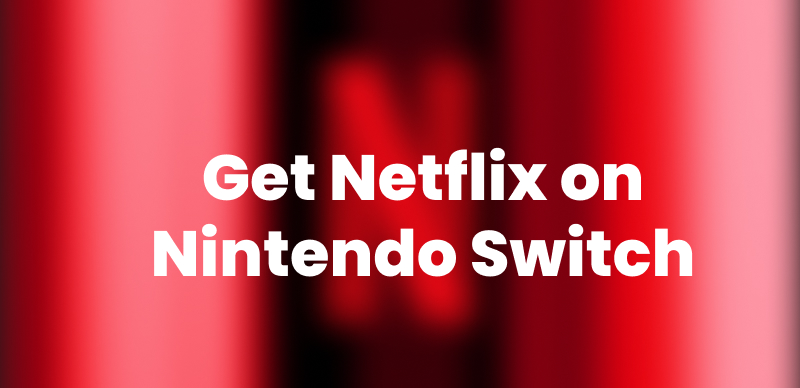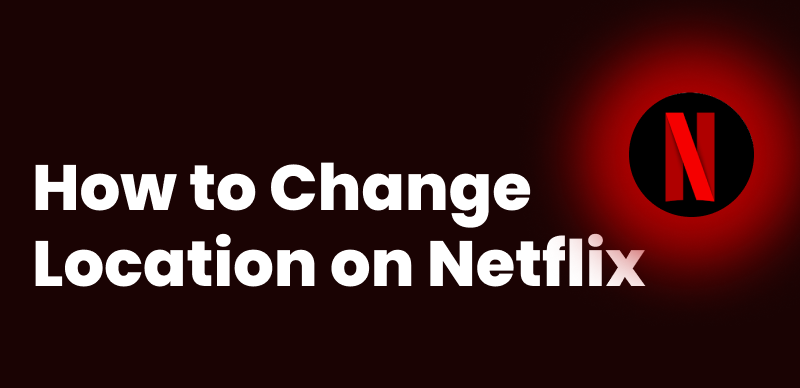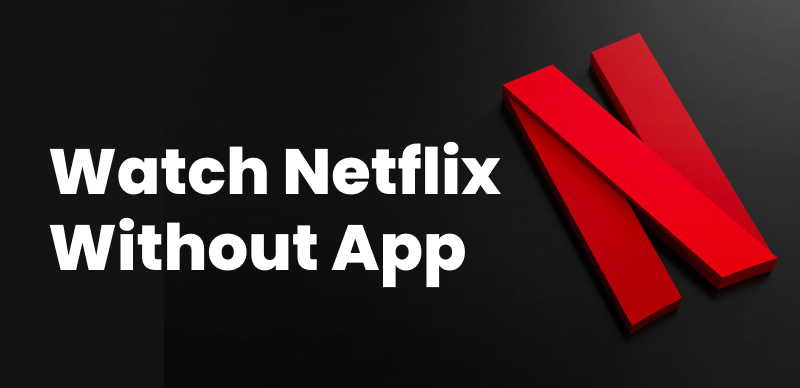Many people struggle with fast-paced videos on Netflix. But hey, we’re telling you right now! You don’t need to rewind every single scene to understand it. That’s why people create subtitles for videos.
This article will show you the easiest methods for Netflix subtitles download. We’ll first use Keeprix Video Downloader. Then, we’ll show you how to use GitHub. But before we go into the details, let’s answer a common question about Netflix subtitles.
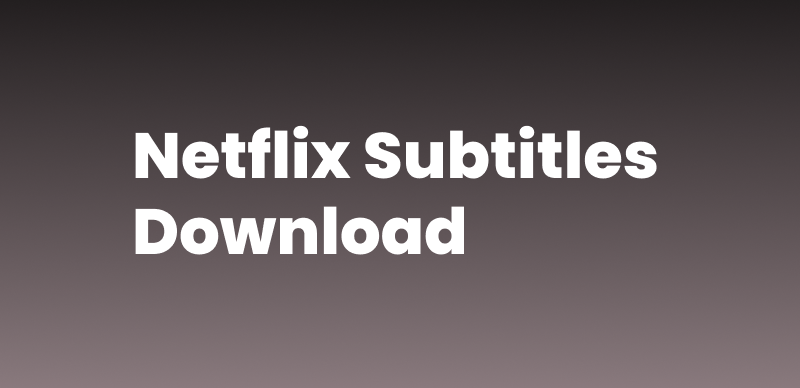
Netflix Subtitles Download
Can I Download Netflix Subtitles in Any Language?
No, you can only download Netflix subtitles in the language that Netflix supports for the content you’re viewing. However, not every language is available for every piece of content.
Still, Netflix offers a wide array of subtitle languages. Some shows will have ten subtitle options. Others may have only two. It varies due to licensing limits, regional distribution rights, and creator deals. In short, if you’re looking to download subtitles for a Korean film in Swedish, there’s probably going to be a letdown. On the other hand, you’ll more than likely have a buffet of subtitles for blockbusters that circulate worldwide. Now, let’s focus on how to download Netflix subtitles in 2 possible ways.
Method 1. Use a Netflix Subtitles Downloader
The easiest way to get Netflix subtitles is by using a Netflix subtitles downloader. Keeprix Video Downloader is such a powerful tool that allows you to download Netflix videos and subtitles in a few steps. If you watch videos on Netflix, you don’t need to root around in dodgy subtitle websites. Keeprix Video Downloader is a quicker, cleverer way for Netflix subtitles. It can help download subtitles from Netflix in multiple languages, as long as the video is supported. Moreover, you can download Netflix subtitles separately or together with the videos, making it more convenient to enjoy your streaming.
Why Use Keeprix Video Downloader:
- It’s compatible with top platforms like Netflix, Disney+, Amazon Prime, HBO Max, Hulu, and more.
- You can export videos in high-quality MP4 or MKV formats.
- Both internal (built-in) and external (separate files) subtitles can be downloaded.
- You can choose your preferred resolution: 540p, 720p, or go full HD at 1080p.
- You can even batch download the whole season at the same time.
Steps to Download Netflix Subtitles with Keeprix Video Downloader:
Step 1. Download and install Keeprix Video Downloader on your Windows or Mac computer.
Step 2. Launch Keeprix Video Downloader and go to the settings. Here you can set your download preference, in which you can choose to download subtitles internally or externally.
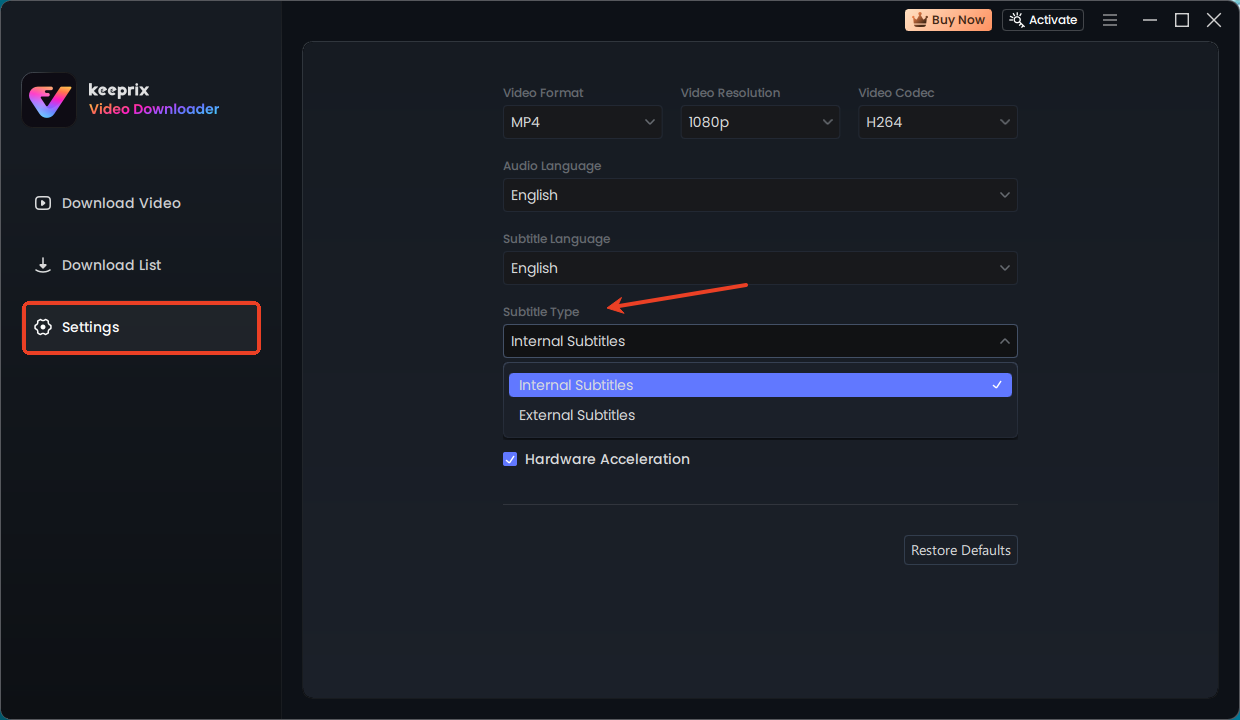
Keeprix Subtitles Setting
Step 3. When all settings are done, you can go to the “Download Video” part and choose Netflix.
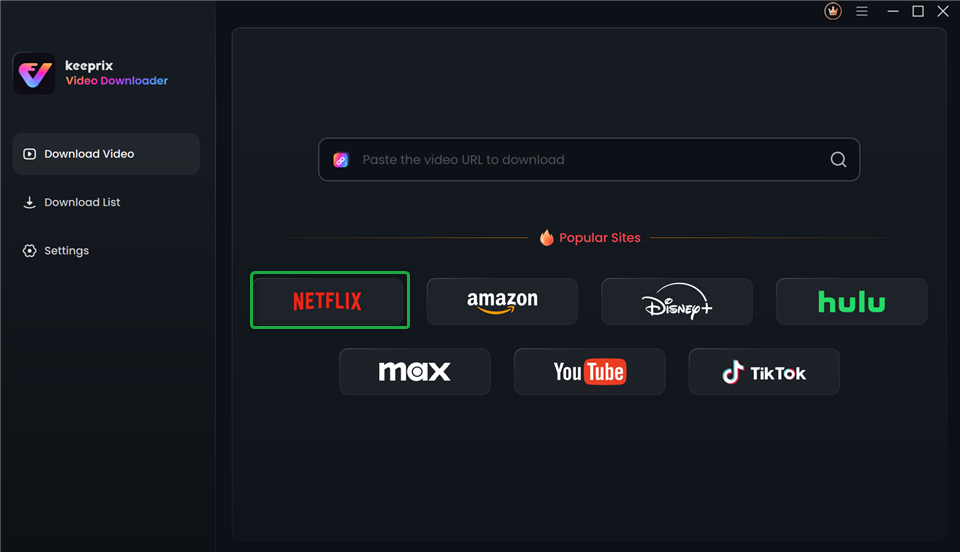
Choose Netflix in Keeprix Video Downloader
Step 4. Log in to your Netflix account, paste the Netflix video link or search for your desired video from the built-in browser.
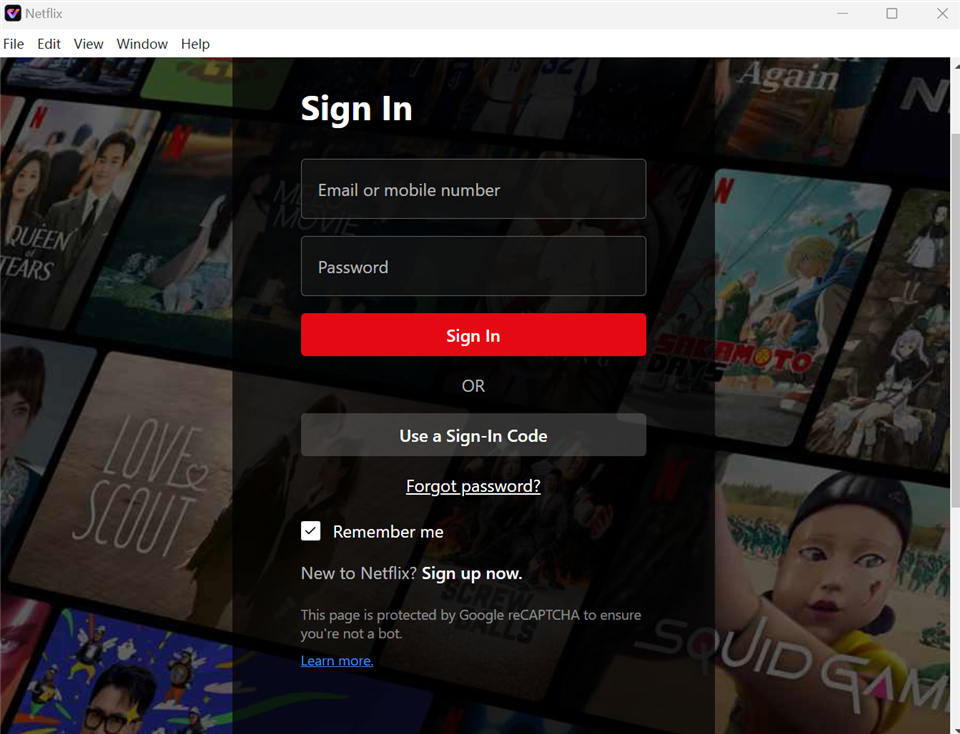
Sign In to Your Netflix Account
Step 5. Click the download button and your Netflix videos will start downloading. After downloading, you can find your downloaded videos in the download list. The subtitles is downloaded inside the videos if you choose internal type, otherwise the subtitles will be a separate file in your output path folder.
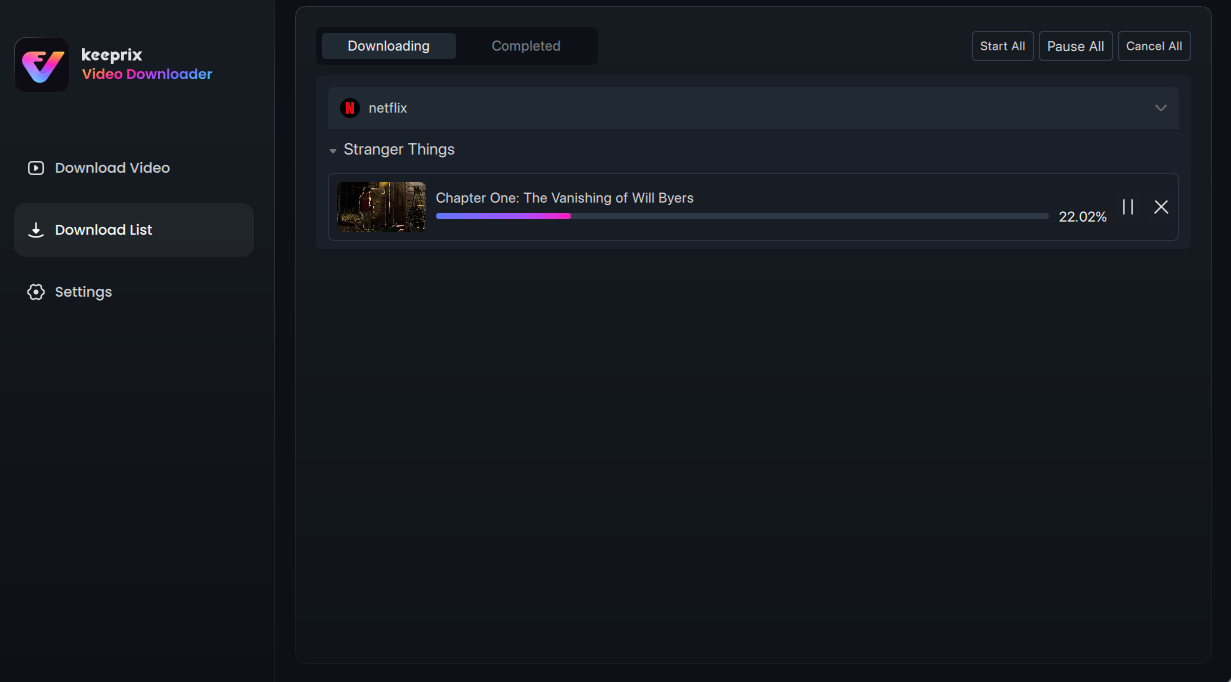
Downloading Netflix Videos
That’s how you can download Netflix subtitles with Keeprix Video Downloader. It’s easy, straightforward, and fast. If you want to try other way to download Netflix subtitles, you can refer to the following part.
You may also like: How to rip Netflix 2025
Method 2. Use the Netflix SRT Tool on GitHub
Another way to download Netflix subtitles is to use a free SRT tool on GitHub. With this method, you can get Netflix subtitles for your favorite movies or shows. However, this method requires technical expertise as it involves advanced steps like using developer tools.
Steps to Download Netflix Subtitles with the SRT Tool:
Step 1: Open Google Chrome on your PC and log in to Netflix. Choose your favorite movie and play it.
Step 2: Pause the movie. Open DevTools by pressing Ctrl + Shit + I or F12. For Mac users, you can click Command + Option + I to access the Developer Tools.
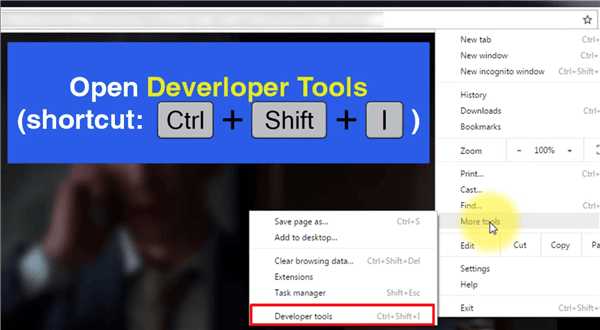
Developer Tools in Netflix
Step 3: Click the Network tab in the DevTools, turn off the subtitles from your video, and reload the page.
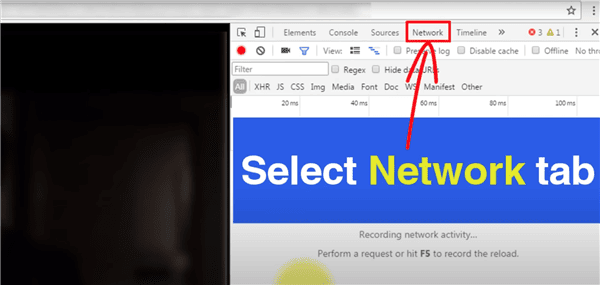
Select Network in Devtools
Step 4: Again, turn on the subtitles of your choice and pause the movie. Go to the Network tab and paste “?o=” in the filter tab.
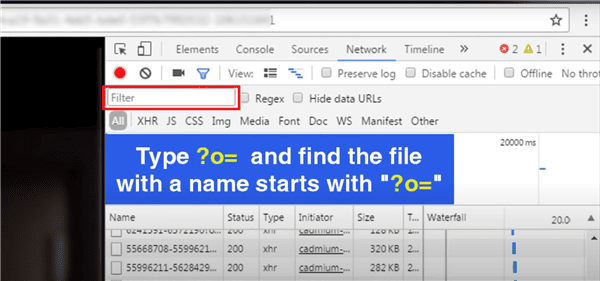
Select Filter in Network Tab
Step 5: In the DevTools, click “Sort by Name” to find a file starting with “?o=.” Right-click on the file’s name to open it in a new tab and download it.
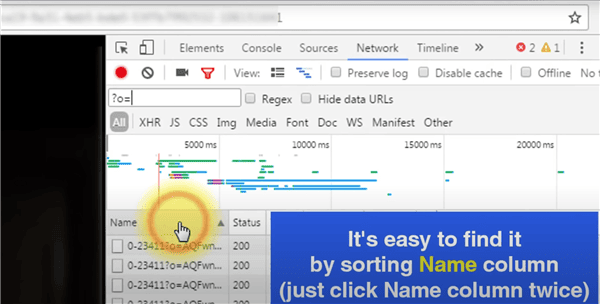
Find Subtitle XML File
This file is in XML format. You need to convert it into SRT to use with your favorite movie player. Follow the given steps.
Steps to Use Netflix SRT Tool on GitHub:
Step 1: Open your browser and go to the Subtitle SRT conversion page.
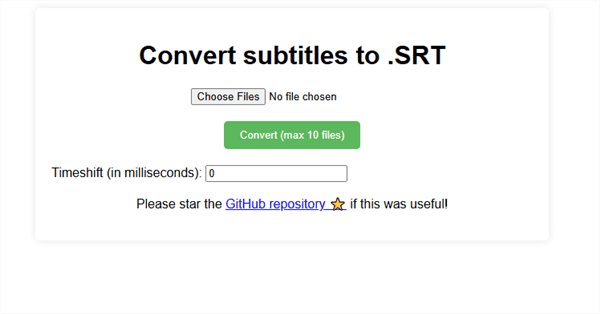
Convert Subtitles to SRT
Step 2: Click “Choose File” and select your .xml subtitle file. Then, click Open to upload your subtitle file.
Step 3: Click the Convert button, and the .srt version of your subtitle will start downloading automatically.
That’s it! You can now enjoy these SRT subtitles in any of the popular video players.
FAQs Regarding Netflix Subtitles Download
1. Why are subtitles not appearing on my Netflix?
That may be due to several reasons. Some of them may be technical, while others are merely settings-related. First, ensure subtitles are actually turned on in your playback settings. If they’re disabled, you clearly won’t be able to see them. Even with settings, not every content provides subtitles in every language. Some shows may not have subtitle support for your required language. After that, old app versions or random software bugs can also disrupt the subtitle service.
2. Is it possible to add subtitles to Netflix?
Yes, although it’s not official. If you’re viewing in a browser, there are extensions such as “Language Learning with Netflix & YouTube.” They allow you to load your subtitle files. Another good choice is the “Subtitles for Netflix” Chrome plugin. It provides even more support for multiple subtitle streams, style options, and synchronization adjustments.
3. How can I disable subtitles on Netflix?
Disabling subtitles is as simple as enabling them. While playing, tap the speech bubble icon or hover over it to access the feature. This will open the subtitle and audio options. Go to the “Off” option under the Subtitles option. Remember, this setting typically works for the episode you’re currently watching. If you’re binge-watching, you should turn them off again for the next one.
Final Thoughts
Downloading Netflix subtitles can improve your viewing experience. You can even watch in a crowded room or save subtitles for educational purposes. We have shown you the best method for Netflix subtitles download using Keeprix Video Downloader. You can also use the SRT conversion tool on GitHub to change its format. Jump into these solutions and take full command of your subtitles.

Keeprix Video Downloader
- Download streaming videos on Windows & Mac.
- No restriction on the downloaded videos.
- Support downloading from Netflix, Amazon Prime and more.
- Up to 4K videos without DRM protection.
2.What is Netflix DRM
3.How to download Netflix movies on Mac
4.How to download Netflix movies on laptop
5.If I download on Netflix where does it go
6.How long do Netflix downloads last
7.How to download Netflix movies to USB
8.How to download Netflix to MP4
9.How to watch Netflix offline without network