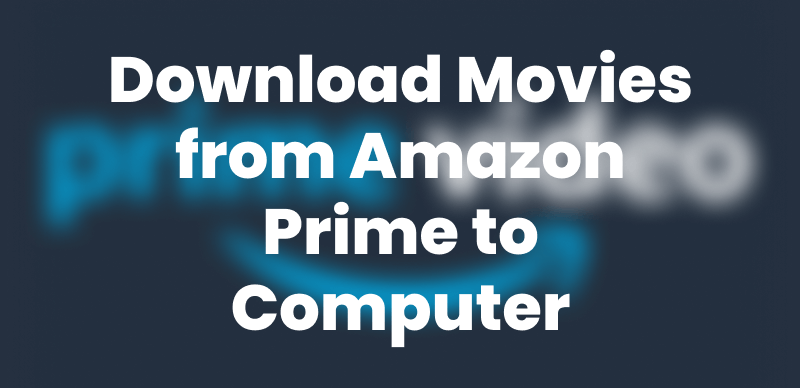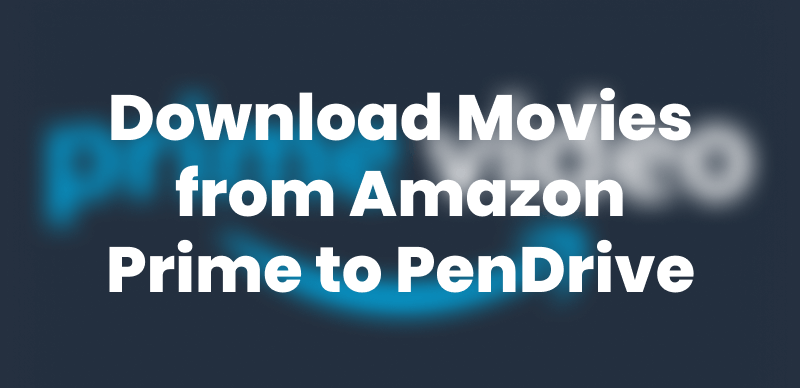More and more users prefer to enjoy Amazon Prime Video’s movies and TV shows on portable devices like the iPad. When you’re traveling, commuting, or simply trying to save mobile data, downloading content directly to your iPad is a smart and convenient solution. With just a few taps, you can access Amazon Prime videos without an internet connection. In this tutorial, we will introduce three reliable ways for Amazon Prime video download iPad, enabling you to watch your favorite content without Amazon Prime download limitations.
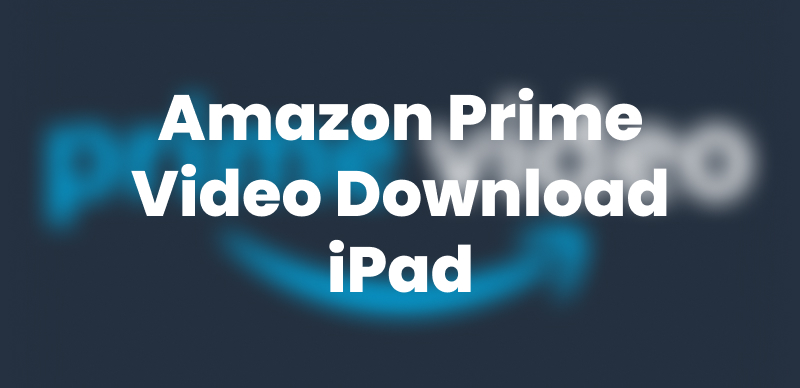
Amazon Prime Video Download iPad
Can I Download Amazon Prime Videos to My iPad?
Amazon Prime videos can be downloaded on an iPad. For offline viewing, the official Amazon Prime Video app allows users to download Amazon Prime videos to their iPad directly with a valid Prime membership. However, there are some significant restrictions to remember:
General Limitations:
- Storage restrictions: The downloaded content is stored within the app; therefore, it cannot be transferred to external storage.
- Device limits: You are allowed to download the Prime subscription content on only two devices.
- Expiration rules: The majority of downloads expire 30 days or 48 hours after starting to watch them.
- Region restrictions: Some downloaded material may stop working when you go to a different region.
- Subscription status: If your membership or subscription to a specific channel expires, you will lose access to any downloaded content.
- Limited titles: Due to licensing restrictions, only a limited number of titles are available for download.
Limitations based on content type:
- Purchased content: It can be installed on a maximum of 4 devices for download.
- Rented content: The download is only possible on one device. Furthermore, it cannot be re-downloaded or shared.
- Subscription titles: You are allowed to have a maximum of 2 devices at a time for downloading; however, if you want to add, it is necessary to delete one.
Amazon Prime Video Download iPad via Official App
The built-in download feature of the official Prime Video app is the most direct and trustworthy method to get Amazon Prime videos on your iPad. With only a few taps, you can store the series and films and watch them without any interruptions. It also offers adjustable video quality settings and a dedicated feature for seamless download management. Here are the steps:
Step 1. Install and launch the Amazon Prime Video app on your iPad. Sign in with your Amazon Prime details.
Step 2. Search for the movie or the show that you want to download. Only titles with the “Included with Prime” label can be downloaded.
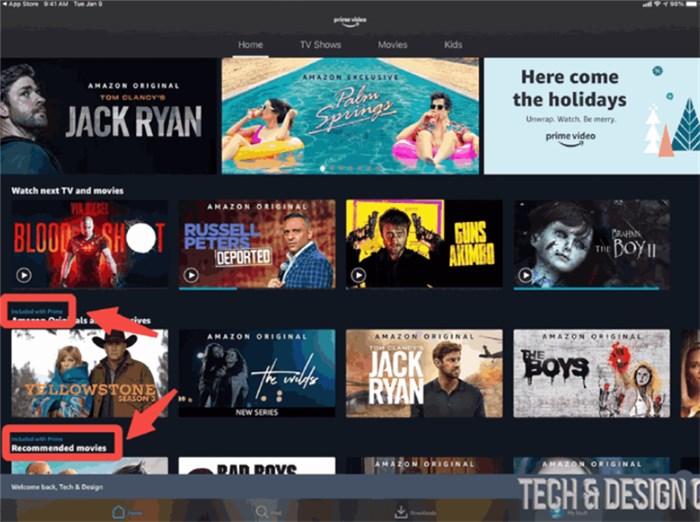
Videos with Included with Prime Lable
Step 3. Hit the download icon next to the title you want. Choose the video quality you want.
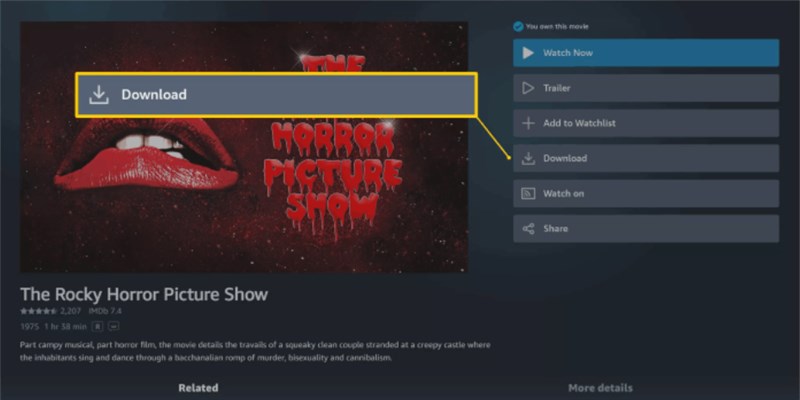
Download Amazon Prime Videos on iPad
Step 4. After the download process is finished, navigate to the Downloads tab. Here, you will see all your downloaded content that is organized and still available to be watched offline.
You can keep downloaded videos on your iPad for up to 30 days. Once you start watching, you usually have 48 hours to finish. If a title is removed, you can go online and download it again.
Download Purchased/Rented Amazon Prime Video on iPad
Purchased or rented Prime videos can also be downloaded on your iPad. But the terms that apply to purchased and rented Prime video downloading are a bit different from those that apply to the titles available with a regular Prime subscription. Follow the steps below:
Step 1. Open the Amazon Prime Video application on your iPad and ensure that the account you are logged in with is the same one that was used to purchase or rent the video.
Step 2. Tap the “My Stuff” section, then tap the “Purchases” or “Rentals” tab.
Step 3. Tap the download icon to start a download.
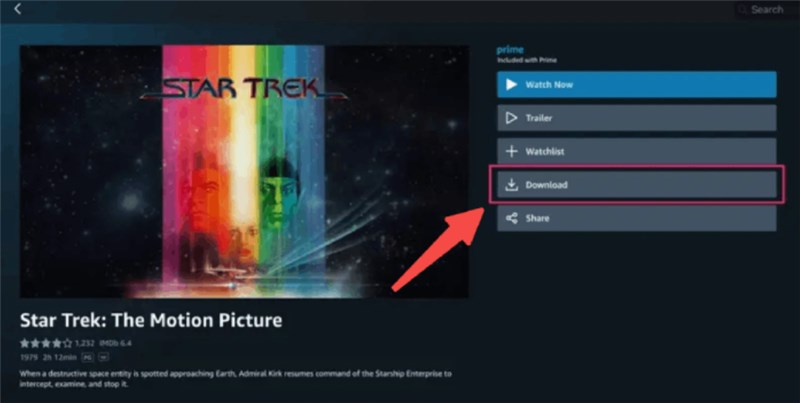
Download Purchased or Rented Prime Video on iPad
Step 4. Choose your video quality among Good, Better, or Best.
Step 5. After completing the download process, you can go to the Downloads section in “My Stuff” to view and watch the movie or show offline.
Amazon Prime Video Download iPad Easily & Unlimitedly
While Amazon Prime Video offers a feature to download movies on an iPad directly, it contains some inevitable restrictions. For greater flexibility and control, Keeprix Video Downloader provides an effective alternative. Unlike the built-in download option, this professional tool removes Amazon Prime download limitations. You can keep Prime Video titles permanently, without worrying about expiration. The tool supports MP4 and MKV formats, making your videos compatible with all devices and media players. Plus, you can enjoy ad-free offline viewing in up to 4K quality—anytime, anywhere.
Key Features of Keeprix Amazon Prime Video Downloader:
- Download Amazon Prime videos in MP4 or MKV format.
- No limits on the number of Amazon Prime downloads.
- Bypass regional restrictions and watch from anywhere.
- Remove ads for uninterrupted viewing.
Steps for Amazon Prime Video Download iPad via Keeprix Video Downloader:
Step 1. Download Keeprix Video Downloader and install it on your computer. Launch it and select the Amazon platform.
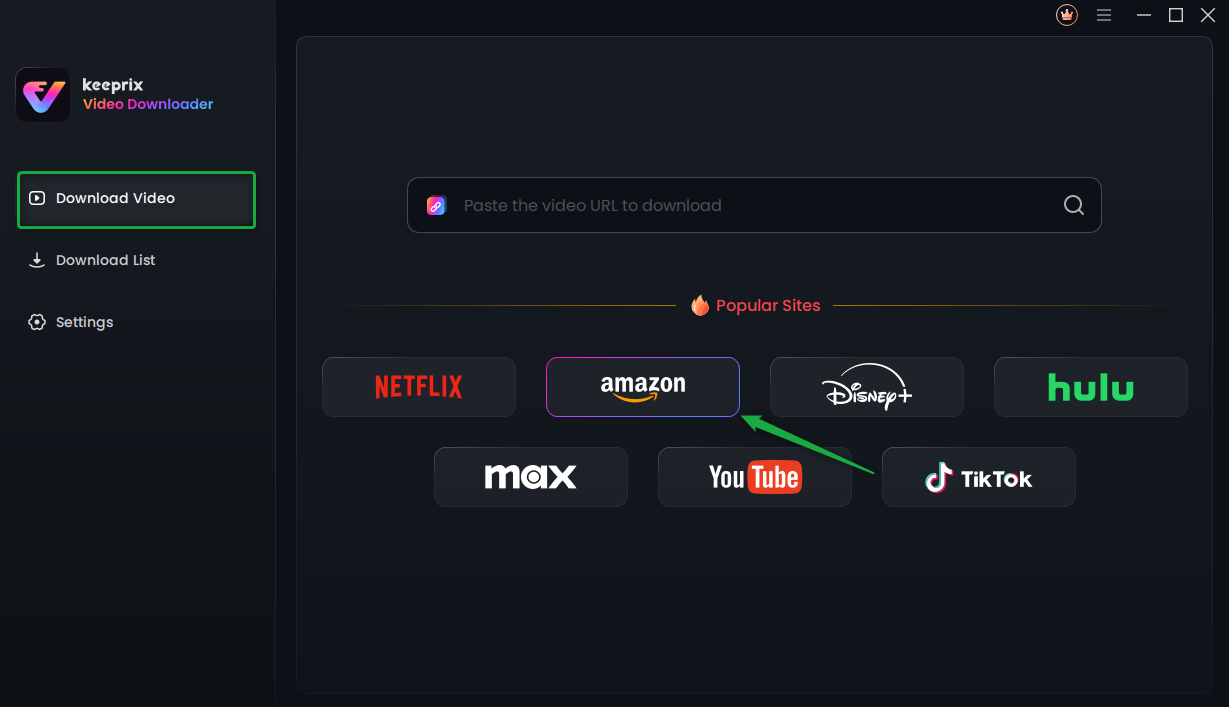
Choose Amazon Prime in Keeprix Video Downloader
Step 2. Sign in to your Amazon Prime account by entering your credentials.
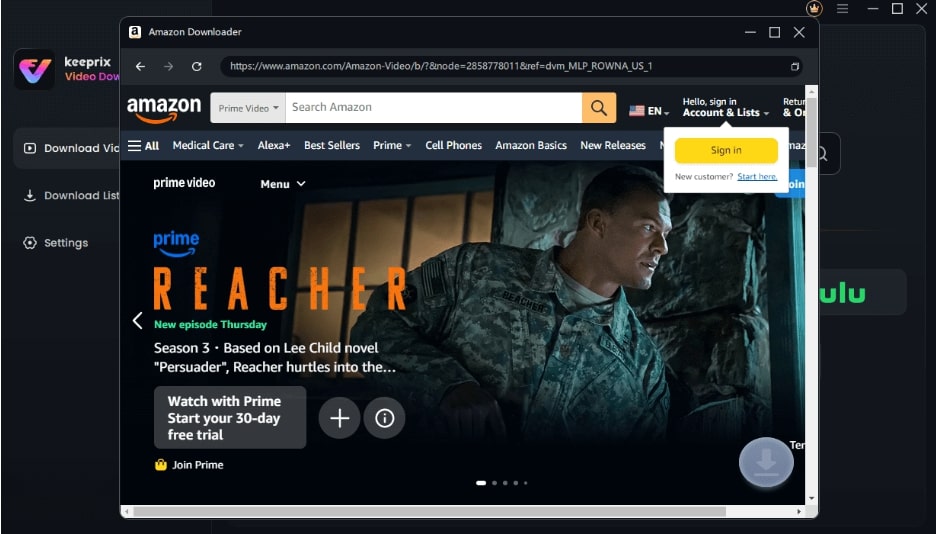
Sign in to the Amazon Account
Step 3. Find a video you want to download, and tap the download button.
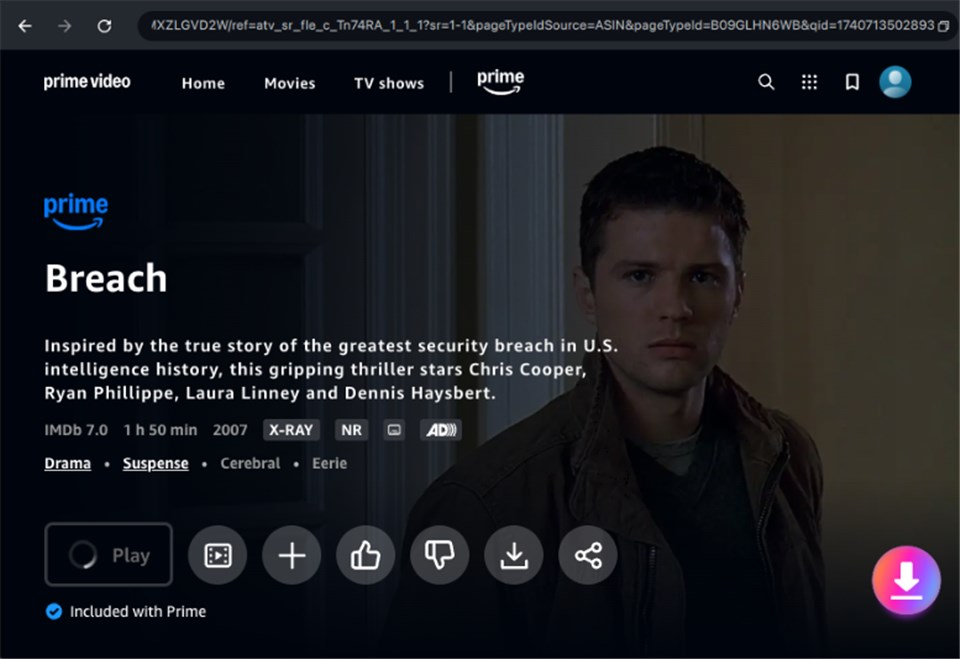
Click on Download Icon
Step 4. Choose the export format as MP4.
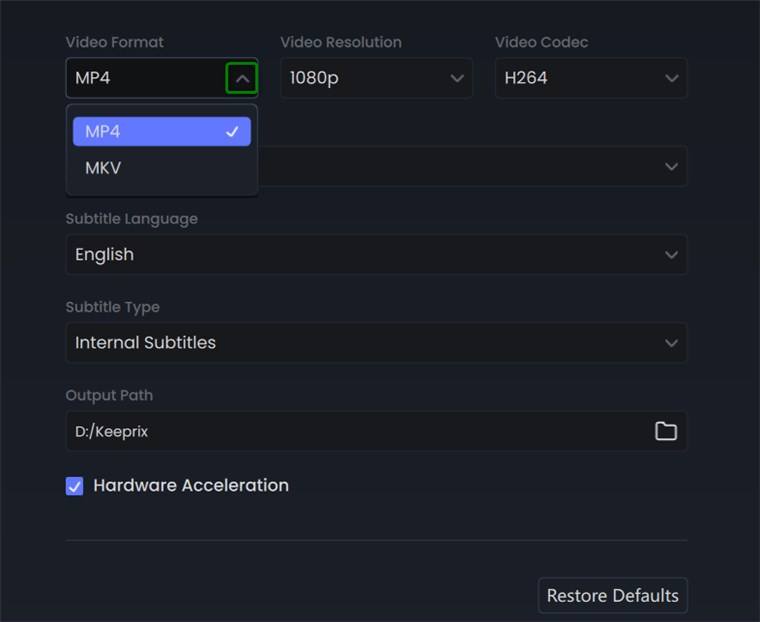
Choose MP4 Format
Step 5. After the download progress is completed, the video will be stored in the local file on your computer. Then you can transfer the download to your iPad and watch offline without any restrictions.
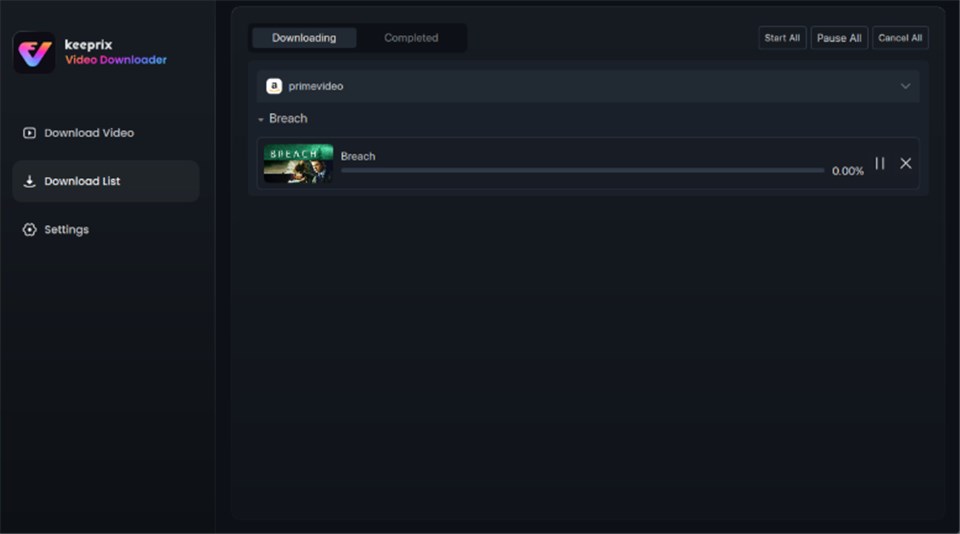
Download in Progress
FAQs About Amazon Prime Video Download iPad
Q1: Where Are Amazon Prime Video Downloads Stored on iPad?
Amazon Prime Video downloads on an iPad are not stored within the Prime Video app itself. To access your downloaded content, open the Prime Video app, navigate to the “Downloads” tab, and you’ll find your movies and TV episodes there.
Q2: How Do I Watch Amazon Prime Offline on My iPad?
To watch Amazon Prime Video offline on your iPad, download titles within the Prime Video app while connected to the internet. Or you can download Prime videos and watch them offline via Keeprix Video Downloader without any restrictions.
Q3: Why Is Prime Video Not Downloading on iPad?
Common reasons include insufficient storage space on your device or network issues such as an unstable internet connection, a Wi-Fi-only setting, or restricted access. Ensure your iPad has enough free storage and is connected to a stable Wi-Fi network. If the issue persists, try restarting the app or your device.
Conclusion
Downloading Amazon Prime videos for offline viewing on your iPad is straightforward with the official app; however, there are some constraints. For more control and flexibility, Keeprix Video Downloader offers an option for downloading videos easily. Try Keeprix Video Downloader to watch Prime titles offline without any limitations!