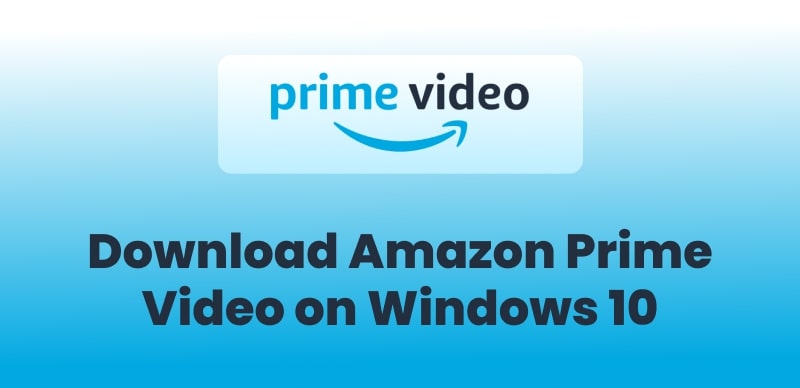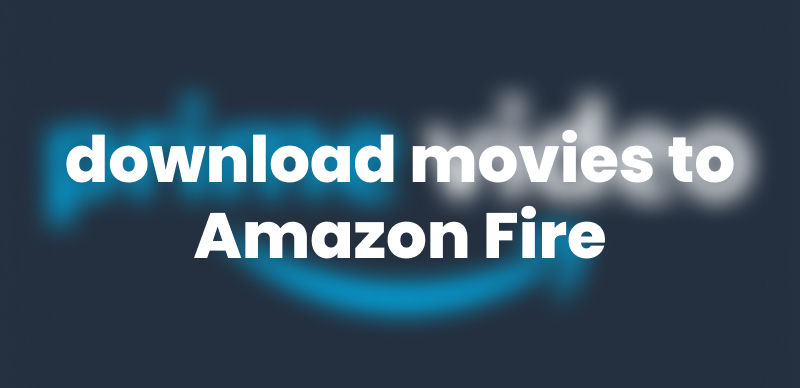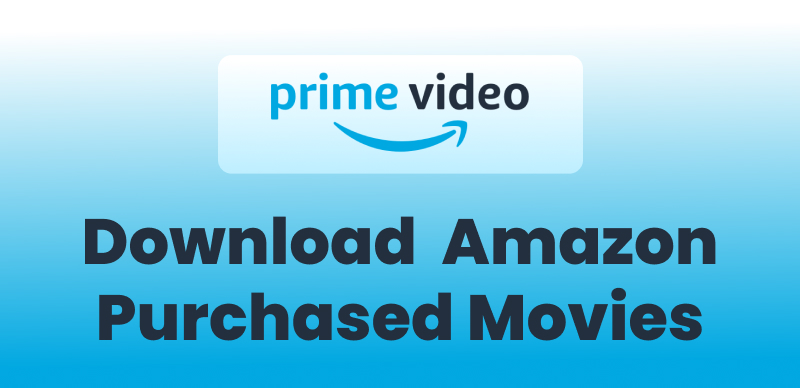Have you ever downloaded a movie on Amazon Prime and wondered how long it will last? Or have you suddenly lost access to a video you thought you had forever? Amazon Prime downloads come with strict time limits. If you’re not careful, your favorite shows and movies could disappear before you can watch them.
This guide will explain exactly how long Amazon Prime downloads last and how you can keep them forever. If you’re tired of losing your downloads, keep reading for the ultimate solution!
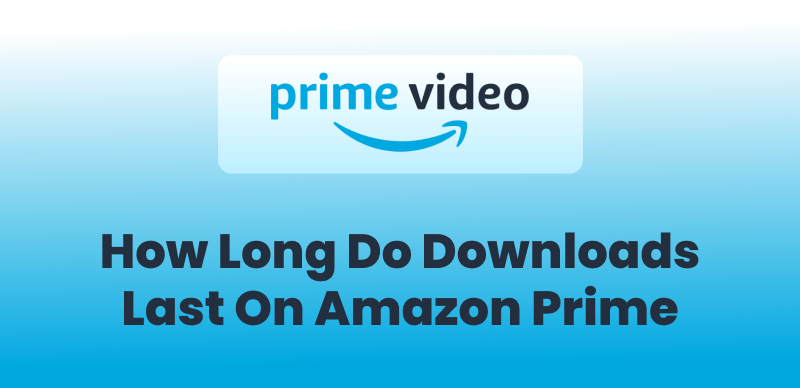
How Long Do Amazon Prime Download Lasts
Part 1. How Long Do Downloads Last On Amazon Prime?
When downloading videos from Amazon Prime, the duration of downloads depends on your membership status and the type of content.
1. Rented Videos
If you have rented Amazon Prime videos, you can download them within 30 days of payment. Once you have started downloading the videos, you have 48 hours to play them.
Remember to finish watching videos before the expiration date. Otherwise, your downloaded videos will be deleted from your Amazon Prime account when the 30-day period ends.
You may also like: Can You Download Rented Movies on Amazon Prime Video
2. Purchased Videos
If you have purchased Amazon Prime videos, don’t worry about expiration. There are no time limits for purchased Amazon Prime videos: you can download them anytime for offline watching.
However, according to your agreed-upon terms and conditions, Amazon Prime can delete the downloaded videos under specific circumstances. Although this rarely happens, being mindful of the facts would be better.
3. For Videos Included with Prime Membership
They are similar to rented videos. After downloading them, you have 30 days to start watching. Once you hit the play button, you will have 48 hours before the video expires.
Moreover, if your Amazon Prime membership lapses, any content will disappear, regardless of whether it’s expired, unless you resubscribe.
Now that you know how long Amazon Prime downloads last-they don’t last forever. However, if you want to keep them forever, move to the next part.
Part 2. How to Keep Amazon Download Videos Forever?
Are you looking for an efficient solution to keep Amazon downloads forever? Keeprix Video Downloader is the best and most convenient Amazon Prime Video downloader for Windows and Mac.
The efficient tool lets you permanently download your favorite Amazon Prime videos anytime and anywhere. You can keep 1080P Full HD Amazon Prime streaming videos in MP4/MKV formats for unlimited playbacks without restrictions.
You can save your favorite content with multi-language subtitles for offline watching.
Why Choose Keeprix Video Downloader?
The following are the standout features of Keeprix Video Downloader:
- It lets you download streaming videos from Netflix, Amazon Prime, Disney Plus, Hulu, and Max (HBO Max) and transfer them to any device you own.
- It allows you to download streaming videos without restrictions (time limit or geographical restrictions).
- You can enjoy watching videos without ads anytime, regardless of your region.
- It lets you download Amazon Prime videos permanently with no expiration dates.
- You can download streaming videos in MP4/MKV without DRM protection.
- It supports fast video downloading without lag and latency.
Steps to Download Amazon Prime Videos Using Keeprix
Step 1: First of all, download and install Keeprix Video Downloader on your Windows or Mac.
Step 2: After launching Keeprix Video Downloader, select Download Video and click Amazon. You can also paste the Amazon Prime video link to access your favorite content directly.
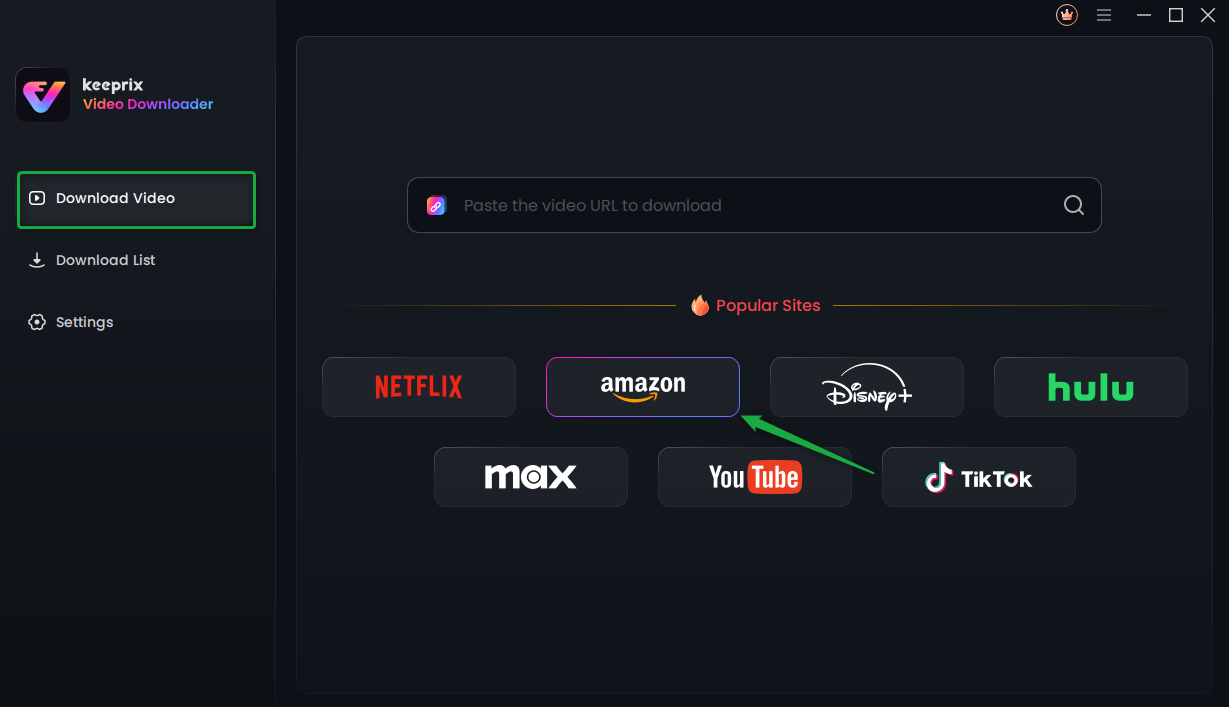
Choose Amazon Prime in Keeprix Video Downloader
Step 3: If you select Amazon, you will see the interface below. Click Go to Amazon.com to watch button.
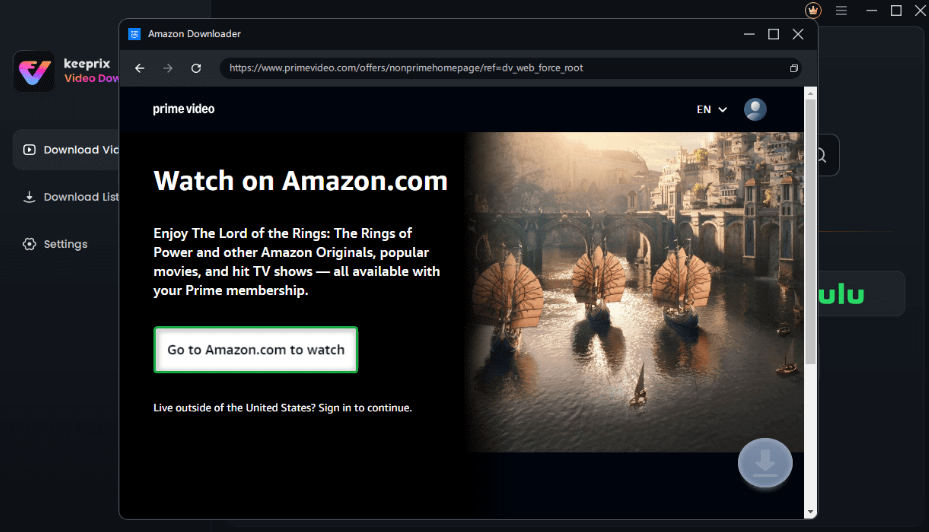
Click on Go to Amazon to Watch Button
Step 4: Now, log into your Prime Video account if you are not logged in.
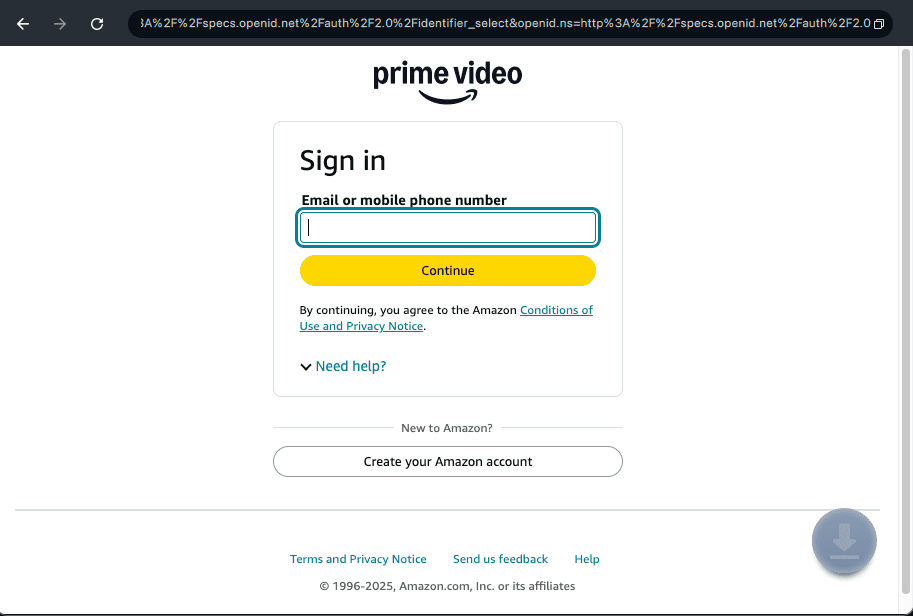
Log Into Prime Video Account
Step 5: Once logged in, search for the show you want to download. You can also paste the Amazon Prime video link to access it directly. Next, click the download icon.
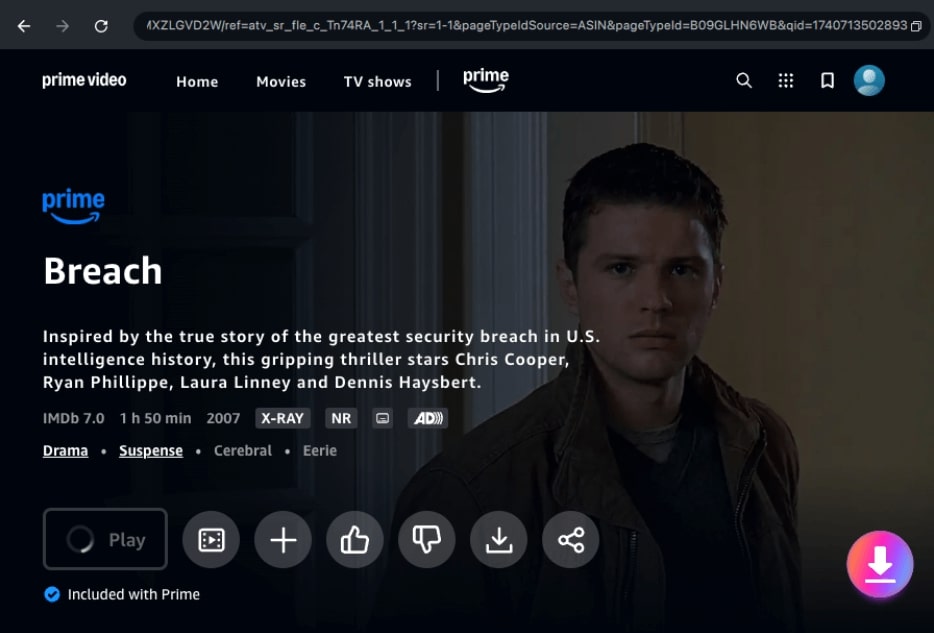
Click the Download Icon
Step 7: Configure the Resolution, Audio, Subtitle, Subtitle Type, and Output Path settings. Now click Download to initiate the downloading process.
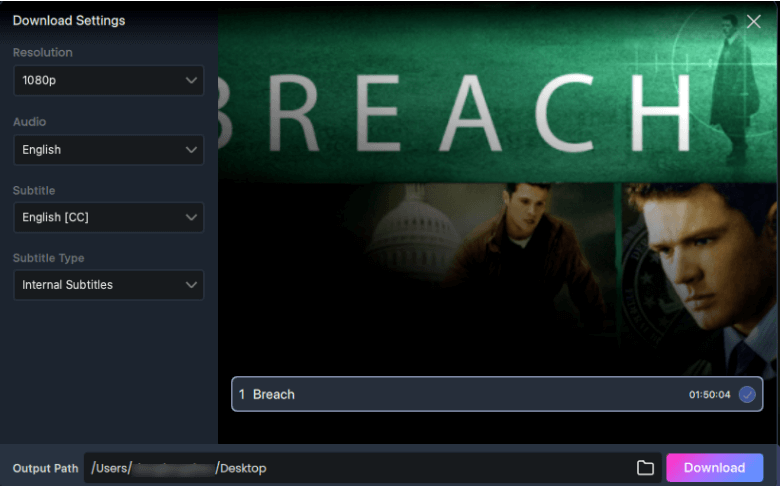
Confirm Download in Settings
Step 8: Keeprix will start downloading your Amazon Prime video. You can also click the Pause, Re-download, or Cancel buttons. You can find your downloaded video under the Completed tab as the download completes.
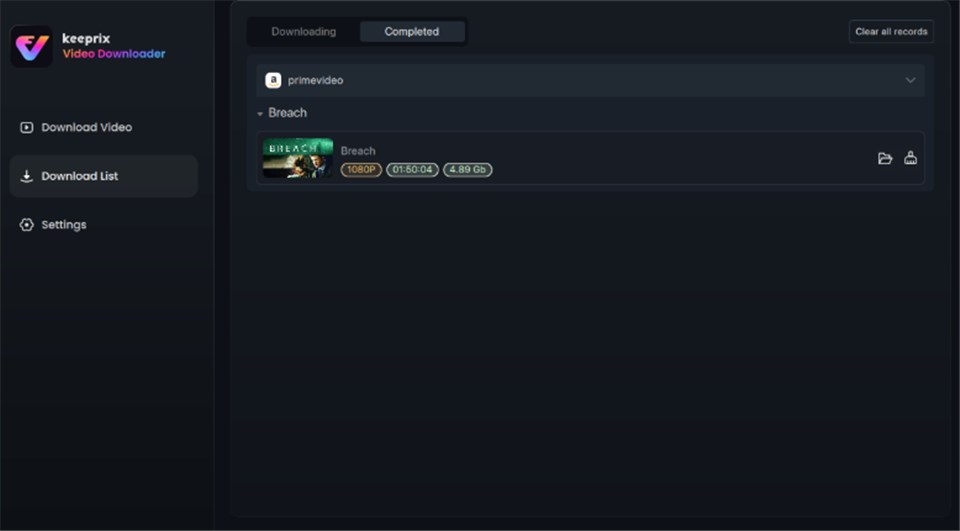
Video Successfully Downloaded
You have learned how to download Amazon Prime Video using Keeprix Video Downloader. Want to transfer your downloaded video to a USB PenDrive? Move to the next part to quickly learn it.
Part 3. Bonus. How to Transfer Downloaded Prime Videos to USB Pen Drive?
Since the Amazon Prime videos are already saved on your computer, the next step is to transfer them to USB PenDrive. So you can take them anywhere and watch your favorite videos anytime. Pick the method that suits your operating system.
# 1: Transfer Amazon Prime Movies to USB on Windows
Step 1: First of all, insert your USB into your PC. Ensure the USB is properly inserted and recognized. Open “This PC” or “File Explorer” to confirm that the USB appears as a drive.
Step 2: Open the folder that contains the downloaded Amazon Prime movies.
Step 3: Highlight the movie you want to transfer and use the shortcut key “Ctrl + C” to copy them.
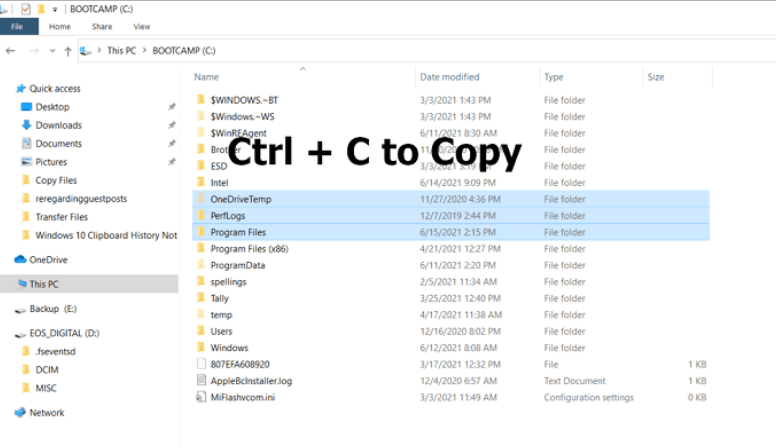
Copy the Video You Want to Transfer
Step 4: Now, open the USB drive in My Computer. Next, press Ctrl + V to paste the copied files to the specific folder on your USB.
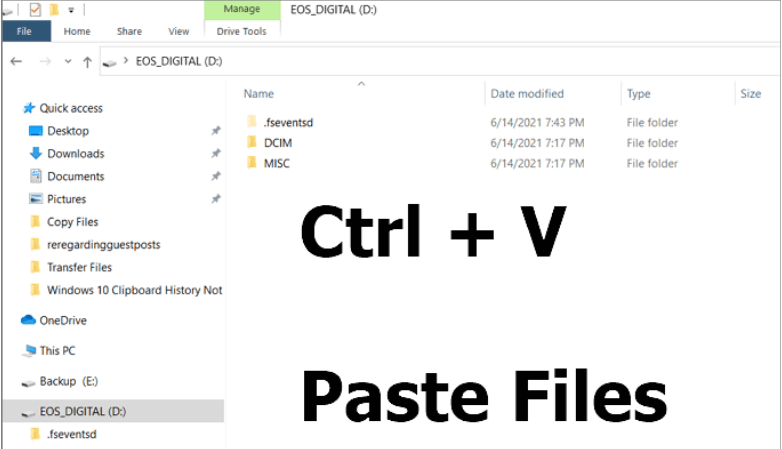
Paste Your Copied Files into Your USB Folder
Wait a few minutes for the process to finish. Once done, the Amazon Prime movies have been successfully transferred to your USB drive.
# 2: Transfer Amazon Prime Movies to USB on Mac
Transferring downloaded Amazon Prime videos from your Mac to a USB drive is easy. But first, make sure your Mac has a port that matches the USB drive. If your USB drive uses a Type-A connector and your Mac only has Type-C ports, you’ll need an adapter.
Step 1: First, plug your USB drive into an available port on the side of your Mac.
Step 2: Now, press the Finder icon in the bottom bar to open it. If the drive is recognized successfully, you can see it in the “Location” section in the sidebar. Now open it.
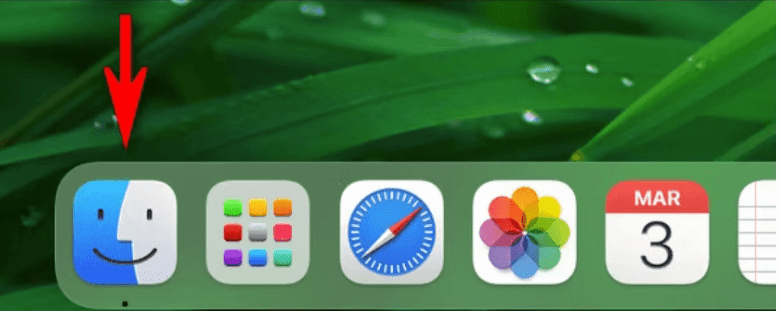
Press the Finder Icon
Step 3: Next, hit View Output File on the Completed tab of your Amazon Prime Video downloader. You will see all your downloaded movies here.
Step 4: Drag the files you want to transfer to the output folder to the USB drive directly. Or you can use the keyboard shortcut Command + C to copy the downloads. Then paste them to your USB with Command + V.
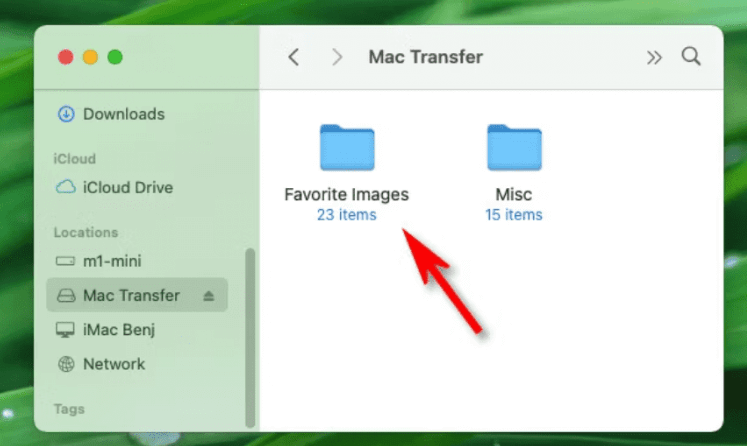
Movies Transferred Successfully
FAQs
Q1. Do Amazon Prime Video downloads expire?
Yes! Amazon Prime Video downloads do expire. Typically, they expire after 30 days to start watching and 48 hours after you start playback. But this depends on whether you rented, purchased, or have a Prime membership.
Q2. Can I watch downloaded Prime Video offline after the subscription ends?
No! You cannot watch downloaded Prime Video content offline after your subscription ends.
Q3. Can you download movies bought on Amazon Prime?
Yes! You can download movies you’ve bought on Amazon Prime Video for offline viewing on compatible devices. But you can’t save them on an external drive.
Q4. How to see the remaining viewing period of Amazon Prime Downloads?
To check, open the Prime Video app and go to the “Downloads” or “Offline” section. Then, find the downloaded video and tap on it to see the remaining time.
Conclusion
You now know how long Amazon Prime downloads last. Typically, they expire 30 days after you start watching and 48 hours after playback. The duration varies depending on the type of content and membership.
However, if you want to permanently keep your favorite Amazon Prime videos, Keeprix Video Downloader is the solution. Download it today to watch your favorite Amazon Prime videos anytime, anywhere!