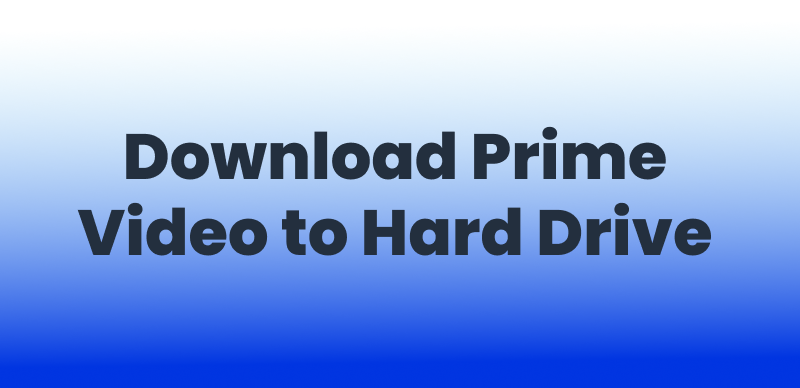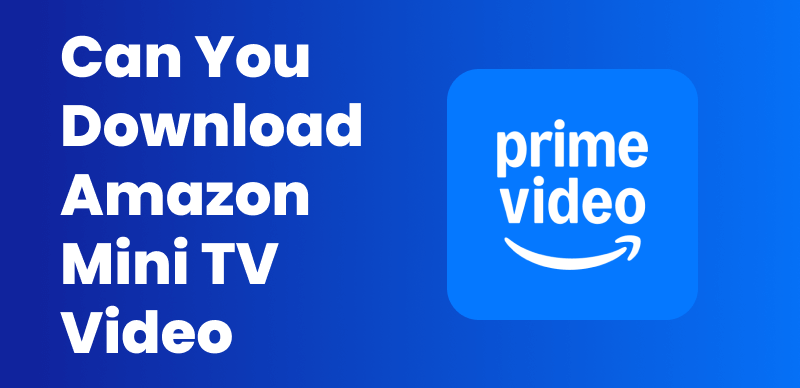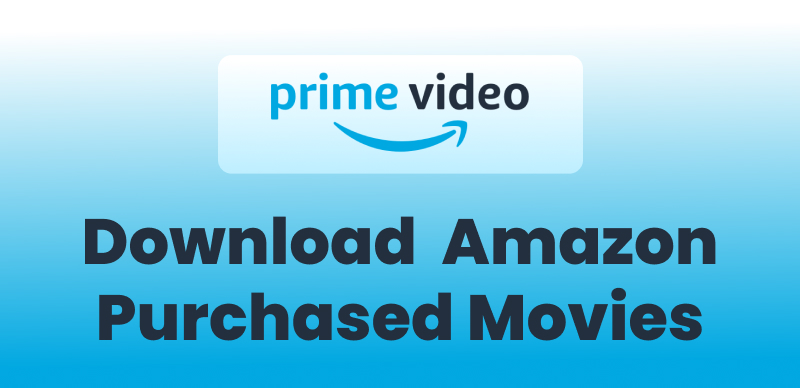Streaming movies from Amazon Prime Video is convenient, but offline availability assures undeterred enjoyment at any point in time, at any location. Thus, some movie lovers ak: “Can I download movies from Amazon Prime to my computer?”
Yes! Whereas the official app permits users to download movies to smartphones and PCs (within the app), some users desire greater adaptability, including storing the video in various video and audio formats.
From using the official Prime Video app to the use of other applications like Keeprix Video Downloader, BlueStacks, and SafeConverter, we shall cover each in turn, bringing you to the most suitable solution to watch offline.
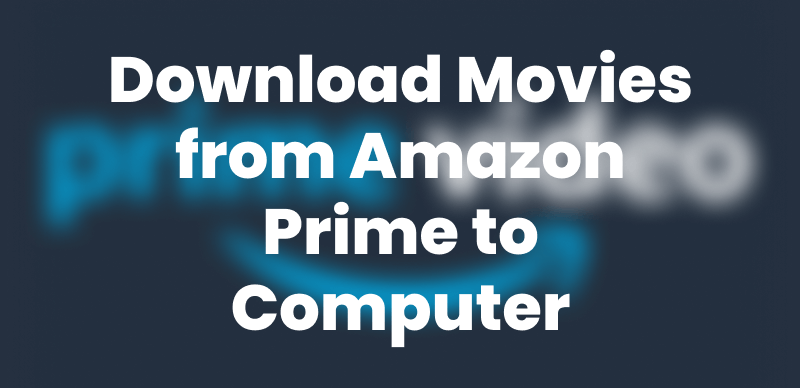
Download Movies from Amazon Prime to Computer
Part 1: Can I Download Videos from Amazon Prime to My Computer?
You can download Amazon Prime videos to your computer using the official Prime Video app for Windows or Mac. As a Prime Video subscriber, you can save select movies and episodes to watch offline. It’s simple—just install the app, sign in, and download your favorites to enjoy later.
However, suppose you require greater flexibility, including the ability to download in various video formats and retain them forever. You can use other tools from outside the browser, such as Keeprix Video Downloader, BlueStacks, and SafeConverter. In the following sections, each solution will be discussed in detail so you are guided to the most appropriate solution to download Amazon Prime videos to your computer.
You may also like: 3 Ways to Download Movies from Amazon Prime to Fire Tablet/TV
Part 2. How to Download Movies on Amazon Prime to Computer
How to download Amazon Prime videos? Here are 4 methods available.
Method 1. Download Movies from Amazon Prime with the Official App
Amazon Prime Video provides a legitimate app for both Windows and Mac, so you can easily download content from the website to watch offline. This is the most dependable and simplest way to get Prime Video content to your computer.
Step 1. Download and install the Prime Video app
Windows users can download the Prime Video Windows app from the Microsoft Store, while Mac users can get the Amazon Prime Video app from the Mac App Store. Once the app is installed, open it and sign in using your Amazon Prime credentials to access the streaming library.
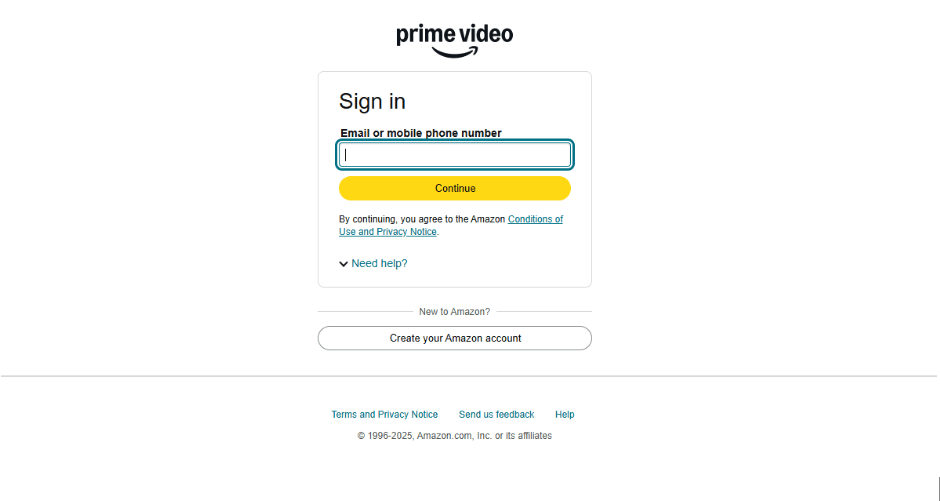
Sign in Prime Video APP
Step 2. Search for movies or TV show
Use the search bar or browse the Prime Video library to find the content you want to download.
Step 3. Click the Download button
If the selected movie or TV episode is available for offline viewing, tap the “Download” icon. The download will begin, and progress can be monitored in the Downloads section.
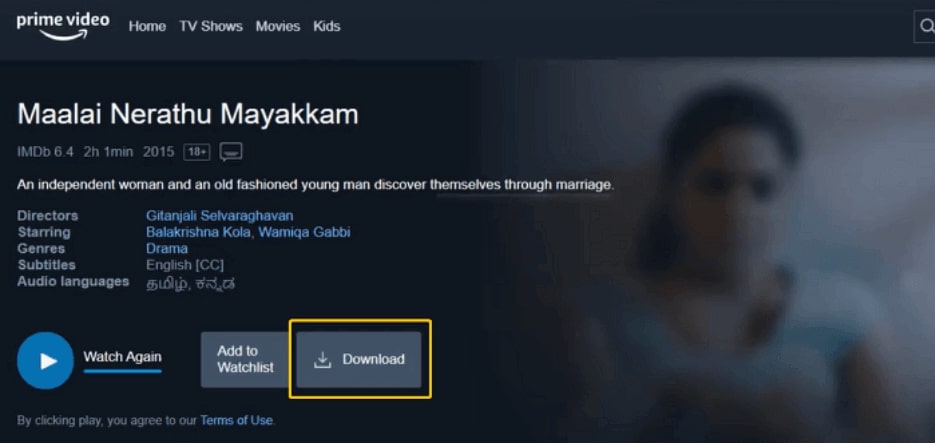
Click the Download Button
Step 4. Access downloaded content
After the download, navigate to the Downloads section in the app to watch your saved movies offline.
You may stream and re-stream any video Included with Prime or Prime Video on its detail page. For downloaded videos, you typically have 30 days to begin watching after downloading. Once you start watching, you usually have 48 hours to finish before the content expires.
Method 2: Download Movies in Amazon Prime with Keeprix Video Downloader
If you wish to have control over the downloaded videos, the most suitable solution to download Amazon Prime videos on both macOS and Windows is Keeprix Video Downloader. Unlike the official app from Prime, in which you only get offline watching in the app, and the video expires, you can download the video in different video and audio formats and hold them on your device forever.
With Keeprix, you can also download content from Prime Video in MP4, MKV, and other video formats to accommodate various media players. It also provides support in terms of HD, preserving the video quality. It also allows you to maintain the audio track and the subtitle, making it the solution if you are multilingual.
Steps to Download Amazon Prime Movies to PC using Keeprix:
Step 1: First of all, download and install Keeprix Video Downloader on your computer.
Step 2: After launching the tool, select Download Video and click Amazon. You can also paste the Amazon Prime video link to access your favorite movie directly.
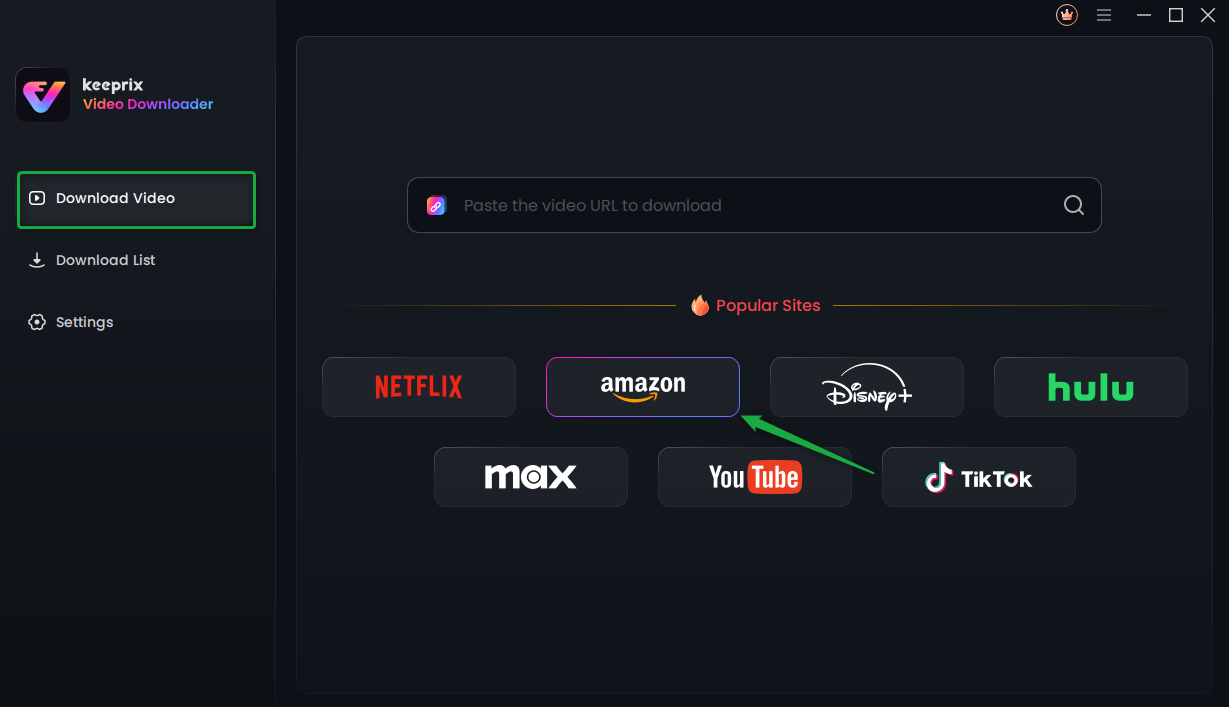
Choose Amazon Prime in Keeprix Video Downloader
Step 3: If you select Amazon, you will see the interface below. Click Go to Amazon.com to watch button.
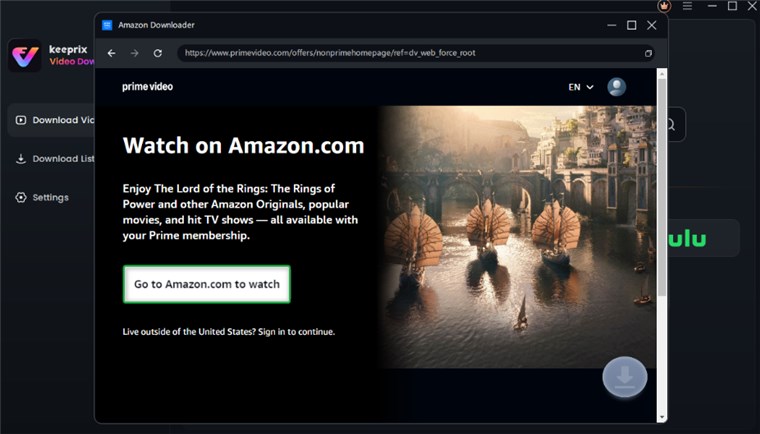
Click Go to Watch Button
Step 4: Now, log into your Prime Video account if you are not logged in.
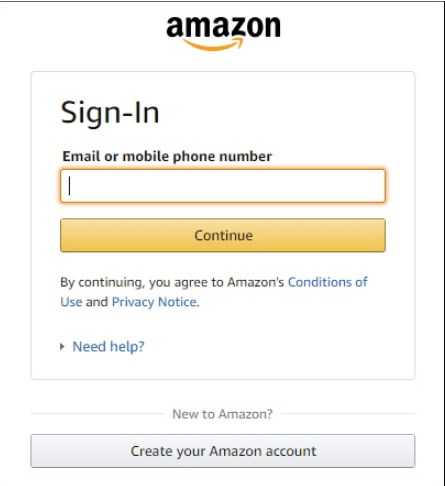
Log in to Your Amazon Account
Step 5: Once logged in, search for the show you want to download. You can also paste the Amazon Prime video link to access it directly. Next, click the download icon.
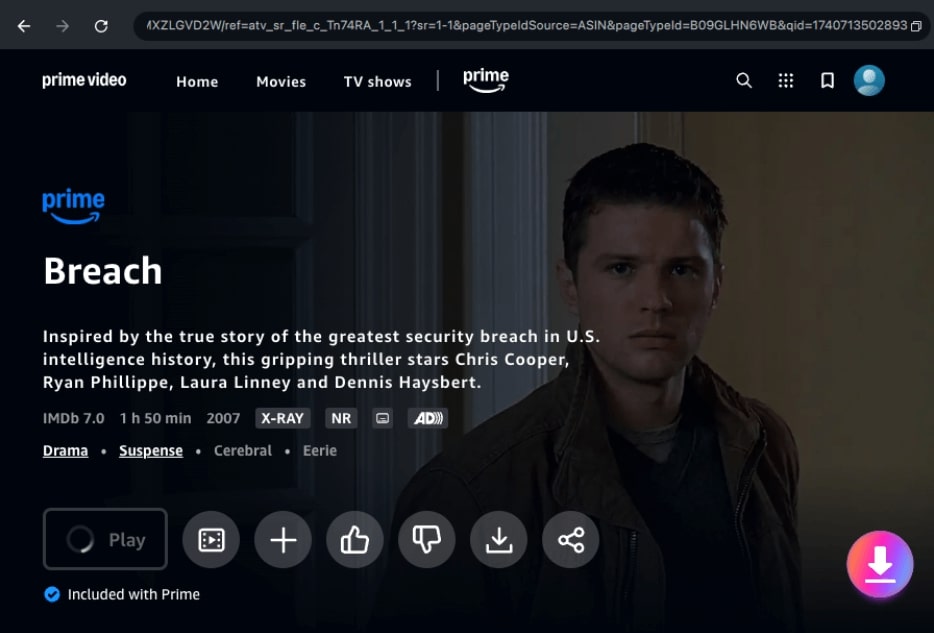
Click the Download Icon
Step 6: Configure the Resolution, Audio, Subtitle, Subtitle Type, and Output Path settings. Now click Download to initiate the downloading process.
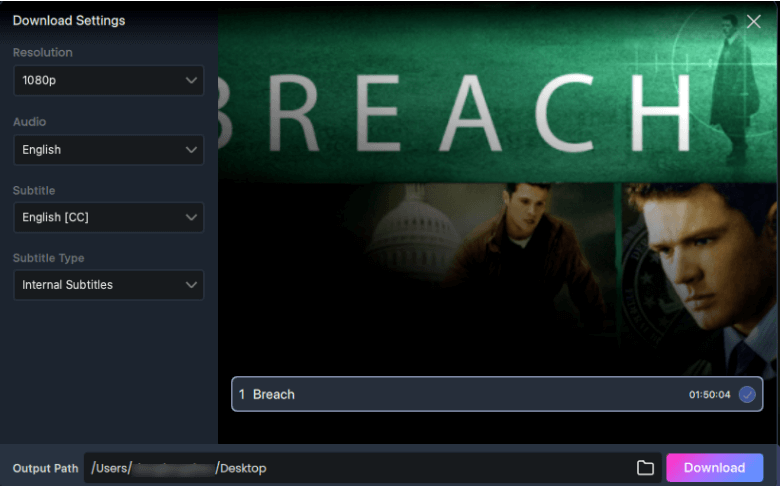
Confirm Download in Settings
Step 7: Keeprix will start downloading your Amazon Prime video. You can also click the Pause, Re-download, or Cancel buttons. Finally, you can find your downloaded video under the Completed tab as the download completes.
Method 3. Download Movies in Amazon Prime with BlueStacks
Another way to download Amazon Prime videos to your computer is through the use of BlueStacks, an Android emulator to run apps from phones in Windows and Mac. You are able to install the Amazon Prime Video app on your PC and use the download function just the same as you would use in an Android phone.
This method is useful if you are familiar with the interface of the mobile app or if the official app from Amazon Prime Video isn’t accessible on your PC. Just be mindful, however, that downloaded content gets locked in the app and isn’t accessible to be transferred to other players.
Step 1. Install BlueStacks and set up Google Play
Download BlueStacks from its official website, install it on your PC, and sign in with your Google account to access the Play Store.
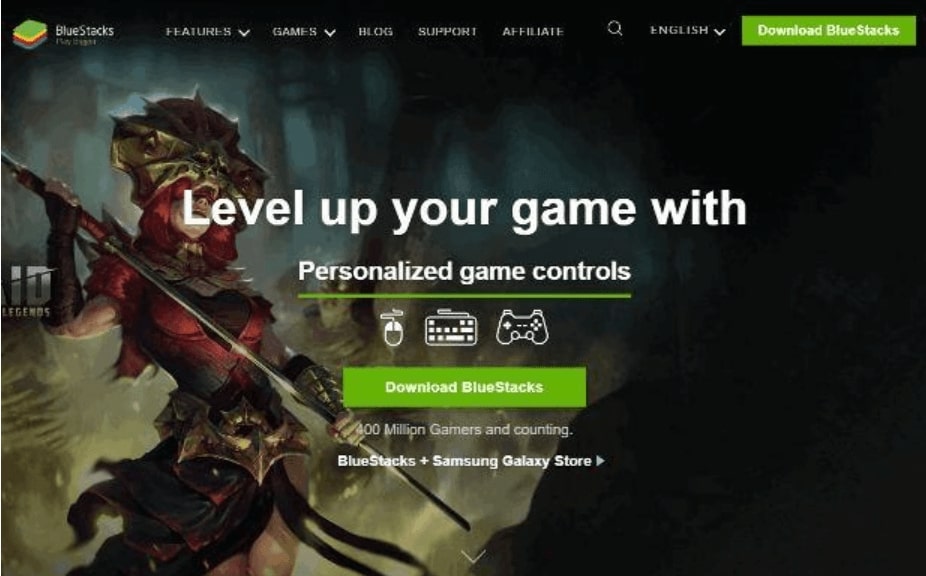
Download BlueStacks and Sign in with Your Google Account
Step 2. Install the Amazon Prime Video app
Search for Amazon Prime Video in the Play Store, download, and install it within BlueStacks.
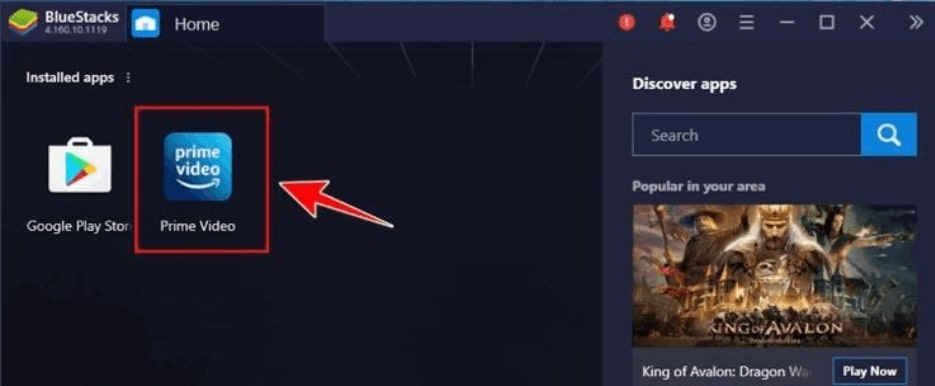
Download Prime Video within BlueStacks
Step 3. Sign in and download movies
Open the Prime Video app, sign in with your Amazon account, find the movie you want, and tap “Download” to save it for offline viewing.
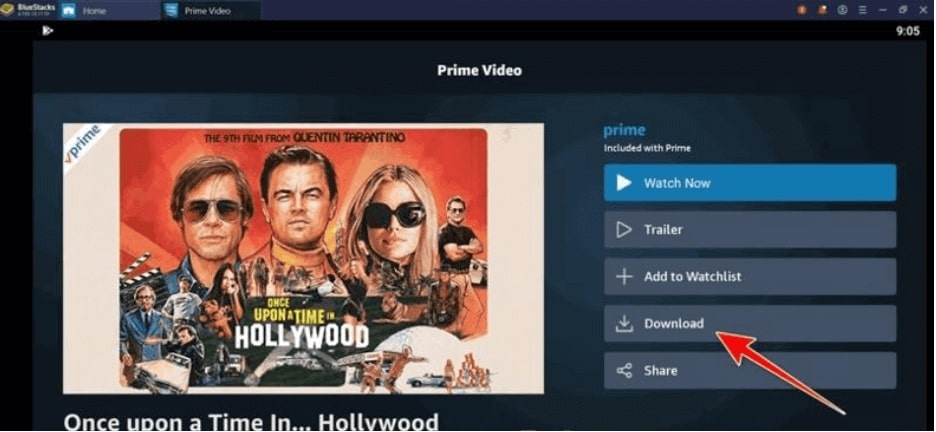
Download Movie You Want
Method 4. Download Movies in Amazon Prime with SafeConverter
SafeConverter is another option for downloading Amazon Prime movies to your Windows or Mac computer. This tool allows you to convert and save streaming videos from Amazon Prime in a compatible format for offline viewing. Unlike the official app, it provides more flexibility in storing and playing movies on different devices.
Step 1. Visit the SafeConverter website
Open your browser and go to the official SafeConverter website.
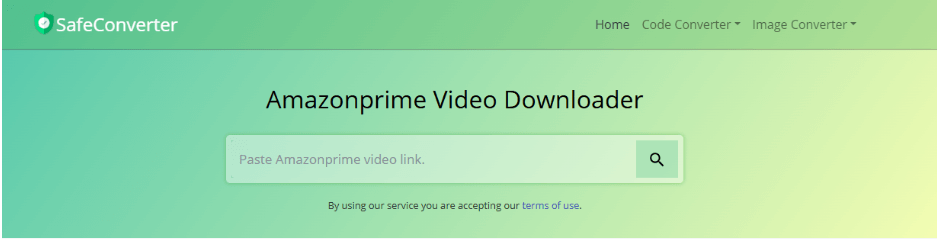
Open SafeConverter Website
Step 2. Copy and paste the Amazon Prime video URL
Find the movie you want on Amazon Prime Video, copy the URL from the address bar, and paste it into the provided field on the SafeConverter homepage. Choose your preferred video format (MP4, MKV, etc.) and resolution before starting the download.
Step 3. Download the movie
Click the “Download” button, wait for the processing, and save the movie to your computer for offline viewing.
Part 3. Frequently Asked Questions
Q1. Can you download Amazon Prime movies to a laptop to watch offline?
You can also download content from Amazon Prime to your laptop by means of the official Amazon Prime Video app, available for both Windows and Mac. You are permitted to watch them offline in the app after you have downloaded them. Consider the 30-day waiting period to start watching and the 48-hour watching period from the beginning.
Q2. How do I export downloaded movies from Amazon Prime?
Amazon Prime Video downloads are encrypted and can only be watched within the Prime Video app. You cannot directly export them to other devices. However, third-party tools like Keeprix Video Downloader (coming soon) may provide a solution for saving Amazon Prime movies in a transferable format.
Part 4: Conclusion
If you’re interested, “Can I install Amazon Prime on the computer?” The answer is affirmative. There are different ways to install Amazon Prime on a computer. The official Amazon Prime app is the most reliable way to download movies from Amazon Prime to the computer. For added convenience, applications like BlueStacks, SafeConverter, and other third-party applications are available.
For users who desire a smooth, quality downloading experience, the Keeprix Video Downloader will be an excellent option, supported by both Windows and Mac, to conveniently download Amazon Prime videos.