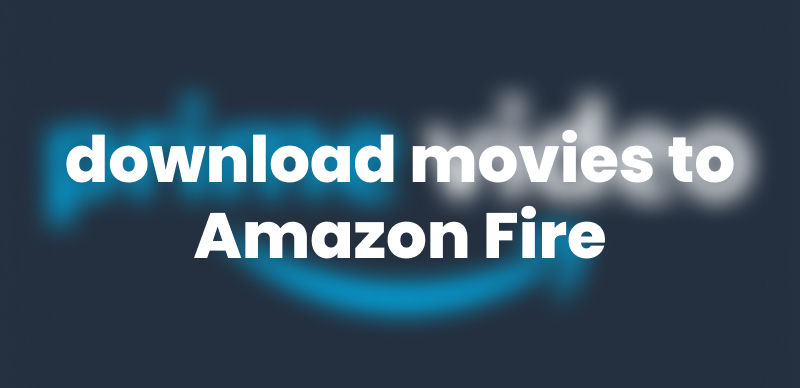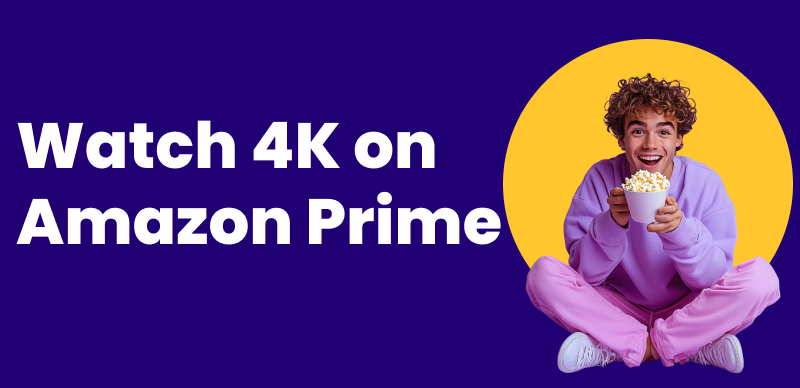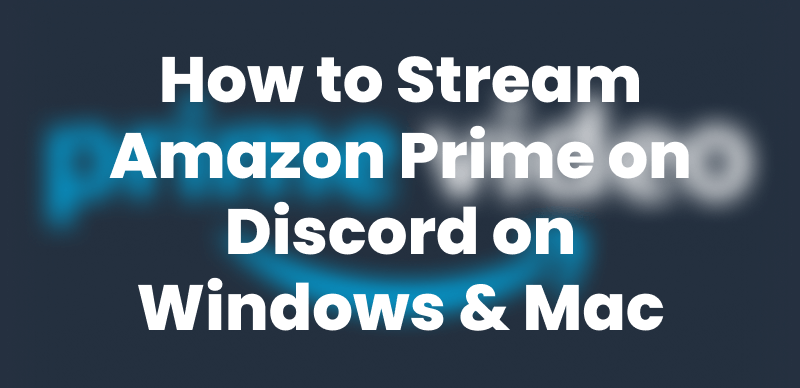Are you looking to download your favorite Prime Video movies to a USB drive? Maybe your device is low on storage, or you want to share movies with a friend. Either way, saving them to an external drive seems like the perfect solution.
However, Amazon Prime doesn’t allow direct downloads to a Pendrive or any external device due to DRM protection. Although you can enjoy offline viewing within the Prime app on supported devices like Fire tablets, iOS, Android, or Windows 10, you cannot directly transfer them to an external USB drive and watch normally without a third-party tool.
This guide will explore how to download movies from Amazon Prime to a Pendrive/USB drive directly and safely. So you can watch your favorite films anywhere and anytime!
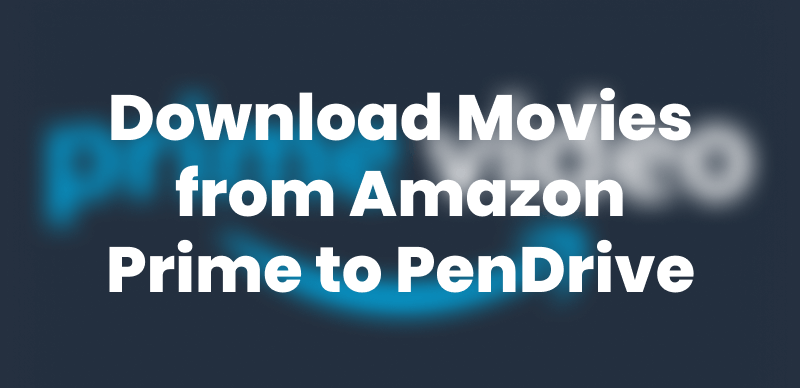
Download Movies from Amazon Prime to Pendrive
Part 1. About Amazon Prime Movies
Amazon Prime Video is a widely popular streaming platform that hosts a diverse selection of hit movies, shows and sports content. The movie collection on Prime Video goes beyond international releases to include Amazon Originals. These are exclusive to the platform and star big names from global cinema.
Amazon Prime allows downloads on supported devices for offline viewing. However, this key function has several limitations:
- You can only download movies on Fire tablets, Android, iOS, MacBooks, and Windows 10 and 11.
- The saved movies are DRM-protected, which limits you from watching them outside the Prime Video app.
- The downloads are stored only for 30 days before they expire.
- You have only 48 hours to finish watching a movie once you start playing it.
If you want to play Amazon Prime movies without these limitations, a handy solution is to download and transfer them to a USB drive to watch on any other device.
Part 2. How Do I Download Movies Directly to My PenDrive
You can download Amazon Prime movies to your Windows computer, then transfer them to your Pendrive. However, the DRM protection on Prime movies restricts watching the downloaded content directly on a pendrive. Even if you find the location of your downloads and move them to the USB drive, it’s invalid. The downloaded files are saved in a format only the Prime Video app can play.
However, you only need a DMR-free video downloader for Windows and Mac, like Keeprix Video Downloader. With Keeprix Video Downloader, you can save your favorite movies in MP4 and MKV format to watch on any player beyond the Prime Video app!
Key Benefits of Keeprix Video Downloader
- Download Prime Videos from any region regardless of geographical limits.
- Remove DRM protection to watch movies without any restrictions.
- Save Prime Video movies in up to 1080p resolution for high-quality playback.
- Download unlimited videos to watch offline without internet.
- Store Prime Video movies forever to watch anytime without worrying about expiry.
- Watch saved videos on any device, whether a PenDrive, laptop, mobile, or Smart TV.
Steps to Download Movies from Amazon Prime with Keeprix
Step 1. Download and install Keeprix Video Downloader. Launch it and click “Download Video” from the left. Then, choose “Amazon” platform to go. Alternatively, you can paste the video URL directly into the search bar.
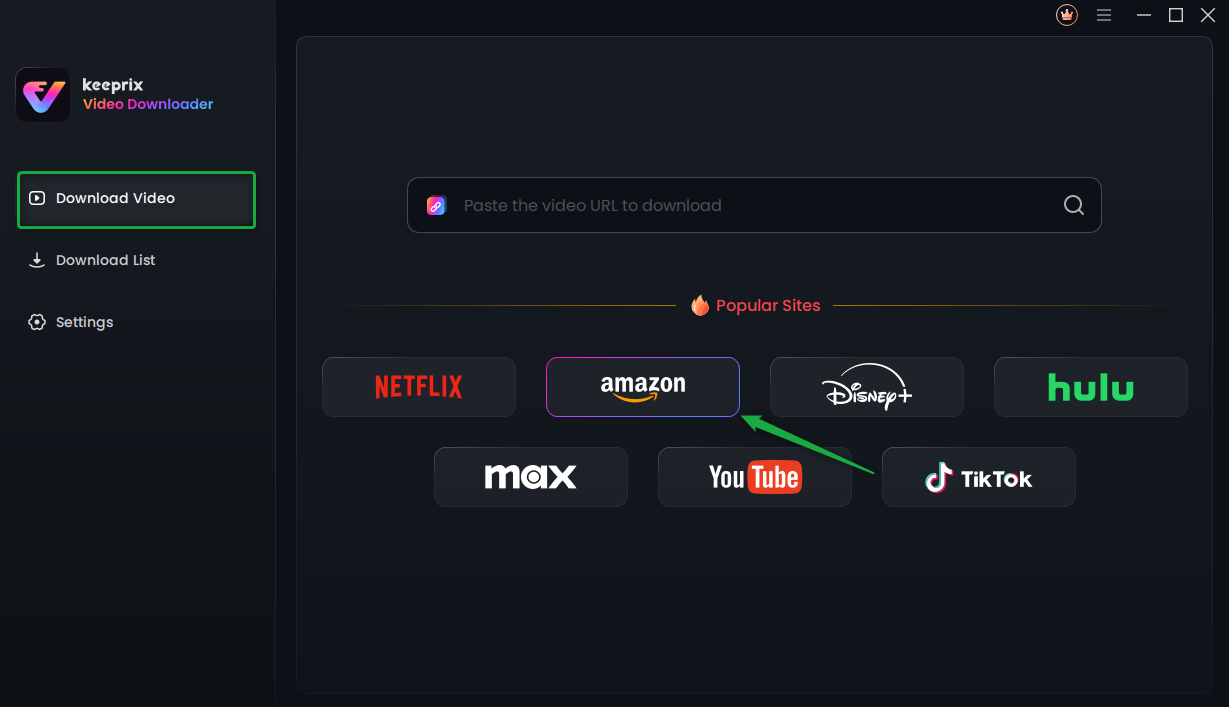
Choose Amazon Prime in Keeprix Video Downloader
Step 2. A new window will open. Click “Go to Amazon.com to watch” from here.
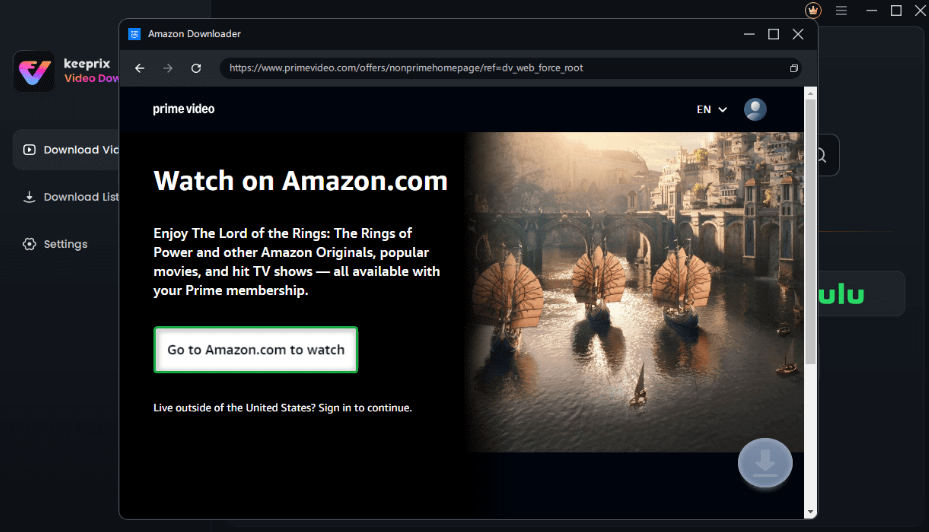
Click on Go to Amazon to Watch Button
Step 3. Log in to your Amazon Prime account. Then, use keywords to search for your desired video or paste its URL for quick access.
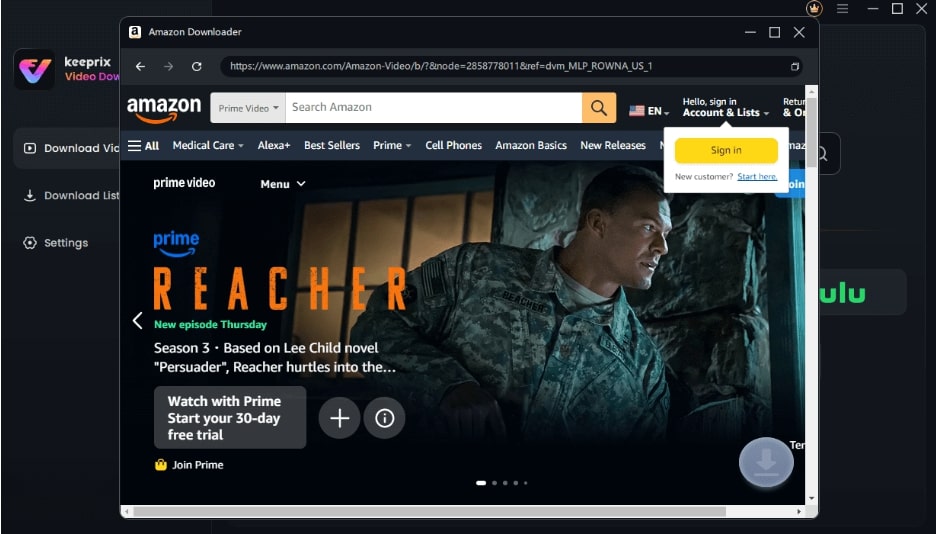
Sign-in to the Amazon Account
Step 4. From the results, select the movie you want to download. Then, click “Download.”
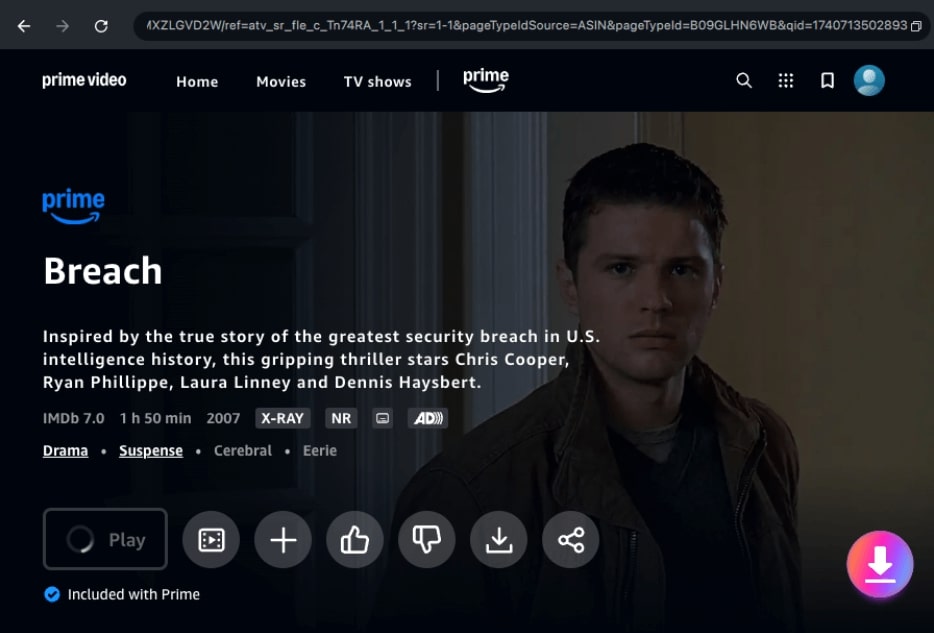
Click the Download Icon
Step 5. Select the video Resolution, Audio, Subtitle, and Subtitle Type. Then, choose the Output Path to save the file and click “Download.”
You can directly save the downloads to your Pendrive via Keeprix Video Downloader. Just plug the Pendrive into your computer and choose it as the Output Path.
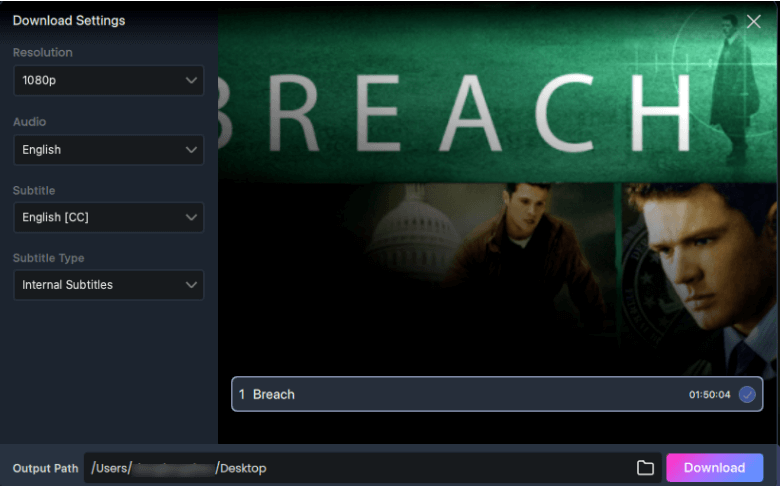
Confirm Download in Settings
Step 6. Your video will start to download. Wait for it to complete. Then, go to “Download List” from the left to find your videos.
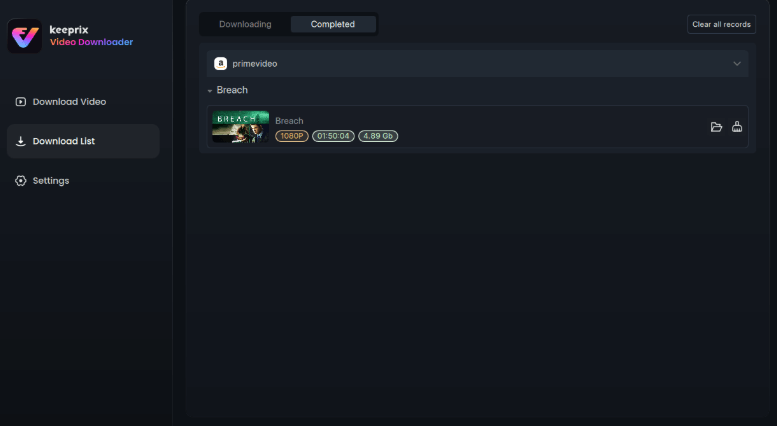
Succeed in Download
That’s how to download movies from Amazon Prime to computers. Keeprix Video Downloader keeps it simple and easy.
Part 3. How to Transfer Downloaded Prime Videos from Computer to USB PenDrive
Now that you’ve downloaded Prime Video movies, transferring them to a USB is the only thing left. Since the videos are saved on your computer, you can simply connect your PenDrive and move the files to it. Depending on your computer’s operating system, apply the following steps to do it.
1. Transfer Amazon Prime Movies to USB on Windows
Step 1. Connect your USB PenDrive to your PC. Wait for the device to recognize it.
Step 2. Once your PenDrive is detected, go to “File Explorer” or “This PC.”
Step 3. Find the folder where you’ve saved the downloaded movies.
Step 4. Right-click on the selected videos. Click “Send to” and choose your PenDrive name.
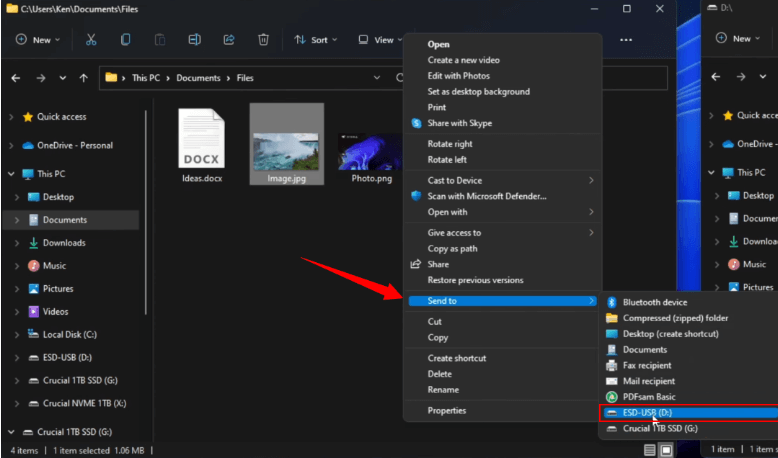
Send Files to Pendrive
2. Transfer Amazon Prime Movies to USB on Mac
Step 1. Insert your PenDrive into the port on your Mac. Wait a few seconds for it to detect the USB.
Step 2. Click on the “Finder” icon. From the new window, find the downloaded videos.
Step 3. Select the movies you want to transfer and press “Command + C” to copy them.
Step 4. Find your PenDrive name under “Locations” on the left and click on it.
Step 5. Press “Command + V” to paste the videos into your desired folder.
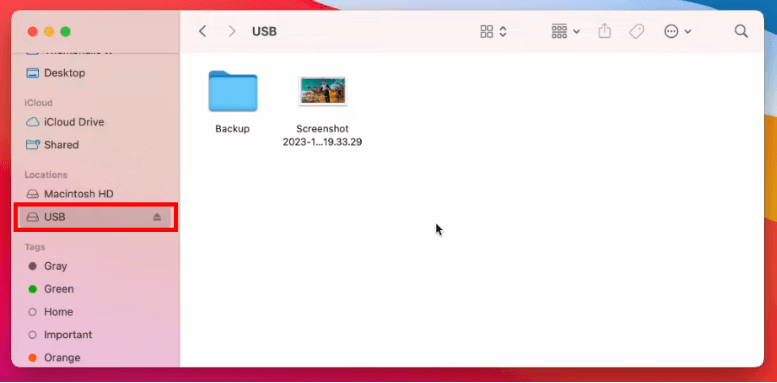
Paste Files in the USB Folder
Part 4. FAQs
Q1. Can you download movies to an SD card?
Yes. Prime Video app lets you download movies directly to an SD card on your Android phone or tablet. You only need to enable this feature beforehand. To do this:
- Open the Prime Video app.
- Tap your profile icon and press “Settings.”
- Select “Stream and Download.”
- Turn on the “Download videos to SD card” option.
Q2. How to save Amazon Prime downloaded videos to the gallery?
For the videos to appear in the gallery, you should save them on your phone’s internal storage. However, Prime videos can only be downloaded to the application itself. To save it locally on your phone, you can use Keeprix Video Downloader to save the files on your computer and transfer them to your phone.
Q3. Can you download movies bought on Amazon Prime?
Yes, you can use Prime Video’s built-in download option to save the movies bought with an Amazon Prime subscription. However, you can only save them within the app, as DRM still protects them from distribution.
Part 5. Conclusion
That wraps up how to download movies from Amazon Prime to Pendrive! While Prime Video makes downloading content directly to a USB device tricky, there are plenty of other solutions. You can use Keeprix Video Downloader to save the files on your computer and then transfer them to your Pendrive. Or you can choose the default storage location and save the Prime downloads directly on your USB drive via Keeprix Video Downloader. Download and try it now to enjoy seamless playback on any device!