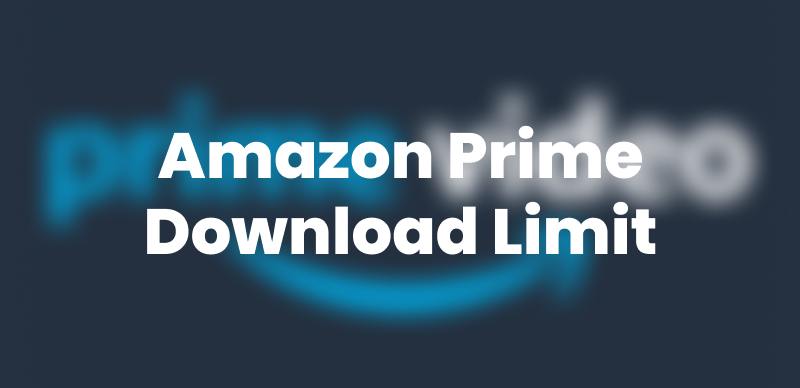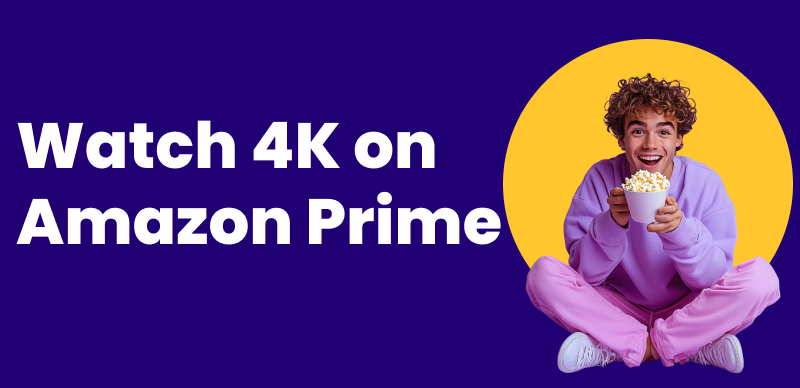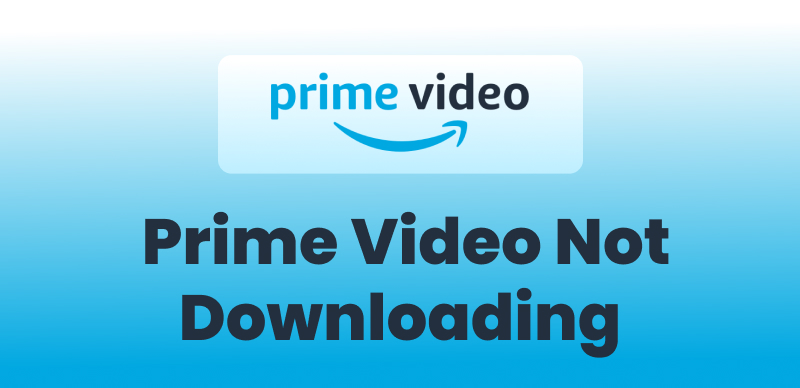Want to stream Amazon Prime on Discord and watch your favorite shows with your family or friends? You are in the right place!
This blog will share how to stream Amazon Prime on Discord. We’ll cover everything from setting up your stream to troubleshooting common issues like the ‘black screen’. We will also introduce you to an efficient tool for downloading Amazon Prime movies for offline viewing.
Read on to learn how to enjoy Amazon Prime with your friends on Discord without interruptions.
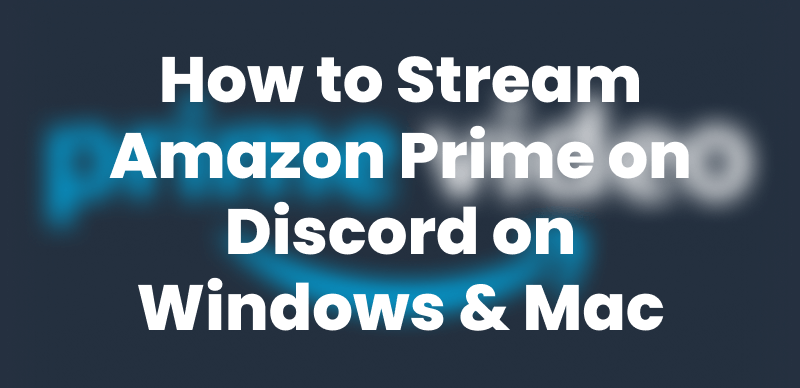
Stream Amazon Prime on Discord Windows and Mac
Part 1. Can You Stream Amazon Prime Video on Discord?
Yes! You can stream Prime Video on Discord. You only need a Discord server to stream from and a Prime Video plan. You can use any Discord server you are part of to screen share in a voice channel. Ensure your Discord channel is dedicated to sharing TV shows and movies with your friends.
A Nitro subscription is not required to stream Prime Video on Discord. But you won’t be able to stream in the best quality. For free users, it’s limited to 720p and 30 FPS. It can be choppy sometimes. However, it works well.
You will also need access to a computer, as you will need to use Prime Video in a browser to screen share the stream on Discord. You can’t do any of this from a tablet or phone.
Interested in streaming Prime Video on Discord? But don’t know how to stream Amazon Prime on Discord? Keep reading to get the step-by-step solution!
You may also like: How-to Guide: Watch Amazon Prime Videos on TV
Part 2. How to Stream Amazon Prime on Discord?
You can stream Amazon Prime on Discord using a Browser as a Game. Streaming Amazon Prime on Discord is easy with the right steps. You can stream your favorite show or music video and watch it in real-time with your friends or family. Follow the steps below to stream Amazon Prime on Discord.
Step 1: Connect to a server and open Amazon Prime in your web browser. Log in to your Amazon Prime Video account if you haven’t already.
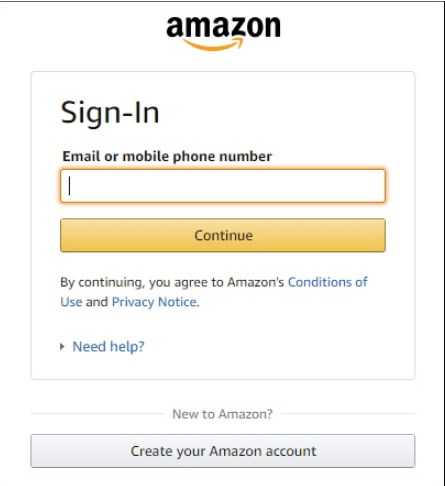
Log in to Your Amazon Account
Step 2: Launch Discord in another window.
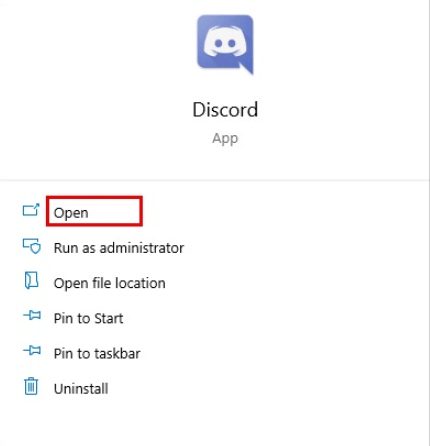
Launch Discord
Step 3: Tap the Settings icon in the bottom left. Select Game Activity from the left menu. Click “Add it” at the top.
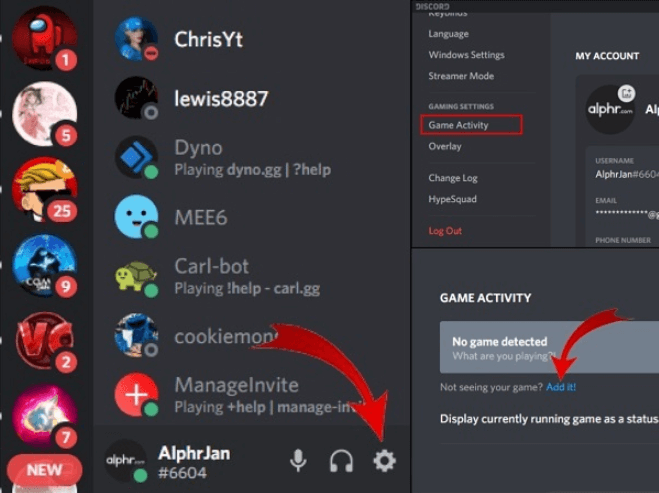
Click Add in Game Activities
Step 4: Select Amazon Prime from the options. Then, click on “Add Game.”
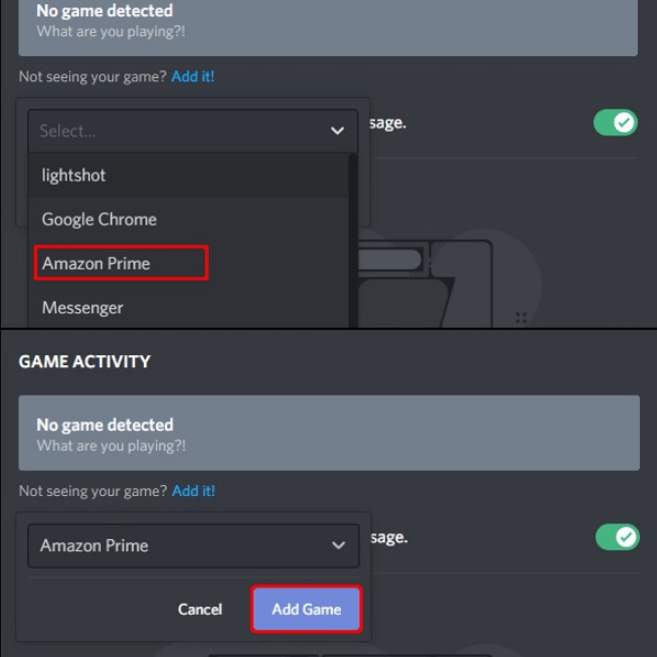
Click Add Game
Step 5: Leave the settings section. Then click on Screen in the bottom left corner of the screen. This launches a pop-up screen. You are now prompted to choose the browser window you want to stream from.
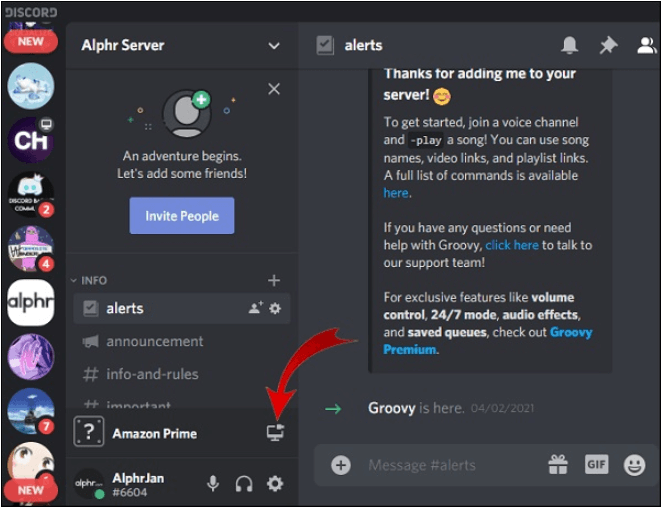
Click on Screen
Step 6: Now, adjust streaming settings to your preferences. Discord allows streaming up to 720p at 30 FPS. However, you can stream in higher quality with Discord Nitro. Click “Go Live” to start streaming instantly.
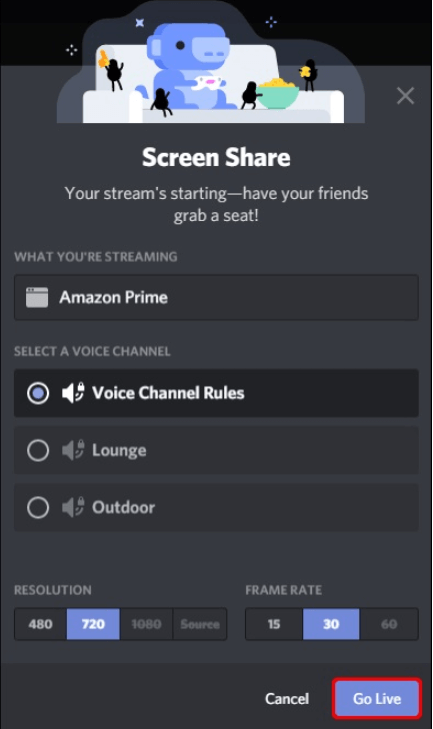
Click on Go Live
Now that you know how to stream Amazon Prime on Discord quickly. Are you having some trouble streaming Prime Video on Discord? Move to the next part to know about the possible reasons.
Part 3. Fix Black Screen When Streaming Amazon Prime on Discord
You might encounter a “Black screen when you stream Amazon Prime on Discord” error. This is because these streaming services have DRM Protection ( Digital Rights Management), which does not allow users to share content from the service with others online. Additionally, here are some other possible causes:
- Device Compatibility
- Discord Settings
- Hardware Acceleration
- Internet Connection
Troubleshooting Methods
#1. Update Your Discord: Updating Discord is another method to solve this problem. You can check new updates on Discord to see if you can finish this issue.
#2. Try Cleaning the Cache: Sometimes, the cache might prevent you from accessing the screen. Then you can clear the cache to solve the problems.
#3. Clear Background Applications: Clear any unnecessary programs running in the background.
#4. Disable Hardware Acceleration: Turn off hardware acceleration to fix the issue.
- Open Discord window and press the gear icon in the bottom left corner > open User Settings.
- On the left side, select Advanced, and you’ll see the option to turn off hardware acceleration. Turn it off and restart Discord.
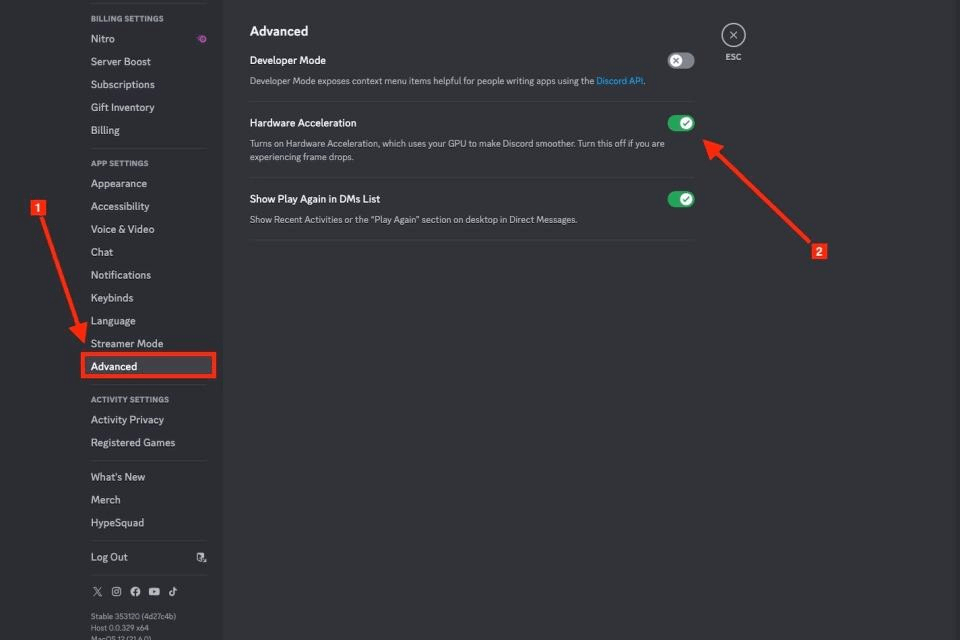
Disable Hardware Acceleration in Discord
#5. Use a Compatible Browser: Make sure you use a compatible browser. Try using Chrome or Firefox.
#6. Use windowed mode: Use windowed mode instead of full-screen mode.
Are you still having issues when streaming Amazon Prime on Discord? Want to watch Amazon Prime videos offline? We have got you covered. Jump to the next part to find the solution.
Part 4. Download Amazon Prime Movies to Watch Offline Without Any Issues
Are you looking for a perfect solution to download Amazon Prime movies to watch offline? Keeprix Video Downloader is a one-stop solution for downloading your favorite content in high quality. The tool allows you to enjoy your favorite shows or movies hassle-free and uninterrupted without ads.
Its standout batch download features allow you to download multiple episodes with just one click. Plus, you can download your favorite movies or shows in MP4 and MKV formats and transfer them to any device. The best part? You can keep your favorite movies forever—there is no expiration date.
Why Choose Keeprix Video Downloader?
- You can download streaming videos in MP4/MKV without DRM protection.
- It lets you download streaming videos from Netflix, Amazon Prime, Disney Plus, Hulu, and Max (HBO Max).
- You can download streaming videos without geographical or time limits.
- It offers fast video download speed without lag and latency.
- You can save videos from streaming platforms without expiration.
Steps to Download Amazon Prime Movies using Keeprix
Step 1: First of all, download and install Keeprix Video Downloader on your computer.
Step 2: After launching the tool, select Download Video and click Amazon. You can also paste the Amazon Prime video link to access your favorite movie directly.
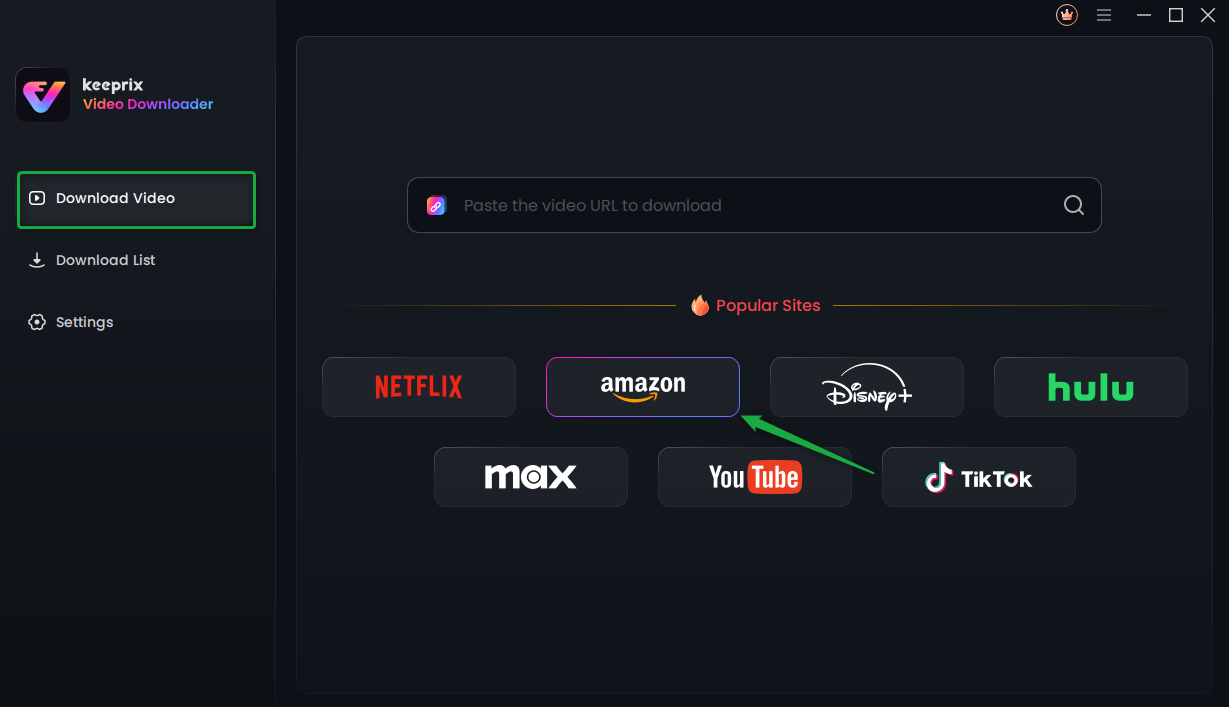
Choose Amazon Prime in Keeprix Video Downloader
Step 3: If you select Amazon, you will see the interface below. Click Go to Amazon.com to watch button.
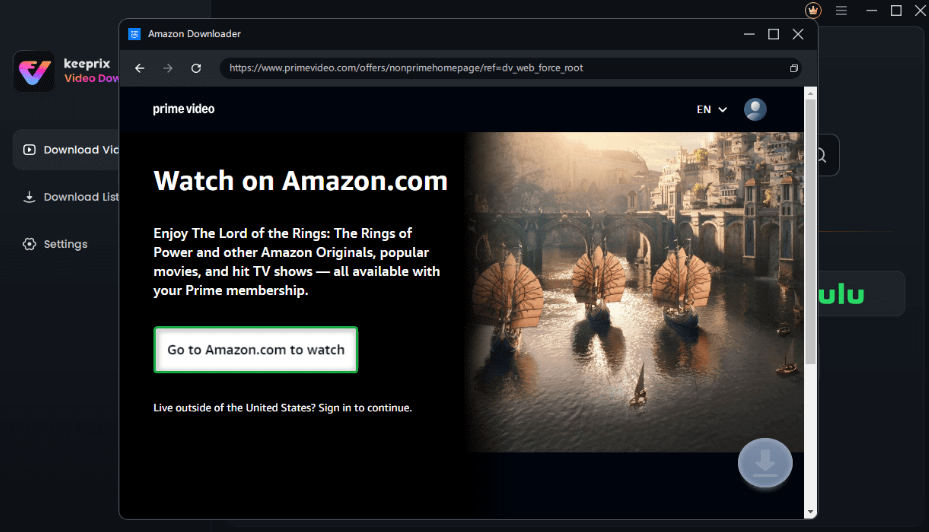
Click on Go to Amazon to Watch Button
Step 4: Now, log in to your Prime Video account if you are not logged in.
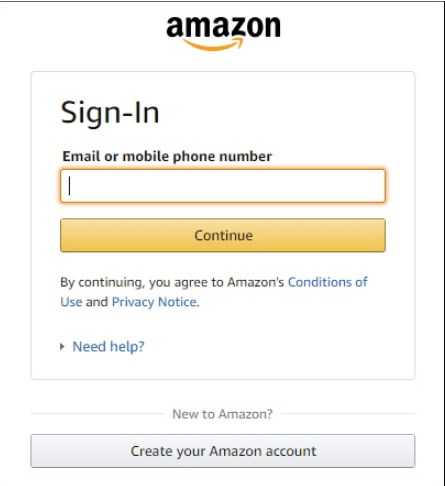
Log in to Your Amazon Account
Step 5: Once logged in, search for the show you want to download. You can also paste the Amazon Prime video link to access it directly. Next, click the download icon.
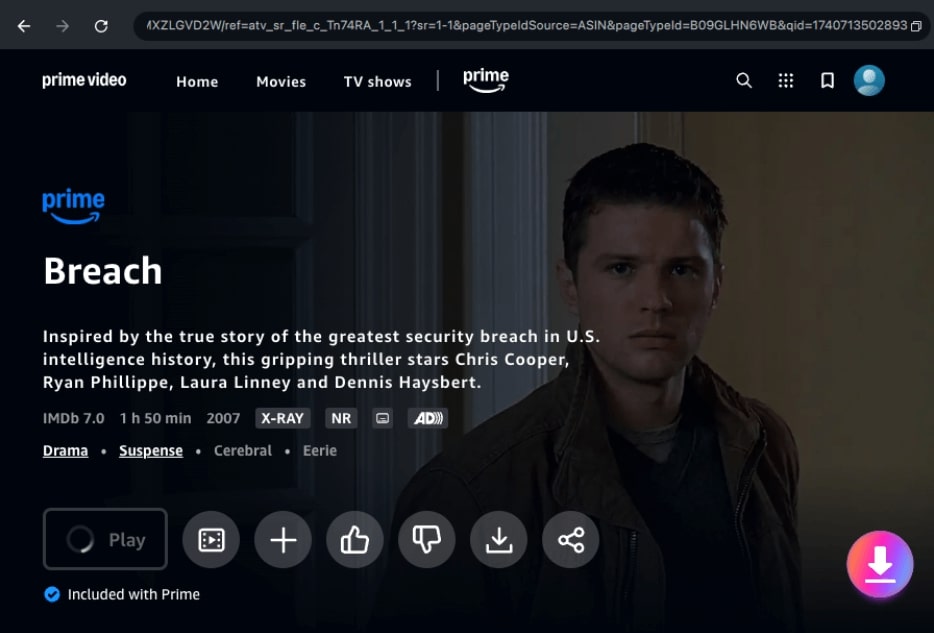
Click the Download Icon
Step 7: Configure the Resolution, Audio, Subtitle, Subtitle Type, and Output Path settings. Now, click Download to initiate the downloading process.
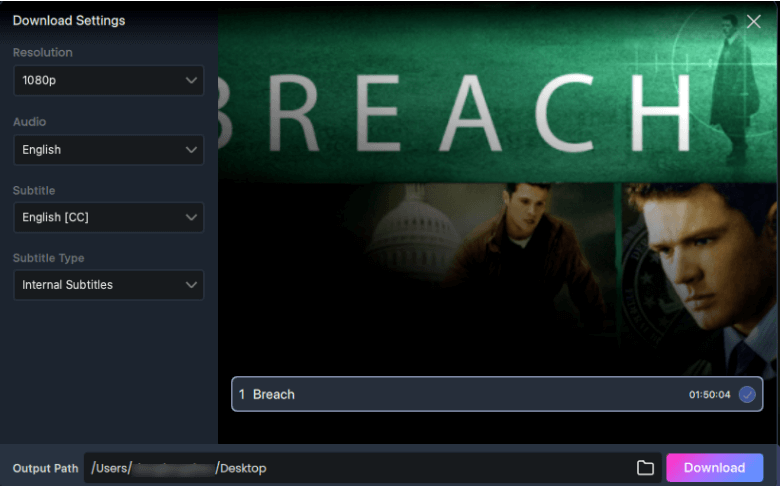
Confirm Download in Settings
Step 7: Keeprix will start downloading your Amazon Prime video. You can also click the Pause, Re-download, or Cancel buttons. Finally, you can find your downloaded video under the Completed tab as the download completes.
Isn’t it easy to download Amazon Prime movies using Keeprix Video Downloader? It is! Still have some queries regarding the topic? Move to the frequently asked questions section.
FAQs
Q1. Can You Screen Share Prime Video on FaceTime?
Yes! You can screen share Prime Video on FaceTime. This feature lets you watch content in sync with friends and family during FaceTime calls.
Q2. How to screen share Amazon Prime Video?
Open Prime Video in a web browser. Then, add the browser as a game to your Discord. Play the video, then stream your browser to your server.
Conclusion
You have an idea of how to stream Amazon Prime on Discord. However, for multiple reasons, you may encounter a black screen while streaming Amazon Prime on Discord.
To be safe, it’s recommended that you download your favorite Amazon Prime movies to watch offline. Keeprix Video Downloader is the best tool for this. Download it today to enjoy your favorite Amazon Prime content anytime, anywhere!