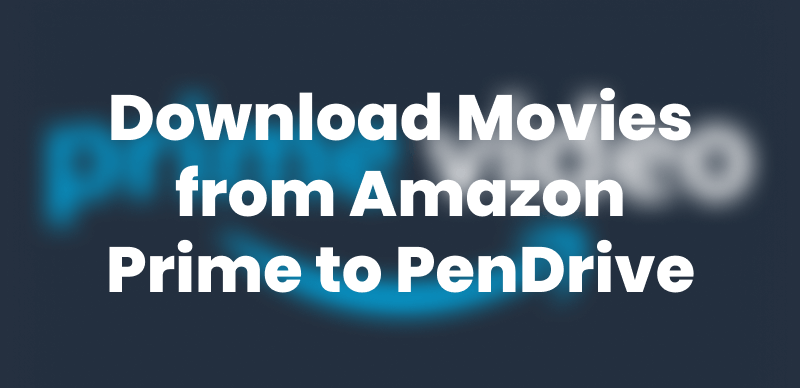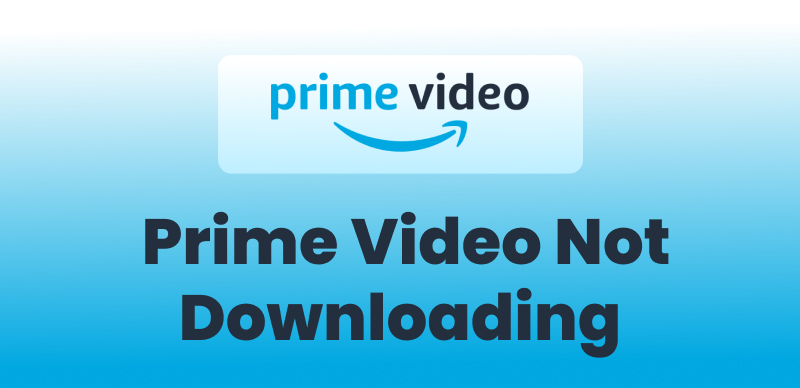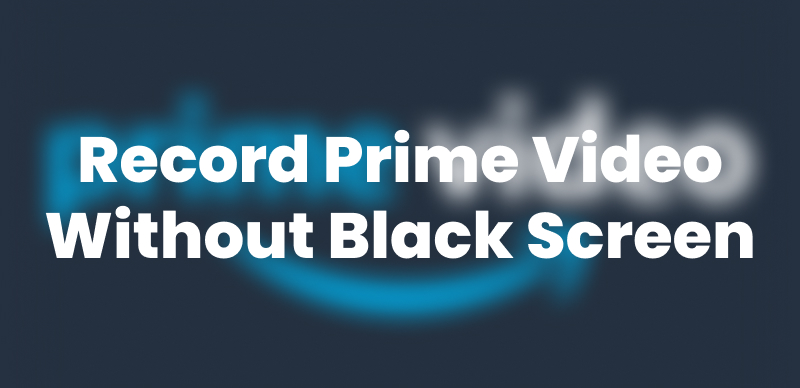Amazon Prime Video offers a vast library of content in multiple languages, making it a go-to platform for global audiences. However, users often encounter issues, like Amazon Prime Video going down or failing to change subtitle languages, leading to a less-than-optimal viewing experience. Fortunately, this guide provides comprehensive solutions to change subtitle languages on Amazon Prime Video across all devices. Let’s start!
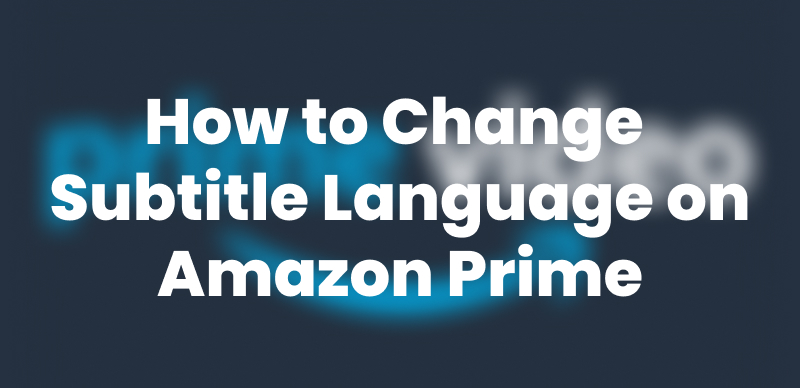
How to Change Subtitle Language on Amazon Prime
Why Can’t I Change the Subtitle Language on Amazon Prime?
Many users report being unable to change subtitle languages on Amazon Prime Video. This issue often occurs because some titles offer subtitles only in specific languages, which is typically due to regional restrictions, content licensing limitations, or device compatibility issues. As a result, there can be a mismatch between the selected interface language and the available subtitle languages, making it impossible for users to choose their preferred subtitles.
Change Subtitle Language on Amazon Prime with Official App
While the app itself supports subtitle customization, many users still struggle to find the correct settings due to non-intuitive device interfaces. In reality, Amazon Prime Video does allow users to change subtitle languages directly through its official app, which is available on a wide range of devices. Here’s how to do it:
On Desktop:
Step 1. Log in to Amazon Prime Video: Navigate to Prime Video website and sign in to your account.
Step 2. Select a Title: Choose the movie or TV show you wish to watch.
Step 3. Access Playback Controls: Start playing the content and hover your mouse over the screen to reveal playback controls.
Step 4. Open Subtitle Settings: Click on the speech bubble icon, usually located at the top-right corner.
Step 5. Choose Subtitle Language: Select your preferred subtitle language from the available options.
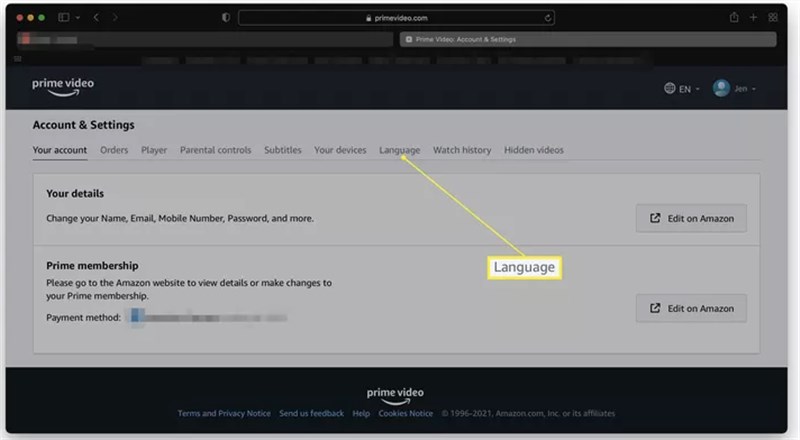
Change Subtitle Language on Computer
On Mobile Devices (iOS/Android):
Step 1. Open the Prime Video App: Launch the app on your device and sign in.
Step 2. Select a Title: Choose the content you want to watch.
Step 3. Access Playback Controls: Tap the screen while the video is playing to display playback options
Step 4. Open Subtitle Settings: Tap the speech bubble icon.
Step 5. Choose Subtitle Language: Select your desired subtitle language from the list.

Change Subtitle Language on Phone
On Smart TVs and Streaming Devices:
Step 1. Launch the Prime Video App: Open the app on your smart TV or streaming device and sign in.
Step 2. Select a Title: Choose the content you wish to watch.
Step 3. Access Playback Controls: Start playing the content and use your remote to navigate to the playback controls.
Step 4. Open Subtitle Settings: Press the up button, then right, to select Subtitles.
Step 5. Choose Subtitle Language: Select your preferred subtitle language from the available options.
The availability of subtitle languages may vary depending on the content and your region.
Change Subtitle Language on Amazon Prime Without Issue
If you’re still facing issues with changing subtitle languages on Amazon Prime Video, consider using Keeprix Video Downloader. If you’re still experiencing difficulties changing subtitle languages on Amazon Prime Video, Keeprix Video Downloader offers a comprehensive solution. This tool enables you to download Amazon Prime Video content with subtitles in your preferred languages. It supports 13+ languages, ensuring a seamless and personalized viewing experience. Additionally, Keeprix Video Downloader also provides two ways of how subtitles are presented, with videos downloaded either with built-in subtitles or separately.
Main Benefits of Keeprix Video Downloader:
- Supports downloading videos with subtitles in 13 languages, including English, German, French, etc.
- Save content in high-definition formats for immersive offline viewing.
- Offers an intuitive interface, making it easy for users to navigate and download content efficiently.
- Both internal (built-in) and external (separate files) subtitles can be downloaded.
Here’s how to download Keeprix Video Downloader in your preferred language:
Step 1. Download and install Keeprix Video Downloader on your Windows or Mac computer.
Step 2. Launch Keeprix Video Downloader and go to the settings. Set your download preference, in which you can choose the language you want.
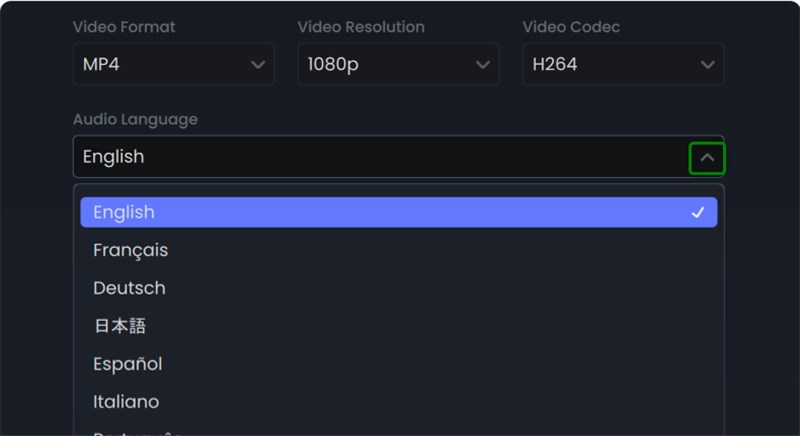
Change Subtitle Language on Amazon Prime
Step 3. When all settings are done, go to the “Download Video” part and choose Amazon Prime.
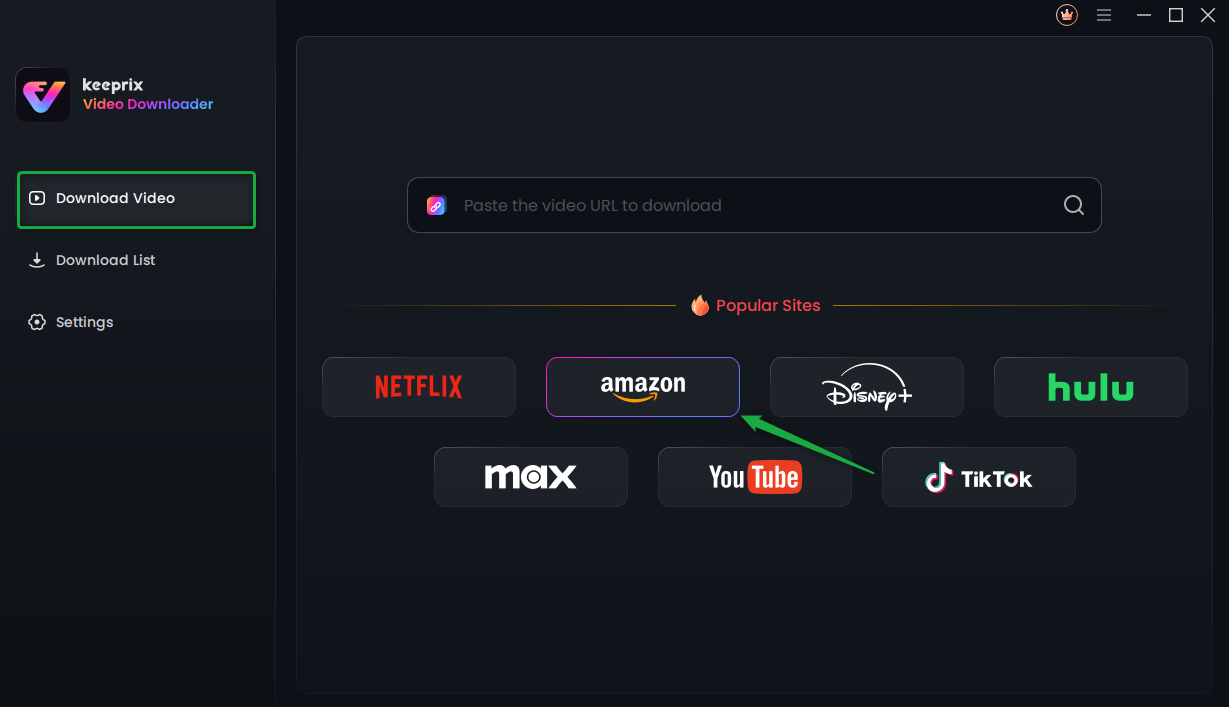
Choose Amazon Prime in Keeprix Video Downloader
Step 4. Log in to your Amazon Prime account and search for your desired video from the built-in browser.
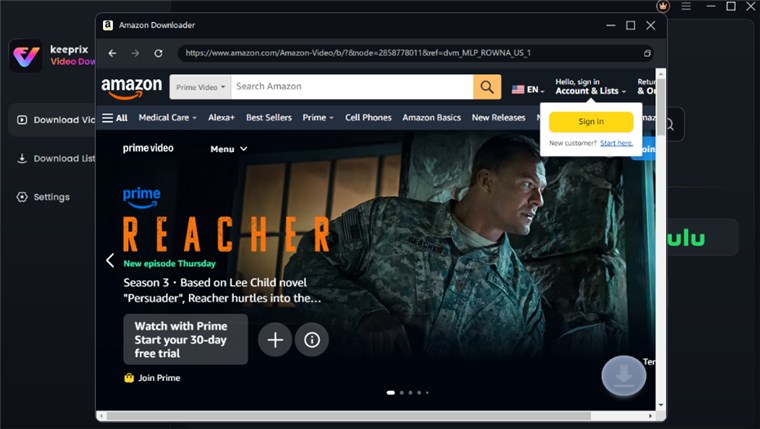
Sign in to Amazon Prime Video Account
Step 5. Click the download button, and your Amazon Prime videos will start downloading. After downloading, you can find your downloaded videos in the download list.
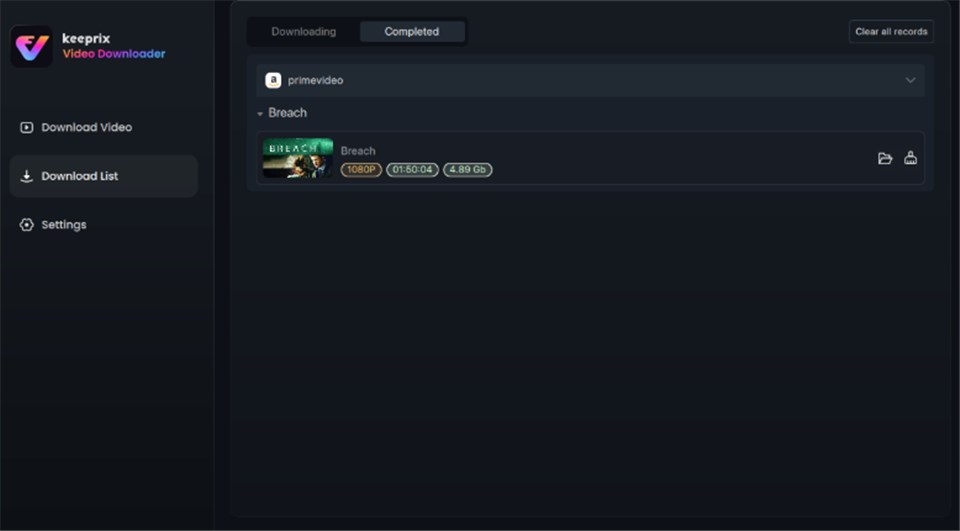
Video Successfully Downloaded
FAQs About Amazon Prime Subtitle Language Changing
Q1: Why Are Amazon Prime Subtitles Not in English?
Subtitles on Amazon Prime Video may default to a language other than English due to regional settings, content availability, or device preferences. To change this, access the subtitle settings during playback and select English from the available options. If English is not listed, it may not be available for that particular title.
Q2: How to Enable and Customize Subtitles on Amazon Prime?
To enable subtitles, start playing a video and access the subtitle settings through the speech bubble icon. From there, you can select your preferred language. To customize subtitles, go to the subtitle settings menu, where you can adjust font size, color, and background for better readability.
Q3: How to Change Subtitle Language on Amazon Prime on Smart TV?
On a smart TV, open the Prime Video app and select the content you wish to watch. Before starting playback, press the up button, then right, to access the subtitle options. Choose your desired subtitle language from the list. If the language is unavailable, that title may not support it.
Conclusion
This article provides two 2 simple solutions for how to change subtitle language on Amazon Prime Video. Due to regional restrictions and device limitations of the official app, Keeprix Video Downloader would be a more flexible alternative to watch Amazon Prime videos offline in your preferred language. Download Keeprix Video Downloader for free to enhance your viewing experience and enjoy your favorite content with subtitles in the language of your choice now!