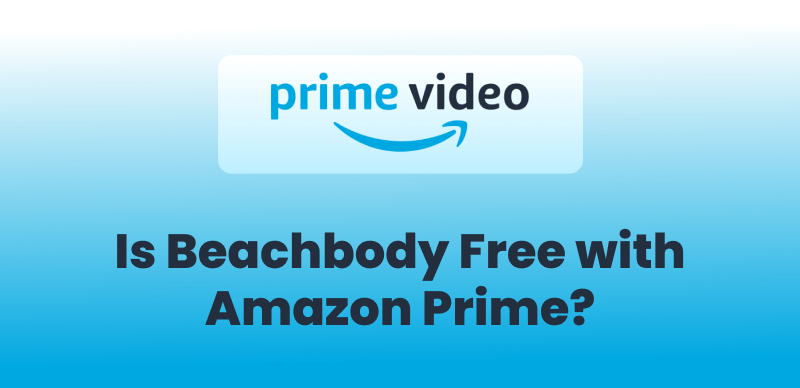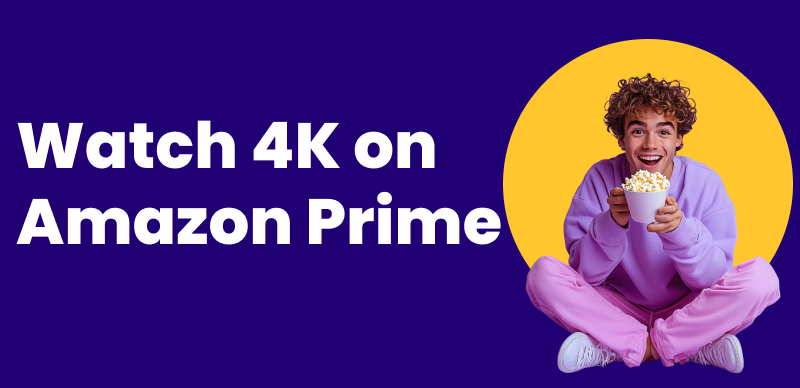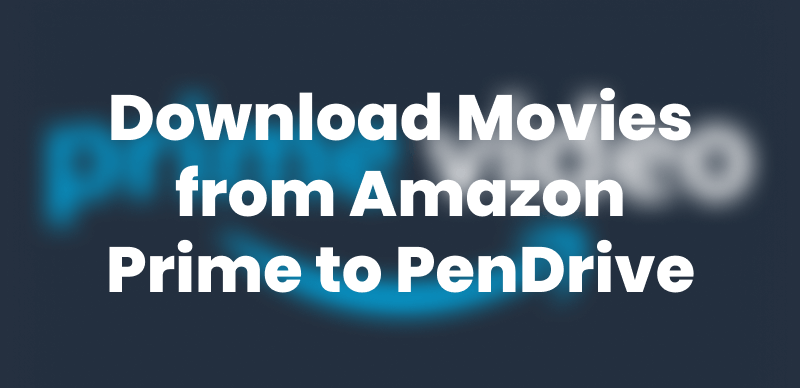Recording Amazon Prime Video helps preserve favorite movies and shows for flexible, offline viewing without Amazon Prime Download limit. However, due to the platform’s strict DRM protection, black screens are a common issue during recording. Fortunately, this full guide is focused on how to record Amazon Prime Video without black screen using safe and effective tools, helping you enjoy your favorite shows without any restriction!
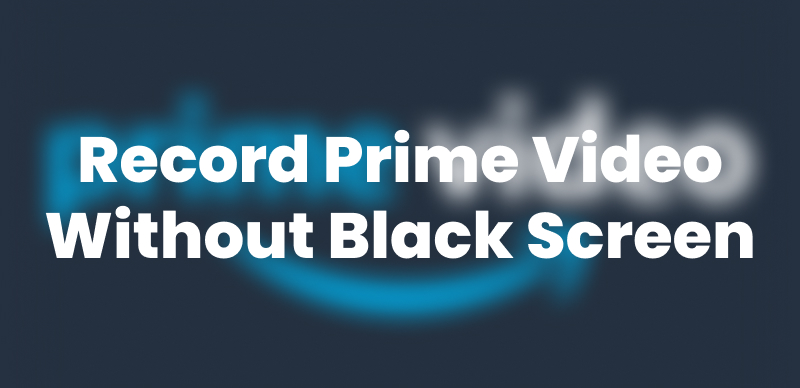
Record Amazon Prime Video Without Black Screen
Can I Record Amazon Prime Video Without Black Screen?
Yes, it is possible to record Amazon Prime Video without a black screen, as long a you find the right method. Normally, Amazon uses DRM protection to block such recording, which triggers a black screen when someone tries to record the video content. But with advanced screen recorders or dedicated Amazon Prime video downloaders, you can bypass this issue safely.
Recording Amazon Prime Video content may violate Amazon’s Terms of Service. Any recordings should be for personal use only and must not be shared, distributed, or uploaded to any platform.
How to Record Amazon Prime Video Without Black Screen on PC & Mac
OBS Studio is a free recording software that allows streaming of Amazon Prime Video without generating a black screen. It supports Windows, Mac, and Linux with advanced settings for custom resolution and bitrate. Disabling hardware acceleration in the browser and configuring OBS properly allows simple recording of any Prime Video for offline viewing.
Steps to record Amazon Prime video with OBS Studio on PC/Mac:
Step 1. Turn on and open OBS Studio on your computer. Then click on the + on the left of the scene panel to organize a new scene. Next, again click on + under Source and choose Browser to add your Prime Video tab.
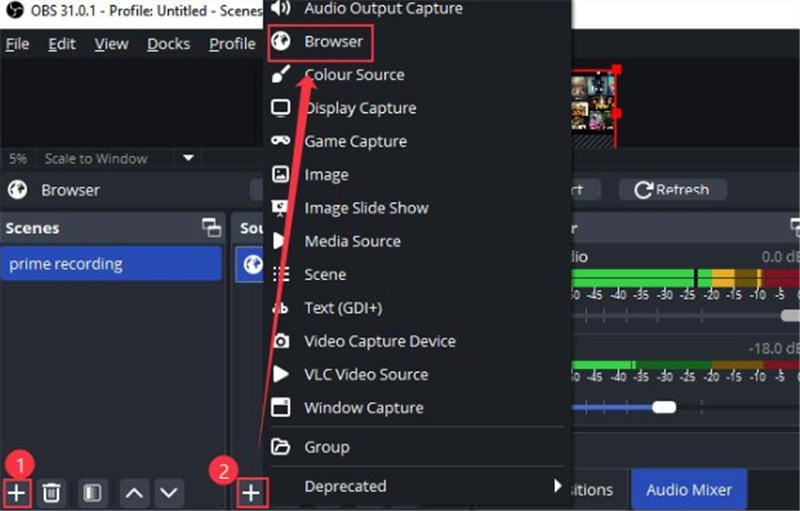
Choose Browser
Step 2. Choose Create new, then hit OK. Paste the Prime Video URL into the URL field. Adjust the Width and Height for your desired resolution. Click OK to confirm.
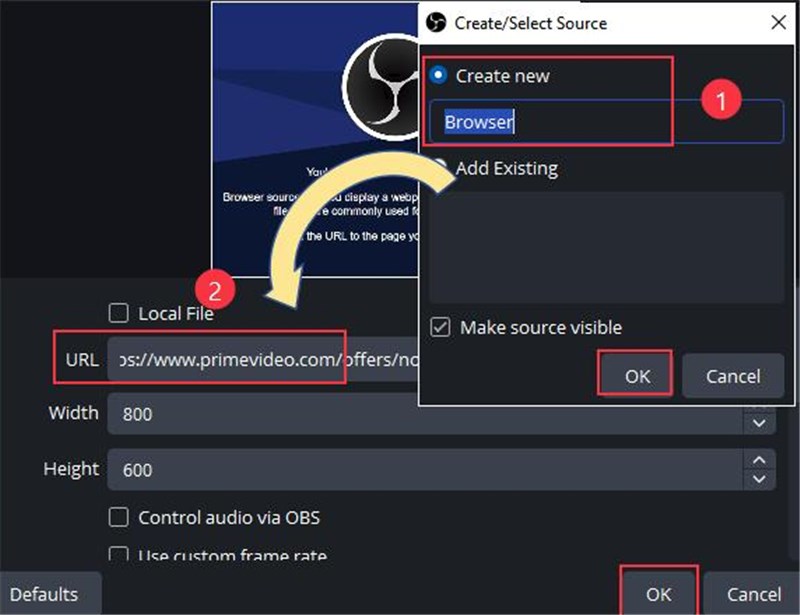
Create New Source
Disable hardware acceleration in your browser for a smoother recording (Settings > System > turn off Use graphics acceleration).
Step 3. Click ‘Start Recording’ when you’re ready to record the Prime Video stream.
Step 4. When you’re done, click ‘Stop Recording.’ Go to File > Show Recordings to access your saved videos.
You may also like: 3 Ways to Screen Record Netflix Without Black Screen >
How to Record Amazon Prime Video Without Black Screen on iPhone & Android
PlayOn Cloud is an easy way to record Amazon Prime Video without a blank screen on your phone. It works on both iPhone and Android, allowing you to save Prime episodes and movies for offline viewing without any trouble or DRM difficulties. You don’t need to sit and watch while it records. Everything happens in the cloud, and you just download the video when it’s done.
How to record Amazon Prime video without black screen with PlayOn Cloud:
Step 1. Download PlayOn Cloud from the App Store or Google Play. Sign up and start a free trial to get 5 free recordings.
Step 2. Open the app, click on the “Channels” tab, and search for “Prime Video”. Log in to your account and choose from the collection of shows or movies.
Step 3. Just hit the Record button. You can even record full seasons at once.
Step 4. Once it’s done, find your recording in the Recordings tab. Download it to your phone or stream it to your TV with Roku, FireTV, or Chromecast.
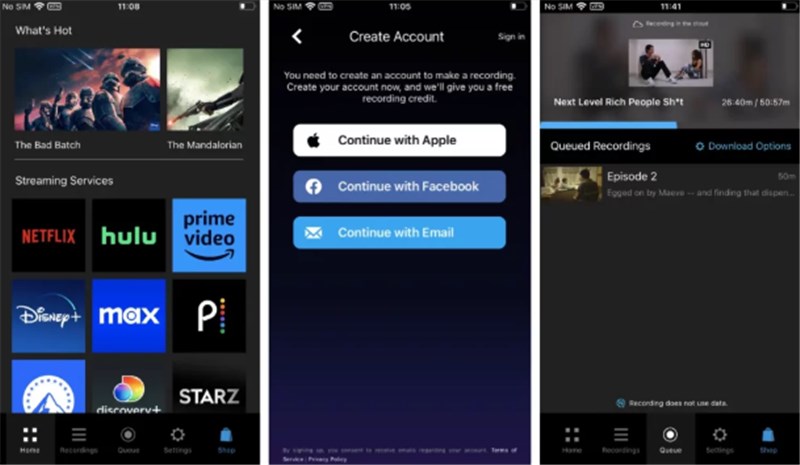
Record Prime Videos via PlayOn Coud
Recording with PlayOn Cloud requires a subscription or the purchase of recording credits, which may not be ideal for users seeking a free option. Refer to PlayOn Cloud subscription plan.
Alternative: Download Prime Videos to Watch on All Devices
Compared with the annoyance of how to record Amazon Prime video without black screen, directly downloading Amazon Prime videos for offline viewing is a better choice. With Keeprix Video Downloader, you can save your favorite shows and movies directly to your computer. It is a reliable tool for downloading Amazon Prime videos in MP4 format without DRM restriction. No more black screens or expired downloads, you can watch Amazon Prime videos without internet on any device.
Key Features of Keeprix Amazon Prime Video Downloader:
- One download to keep Amazon Prime videos forever, even without a Prime subscription.
- Download Amazon Prime videos in MP4/MKV format compatible with all devices to play.
- Download Prime videos without ads, enjoying an uninterrupted viewing experience.
- Download videos from any Amazon Prime region and play on unlimited devices.
How to Download Amazon Prime Movies in Easy Steps:
Step 1. Download Keeprix Video Downloader on your computer. Then launch it and select the Amazon Prime platform to proceed.
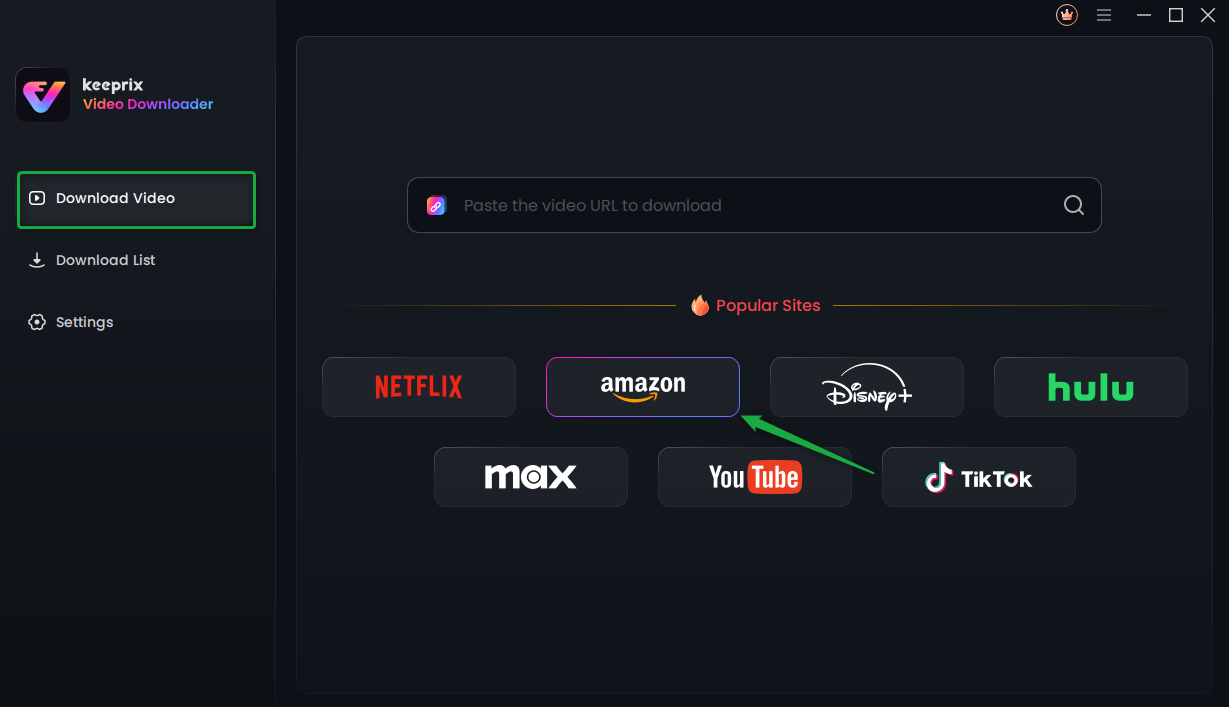
Choose Amazon Prime in Keeprix Video Downloader
Step 2. When the interface appears, click the Go to Amazon.com to Watch button to access Amazon Prime Video. Sign in with your Amazon credentials to continue.
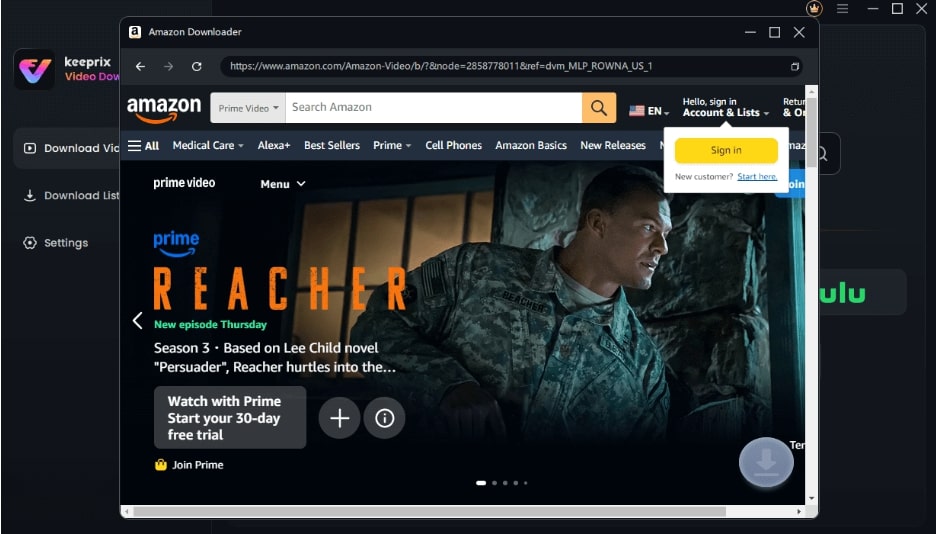
Sign in to the Amazon Account
Step 3. Search for the video you want and click on the video details page. Select the Download button.
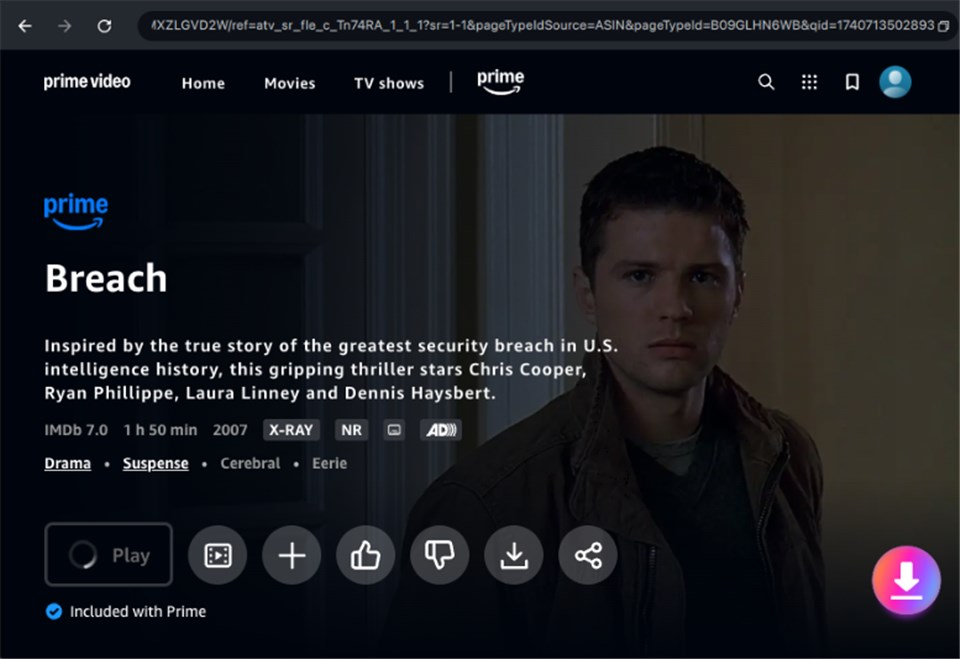
Click on Download Icon
Step 4. Configure download settings: video resolution, audio track, subtitles, and output format. Batch selection is available for downloading multiple episodes or seasons at once.
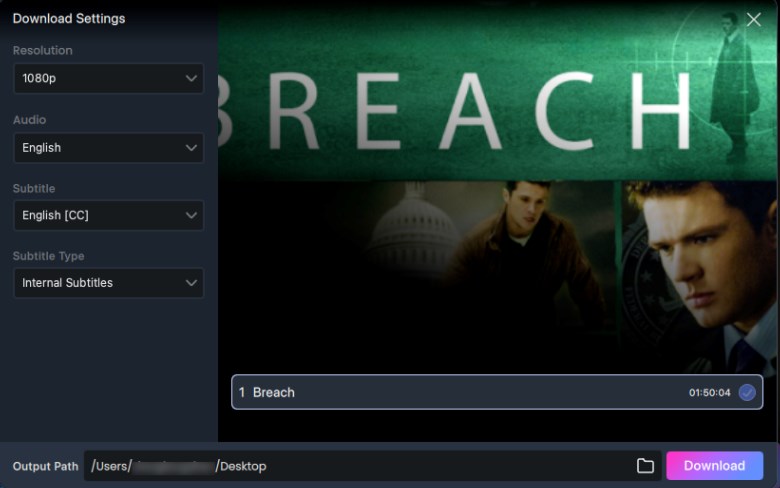
Adjust Download Settings
Step 5. Click the Download button to initiate saving the video to your computer.
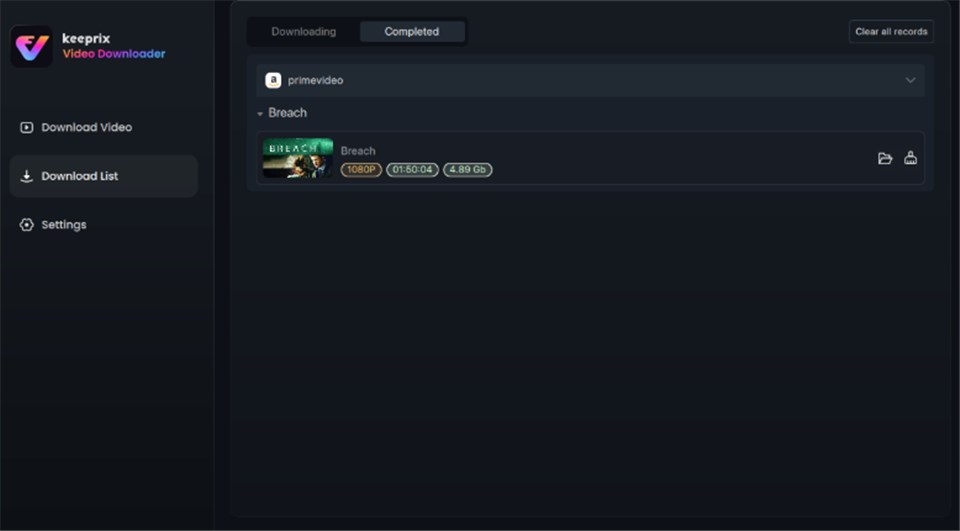
Video Successfully Downloaded
FAQs about Recording Prime Videos Without Black Screen
Q1: Does Amazon Prime Allow Recording?
Screen recording applications are not allowed by Amazon Prime Video. The content uploaded onto the platform is DRM protected, meaning that screen recording tools are blocked and show nothing but a black screen during recording attempts.
Q2: Can You Record Amazon Prime on Smart TV?
Recording Amazon Prime videos directly on a Smart TV is not possible. Due to content protection measures, you cannot record videos from Prime Video on most Smart TVs. Even using external screen recording devices won’t work due to DRM.
Q3: Why Can’t I Screen Record Amazon Prime With Official App?
The official Amazon Prime Video app does use DRM protections against screen recording. To get around this, you can use a specialized downloader like Keeprix Video Downloader to save Prime videos and watch them offline without problems.
Conclusion
In this article, we share two effective solutions for how to record Amazon Prime video without black screen, as well as an alternative to download Prime videos without hassle – Keeprix Amazon Prime Video Downloader. It allows you to download your favorite Prime videos without Amazon Prime DRM restrictions. Try Keeprix Video Downloader to enjoy smooth playback without the black screen issue now!