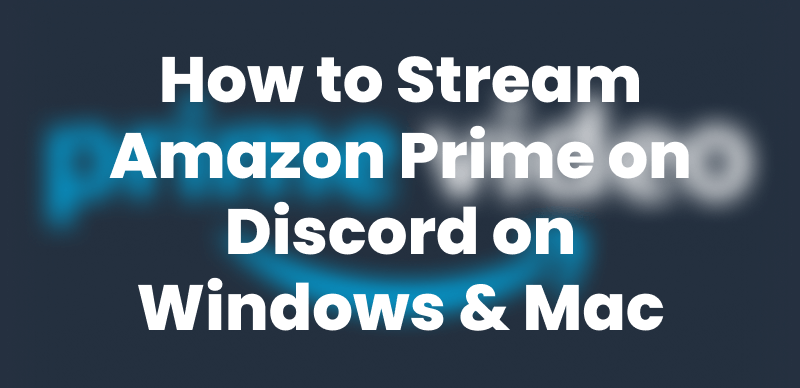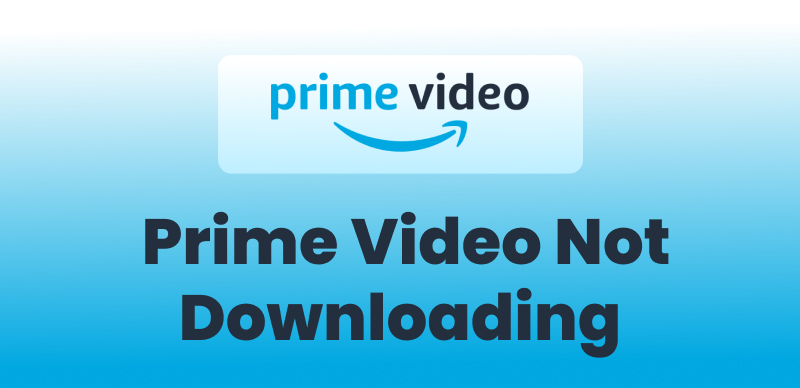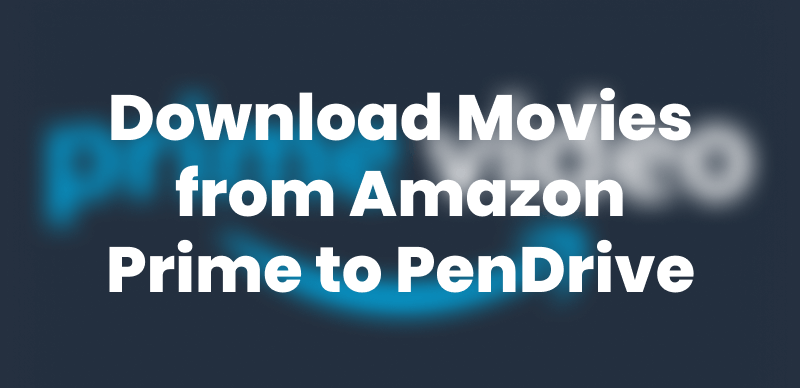Stuck with Amazon Prime Video not working on TV? Nothing frustrates you more than settling in for a movie night only to see an endless loading screen or error message. But don’t worry you’re not alone!
This guide will explain why Amazon Prime Video is not working on TV and how to fix it quickly. We’ll also share a game-changing way to watch Amazon Prime on TV without interruptions. Keep on reading!
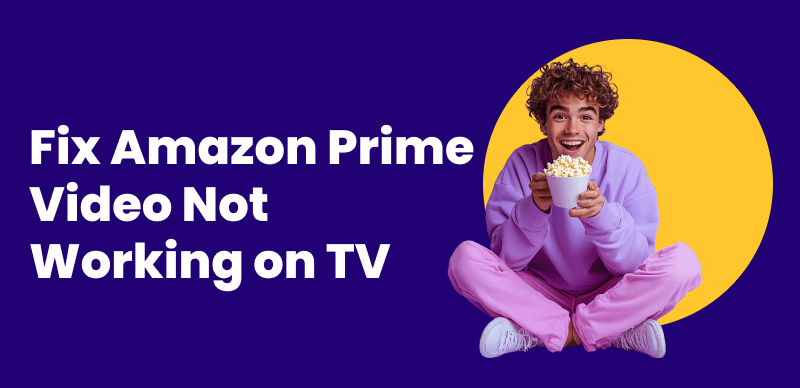
Fix Amazon Prime Not Working on TV
Part 1. Why is My Amazon App Not working on TV?
There is a whole host of reasons why Amazon Prime App is not working on TV. Here is a breakdown of some common issues.
- Internet Connectivity Problems: A high-speed and stable internet connection is essential for streaming.
- Outdated App or Device Software: Outdated apps or device software can cause the Amazon app not to work on TV.
- Device Compatibility Issues: Prime Video undoubtedly supports numerous devices. However, older models may have limited compatibility. Amazon periodically updates its compatibility requirements. Unsupported devices may encounter frequent errors.
- Cache and Data Accumulation: Over time, app data and cache can accumulate, slowing performance and causing crashes.
- HDMI and External Device Connection Issues: Are you using Prime Video on a TV through an HDMI connection? If yes, you may encounter errors if the HDCP (High-bandwidth Digital Content Protection) compliance requirement isn’t met.
Now that you know why your Amazon Prime video not working on TV. You may be wondering how to fix it. Move to the next part to get the solution!
You may also like: 3 Ways to Download Movies from Amazon Prime to Fire Tablet/TV
Part 2. How to Fix Amazon Prime Video Not Working Issue?
Below are the practical fixes for the Amazon Prime video not working on TV.
#1. Check Your Internet Connection
First, check your internet connection. Check your WiFi modem for loose cables if it’s slow or unstable. Then, take the plug out to switch off your device. Next, plug it back in after a few minutes. You can alos take a speed test to check your WiFi speed.
#2. Check Your Payment Method
Amazon Prime requires an active subscription to access and watch its content. So, if your billing status or payment method is incorrect, Prime Video will not work properly on TV. Here is how to fix it:
- Go to Amazon Prime and log in with your credentials.
- Click on your Profile icon. Next, Choose Account & Settings from the dropdown menu.
- Go to Prime Membership to check your billing details. Then click on Edit on Amazon.
- Click View Your Payment Method, and then click Edit Payment.
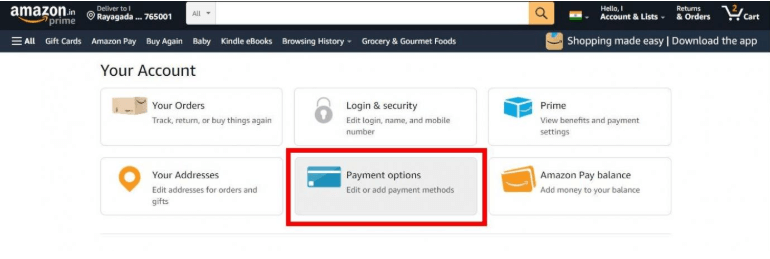
Check Your Payment Method
From here, you can effortlessly edit your payment and billing details. Ensure you enter the correct information on your debit or credit card. And use a credit or debit card that has not expired.
#3. Restart Your TV
If Amazon Prime Video not working on TV, consider restarting it. Force quitting and restraining Amazon Prime Video on your TV can help. It will fix any issues causing Prime Video to not work properly on your TV.
Also, consider turning your TV off and unplugging it from the power. Then, wait a while before plugging it back in. Restart your TV. It may resolve the issue of your Prime Video down.
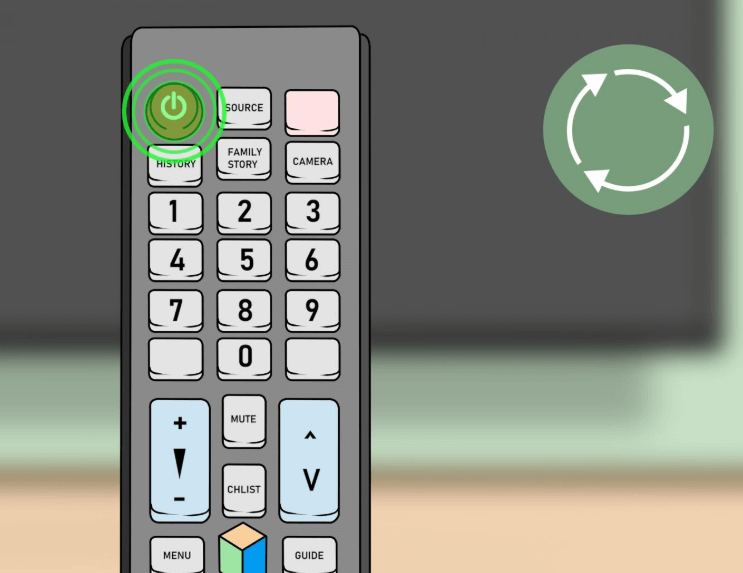
Restart Your TV
#4. Clear Amazon App Cache
Are you still looking for a fix for why your Amazon Prime Video not working on TV? Have you checked your Amazon app cache? Clearing Your Amazon Priem app cache can fix any issues related to the application not working on TV.
Here is what you need to do on your Android TV:
- Go to the Apps tab and select Prime Video.
- Long press the app and select info.
- Click on Clear Cache and OK.
#5. Download the Latest Amazon Prime App
If you use an outdated app, you will encounter Amazon Prime Video not working on TV. To avoid the issue, use the latest updated Amazon Prime app. All you have to do is visit your device’s designated Play Store or App Store. Then, update the Amazon Prime app.

Download the Latest Prime Video APP
#6. Make Sure Your Device has Updated Software
Does the device not have the latest software updated? Check your device’s software and update it to the newest version. From your preferred device, go to Settings and then click Software Update.
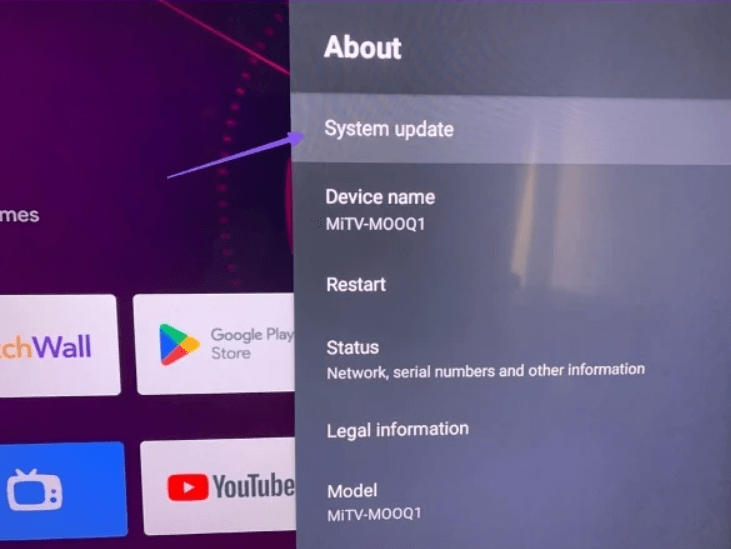
System Update
#7. Test Amazon Prime Video on Another Device
Another fix is to test Prime Video on any other device you own. This will help you determine if the issue is with the device or the Amazon Prime Video app.
You can choose any supported device you own. If the app works well on other devices, your initial device must be the problem.
#8. Check Simultaneous Streaming Devices
Amazon Prime Video only allows a specific number of devices to stream simultaneously under an account. If the number exceeds, you may experience Amazon Prime Video not working on TV. To fix the issue, ensure no more than two devices simultaneously stream TV shows and movies.
#9. Check if the Prime Video App is Down
If you have tried all the above fixes, the issue must lie in the Amazon Prime Video app itself. Chances are Amazon Prime is facing technical problems that are causing the app not to work properly. In this case, you can wait until they resolve the issue themselves.
Does the issue of Amazon Prime Video not working on TV persist after trying all the fixes? Don’t fret! Move to the next part to watch Amazon Prime Video on TV without issues.
Part 3. [Hot] How to Watch Prime Video on TV without Any Issues?
Are you looking for a reliable solution to watch Prime Video on TV without issues? Keeprix Video Downloader stands out as the best solution. The easy-to-use tool allows you to download high-quality streaming videos quickly.
Keeprix Video Downloader allows you to save content in MP4 or MKV formats with no expiration date or limits. Additionally, it works on Mac and Windows. Enjoy watching your favorite shows offline anytime, anywhere.
Benefits of Using Keeprix:
- Download movies and shows from Disney+, Prime Video, Netflix, Hulu, and HBO Max.
- Watch anything, anytime—no time limits, no geo-restrictions.
- Keep your videos forever—no DRM, no sudden disappearances.
- Fast, smooth downloads—zero lag, zero buffering.
Steps to Download Amazon Prime Videos using Keeprix
Step 1: First of all, download and install Keeprix Video Downloader on your Mac or PC.
Step 2: After launching the tool, select Download Video and click Amazon. You can also directly paste the Amazon Prime video link to access your favorite movie.
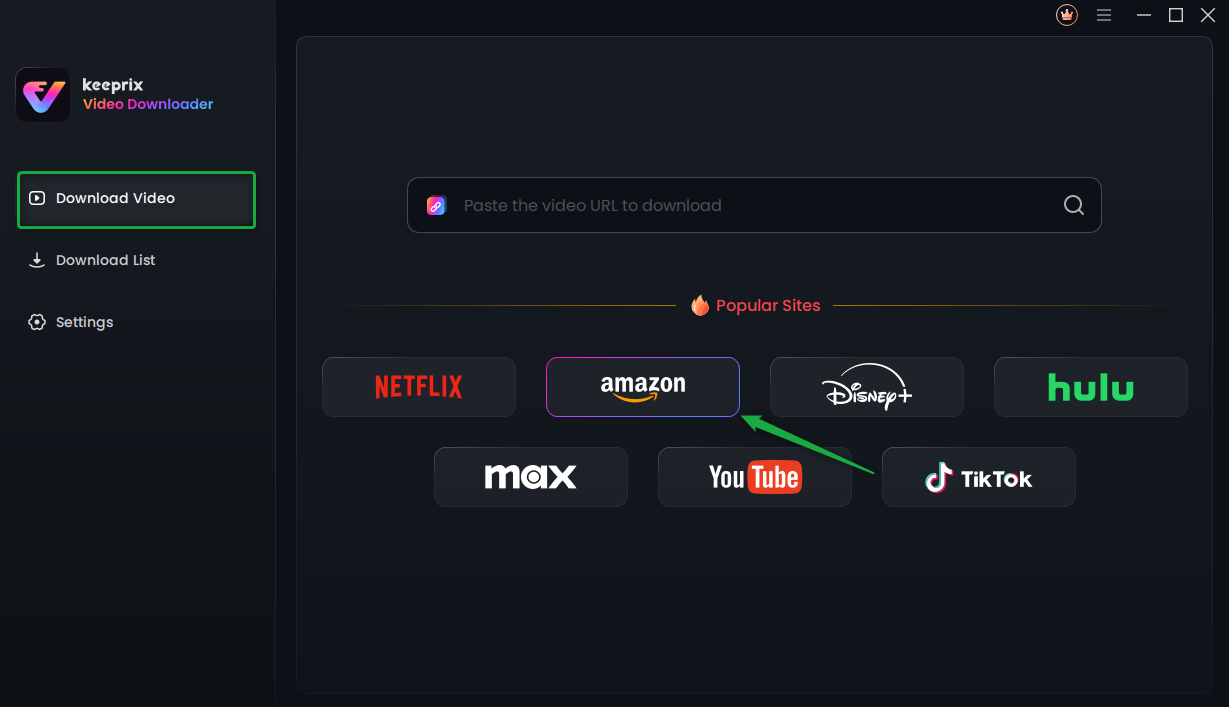
Choose Amazon Prime in Keeprix Video Downloader
Step 3: If you select Amazon, you will see the interface below. Click Go to Amazon.com to watch button.
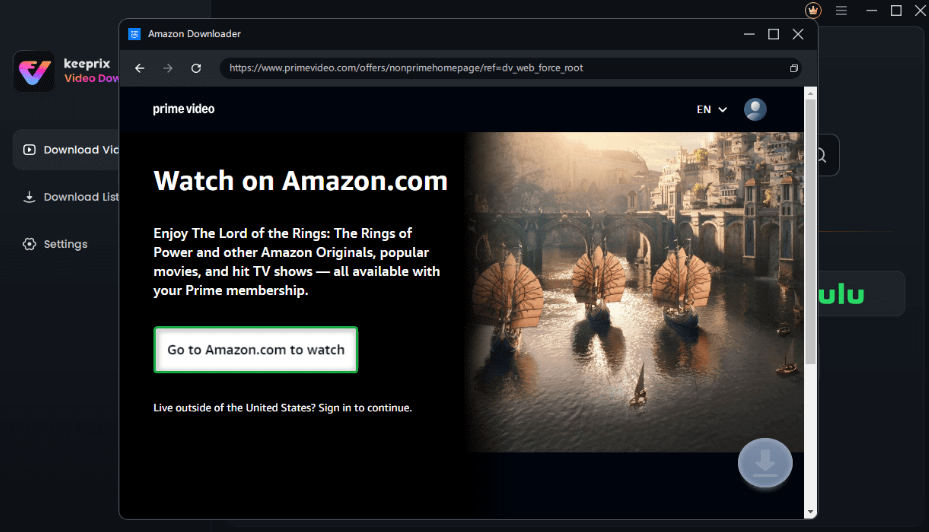
Click on Go to Amazon to Watch Button
Step 4: Now, log into your Prime Video account if you are not logged in.
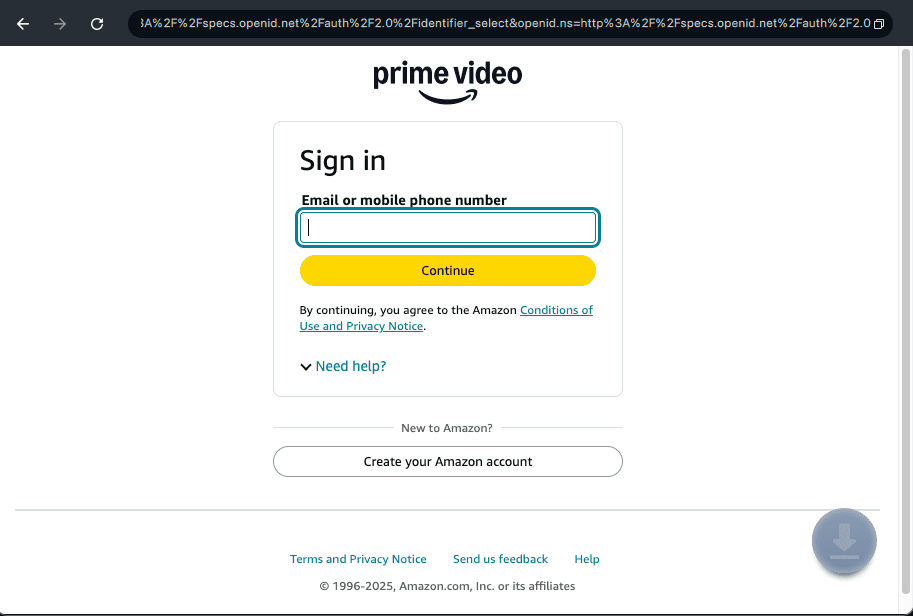
Log Into Prime Video Account
Step 5: Once logged in, search for the show you want to download. You can also paste the Amazon Prime video link to access it directly. Next, click the download icon.
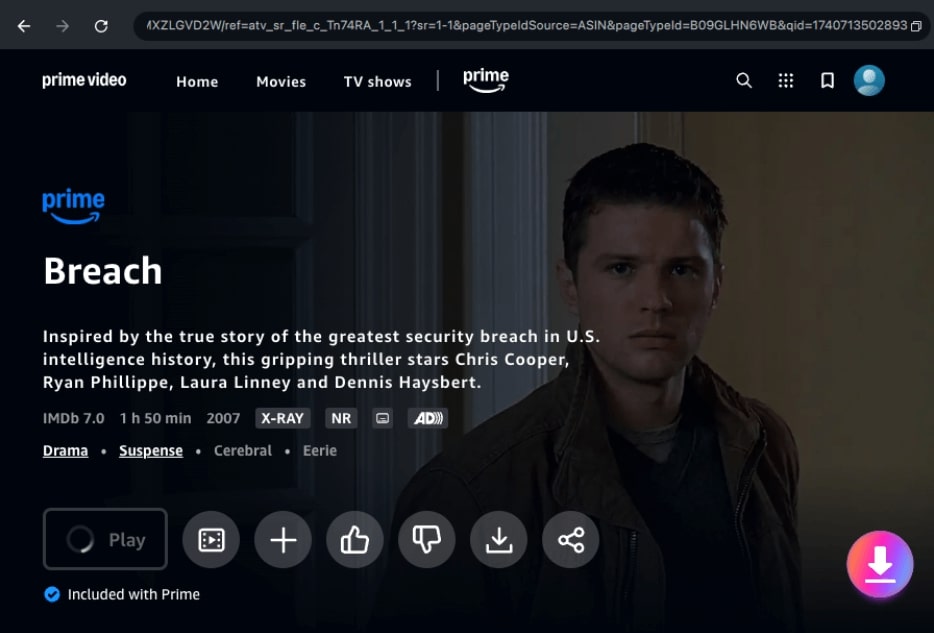
Click the Download Icon
Step 6: Configure the Resolution, Audio, Subtitle, Subtitle Type, and Output Path settings. Now click Download to initiate the downloading process.
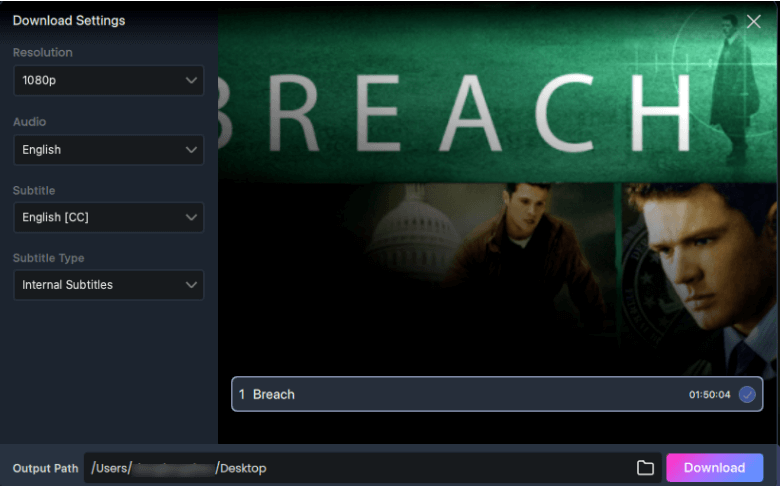
Confirm Download in Settings
Step 7: Keeprix will start downloading your Amazon Prime video. You can also click the Pause, Re-download, or Cancel buttons. Finally, you can find your downloaded video under the Completed tab as the download completes.
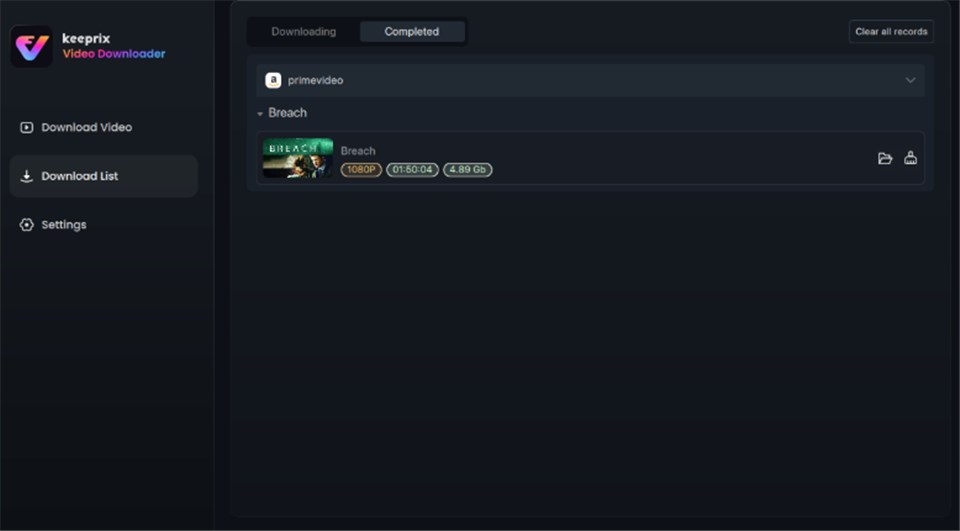
Video Successfully Downloaded