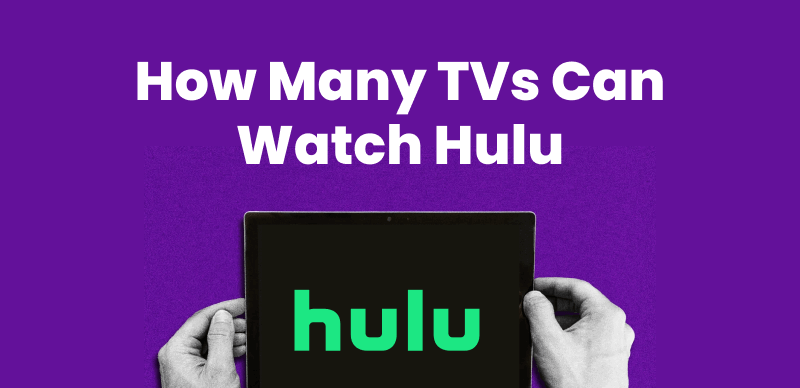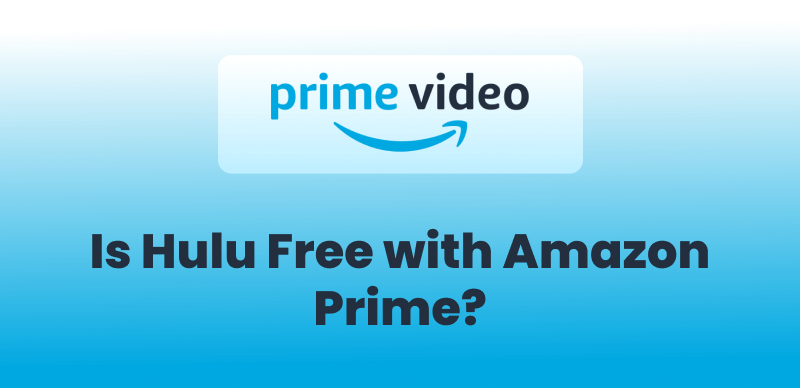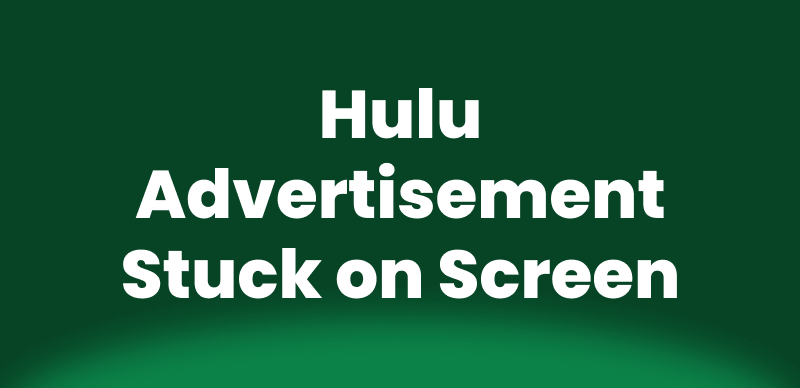Do you want to keep a copy of your favorite Hulu video? Ripping Hulu videos directly onto the computer is a good idea. Hulu offers some of the best movies and television shows. However, Hulu’s download feature is only available on mobile devices, and even then, it has limitations. The best way to resolve these issues is to rip videos.
To rip videos from Hulu, we will explore proven methods in this blog. You will learn to use a Hulu downloader, record the screen using OBS Studio, and use QuickTime for Mac. Let’s get going and see how you can rip your favorite content from Hulu on your terms.
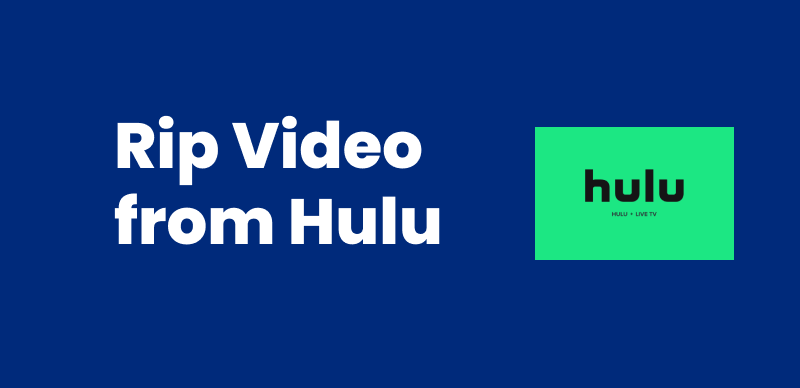
Rip Videos from Hulu
Can You Rip Videos from Hulu?
Yes, you can rip videos from Hulu, but usual downloading is not possible on all devices. Hulu download limits prevent users from downloading or copying content without restrictions. Stream all you can, but keeping a copy in actuality is difficult for it.
Hulu also provides a download option, but it has limitations. Only mobile devices like smartphones or tablets can download videos that too with restrictions. For example, the downloaded video disappears after 30 days.
However, it does not mean that you are at a standstill. There are methods for ripping Hulu videos to your computer, but they have their own catches. Almost all available ways to rip Hulu videos are through third-party software. Let’s discuss them in detail.
How to Rip Hulu Shows and Movies
We will now demonstrate to you how to rip Hulu shows and movies with different approaches. These are not built-in Hulu options. There are other software tools that many users attempt. We will begin with one of the simplest ones.
Method 1. Rip Hulu with Keeprix Hulu Downloader
Keeprix Hulu Downloader is a simple, quick, and handy program that helps you download Hulu videos. You don’t have to record your screen or do anything tricky. Before using this all-in-one video downloader, let’s first have a look at the key features it offers.
Key Features of Keeprix Video Downloader:
- Easy to use and beginner-friendly.
- Bypass Hulu download limits and offer a fast downloading speed.
- Use it on your computer or laptop and transfer it to other devices anytime. You can keep your videos forever.
- Remove ads from your downloaded videos, even for basic plans.
- It offers a fast batch download option, allowing you to download in 1080p full HD quality.
Now, let’s learn the method to rip Hulu videos with Keeprix Video Downloader.
Steps to rip Hulu videos with Keeprix Video Downloader:
Step 1. Download and install Keeprix Video Downloader on Mac or Windows PC.
Step 2. Launch Keeprix Video Downloader and click the “Hulu” icon from the main interface.
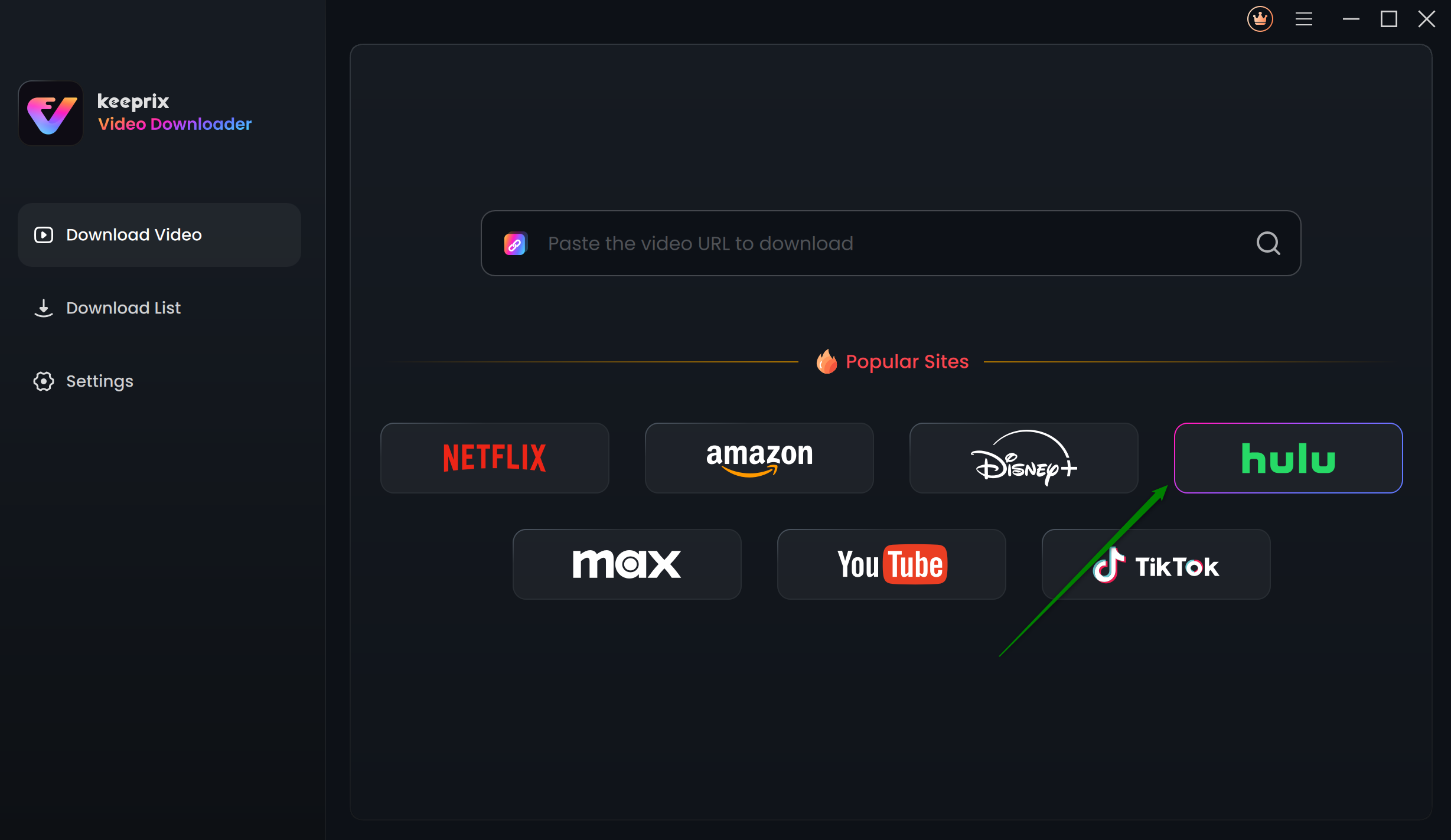
Choose Hulu in Keeprix Video Downloader
Step 3. Keeprix’s built-in browser will start, and it will take you to the Hulu login page. Log in to your Hulu account.
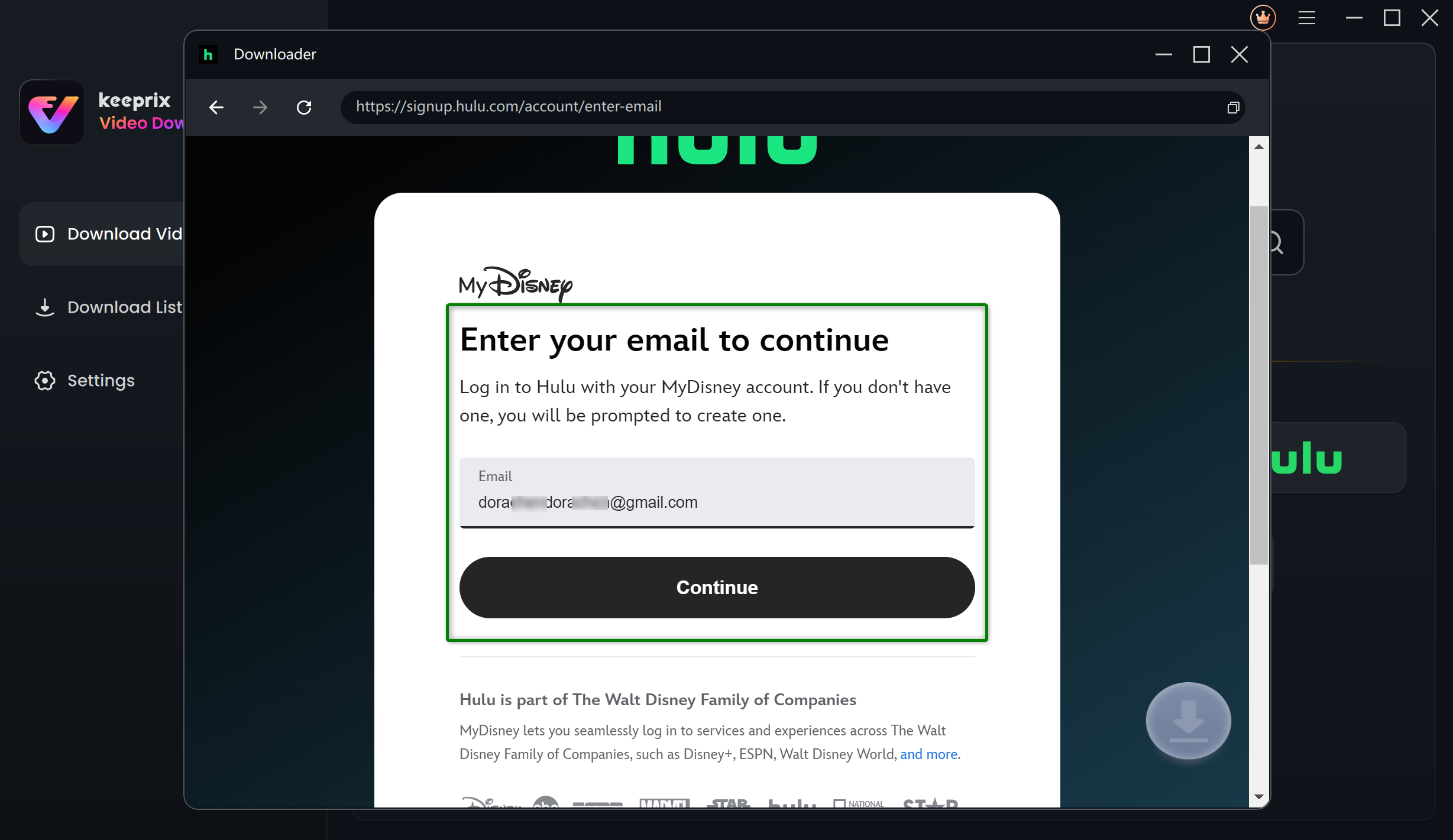
Log Into Hulu Account
Step 4. Put the movie or season name in the search bar to search the video, or paste the video’s link if you already have it. Open the video or video details page and click the “Download” button in the bottom left corner.
Step 5. A pop-up window will appear for “download settings.” Select video resolution, audio track, and subtitles. Then, select the desired output format. Set the output path and click the “Download” button.
Step 6. Keeprix will start downloading your videos. You can then access them at the output path you gave.
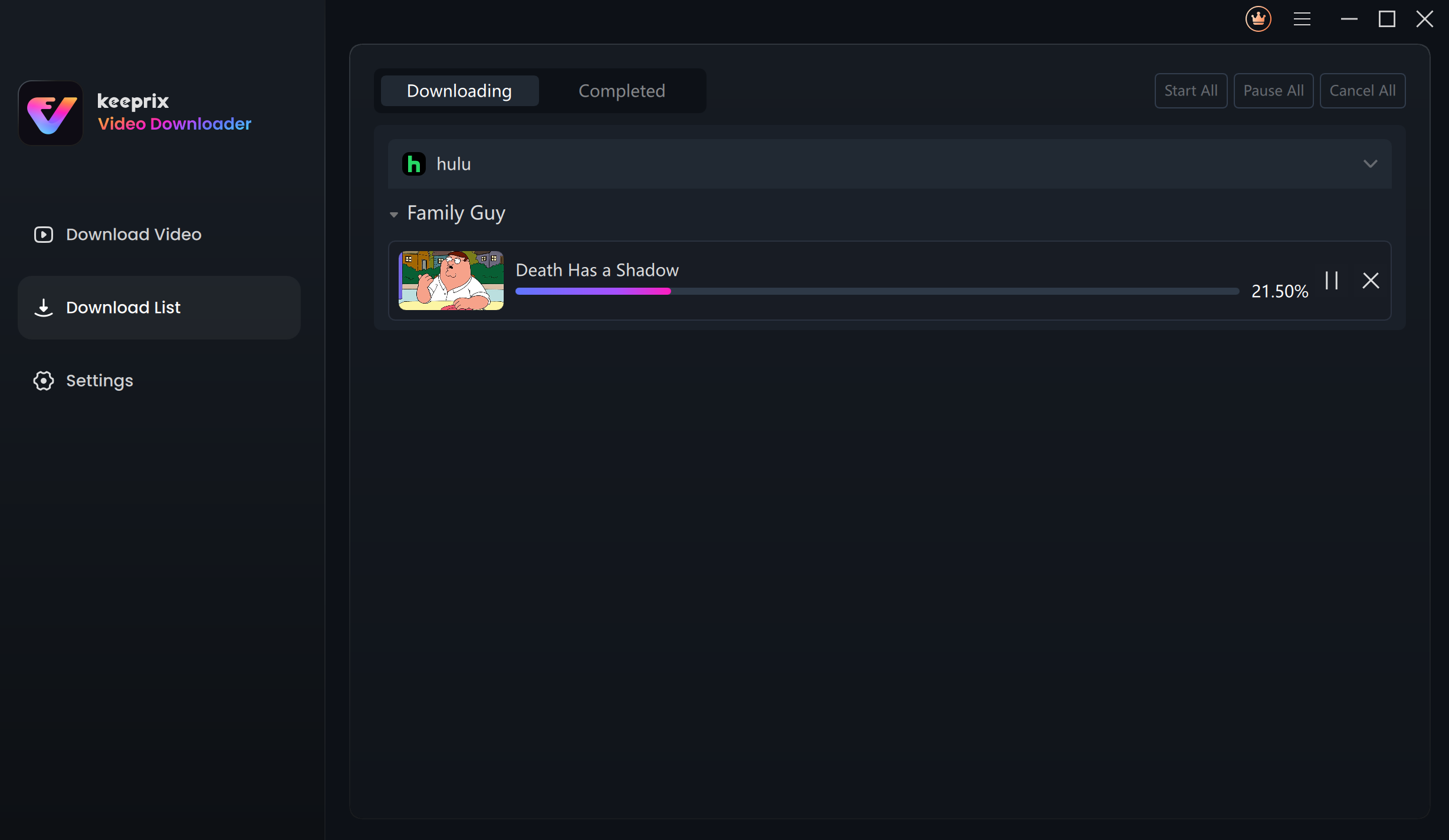
Downloading Hulu Videos
That’s how you can rip videos from Hulu with Keeprix Video Downloader. It’s the easiest and most convenient way to save Hulu content without restrictions.
Method 2. Rip Hulu with OBS Studio
If you want to rip Hulu content for free on a computer, OBS Studio is a good choice. You can use this open-source software to record your Hulu videos on Windows and Mac computers.
Steps to record Hulu videos using OBS Studio:
Step 1. Download and install OBS Studio on your computer.
Step 2. Open OBS Studio. Click the “Settings” button on the bottom-right side.
Step 3. In the Settings window, select the “Output” tab and choose your video quality and frame rate. Adjust other settings according to your preference, then click “Apply” and “OK.”
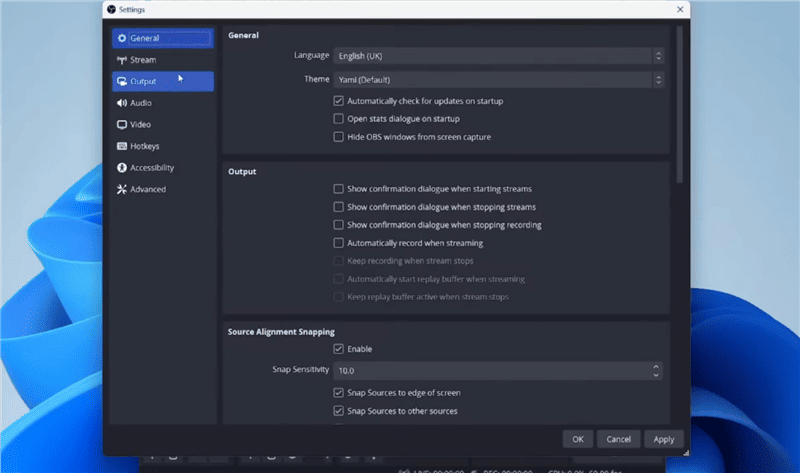
OBS Settings Before Recording
Step 4. Now open your Hulu video on your computer browser and make sure you watch it in full screen for better quality.
Step 5. Go to the OBS Studio and hit “Start Recording.”
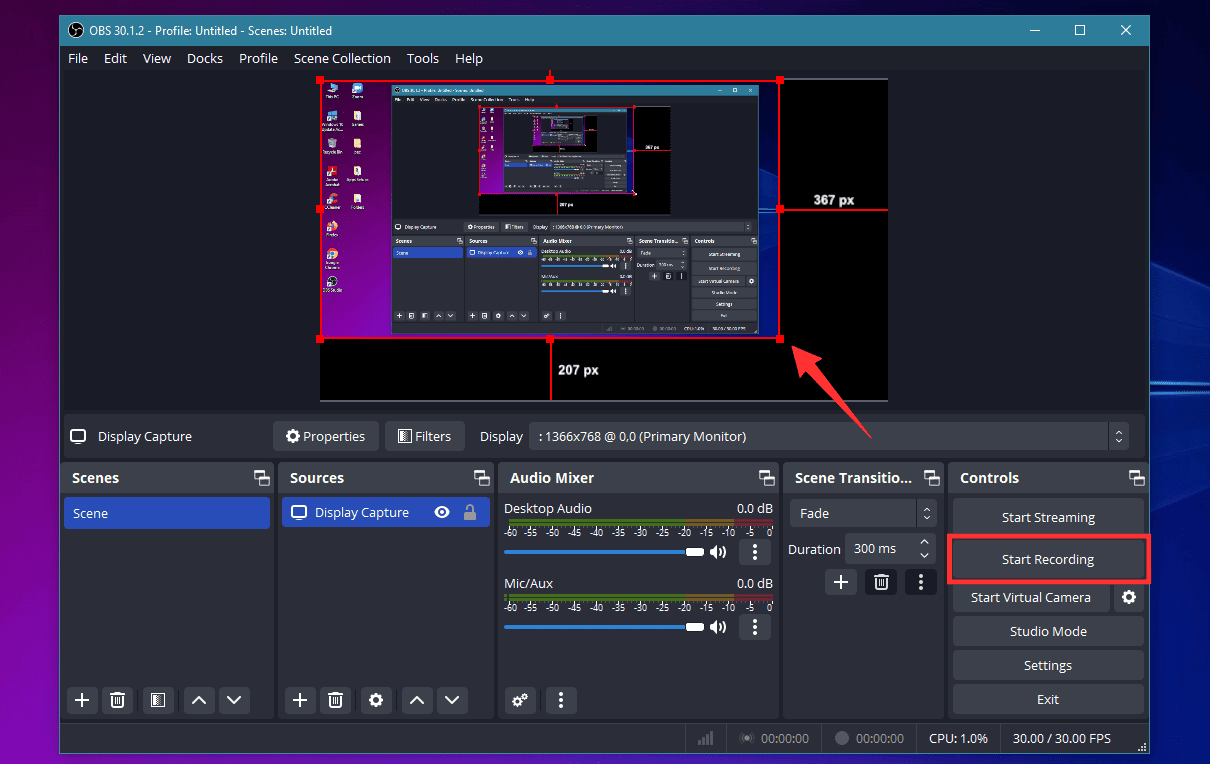
Start Screen Recording in OBS
Step 5. Once your video is complete, click stop recording and your video will be saved to the destination path you set.
OBS Limitations:
- It has a complex user interface, which can be difficult for new users.
- Users may face black screen issues due to DRM blocks.
- Cannot capture videos in Ultra HD.
- You have to keep playing the video you want to record until it finishes recording.
You may also like: Hulu is not available in your region how to fix
Method 3. Rip Hulu on Mac using QuickTime Player
Mac computers have a built-in screen record tool called QuickTime Player. It can record your screen easily. So, you don’t need to download anything new for ripping Hulu videos on a MacBook. QuickTime is a straightforward way to perform basic screen recording, which is great if you want to capture a Hulu video for offline viewing.
Mac won’t allow you to record system sound by default. You may need a separate utility like BlackHole or Soundflower to record audio from Hulu.
Follow the method below to capture a video using QuickTime on Mac.
Steps to record Hulu with QuickTime on Mac:
Step 1. Launch QuickTime Player on your Mac computer.
Step 2. Click on “File” in the top menu, then select “New Screen Recording.”
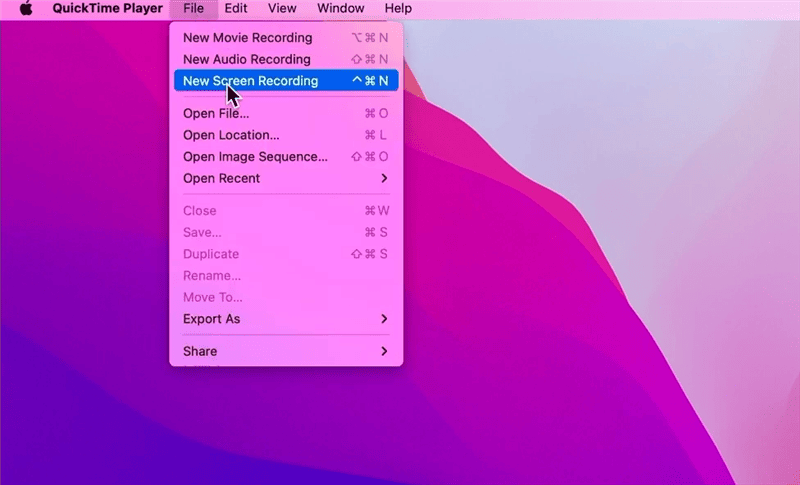
Create New Recording in QuickTime Player
Step 3. A small recording pane will appear. Before you start recording, click on the “Options” button. Here, choose your audio input if you have any external plugins, such as BlackHole or SoundFlower. You can install these plugins beforehand.
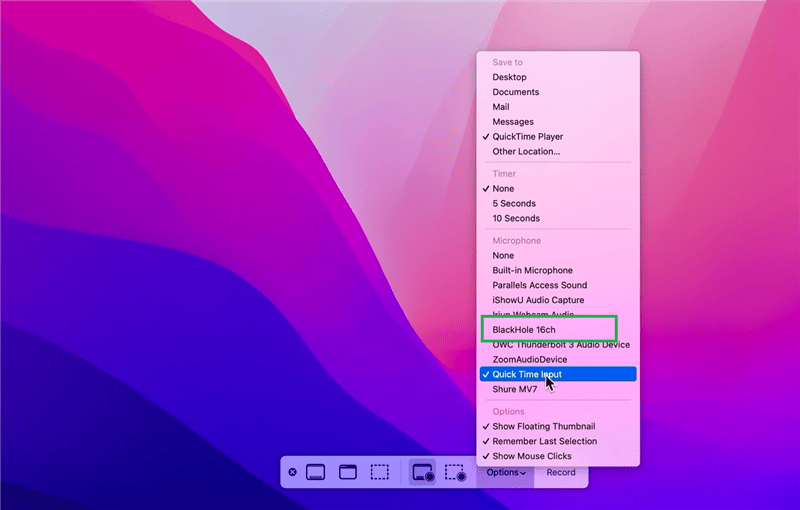
QuickTime Player Recording Settings
Step 4. Press the Record button. Then click anywhere on your screen to initiate a full-screen recording.
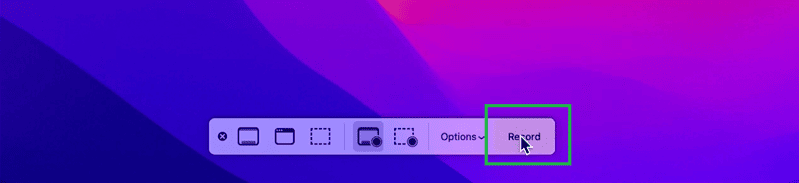
Start Recording in QuickTime Player
Step 5. Then, switch back to your browser and play the Hulu video that you need to save. Make it full screen for higher quality. Let the entire video play through.
After it’s finished, go to the top menu bar on your screen. Click on the small Stop icon (it’s a square). Your recording will be sent to its designated output location.
QuickTime Limitations:
- QuickTime does not record internal sound by default. Without third-party software, your video may be muted.
- You can’t select video resolution or format like other software.
- It’s not well-suited for long videos because you have to record them live.
- Basic quality only. No HD download here.
FAQs About Hulu Video Ripping
1. Would it be better to screen record Hulu or use a downloader?
It is better to download videos. Screen capture can get the job done for free, but it’s a slow process. You have to sit through the entire video, and the quality isn’t great. A downloader such as Keeprix gets the job done faster and in higher resolution. So, if you’re interested in convenience, speed, and quality, downloading is the way to go.
2. Is ripping video from Hulu safe?
Yes, ripping Hulu videos is safe as long as you use trusted software like Keeprix. It’s a secure tool that doesn’t harm your device or data. Just make sure you don’t share or upload the videos publicly. If you’re only saving them for personal use, you’re good to go.
Conclusion
In a word, Hulu does not let you download and save content on your PC, so you want to rip videos from Hulu to keep them forever. In this article, there are 3 methods available for Hulu ripping on your Windows or Mac computers, including using Keeprix Video Downloader, OBS Studio, and QuickTime Player. OBS and QuickTime save videos by recording the screen, while Keeprix Video Downloader downloads them in high quality directly to your computer. Select the option that best suits your requirements and watch Hulu on your terms.

Keeprix Video Downloader
- Download Hulu videos on Windows & Mac.
- No restriction on the downloaded videos.
- Support downloading from multiple streaming platfroms.
- Up to 4K videos without DRM protection.