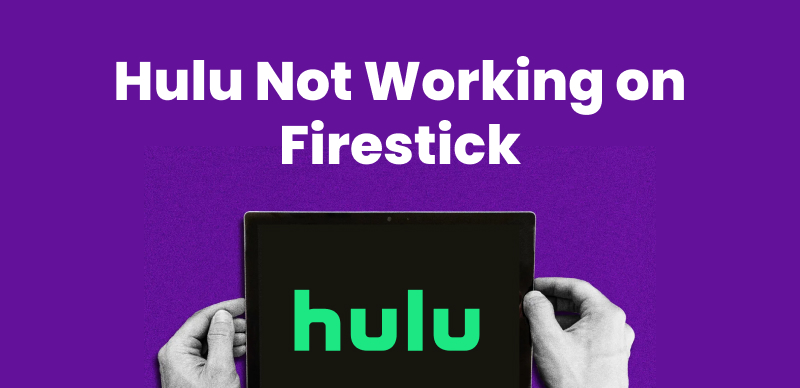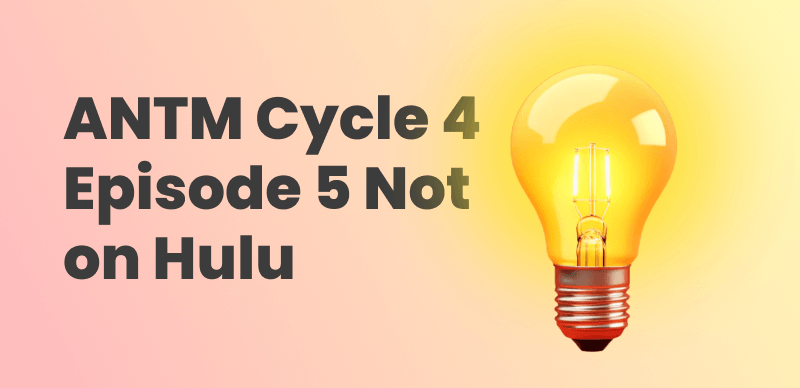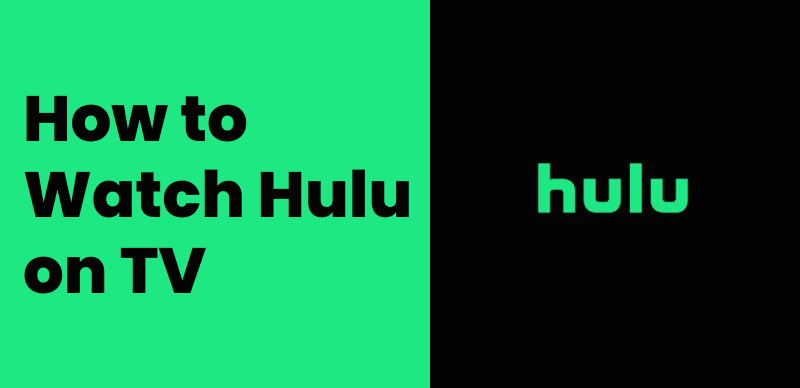Lots of Hulu users on the ad-supported plan have run into the annoying problem where the video freezes right after the ads, but the sound keeps playing. Whether you’re watching on your phone, tablet, or browser, this glitch can mess up your binge-watching mood.
In this article, you’ll find the main reasons why Hulu not playing after ads and 8 simple fixes. Plus, a bonus tip to get you back to smooth streaming on Hulu offline without those frustrating interruptions.
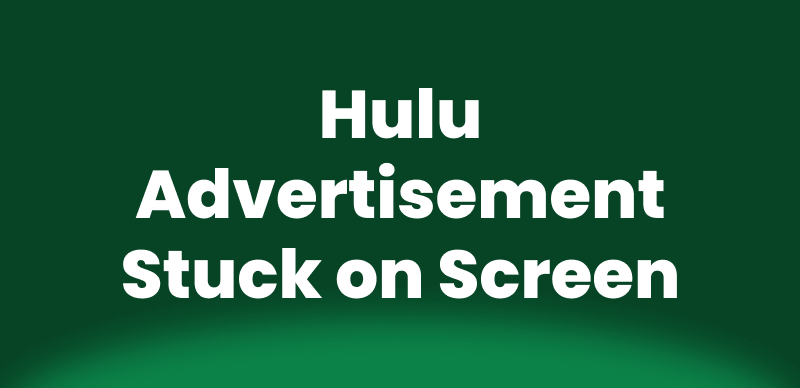
Hulu Ads Stuck on Screen
PART 1. Hulu Not Playing After Ads? How to Fix
Method 1: Refresh the Page and Restart the App
Sometimes, it’s just easier to do the simple thing. When Hulu stops responding after the ads, a page refresh or app restart solves many temporary glitches, causing playback problems. Quick, easy, and hassle-free-most times.
Method 2: Check Your Internet Speed
The slow or unstable internet connection is the common cause behind an unresolved situation where Hulu stops playing after the ads. Checking the internet speed ensures that you at least hit the minimum bandwidth required for smooth streaming. And a steady connection would reflect with no buffering and not a single freeze.
Method 3: Try a Different Browser or Device
Hulu ads sometimes don’t play smoothly on certain devices or browsers, causing a freeze during playback. Trying a different browser or a different device would help in figuring out the issue.
Try Firefox, Safari, or Edge if you are on Chrome. If you are watching Hulu on a smart TV, cast it from your phone or use a streaming stick like Roku or Chromecast. Don’t forget to log in again after switching.
Method 4: Check for System Updates on Your Device
Devices regularly release software updates to fix bugs and improve performance. Missing updates might cause Hulu ads to freeze. Keeping your device’s system up to date helps ensure smooth streaming and fewer errors.
How to update to fix Hulu not playing after ads:
#1. Chromecast with Google TV:
Go to Settings > System > About > System Update.
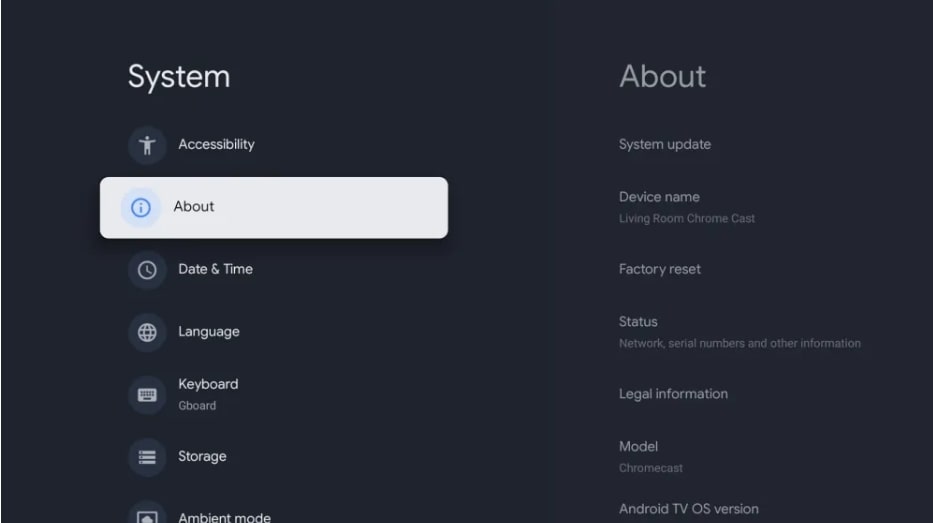
Choose System Update in Google TV
#2. Roku or Fire TV:
Go to Settings > System > Software update.
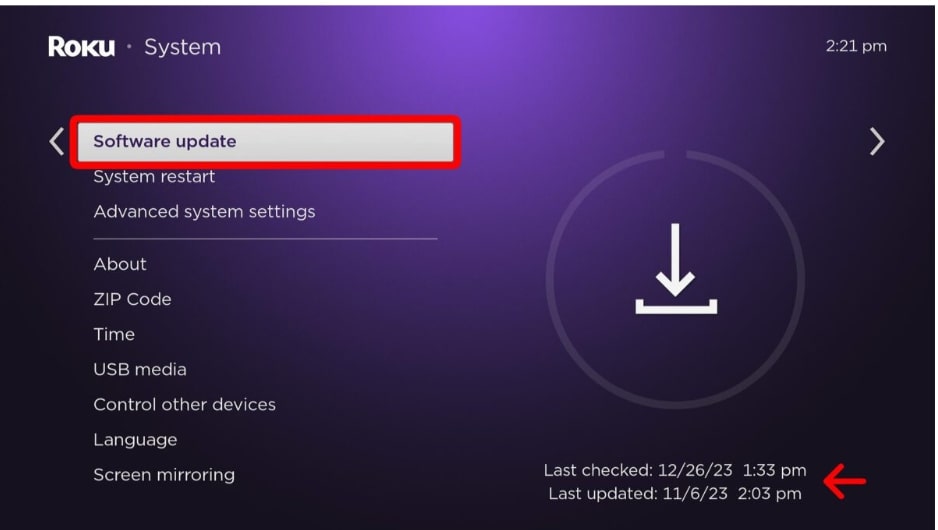
Choose Software Update
#3. iPhone/iPad:
Settings > General > Software Update.
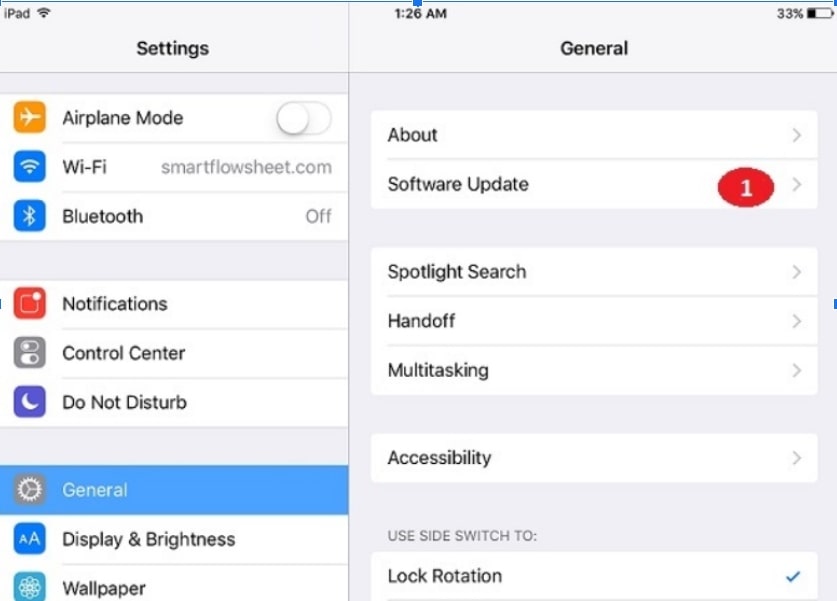
Choose Software Update in iDevice
#4. Android:
Settings > System > System update.
Method 5: Uninstall and Reinstall the Hulu App
Over time app files may get corrupted or simply obsolete, thereby causing problems with streaming. Uninstalling Hulu and then reinstalling will give you the latest version of the app. Subsequently, most freezing issues will be solved.
Step 1. Delete the Hulu app from your device.
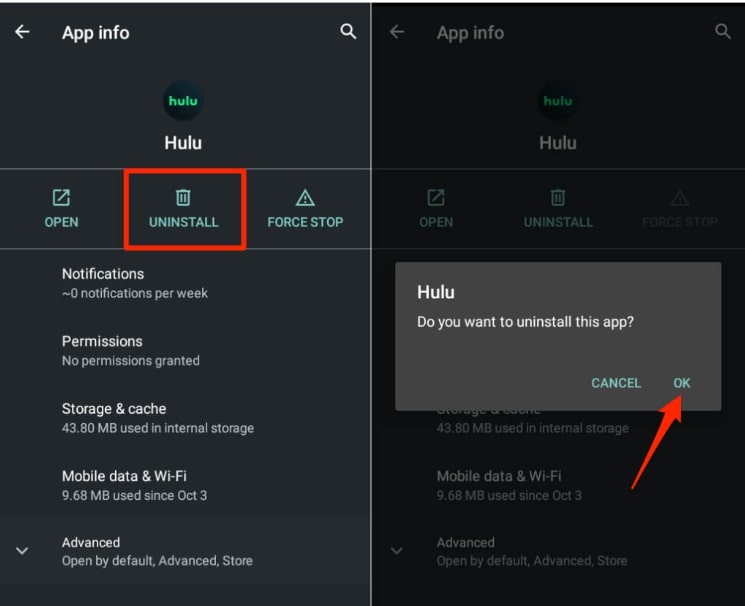
Delete Hulu App
Step 2. Restart your device (optional but helpful).
Step 3. Reinstall Hulu from the App Store or Play Store.
Step 4. Open the app and sign in.
Method 6: Disable Any Ad-Blocking Software
Ad blockers stop ads from showing, but on Hulu, they might block important scripts that the app needs to run smoothly. Disabling your ad blocker can likely help in solving Hulu freezing during ads.
Shut down all blockers and extensions, be it uBlock Origin or AdBlock.
In case you are using the Brave browser, turn off ad blocking within the privacy settings, or alternatively, set the browser to “Standard” mode while in Opera.
Method 7: Clear Your Browser Cache
Your browser stores files to speed up loading, but sometimes this cache can become corrupted. Clearing it refreshes stored data and can fix playback problems like freezing after ads.
Step 1. Open your browser settings or preferences menu.
Step 2. Look for Privacy and Security or Clear browsing data.
Step 3. Select to clear Cached images and files (you can leave cookies unchecked if you want to stay logged in).
Step 4. Confirm and clear the cache.
Method 8: Check Network or Firewall Settings
Network firewalls or restrictions can block Hulu’s streaming or ads from loading properly. Giving Hulu proper access can help you avoid freezing or buffering problems.
- If you are using any kind of firewall or VPN, you could try disabling it for a brief moment.
- Check if your router settings block Hulu.
Reset your network settings to fix Hulu not playing after ads :
Windows: Settings > Network & Internet > Network Reset.
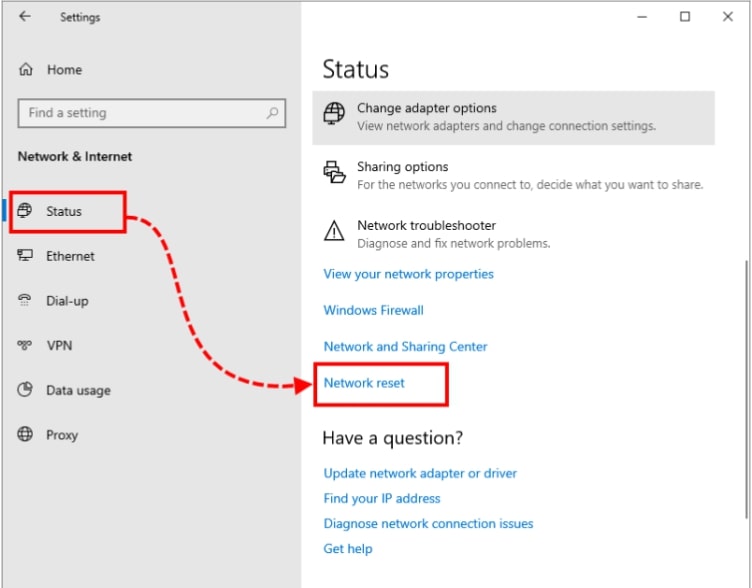
Choose Network Reset
Mac: System Settings > Network > Advanced > Reset Settings.
You can also try using a mobile hotspot to test if the issue is with your Wi-Fi.
Part 2: Bonus – Watch Hulu Videos Without Any Issues
Apart from Hulu not playing after ads, users may encounter issues like Hulu not loading normally, Hulu not working and so on. How to watch Hulu videos without any issues? The best way is downloading for seamless offline viewing.
Here is how Keeprix Video Downloader plays a role! With the new and ultimate software, you can download Hulu shows and movies directly to your computer in MP4 or MKV format. Keeprix lets you watch high-quality Hulu content at any time and from anywhere, without worrying about limits, timeouts, or playback errors. Whether you are a binge-watcher or are just assembling your media library, Keeprix makes offline viewing a simple and seamless experience.
What Makes Keeprix Great?
- Works with Hulu, Netflix, Disney+, HBO Max, YouTube, TikTok, and more.
- Quickly download full episodes or even entire seasons.
- Save your shows in HD (MP4 or MKV format).
- Enjoy ad-free videos after downloading.
- Download as much as you want, whenever you want.
Here is how to use Keeprix video downloader:
Step 1: First, click the download button and install Keeprix Video Downloader on your computer. Make sure your internet is stable. Once it’s ready, open the app and choose Download Video.
Step 2: You’ll see a list of platforms. Click on Hulu. This will open Hulu’s homepage right inside the app. Then login your Hulu account.
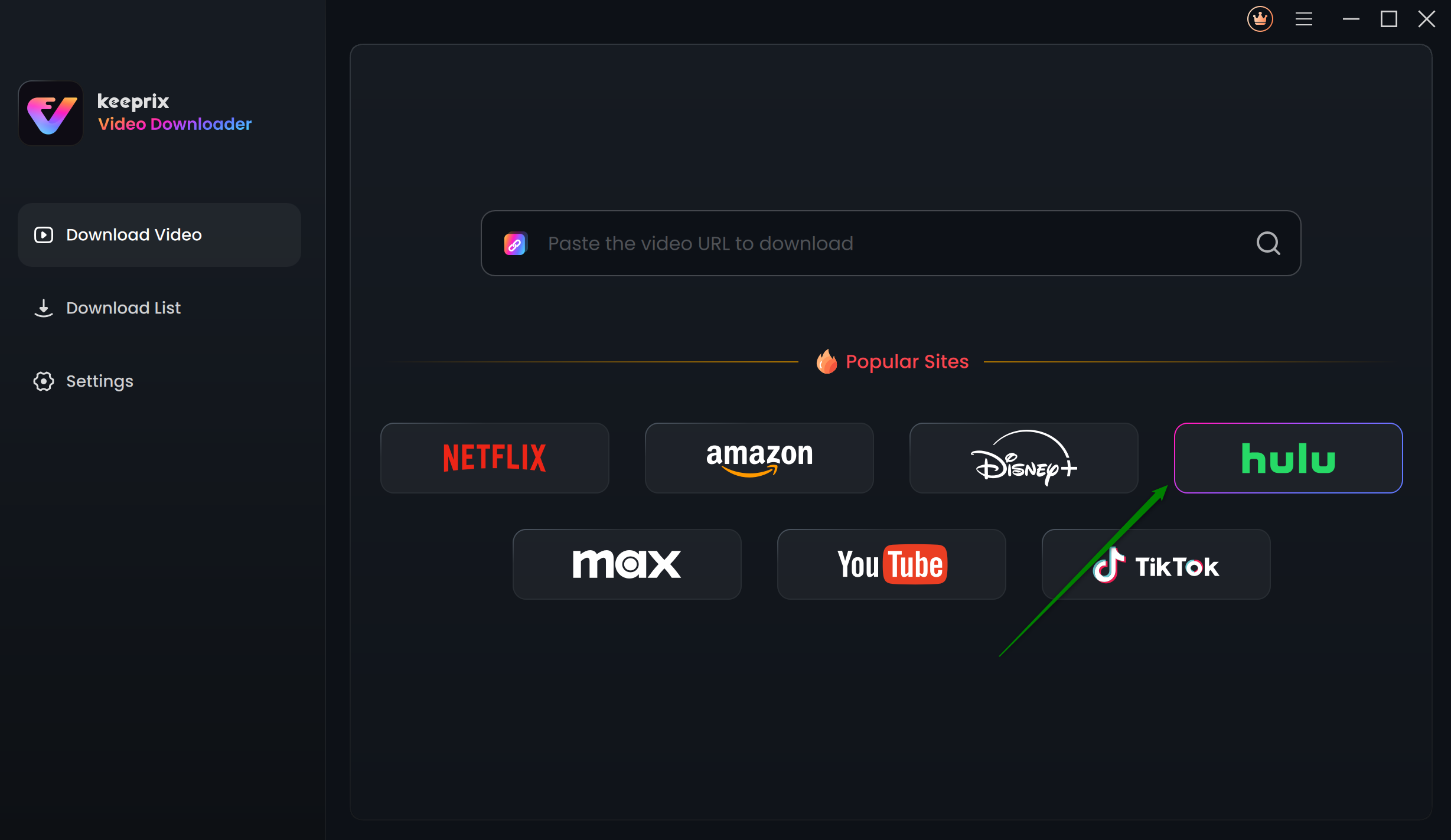
Choose Hulu in Keeprix Video Downloader
Step 3: Find out the video you want to download. Launch the particular video page and click the Download button.
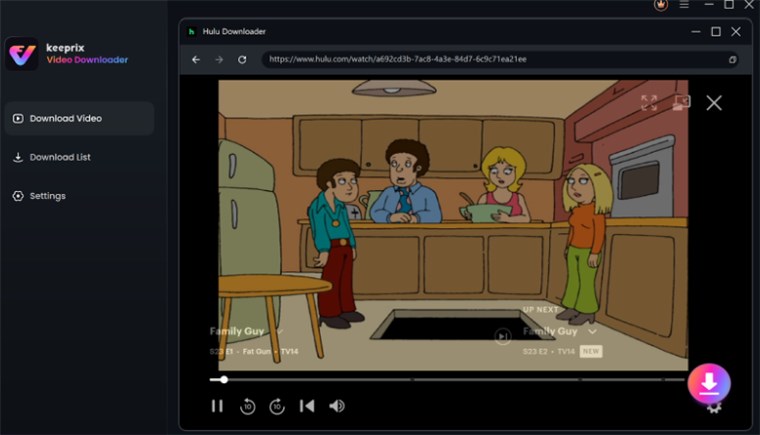
Click the Download Icon
Step 4: A small popping window will show up where you can choose the video resolution, audio, subtitles, and the location to save to disk. If you wish to download a whole season, multiple selection is possible here too.
Part 3: Conclusion
We’ve all been there, you’re watching your favorite show, then suddenly Hulu not playing after ads or Hulu stucks on advertisement screen. A screen freeze, freezing audio, refreshing, and so on. It’s annoying when all you want to do is chill.
If you’re tired of Hulu not playing after ads, try download Hulu videos via Keeprix Video Downloader for seamless viewing. No ads, no freezing, no limits, just smooth, offline viewing whenever you want.