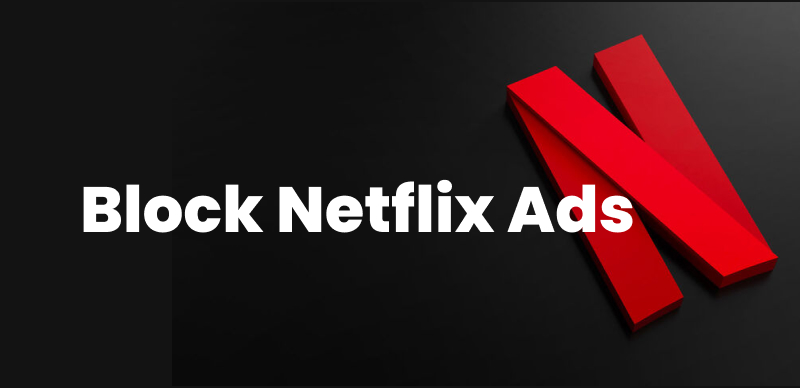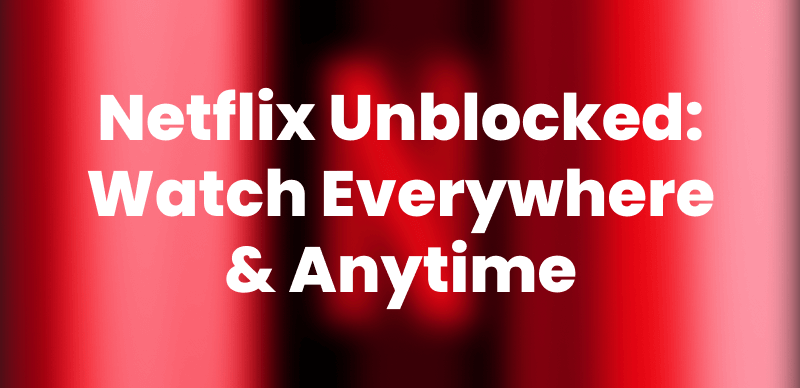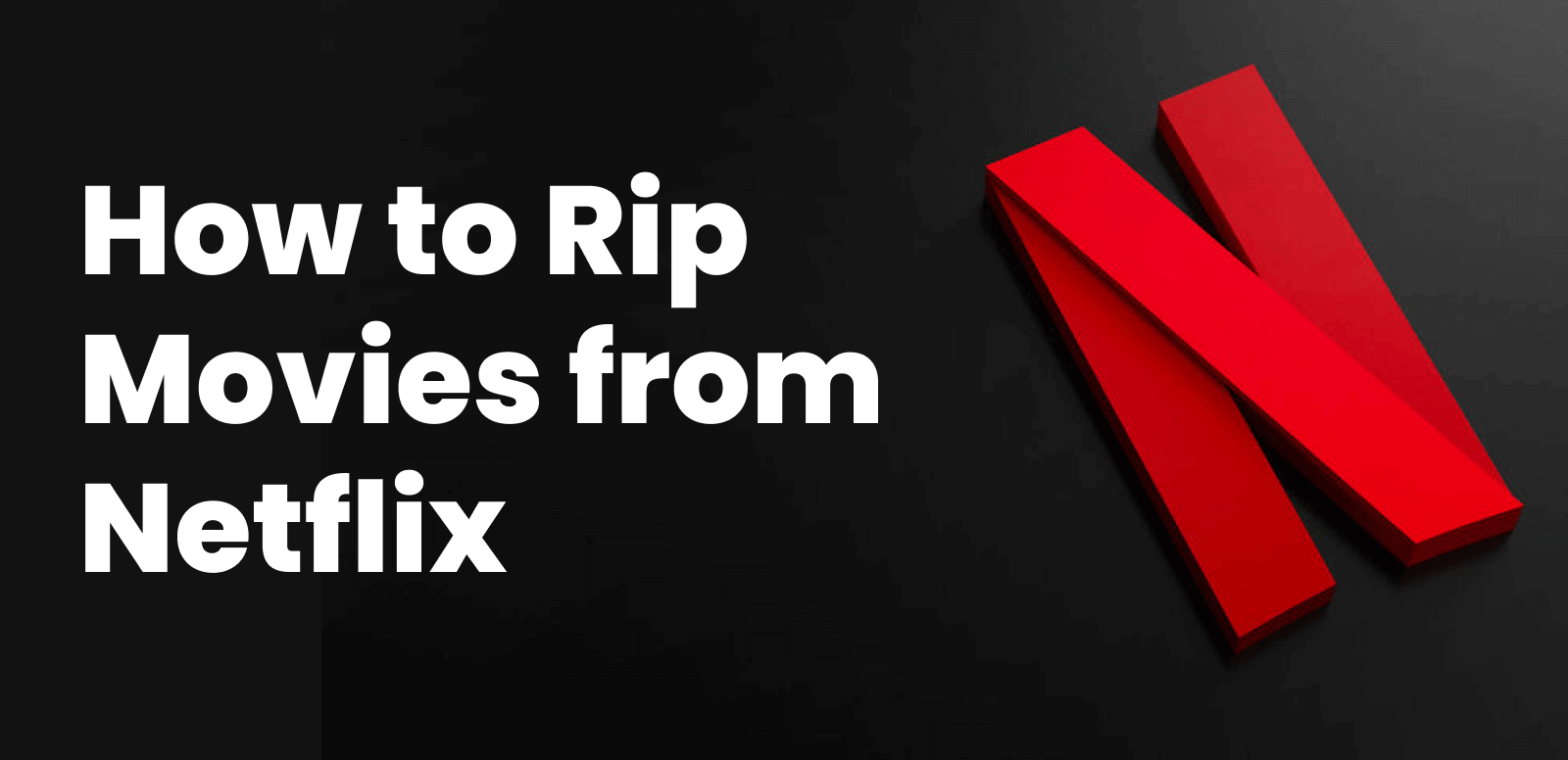Apple TV is a great tool for Netflix lovers who enjoy the big-screen viewing experience. However, what if it suddenly stops working? Don’t panic — we’re here to help! This guide will walk you through 9 easy fixes for Apple TV Netflix not working, explain the common causes behind the problem, and cover some basic checks to get you back to enjoying your favorite shows without Netflix playing troubles.
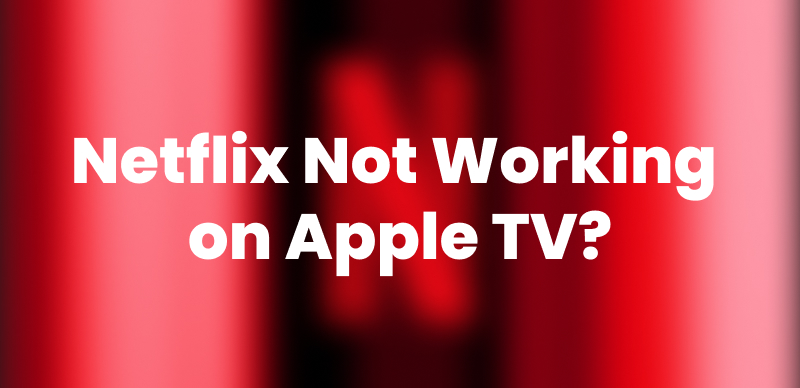
Fix Apple TV Netflix Not Working
Why Is Netflix Not Working on Apple TV?
Netflix not working on Apple TV might cause many inconveniences, including playback errors, loading issues, poor video quality, complete inability to access your favorite shows, etc. Let’s take a look at some common reasons why this might happen:
- Slow or unstable internet makes Netflix fail to load properly. So, make sure your internet runs fine.
- Using an old version of the Netflix app can cause something wrong. Check the latest available version of the app for improvements.
- A bug in Apple TV may cause problems with Netflix. Try to give that a little update for your Apple TV.
- Netflix might fail to work due to some problems related to your Netflix account, like a missed renewal payment. Check your account.
- Sometimes, Netflix servers may have problems that cause temporary disconnections. You can check out whether Netflix is actually down for everybody.
Common Checks for Netflix Does Not Work on Apple TV
Before learning about the fixes, you can follow the checks below to troubleshoot why Apple TV Netflix not working.
1. Check the Internet Connection
A fast and reliable internet connection is essential for smooth Netflix streaming. Since it is a problem of connecting Netflix to Apple TV, first check the Wi-Fi connection. A weak or intermittent signal can disrupt streaming, obstructing the app from loading or frequently buffering.
Step 1. Navigate to Settings on your Apple TV.
Step 2. Select Network and then Wi-Fi.
Step 3. Check the signal strength and make sure you are connected to a stable, fast network.
Step 4. If the connection is weak, try restarting your router.
2. Check If Netflix Is Down
At times, the problem may not lie with your device but with Netflix itself. Netflix does perform ISP maintenance, server maintenance, or other maintenance that may deny some users access to content. You may check the Netflix service status page for any current or ongoing issues. You may also check other users’ reports of problematic service on third-party sites like Downdetector.
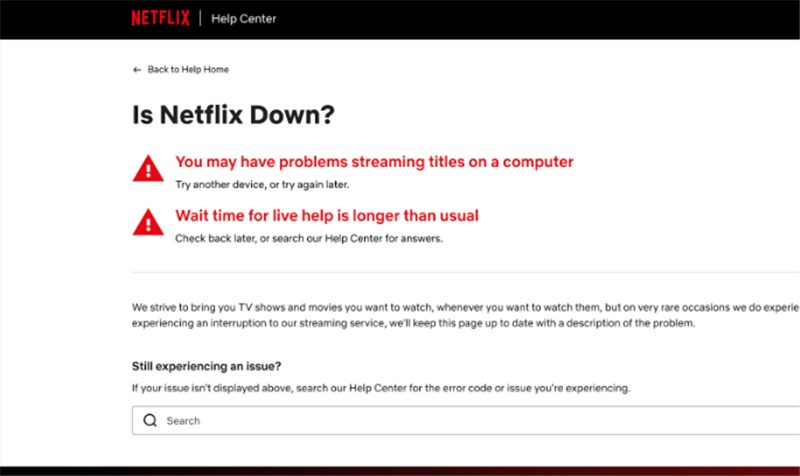
Check If Netflix Down
3. Check Your Login Status
The Netflix app may be grayed out or unable to start if you are not properly signed in to your iTunes account. This is really a simple fix: just sign in again.
Step 1. Navigate to the home screen of your Apple TV.
Step 2. Select Settings.
Step 3. Go to Accounts > iTunes and App Store.
Step 4. If not signed in, select Sign In and enter your iTunes credentials.
4. Check Your Netflix Subscription
If you have recently ended your Netflix subscription or updated the payment details, your Netflix is not reachable and inoperative on Apple TV. Check your account information before taking any further action.
Step 1. Go to Netflix.com and sign in to your account.
Step 2. Verify the status of your subscription to ensure that it is active.
Step 3. If required, change your payment option to avoid interruption of service.
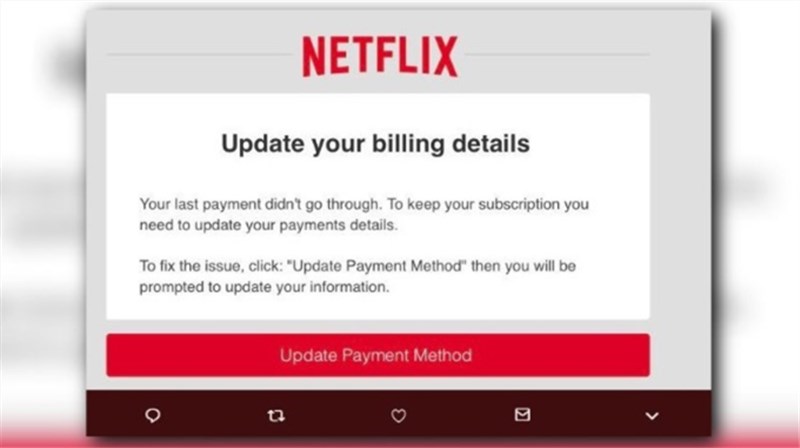
Upgrade Netflix Payment Method
5. Check Your Apple TV Model
The older versions of Apple TV, like the 2nd generation and 3rd generation, are likely not to work with the Netflix application post-July 2024. So if your Apple TV belongs to the mentioned model, then you may be restricted from accessing Netflix on it. Check the Apple support website to see whether your device is compatible with the latest Netflix application. If it is not compatible, you may need to consider an upgrade.
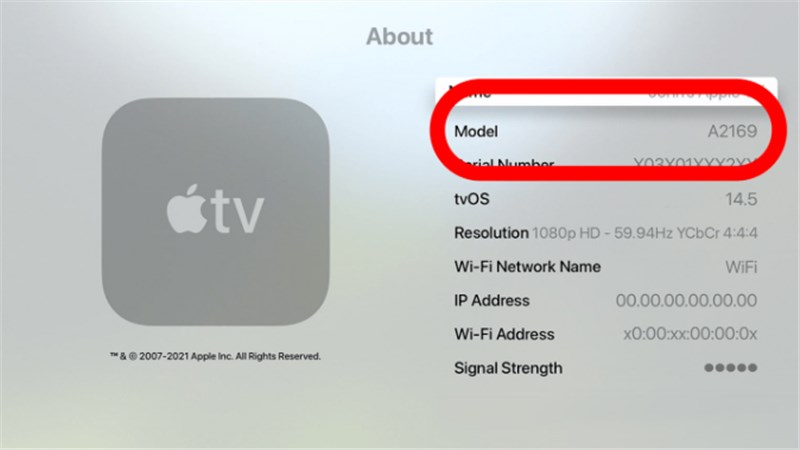
Check Apple TV Model
Easy Fixes for Apple TV Netflix Not Working
Having known some basic checks of the Apple TV Netflix problem, let’s explore some fixes to solve this issue.
Solution 1: Restart Netflix
A simple correction to fix Netflix app issues on your Apple TV is to restart it. If an error message appears, you can restart the app directly. If none appear, force close it and open it again. This will help to deal with temporary glitches.
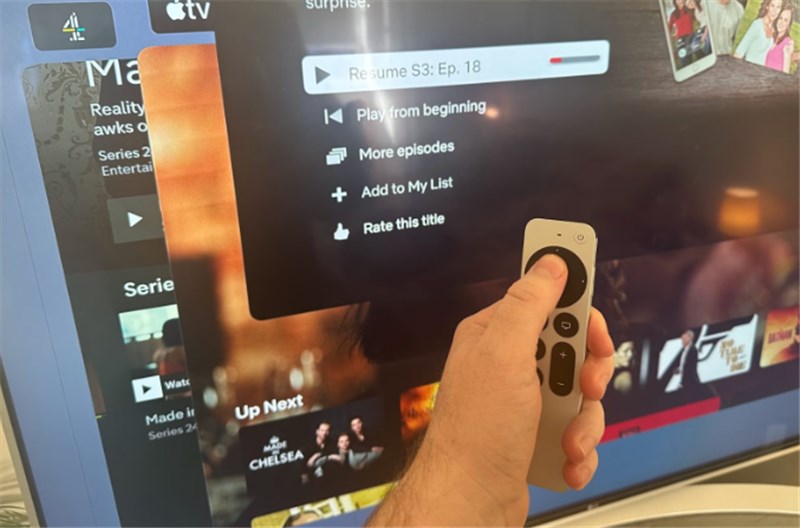
Restart Netflix
Step 1. From the Home screen, select the Netflix app.
Step 2. Press and hold the touchpad or clickpad on your Apple TV remote until the app icon starts to jiggle.
Step 3. Press the Play/Pause button to force close the app.
Step 4. Open Netflix again from the Home screen.
Solution 2: Update the Netflix App & Apple TV Software
At times, your application or system software might be outdated, causing the error. It is wise to check for updates for both Netflix app and Apple TV to fix bugs and ensure proper compatibility.
Steps to Update Netflix Software:
- Open the App Store directly from the Home screen.
- Select Purchased at the top.
- Find Netflix and select Update.
Steps to Update Apple TV Software:
- Click on the Settings icon on the Home screen.
- Open the System menu, click Software Updates, and then click Update Software.
- Hit Download and Install if any update is available.
Solution 3: Delete and Reinstall Netflix
In case updating does not work, you might need to uninstall and reinstall the app entirely. This is one of the methods to address deeper issues. As a result, the app will be removed, offering time to fresh install the latest version again.
Step 1. On the Home screen, highlight Netflix.
Step 2. Press and hold the touchpad or clickpad until the app jiggles.
Step 3. Select Delete App > Delete.
Step 4. Open the App Store, search for Netflix, and reinstall it.
Solution 4: Sign Out and Sign Back In Netflix Account
Sometimes problems with your Netflix account lead the app to stop working. Signing out and back in can update your account status.
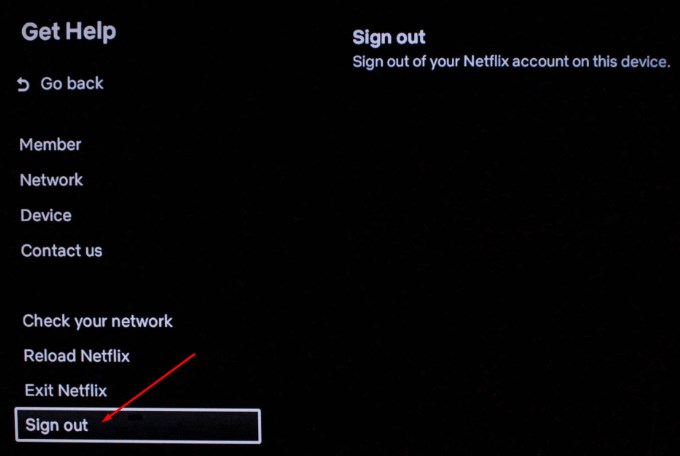
Sign Out Netflix Account
From the Netflix Menu Screen:
- On the Netflix home screen, press left to open the menu.
- Select Get Help > Sign Out > Yes.
- Sign back in with your credentials.
From the Error Screen:
- If an error screen appears, select More Details.
- Choose Sign Out or Reset.
- Sign in again to access Netflix.
Solution 5: Power Cycle Apple TV
If nothing works, do a power reset by switching the Apple TV off, unplugging it for 30 seconds, and simply plugging it back in.
Step 1. Disconnect the Apple TV from its power source. Wait for 30 seconds.
Step 2. Plug it back in and power on.
Step 3. Open Netflix to see if the issue is resolved.
Solution 6: Factory Reset Apple TV
Having tried everything, a full factory reset could solve the problem. It completely removes all data and settings, so ensure you are ready to set your Apple TV again. After this reset, you also must reinstall the Netflix app.
Steps to Factory Reset Apple TV:
Step 1. Go to Settings on the Home screen.
Step 2. Select System > Reset.
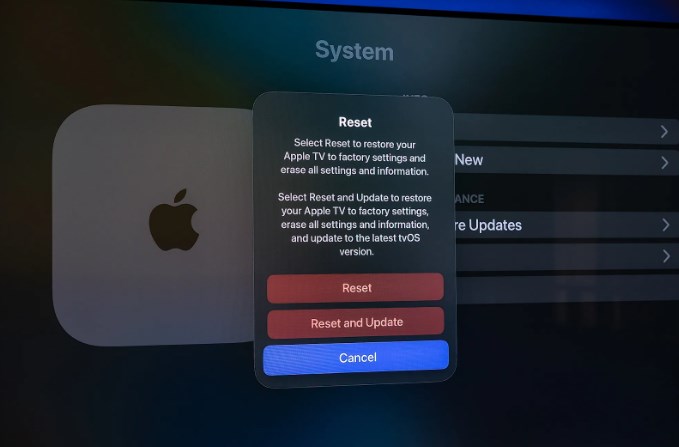
Factory Reset Apple TV
Step 3. Choose Reset or Reset and Update.
Step 4. Wait for the reset process to finish and then reinstall Netflix.
Solution 7: Close All Other Apps on Apple TV
When many applications are running, they may slow down the performance of these devices. Closing unwanted apps keeps them away and can help in enhancing the performance of services like Netflix on your TV.
Steps to Close Apps:
Step 1. Press the Home button on the remote.
Step 2. Swipe, or touch, the pad to see all the open applications.
Step 3. Swipe left or right to discover the username you wish to show.
Step 4. Then press upwards for every app.
Solution 8: Get Help from Apple or Netflix
In case nothing has worked for your Netflix, this is the right moment to call for help. Apple and Netflix both support users in dealing with problems concerning the Netflix app.
Visit the Apple Support website or app for help with Apple TV issues. Reach out to Netflix via their Help Center or chat for assistance with account or app problems.
Solution 9: Download & Watch Netflix Movie on Apple TV [Easy & Effective]
When Netflix isn’t working on Apple TV, Keeprix Video Downloader is an excellent alternative. This powerful tool allows you to download Netflix videos in MP4 format and transfer them to your iPhone, play MP4 files on your iPhone, and then cast them to your Apple TV via AirPlay easily. With Keeprix Video Downloader, you can enjoy your favorite dramas and entertainment without worrying about app crashes or unstable internet connections. It also supports high-quality downloads up to 1080p and offers easy batch downloading to save your time.
Main Features of Keeprix Video Downloader:
- Download movies and TV shows without Netflix DRM restrictions.
- Watch Netflix videos on Apple TV without any issues.
- Save streaming videos in MP4/MKV, and play them freely on any device.
- Remove Netflix download restrictions for streaming videos.
- Watch Netflix videos offline without the Netflix app.
Steps to download and watch Netflix videos without Apple TV Netflix not working issue:
Step 1. Download and install Keeprix Video Downloader on your PC/Mac. Open Keeprix Video Downloader on your computer. Select the Netflix platform.
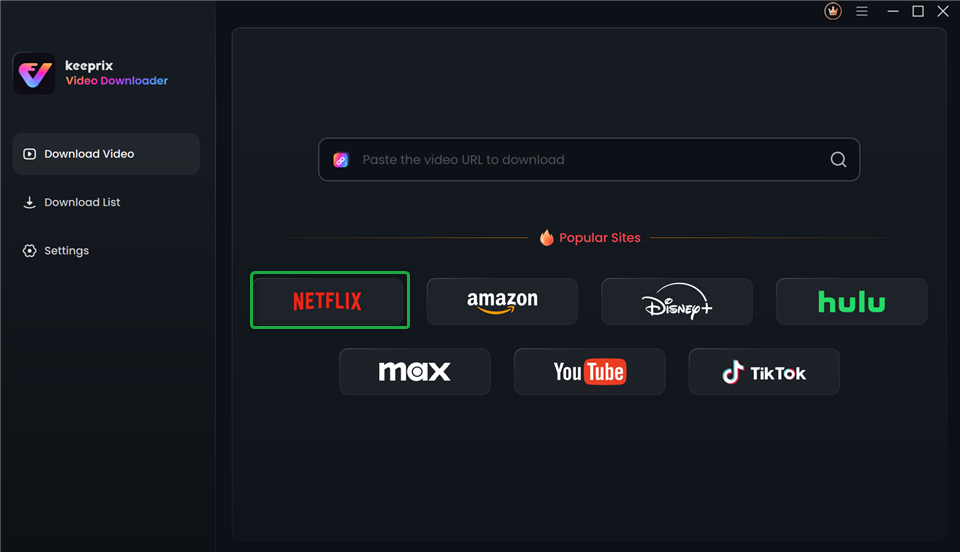
Choose Netflix in Keeprix Video Downloader
Step 2. Sign in to your Netflix account.
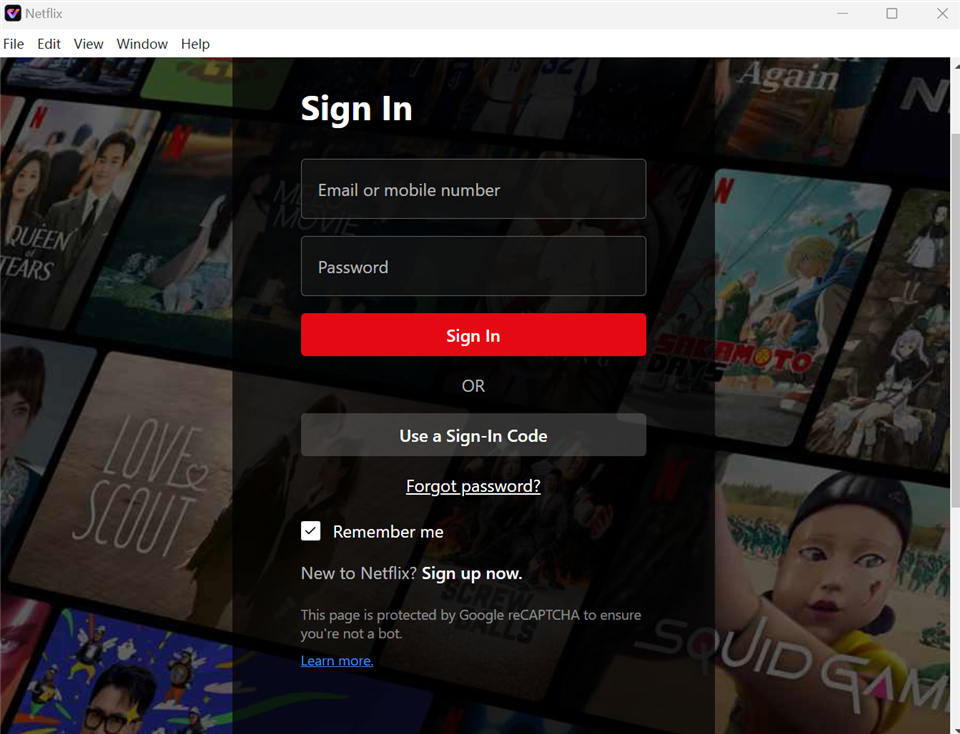
Sign In to Your Netflix Account
Step 3. Search for the video you want to watch on Apple TV and click Download button.
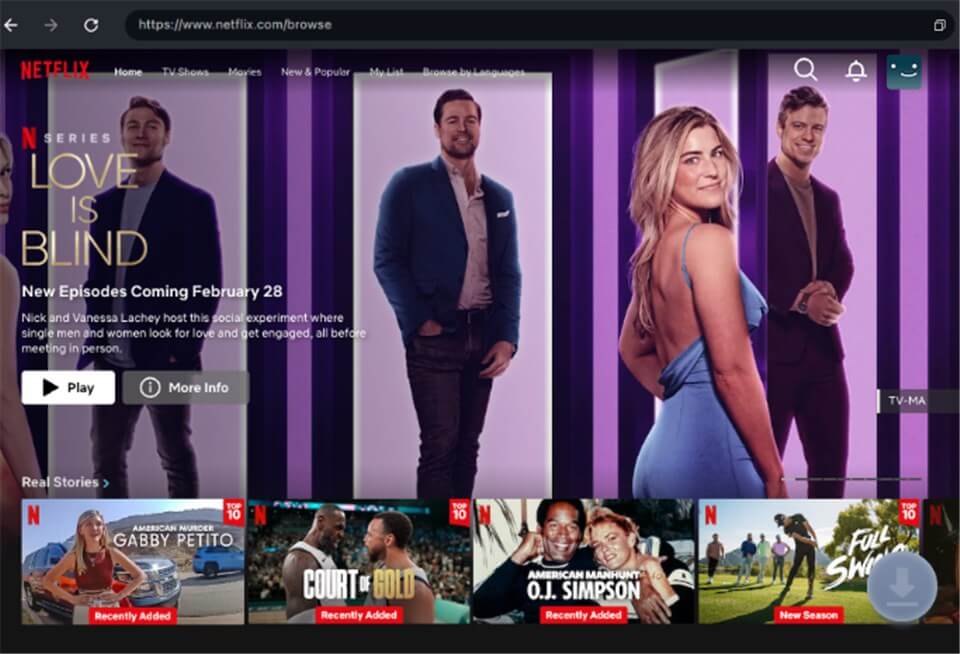
Download Movies You Want on Netflix
Step 4. Select resolution, audio, subtitle options, and output path. Choose MP4 as the export format. Then click Download button to start downloading.
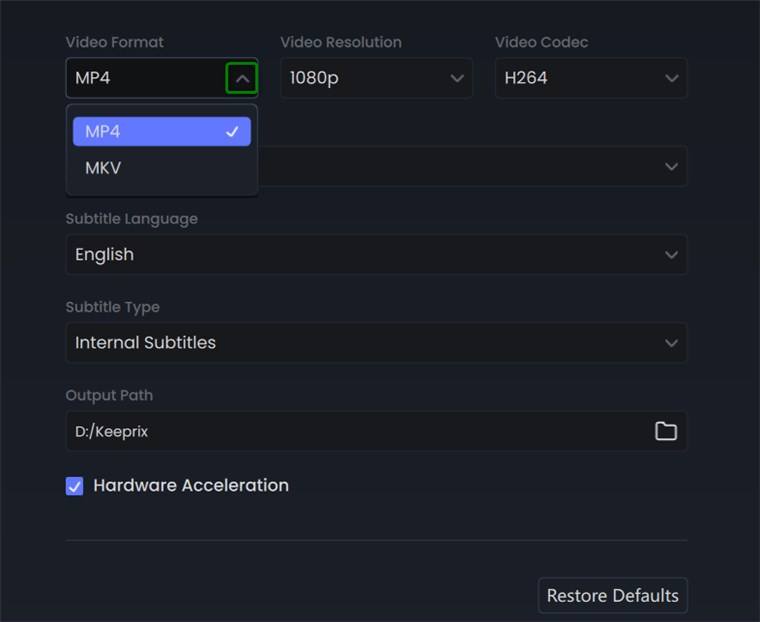
Choose MP4 Format
Step 5. Transfer the downloads file to your iPhone. Play MP4 files on your iPhone, then cast them to your Apple TV via AirPlay.
Conclusion
This post shares 9 effective methods to fix the Apple TV Netflix not working issue. Among them, Keeprix Video Downloader stands out for its ease of use and effectiveness. It guarantees fast downloads and gets you around Netflix download restrictions for smooth playback, allowing you to download Netflix movies and shows in high quality for offline viewing. Try Keeprix Video Downloader to enjoy seamless Netflix streaming on Apple TV now.