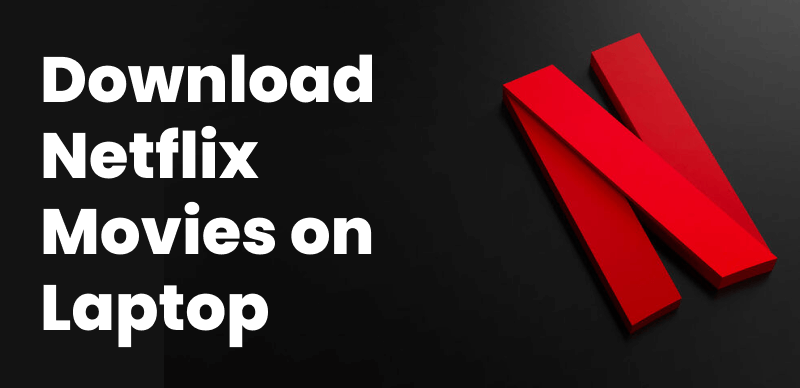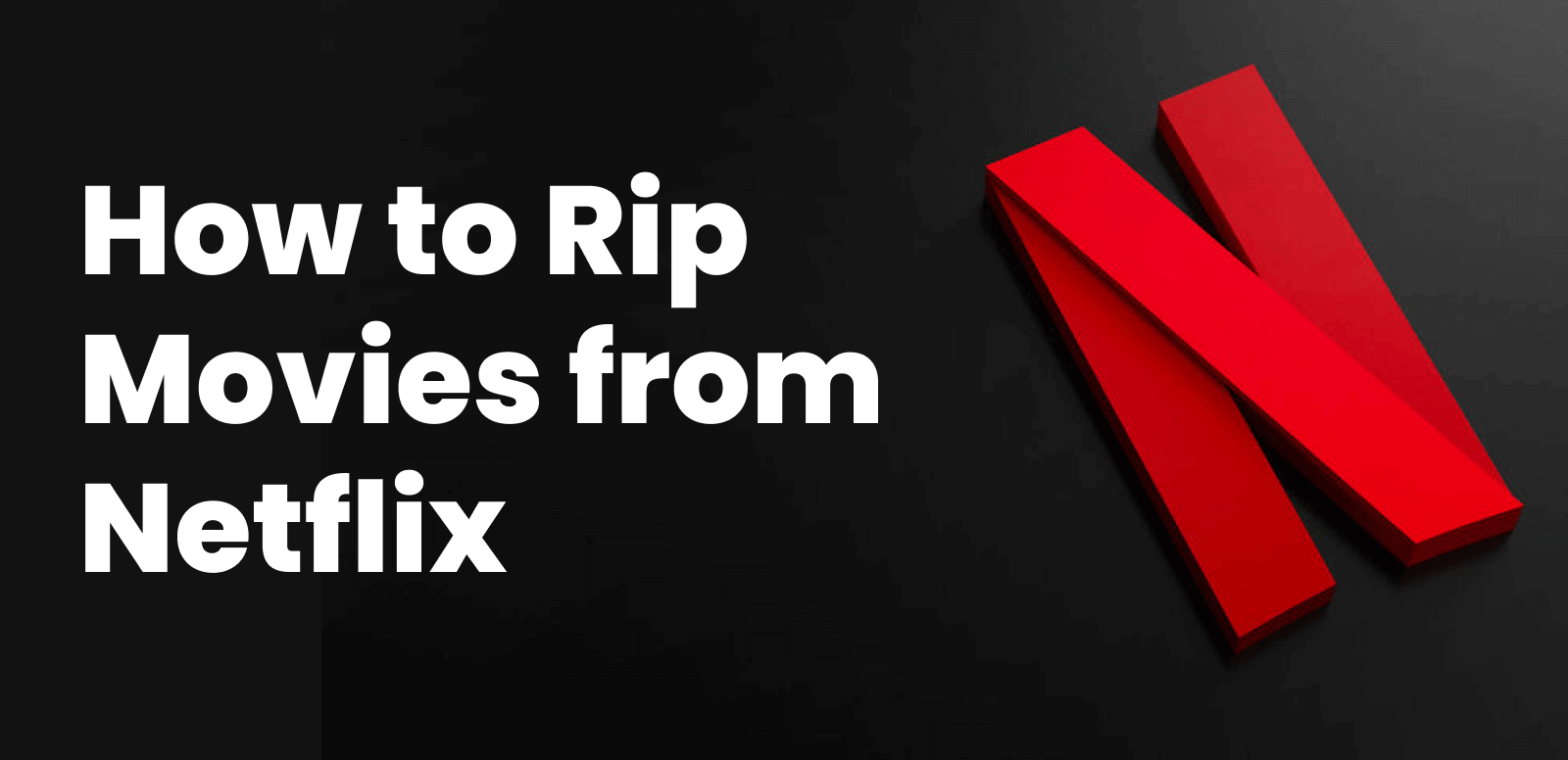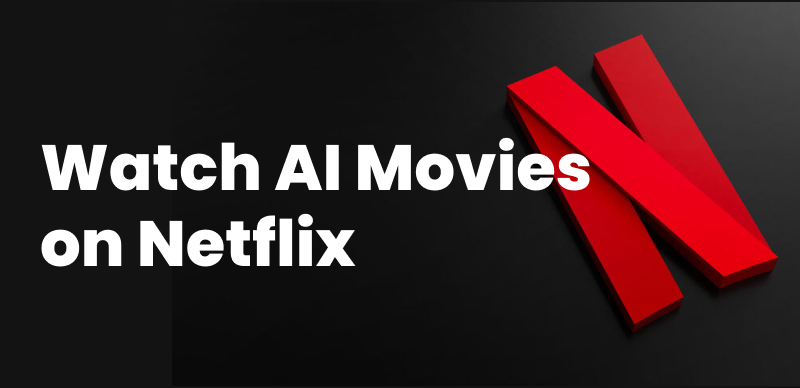To watch Netflix on Apple CarPlay, you need an indirect solution, such as a CarPlay adapter or a screen mirroring app, since CarPlay doesn’t natively support Netflix due to driver safety concerns. Check this detailed guide to learn 4 alternative ways.
Bored of endless radio repeats or running out of podcasts on long drives? Many drivers feel the same and are now looking for better ways to stay entertained. That’s why how to watch Netflix on Apple CarPlay has become a hot topic. Although Apple doesn’t support Netflix on CarPlay directly, there are workarounds you can use. In this article, we’ll show you four easy and safe methods to stream Netflix in your car. Keep reading to enjoy your favorite shows on the go without holding your phone!
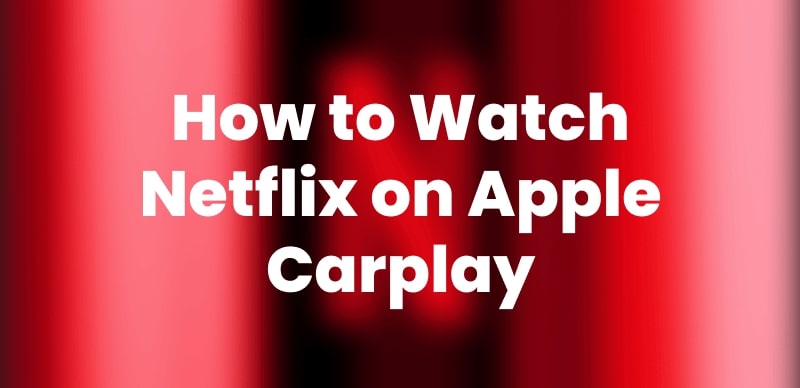
How to Watch Netflix on Carplay
You may also like: 2 Ways to Watch Netflix Without Downloading the App
Can I Watch Netflix on Apple CarPlay?
According to Apple’s official statement, Netflix is not supported on Apple CarPlay. After all, CarPlay is mostly for apps used while driving, as safety is first and foremost. So, no, you will not find the Netflix app on your CarPlay screen by default.
However, some workarounds let you play Netflix on CarPlay. While not officially supported, you can also indirectly watch Netflix on Apple CarPlay without restrictions.
Please remember that streaming video while driving is dangerous and strongly discouraged. Only use these methods when parked or in a safe, legal situation.
How to Watch Netflix on Apple CarPlay Easily [No Jailbreak]
To watch Netflix on CarPlay without jailbreak, Keeprix Netflix Video Downloader is a good solution. This tool makes it easy to save your favorite Netflix shows and movies for offline viewing. Whether you’re traveling, driving, or simply want to watch without internet or ads, Keeprix gives you full control. It downloads Netflix videos in up to 1080P quality with original audio and subtitles.
You can store videos in MP4 or MKV format and play them on any device, including a phone, tablet, computer, or car screen. There are no limits, no region locks, and no expiration dates. Just fast, easy downloads that let you enjoy Netflix content without relying on the Netflix app or subscription restrictions.
Key Features of Keeprix Netflix Downloader:
- Download movies and shows without Netflix download limits.
- Save videos in MP4 or MKV formats.
- No expiration on downloaded files.
- Watch movies offline without Netflix app or ads.
Here are the steps to watch Netflix on CarPlay with Keeprix Video Downloader:
Step 1. Get Keeprix Netflix Downloader and set it up on your PC or Mac. Then, pick the Netflix platform.
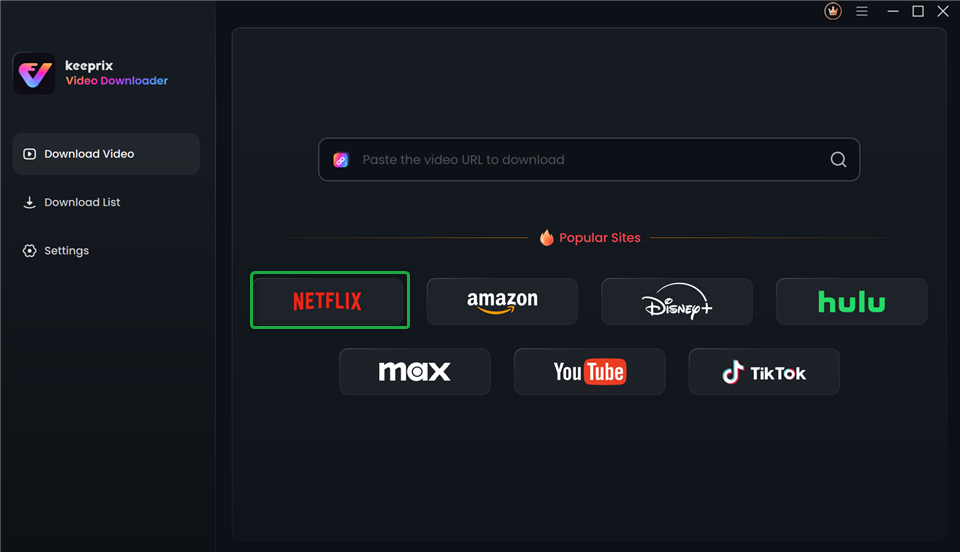
Choose Netflix in Keeprix Video Downloader
Step 2. Sign in to your Netflix account with your credentials.
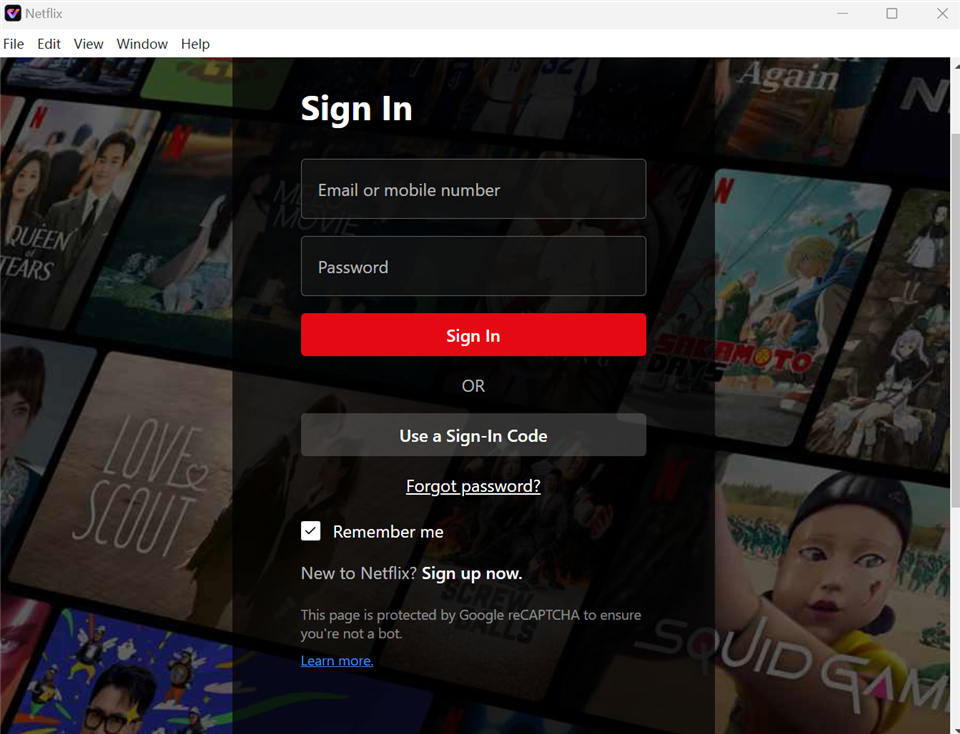
Sign In to Your Netflix Account
Step 3. Search for that title or paste the link to the movie or episode you’re looking for. Click into the video to open up the Download options.
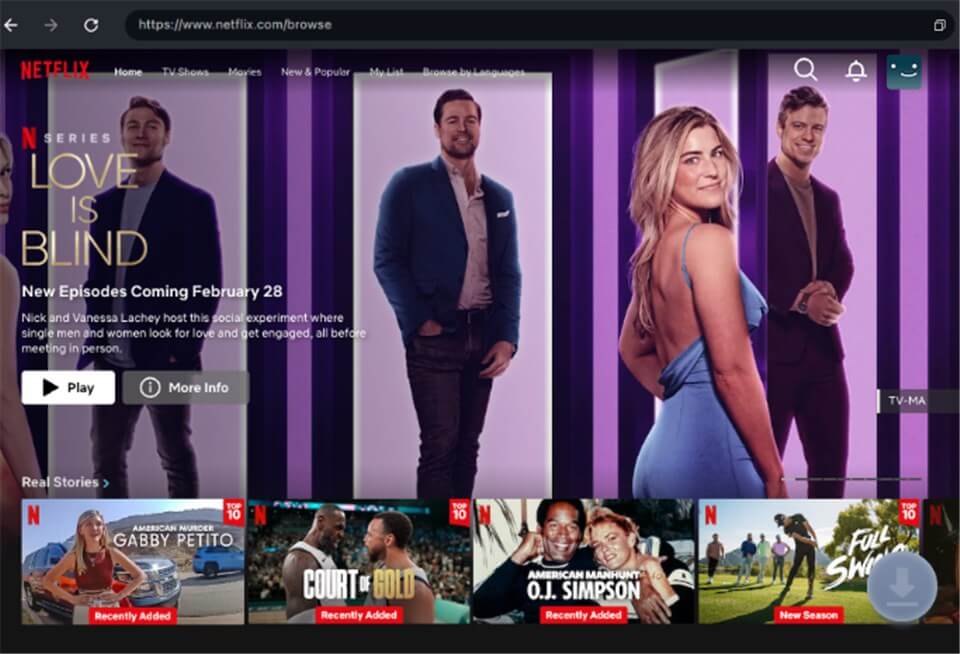
Download Movies You Want on Netflix
Step 4. Select your video resolution, audio language, subtitle language, subtitle type, and save location. Then click the Download button.
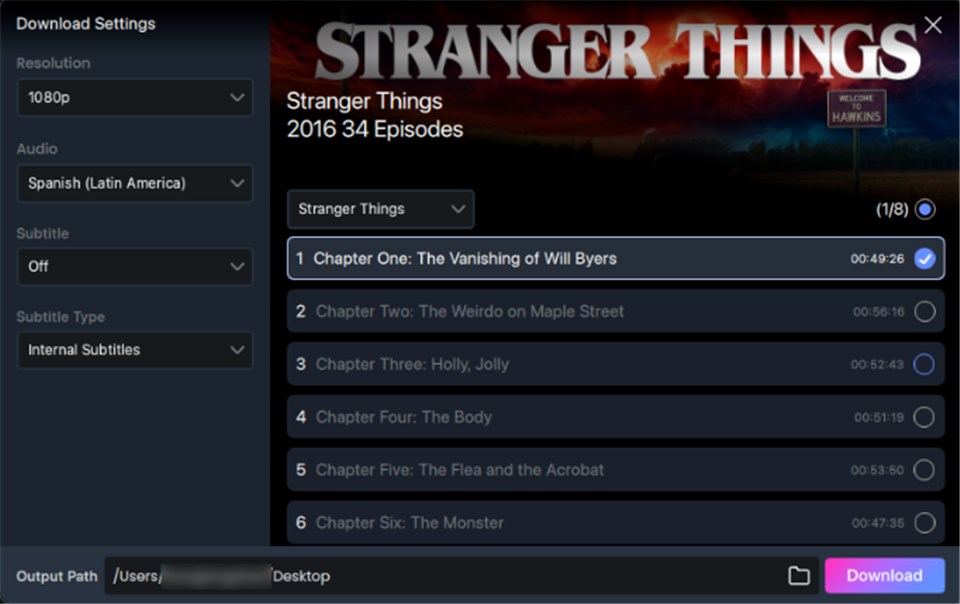
Customize Download Setting
Step 5. After downloading the Netflix video, transfer it to a USB drive. Then follow these steps to watch it on Apple CarPlay:
- Plug the USB drive into your car’s USB port.
- On the car’s screen, go to the “Media” or “USB” menu.
- Browse and select the MP4 video you want to watch.
- Press play to start watching the video on your car’s display.
Using a CarPlay Adapter to Play Netflix
An HDMI to CarPlay adapter allows screen mirroring of your iPhone onto your car display. Hook up the adapter to your iPhone and the HDMI port in your car to stream Netflix conveniently. This is essentially smooth playback, but might require additional cables or adapters depending on the car.
Follow the steps below to do so:
Step 1. So basically, first you need a CarPlay HDMI adapter or a CarPlay AI Box that is compatible with your car.
Step 2. After that, plug in your car’s infotainment system. It is a really easy setup.
Step 3. Then connect your iPhone to the adapter using either an HDMI or USB-C cable, whichever you are using.

Use HDMI to Connect iPhone
Step 4. Enable the Screen Mirroring feature on your iPhone. This is it; now play your favorite Netflix show or movie on your iPhone, and voila-it will appear right there on your car’s screen.
Using Screen Mirroring Apps to Watch Netflix on CarPlay
Mirror apps like CarBridge or CarPlay Cast are your best friends to watch Netflix on the car screen without a messy setup. The apps enable you to mirror the iPhone screen on the CarPlay system in your car. It indicates that whatever you are playing on your mobile device, including Netflix, is shown on the car display.

Use Mirror App
Here are the steps you can follow:
Step 1. Open the Settings on your Apple iPhone; go to the General section>Background App Refresh Section > Enable Wi-Fi and Mobile Data.
Step 2. Open Safari on your Apple iPhone, and navigate to the official website of the CarBridge.
Step 3. Hit that Download Now button, pick your iOS version, and kick off the installation.
Step 4. Once it’s done downloading, go to your Settings, tap Allow Apps from Developer, and then hit Allow to finish setting it up.
Step 5. Now open the CarBridge app, switch on Bluetooth, and connect your iPhone to your car.
Step 6. Launch Netflix, pick something good, and enjoy it right on your car’s screen.
How to Watch Netflix on Apple CarPlay with Jailbreak
WheelPal is a well-known application for jailbroken devices that allows you to integrate any app, such as Netflix, into your Apple CarPlay interface. It may help you to watch Netflix on CarPlay. To use it, follow these steps:
Step 1. Visit the CarPlayHacks website.
Step 2. Navigate to the WheelPal section and download the app to your iPhone.
Step 3. Jailbreak your iPhone using a compatible tool (e.g., Checkra1n or Palera1n).
Step 4. Use WheelPal to install NGXPlay.
Step 5. Configure the tweak to allow Netflix to appear in the CarPlay interface.
Step 6. Open CarPlay, and Netflix will now be accessible on the screen.
FAQs about How to Watch Netflix on Apple CarPlay
Q1. Is it legal to watch Netflix on Apple CarPlay while driving?
Although it is not illegal to watch Netflix on Apple CarPlay, Apple has locked away Netflix for CarPlay for driving safety. Watching video content is only recommended when the vehicle is parked.
Q2. Can I use screen mirroring to play Netflix on my car screen?
Screen mirroring is practical to play Netflix on my car screen. Use any compatible cable, such as USB or Type-C, to connect your phone and stream Netflix directly on your car display.
Q3. Do I need to jailbreak my iPhone to watch Netflix on CarPlay?
No, jailbreaking isn’t necessary. You can also enjoy Netflix on CarPlay by using screen mirroring apps, like LetsView or ApowerMirror.
Conclusion
Although Apple CarPlay doesn’t natively support Netflix, this post shares 4 effective solutions for how to watch Netflix on Apple CarPlay. Among them, Keeprix Netflix Downloader is the best method to save Netflix shows and watch them on CarPlay. It brings freedom to take your favorite shows and movies on the road. Download Keeprix Video Downloader and start an unlimited Netflix experience now!