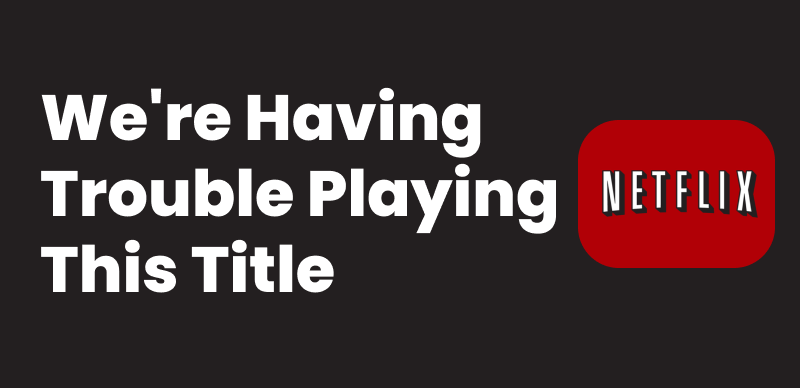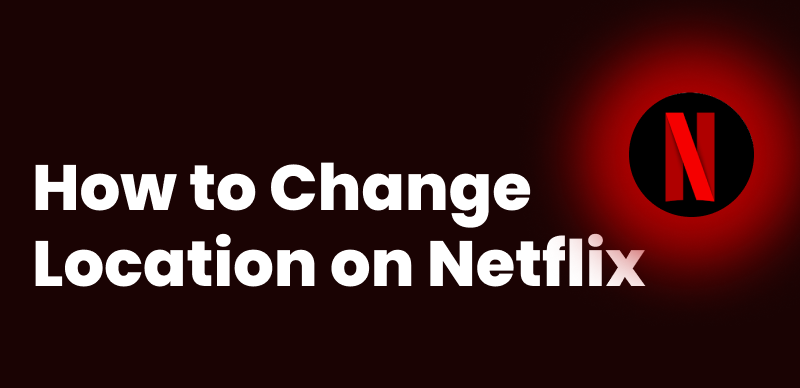When screen sharing on Netflix, a black screen can occur due to DRM restrictions for preventing unauthorized copying or distribution of content. Let’s check the detailed guide to learns some fixes.
Netflix black screen when screen sharing would be a common problem, with users hearing audio but no video. This annoying issue is often linked to Netflix DRM protection, occurring across devices like laptops, smartphones, smart TVs, etc. Fortunately, it’s a problem that can be fixed. In this full guide, we’ll walk you through how to fix the Netflix black screen when screen sharing, helping you enjoy smooth, high-quality streaming together with family or friends.
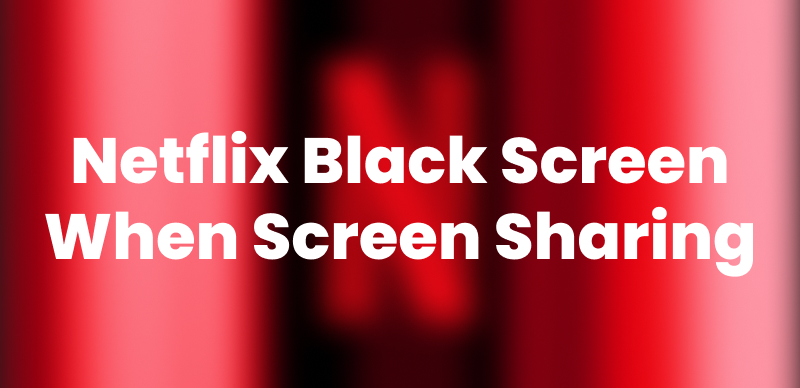
Fix Netflix Black Screen When Screen Sharing
Why Does Netflix Black Screen When Screen Sharing?
Before diving into the solutions, it’s important to understand the main causes behind the Netflix black screen when screen sharing. The first one that needs to be considered is Netflix DRM protection. Netflix uses DRM to protect its copyrighted content. It interferes with screen sharing by showing a black screen. DRM serves as an anti-piracy measure, preventing illegal recording or distribution of Netflix content.
Besides, other major reasons you might see a black screen while screen sharing Netflix include:
- Outdated Browser or Netflix App.
- Ad Blockers or Extensions Causing Conflicts.
- Graphics Driver Issues.
- Poor Internet Connection.
- Incorrect Screen Sharing Settings.
Easy Checks for Netflix Black Screen When Screen Sharing
Performing a few short checks before moving on to more complex solutions is a good idea. These easy procedures can frequently resolve the Netflix black screen when screen sharing issues with minimal effort.
Check 1: Check Netflix Server Status and Internet Connection
For Netflix Server Status:
Not every problem is from your end. Visit the Netflix Server Status page and see if there are any outages on Netflix’s part. If all is clear, then check your internet connection further.
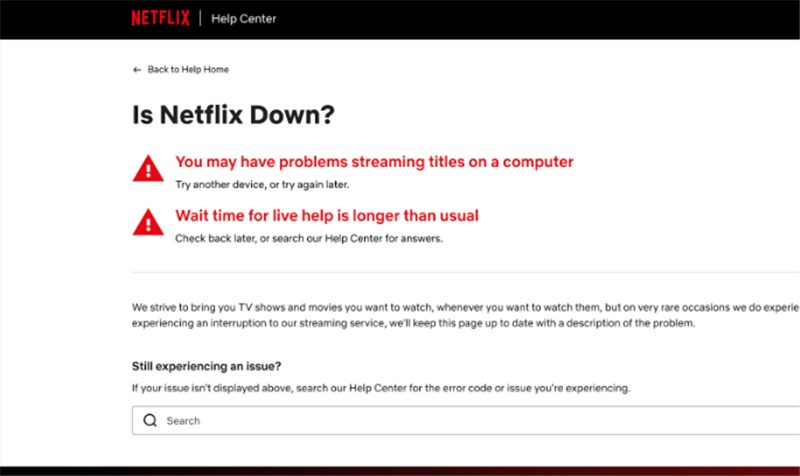
Check Netflix Server Status
For Your Internet Connection:
A black screen may appear if the video cannot load correctly due to a slow or unstable connection. Use a speed test tool; Netflix recommends a minimum of 3 Mbps for SD, 5 Mbps for HD, and 25 Mbps for 4K streaming.
Check 2: Check Your HDMI Cable and HDCP Compliance
For HDMI Cable:
When connecting your device to a TV or external monitor via an HDMI cable, make sure the cable is in good condition and is firmly attached. Above all, confirm that the external monitor and the connection enable HDCP (High-bandwidth Digital Content Protection).
For HDCP Compliance:
Netflix enforces HDCP to protect content from being copied. In the absence of an HDCP-compliant setup, you will hear the sound but see a black screen. You can try switching between HDMI ports or using a certified HDCP-compliant cable.
Fix Netflix Black Screen on Windows & Mac
Netflix black screen when screen sharing on your computer may be caused by browser extensions, cached data, or outdated graphics drivers. Here are some useful tips to fix this issue.
Fix 1: Disable Browser Extensions
Browser extensions, like ad blockers or security tools, might interfere with Netflix’s playback. Turning off unnecessary extensions could help fix the Netflix black screen problem. Follow these steps (Taking Google as an example):
Step 1. Launch Google Chrome.
Step 2. Find the menu > More Tools > Extensions.
Step 3. Disable any ad blockers or video-related extensions.
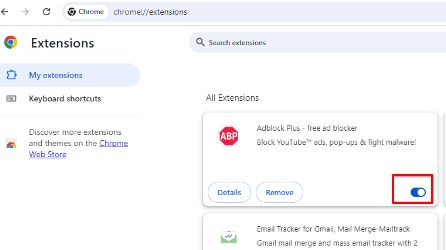
Disable Extensions
Step 4. Reload Netflix and check if playback works.
Fix 2: Disable Hardware Acceleration
Hardware acceleration can occasionally cause Netflix black screen when screen sharing. Disabling it in your browsers can resolve the issue. To do this, Go to your browser settings > Find the “System” or “Performance” section > Turn off the “Use hardware acceleration when available” option > Restart your browser to apply the changes
Fix 3: Clear Browsing Data
Cached data or outdated cookies sometimes prevent Netflix video streaming. Clearing your browser’s browsing data helps refresh the playback.
Here are the steps:
Step 1. Go to your browser’s Settings.
Step 2. Navigate to Privacy & Security > Delete Browsing Data.
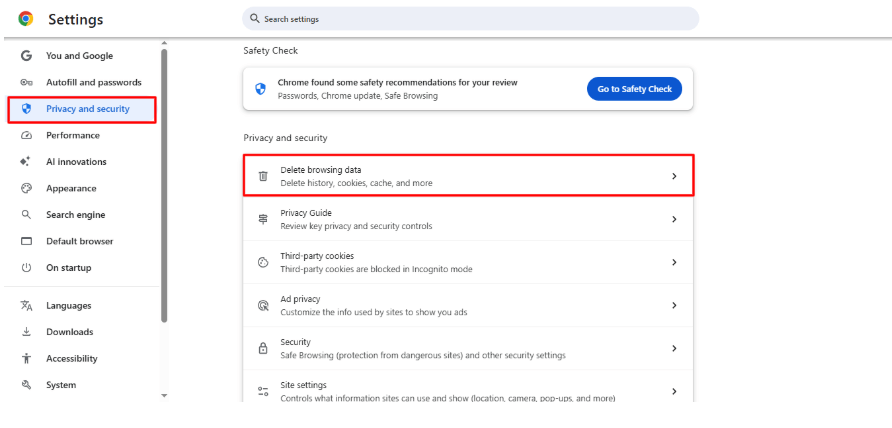
Go to the Clear Browsing Data Option
Step 3. Select Cookies and Cached Files, then click Clear Data.
Step 4. Restart your browser and visit Netflix again.
Fix 4: Update Graphics Driver
Keeping your GPU driver up to date can help resolve the Netflix black screen issue, as outdated or incompatible graphics drivers often lead to display problems. Updating the driver ensures better compatibility with streaming platforms.
For Windows:
- Press Win + X > select Device Manager.
- Expand Display Adapters.
- Right-click your GPU > Update Driver > Search automatically.
For Mac:
- Click the Apple menu > System Settings > General > Software Update.
- Install any available updates.
Fix Netflix Black Screen on Android
Netflix black screen when screen sharing may also happen on Android due to outdated apps, accessibility settings, or cached data conflicts. Here are some easy fixes to help you solve this problem.
Fix 1: Update Netflix App
An old Netflix app might lead to compatibility problems with the latest Android updates, which caused the black screen. Regularly updating the app guarantees the best performance and resolves any bugs.
Here are the steps:
Step 1. Open the Google Play Store.
Step 2. Search for Netflix.
Step 3. Tap Update if an update is available.
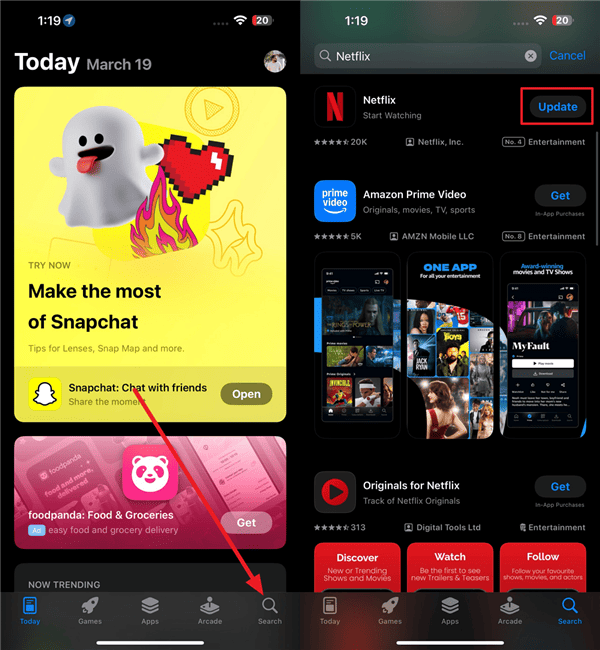
Update Netflix App
Step 4. Relaunch the app and try streaming.
Fix 2: Turn off Color Correction
Color correction, an accessibility setting, may interfere with video playback and lead to Netflix black screen when screen sharing. Disabling it may resolve the issue.
Follow the steps:
Step 1. Open Settings > Accessibility.
Step 2. Tap on Color Correction.
Step 3. Toggle the switch to Off.
Step 4. Return to Netflix and check playback.
Fix 3: Clear App Cache
Like a computer, an overloaded app cache on Android can result in black screen errors. Clearing the cache helps reset Netflix and resolve loading failures. Just go to Settings > Apps > Netflix > Tap Storage & Cache > Select Clear Cache > Open Netflix again and log in.
Fix Netflix Black Screen on iPhone/iPad
To fix Netflix black screen when screen sharing, here are some fixes:
Fix 1: Check for Privacy Restrictions
Screen Time limitations might prevent streaming services such as Netflix from displaying specific content. Modifying these settings allows for complete access to the app.
Follow the steps below:
Step 1. Open Settings > Screen Time.
Step 2. Tap Content & Privacy Restrictions.
Step 3. Enter your passcode, if prompted.
Step 4. Disable the feature or allow all media content.
Fix 2: Reset Netflix App
Resetting the Netflix app is a useful method to fix the black screen issue when screen sharing. It can clear its internal settings and refresh playback to avoid app glitches or outdated configurations.
Here are the steps:
Step 1. Go to Settings > scroll down to Netflix.
Step 2. Toggle the Reset switch.
Step 3. Relaunch the Netflix app.
Step 4. Sign in and test video playback.
Fix Netflix Black Screen When Screen Sharing from Mac/Windows/Mobile [Easiest]
Rather than struggling with DRM issues and endless settings to fix the Netflix black screen when screen sharing, simply downloading the movie for direct playback is a much better option. Keeprix Video Downloader is the perfect solution for this situation.
Keeprix Video Downloader is an all-in-one tool for downloading Netflix videos on computers without DRM restrictions. It allows you to save Netflix videos in MP4 or MKV formats, making it easy to transfer Netflix movies to your mobile phone for sharing with others. With just a few simple steps, you can watch Netflix downloads offline and screen share with others on any device without a black screen issue.
Main Benefits of Keeprix Video Downloader:
- Download and screen share Netflix videos without any DRM issues.
- Save Netflix videos in MP4/MKV, and share your videos on any device without hassle.
- Enjoy an ad-free view experience by blocking Netflix ads.
- User-friendly interface and easy steps, perfect for everyone, even non-techies.
How to Use Keeprix to Download Netflix Videos for Screen Sharing:
Step 1. Download and install Keeprix Video Downloader on your Windows or Mac computer. Launch Keeprix and Select Netflix from the list of platforms.
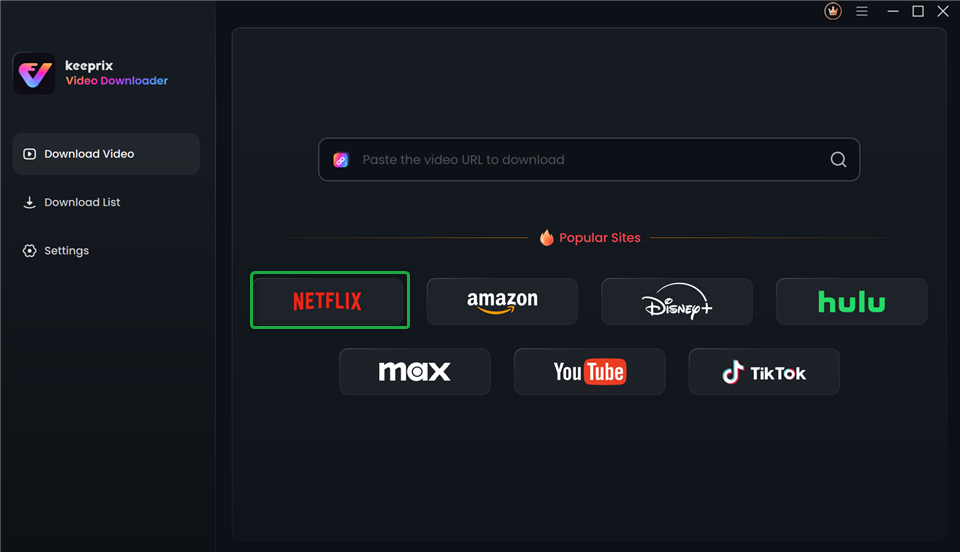
Choose Netflix in Keeprix Video Downloader
Step 2. Sign in to your Netflix account with your account credentials when prompted.
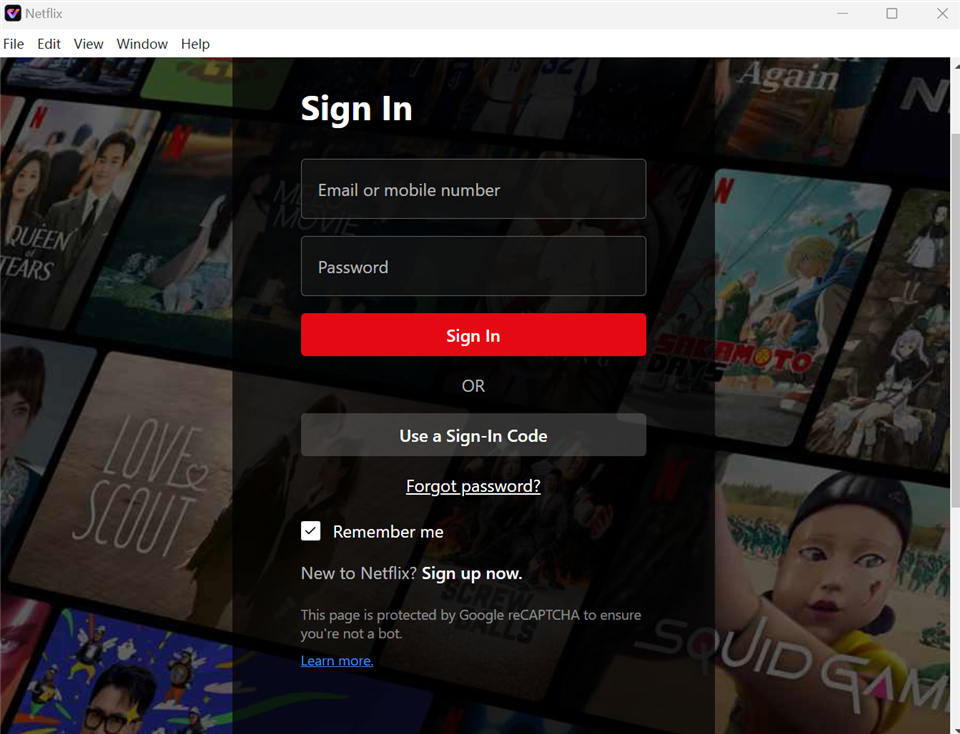
Sign In to Your Netflix Account
Step 3. Browse the Netflix catalog inside Keeprix. Select the episode or movie you want and click the Download icon.
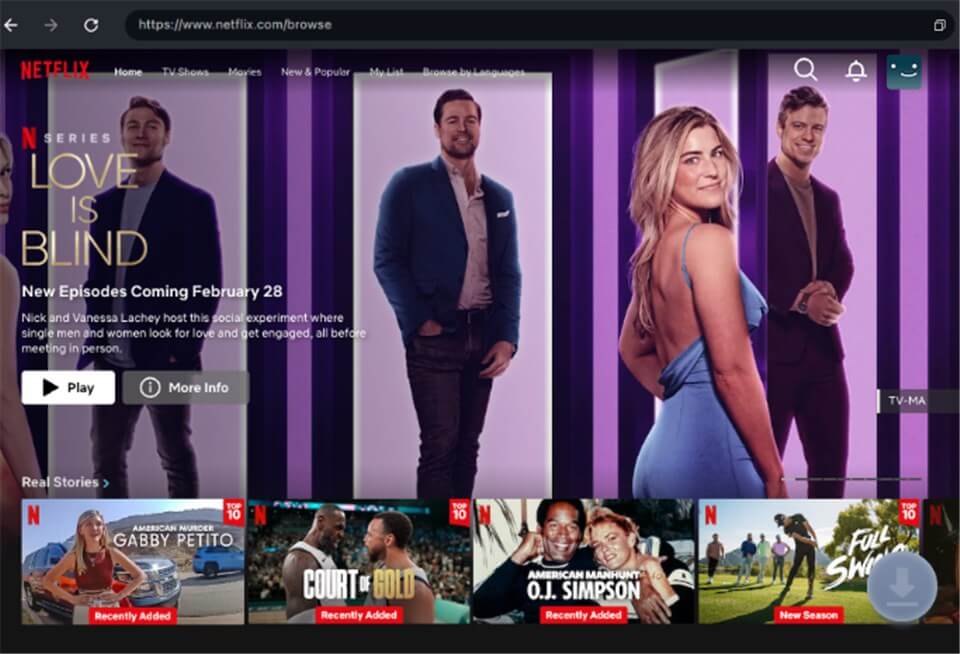
Download Movies You Want on Netflix
Step 4. After the video is downloaded, find the video in the download list, and then you can transfer it to any device you want for screen sharing without black screen.
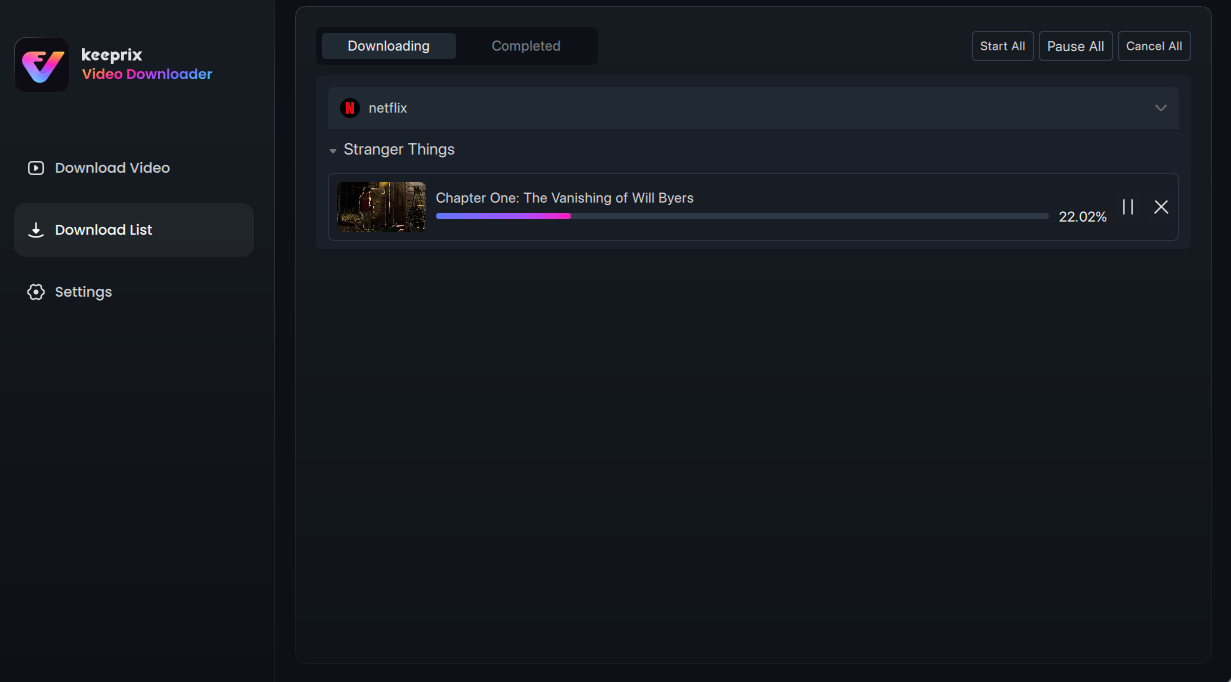
Downloading Netflix Videos
FAQs about Netflix Black Screen When Screen Sharing
Q1: Is Netflix Blocking Screen Sharing?
Yes, Netflix blocks screen sharing by using DRM protection. This system is designed to protect copyrighted content and prevent unauthorized distribution.
Q2: How to Fix Netflix Black Screen When Mirroring to a TV?
To fix Netflix black screen when mirroring to a TV, try using a smart TV or an official streaming device with the Netflix app. If that fails, use Keeprix Video Downloader to save the video, transfer it to your device, and play it without issues.
Q3: How to Stream Netflix on Discord Without a Black Screen?
Disabling hardware acceleration in your browser to fix the black screen on Discord. Or easily record the Netflix video and stream it via VLC. Keep in mind that recording Netflix may violate its Terms of Service, so use it only for personal viewing.
Conclusion
When it comes to Netflix black screen when screen sharing, simple fixes may sometimes work. However, for a more reliable solution, downloading Netflix content with Keeprix Video Downloader would be easier and more effective. By removing Netflix DRM restrictions, this tool can help you download and screen share Netflix content without a black screen issue. Try Keeprix Video Downloader to enjoy hassle-free Netflix screen sharing now!