When it comes to recording Netflix videos, many users turn to OBS Studio, a popular and powerful screen recording tool. However, due to Netflix’s DRM protection and specific browser settings, OBS often results in a black screen when capturing video content. Luckily, this blog provides step-by-step solutions to fix the black screen issue, and also shares a much simpler method to download Netflix videos without difficulties.

How to Record Netflix with OBS Studio
Introduction to OBS Studio
OBS Studio is an open-source software widely used for screen recording and live streaming. It’s especially popular among YouTubers, gamers, and content creators for its powerful features and cross-platform support on both Windows and Mac. With OBS, users can capture their screens, add webcam overlays, and incorporate external audio sources for free.
However, OBS doesn’t work seamlessly with Netflix out of the box. Many users encounter a black screen when trying to record Netflix videos using OBS due to Netflix’s DRM protection. To successfully record Netflix content with OBS, a few specific settings need to be adjusted.
Is It Legal to Record Netflix with OBS Studio?
Recording Netflix content with OBS Studio generally violates Netflix’s Terms of Service and may infringe on copyright laws. However, some regions may tolerate recording for strictly personal use, such as private collection, educational reference, or charitable purposes without commercial intent involved. That said, this still falls within a legal gray area and depends on local regulations. Distributing, sharing, or using the content for any commercial purpose is strictly prohibited and may lead to legal consequences. Always review Netflix’s policies and consult local laws before attempting to record any content.
How to Record Netflix with OBS Studio
When recording Netflix with OBS Studio, you may encounter a black screen issue. This happens because Netflix uses DRM protection to prevent unauthorized screen recording. Fortunately, this issue can often be resolved by disabling hardware acceleration in your web browser. Once that setting is adjusted, you should be able to use OBS to capture your favorite Netflix shows and movies. Follow the step-by-step guide below to get started.
Here is how to disable hardware acceleration and record Netflix with OBS (Take Google Chrome as an example.):
Step 1. Launch Google Chrome and open “Settings”. Scroll down a bit and click on “System” in the left panel or under the Advanced section.
Step 2. Toggle off “Use hardware acceleration when available. Now, restart Chrome.
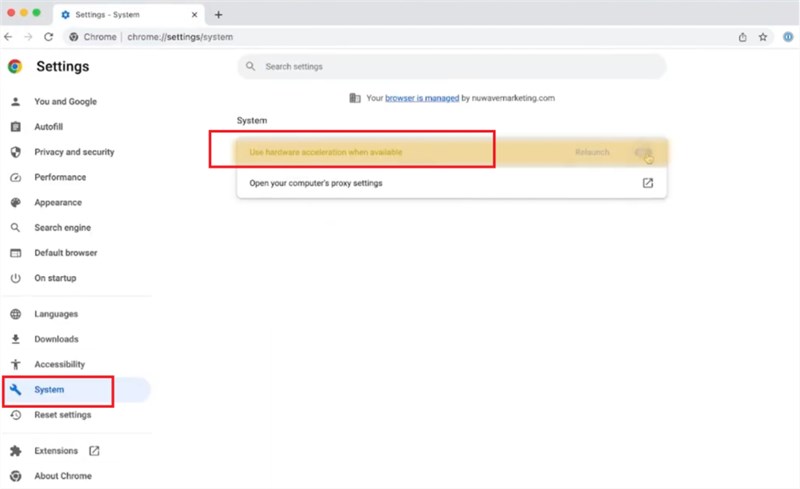
Disable Hardware Acceleration
Step 3. Download and install OBS Studio. Launch it and click the “+” button on the “Sources” box.
Step 4. Select “Display Capture” from the menu, name it, and click OK.
Step 5. Choose the main screen from the list. Uncheck “Capture Cursor” so that the mouse does not show in your video. Press OK to save.
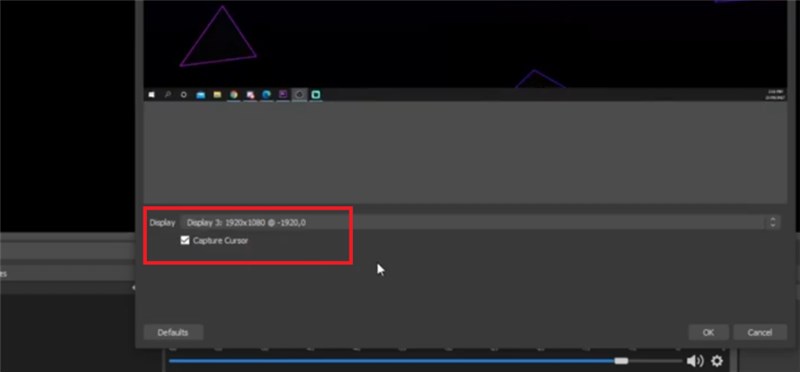
Uncheck Capture Cursor
Step 6. Launch Netflix and search for the movie or TV show you want to record.
Step 7. Play the video in full-screen mode. Then go back to OBS and click “Start Recording.”
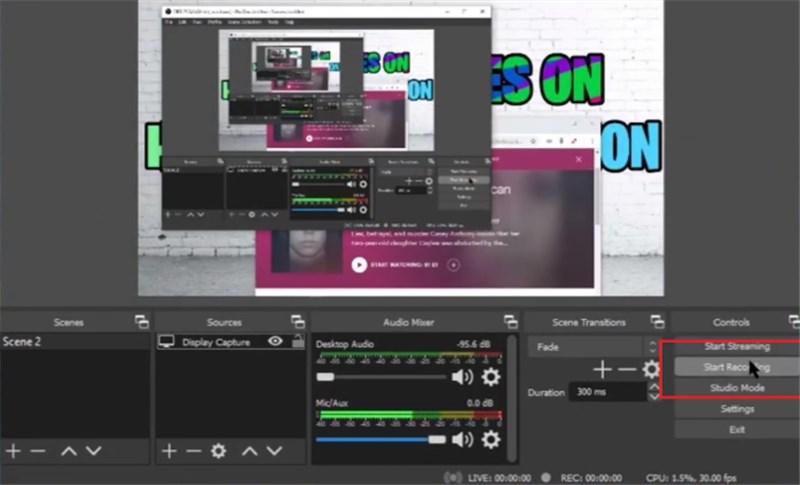
Start Recording Netflix with OBS
Step 8. Play the video, and OBS will record it. Then click “Stop Recording” after it is finished. OBS typically saves the file into your computer’s Videos folder.
Chrome is best used for this method. Microsoft Edge may experience lag after disabling hardware acceleration; Firefox may still display a black screen instead of video.
Save Netflix Videos Without Black Screen [Easier Way]
For an easier tool to record Netflix videos without a black screen issue, Keeprix Netflix Video Downloader is a wise choice. It offers a user-friendly solution for downloading Netflix videos directly to your computer. Unlike screen recording tools like OBS Studio, Keeorix Video Downloader can bypass Netflix DRM restrictions. This professional tool allows you to save Netflix videos in MP4 or MKV format, compatible with any device. Whether you want to watch offline on your laptop, tablet, or TV, Keeprix makes it easy to enjoy your favorite Netflix content without limitations or technical hassle.
Key Features of Keeprix Video Downloader:
- Download Netflix movies and shows without DRM restriction.
- Watch Netflix videos offline without ad interruption.
- Keep Netflix videos forever without expiration.
- Save movies and shows in MP4/MKV format.
- Supports playing Netflix videos on any media player.
Steps to download videos from Netflix using Keeprix Video Downloader:
Step 1. Download and install Keeprix Netflix Downloader on your Windows or Mac. Launch the app and select the “Netflix” mode from the main screen.
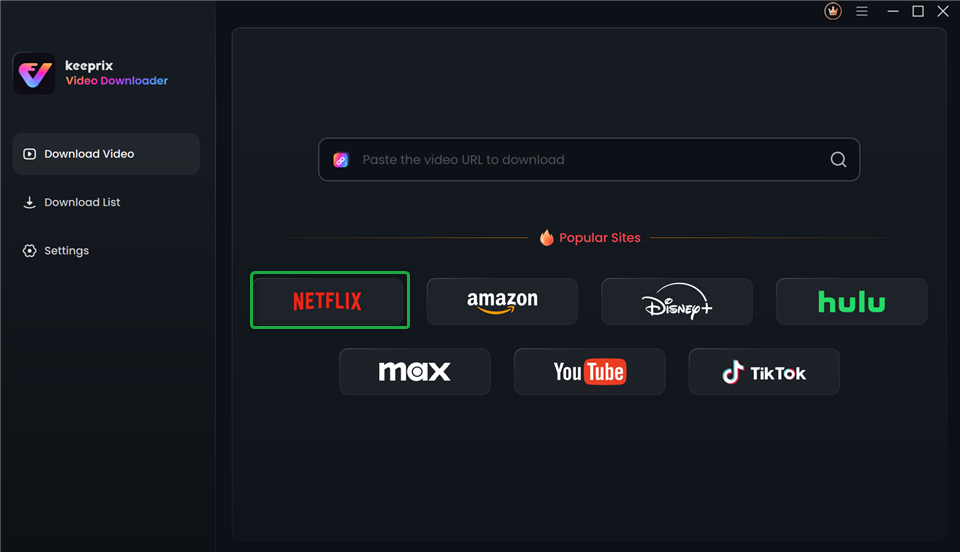
Choose Netflix in Keeprix Video Downloader
Step 2. Sign in using your Netflix account inside the Keeprix Video Downloader.
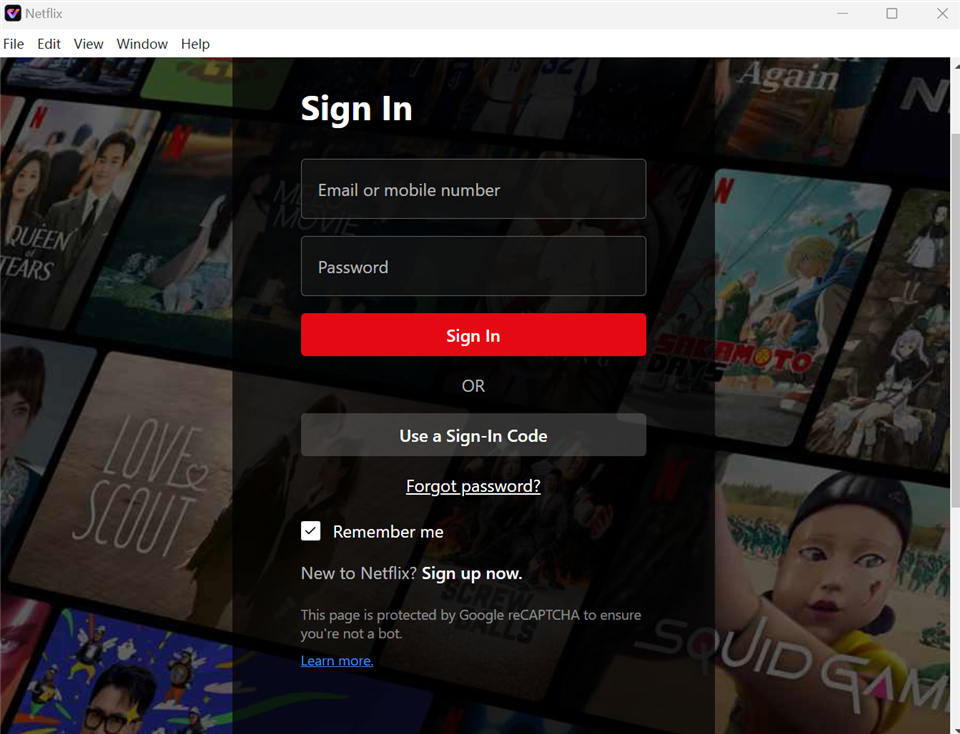
Sign In to Your Netflix Account
Step 3. Choose your video for download. You can either search for the video title or paste its link directly.
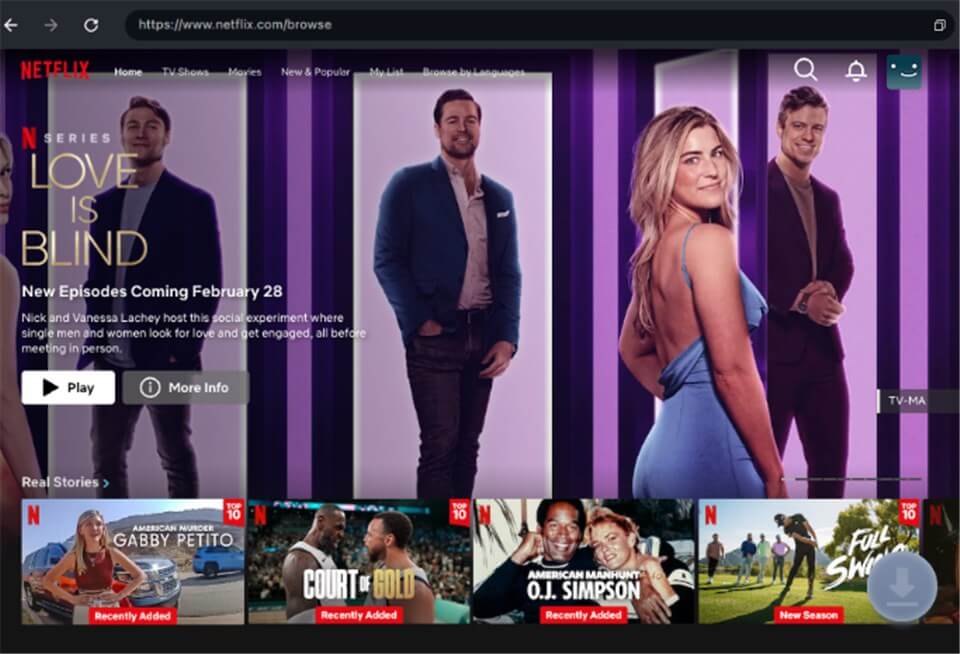
Download Movies You Want on Netflix
Step 4. Choose your video quality, select your audio language, and include subtitles if you’d like. Then, click Download.
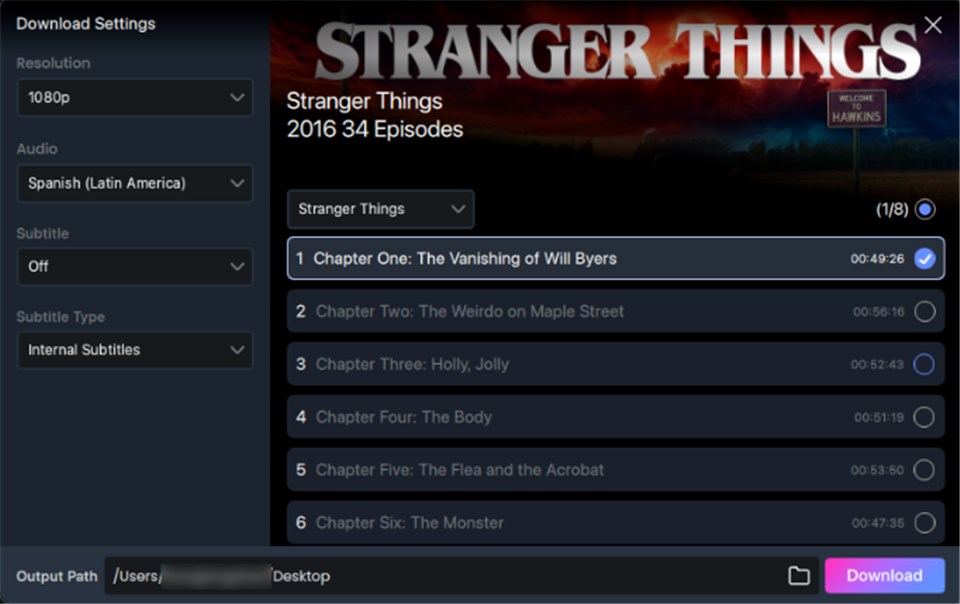
Customize Download Setting
Step 5. Waiting for the download progress to complete. After that, the Netflix video will download to your computer to view offline anytime, no black screen, no buffering.
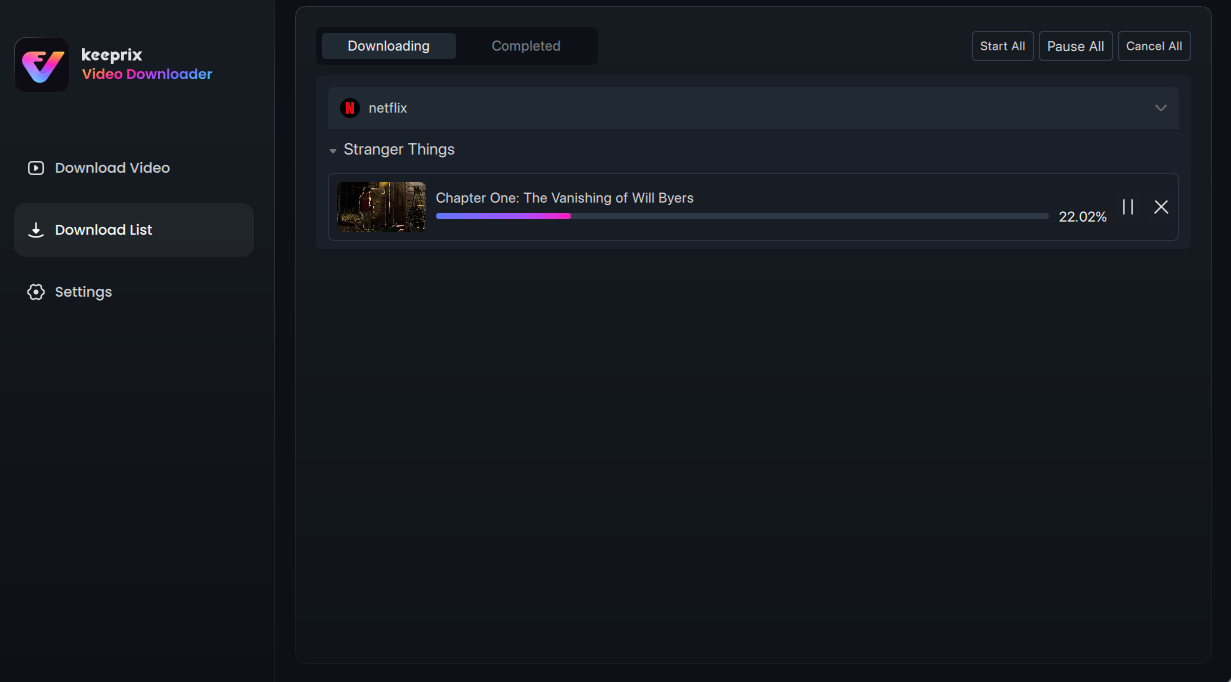
Downloading Netflix Videos
FAQs about How to Record Netflix with OBS Studio
Q1. Why Do I Get a Black Screen while Recording Netflix with OBS?
A black screen when recording Netflix with OBS is usually due to Netflix’s DRM protection. Netflix utilizes this technology to prevent the copying of videos. OBS is unable to record the screen because of it. That’s why you see a black screen.
Q2. Does Netflix Know If I’m Screen Recording?
Yes, Netflix can detect when you are screen recording. They use DRM technology to identify and prevent unauthorized recording and distribution of their content. For bypass Netflix DRM, Keeprix Video Downloader can help you.
Q3. How to Avoid OBS Netflix Black Screen while Recording?
Disabling hardware acceleration in your web browser settings is the most common method to avoid a black screen when recording Netflix via OBS Studio. If it is still not happening, try to restart your browser.
Conclusion
This article provides a complete guide on how to record Netflix with OBS Studio without a black screen issue. While disabling hardware acceleration in your browser can solve the problem, the process can be technical and time-consuming. In comparison, Keeprix Video Downloader offers an easier solution to record Netflix videos without the black screen issue. Give Keeprix Video Downloader a try for a smooth download!
