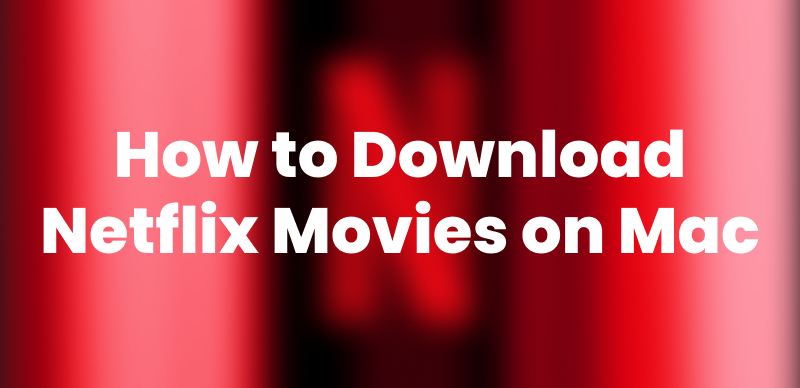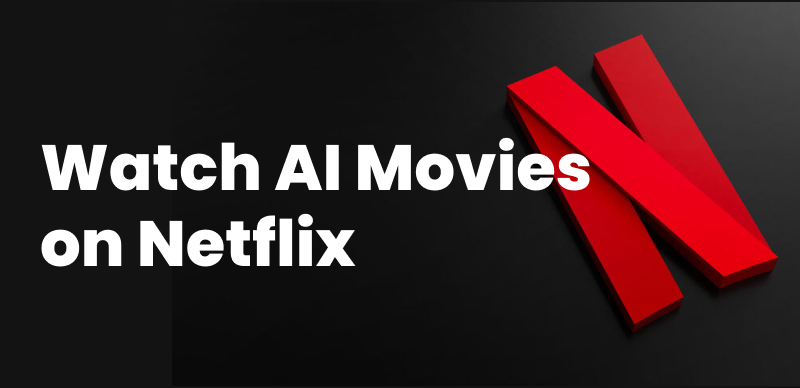If you’ve ever tried to screen record Netflix only to end up with a black screen, you’re not alone. Nevertheless, there are a few workarounds that can help you explore how to screen record Netflix without black screen. Here, we’ll walk you through three effective methods that people use to screen record this platform successfully. Read till the end of this article to find the best way to download Netflix content for offline access.
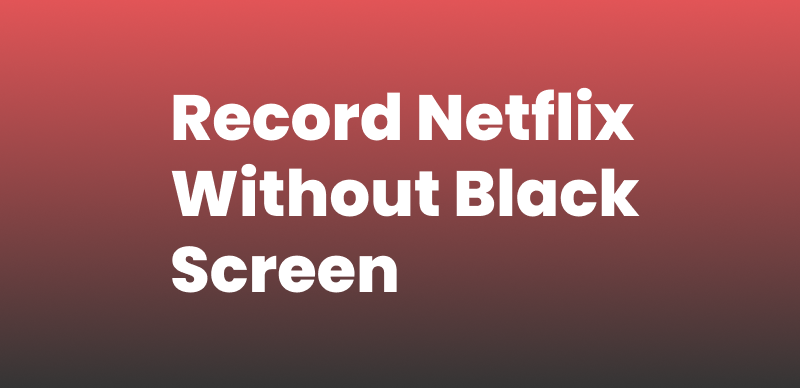
Record Netflix Without Black Screen
Why Does Netflix Turn Black When Screen Recording?
Netflix DRM prevents unauthorized copying and distribution of its content, making the screen record black if you do. As a result, general screen recording methods may not help solve the Netflix screen record without black screen issue.
On modern systems, DRM is usually built into the GPU and works through hardware acceleration in browsers. So, this GPU-level encryption creates a secure path that blocks screen recording. However, when you disable hardware acceleration, the CPU handles the video, sometimes allowing screen recording.
How to Screen Record Netflix Without Black Screen
To screen record Netflix without black screen, you should disable hardware acceleration in browsers, try some screen record software, or use an online screen recorder. This part will introduce these 3 alternative ways to record Netflix without black screen, check them one by one.
Method 1. Record Netflix in Browsers [Disable Hardware Acceleration]
One of the most common methods to screen record on this platform without the black screen is through web browsers. Google Chrome and Mozilla Firefox offer settings that can help bypass DRM-triggered blackouts.
In both these browsers, disabling graphic acceleration can sometimes allow screen recording of Netflix. Upon turning off this feature using the following steps, utilize Windows built-in recording tools or browser extensions to get the content for offline access.
For Google Chrome
Step 1. To initiate, tap on the Three Dots icon on your browser to access a dropdown menu. From here, press the Settings option to proceed.
Step 2. After reaching a new window, access the System tab and turn off the Use Graphics Acceleration when Available toggle.
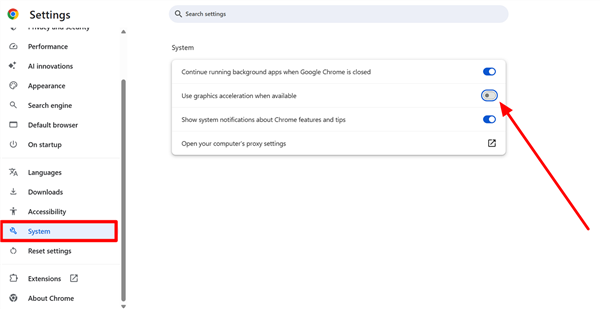
Disable Graghic Acceleration on Chrome
Step 3. Once you disable this feature, press Windows + Alt + R keys to start recording Netflix through the built-in recorder. Alternatively, utilize extensions, such as Screen Recorder, to get the job done.
For Firefox
Step 1. While learning how to screen record Netflix without black screen through this browser, hit the Hamburger icon. Now, tap the Settings option from the newly opened dropdown menu.
Step 2. Moving forward, enter the General tab and scroll down to find the Performance section. From here, uncheck the Use Recommended Performance Settings and Use Hardware Acceleration when Available boxes before starting the recording.
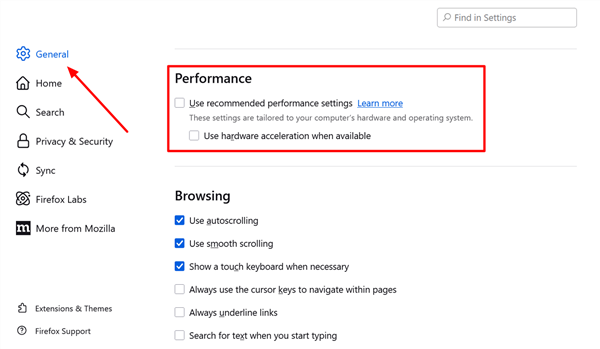
Disable Hardware Acceleration on Firefox
Step 3. After that, you can start screen recording in Firefox with your hotkeys.
Once all the settings are done in Chrome or Firefox, you can go to the Netflix website and record your desired content.
Method 2. Use OBS Screen Recorder
When looking for an available option to screen record Netflix free, OBS Studio emerges as a popular choice. Unlike basic screen recorders, this recorder delivers customization features to bypass the black screen issue. After disabling hardware acceleration on your browser, follow these steps to explore how to screen record Netflix without black screen.
Step 1. After opening any movie or TV show on Netflix, launch this advanced recorder. Now, create a new scene and tap the Plus (+) icon under the Source panel. Moving forward, choose Display Capture or Window Capture depending on your needs.
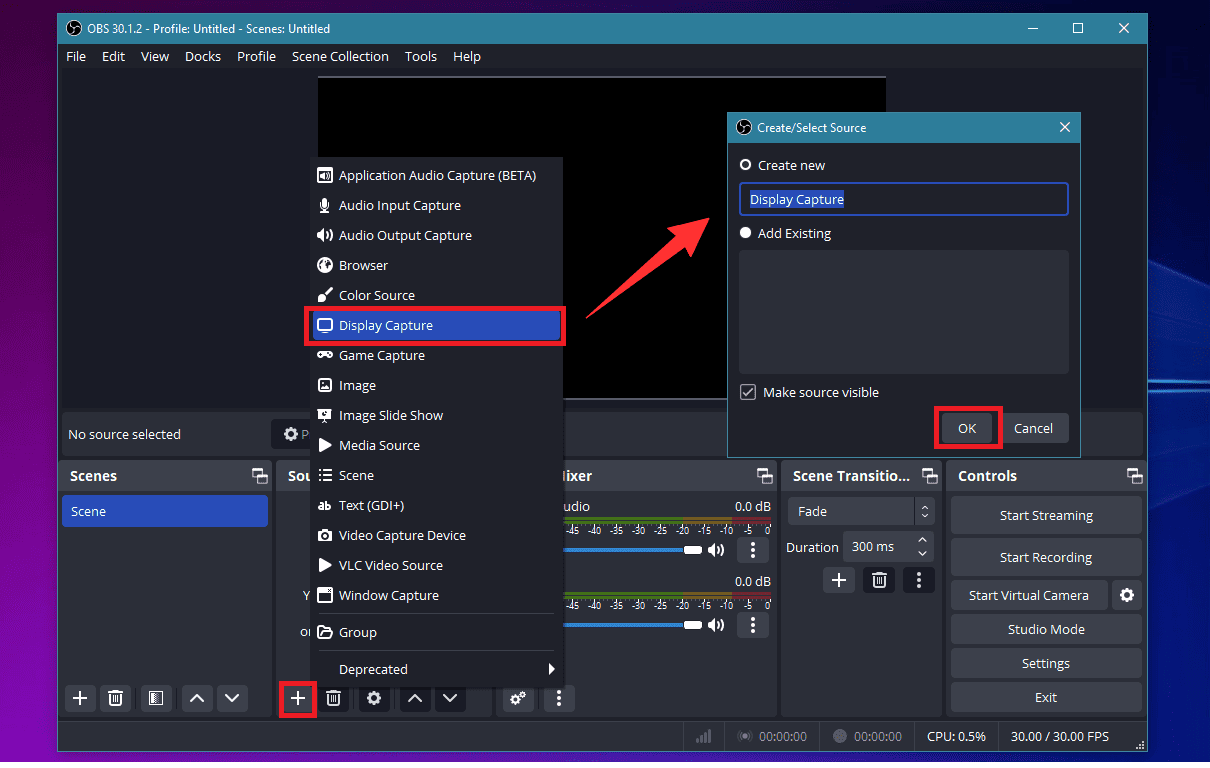
Initiate Display Capture in OBS
Step 2. When using Window Capture, create a new recording and pick your browser window, such as Google Chrome with Netflix open. Next, tap on the OK button to confirm and save the source settings.
Step 3. After making sure that Netflix is visible in the preview window, click Start Recording to begin capturing your screen.
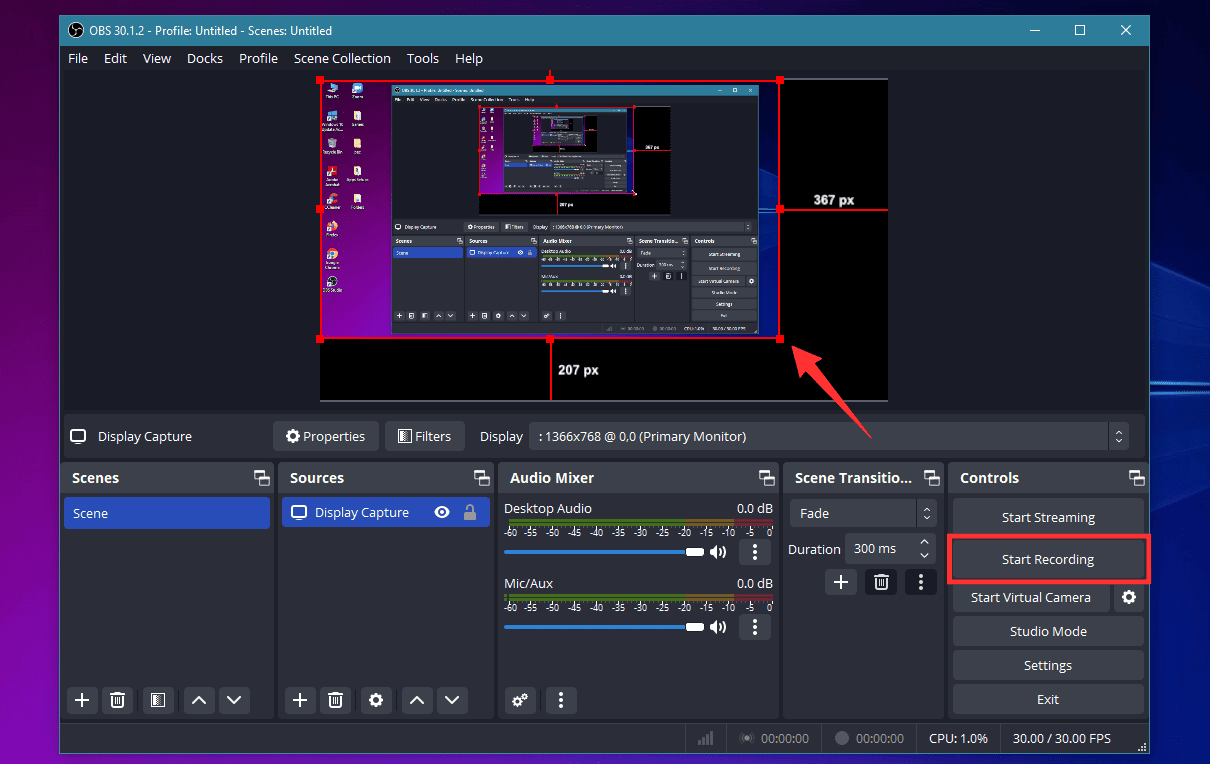
Start Screen Recording in OBS
Method 3. Use an Online Screen Recorder
If you don’t want to install any software, an easy alternative is to use a web-based recorder. One such tool is Online Screen Recorder, which works directly from your browser. When hardware acceleration is disabled, this tool lets you access any Chrome tab and record it for offline viewing. Take guidance from these steps to learn how to screen record Netflix without black screen.
Step 1. Commence the process by accessing the official website of this online recording and pressing the Start Recorder button.
Step 2. On the newly opened dialog box, tap the Netflix tab where your video is playing and then press the Share button.
Step 3. Now, initiate the recording task to save your favorite titles for offline access. Once done, simply hit the Done Recording button to download the recorded movie.
Bonus Part. How to Download Netflix Videos without DRM?
Screen recording Netflix will cause black screen issues, a more reliable way is downloading Netflix to MP4. Keeprix Netflix Downloader can help bypass Netflix DRM and download your favorite movies and shows easily. If you want to save videos from Netflix, it’s the best choice.
Keeprix Video Downloader preserves full video and audio quality. Apart from that, it supports subtitle and audio track downloads in multiple languages. So, explore the steps given below to learn how to utilize this advanced downloader.

Keeprix Video Downloader
- Download Netflix to MP4/MKV on Windows & Mac.
- No DRM restriction on the downloaded videos.
- Save up to 1080P videos from Netflix.
- Support downloading from Netflix, Amazon Prime and more.
Step 1. Open Keeprix Video Downloader and Choose Netflix
Once this advanced downloader is installed, launch the application and select Netflix from the list of streaming services displayed.
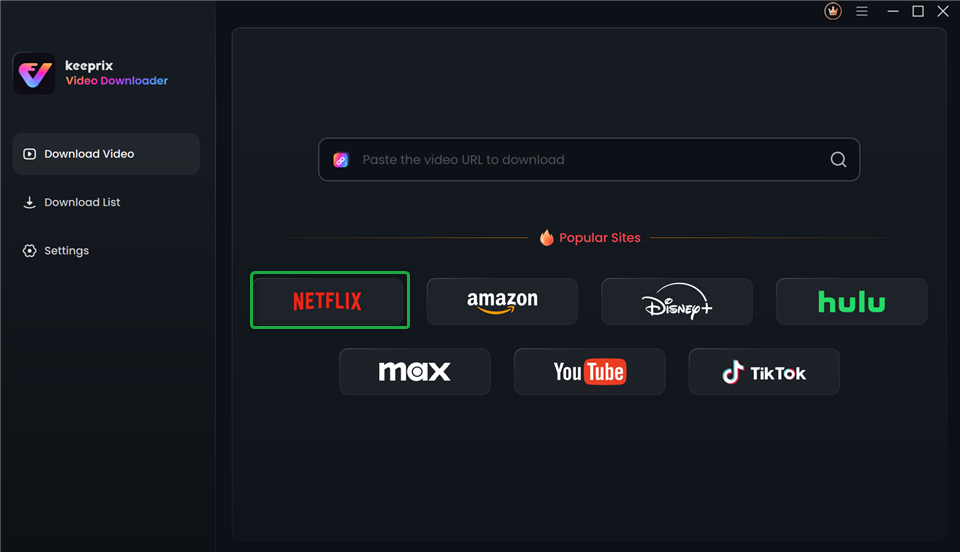
Choose Netflix in Keeprix Video Downloader
Step 2. Access Your Netflix Account
Moving forward, you’ll be prompted to sign in using your Netflix login details. This allows Keeprix Video Downloader to access the full catalogue through its browsing feature.
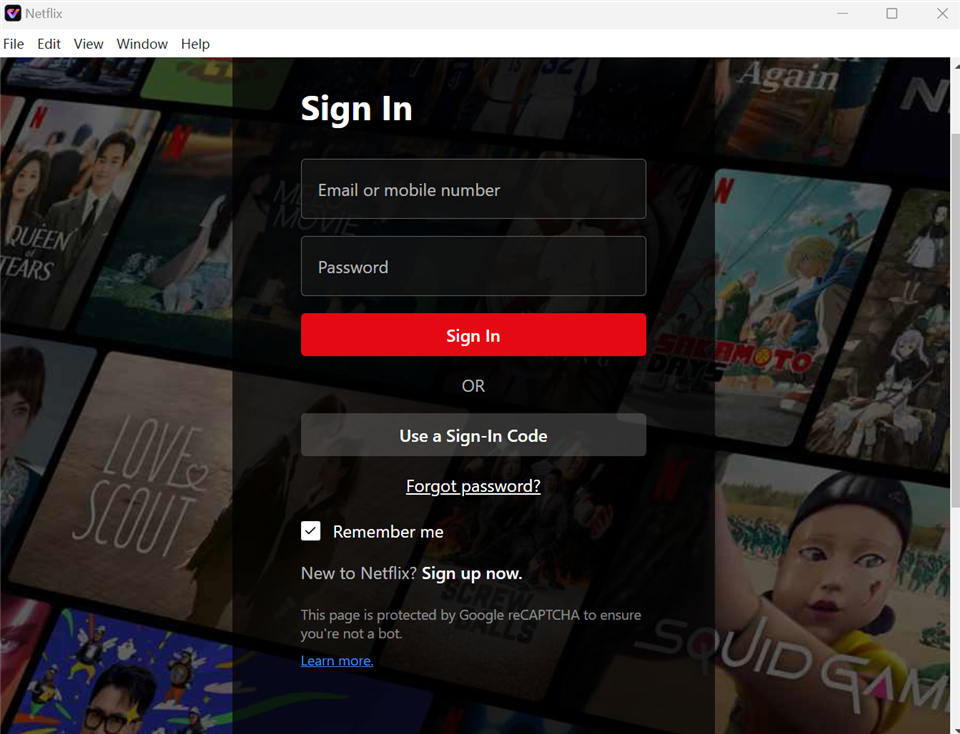
Sign In to Your Netflix Account
Step 3. Search for Title or Paste the Video URL
Proceed to look up the show or movie you want to download. Alternatively, simply paste its direct URL and click the Download button to proceed.
Step 4. Adjust Preferences and Start the Download
Upon choosing your preferred video quality and audio language, hit Download again to begin saving your favorite shows or movies.
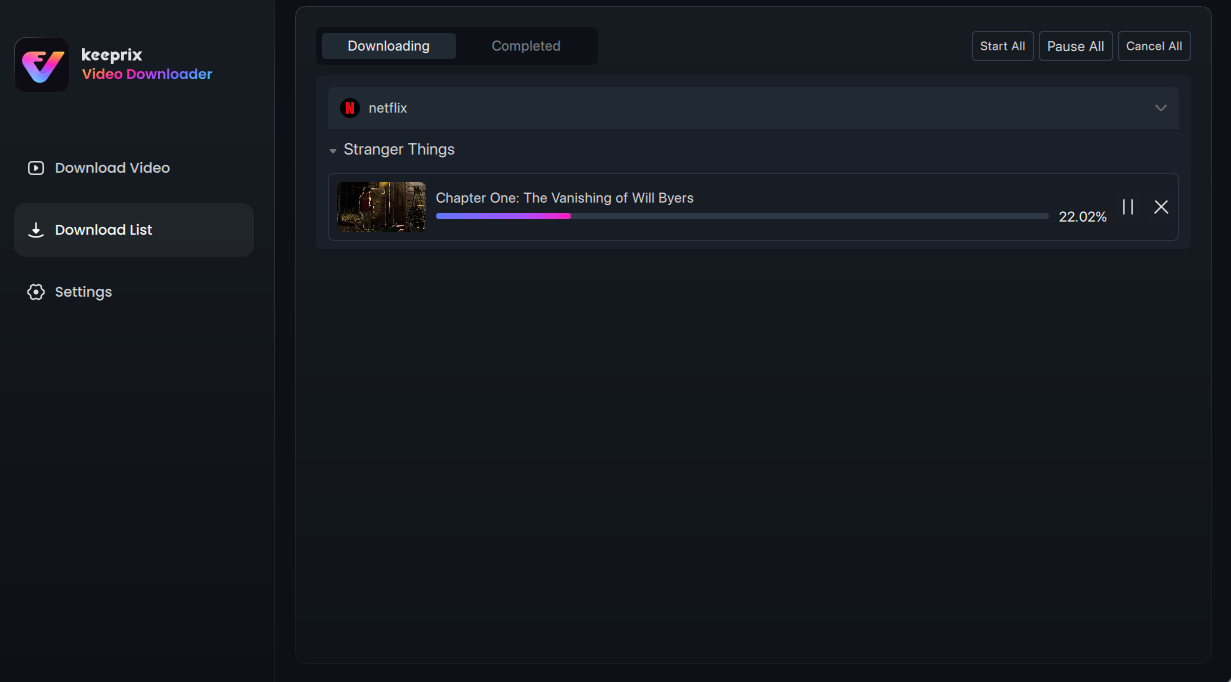
Downloading Netflix Videos
Comparison of the Methods in This Article
| Method | Ease of Use | Success Rate | Video Quality |
| Browser Extension | Hard | 50% | 480P |
| OBS Studio | Medium | 70% | 1080P |
| Online Screen Recorder | Medium | 50% | 480P |
| Keeprix Video Downloader | Very Easy | 99% | 1080P |
Frequently Asked Questions
1. Is it possible to screen record Netflix?
Although Netflix prevents screen recordings, there are still methods to record Netflix without black screen, including using recording extensions or a DRM-free recorder.
2. Why does disabling hardware acceleration help in recording Netflix without black screen?
When you turn off hardware acceleration, it forces the browser to use the CPU instead of the GPU. With this, your browser can sometimes bypass DRM-enforced black screens.
3. Do built-in mobile recorders capture Netflix content without black screen?
No, DRM protections prevent such mobile recorders from capturing content without a black screen issue. To record Netflix content, utilize third-party applications designed to bypass restrictions for offline viewing.
Conclusion
Summarizing this article, users can face DRM-related issues while learning how to screen record Netflix without black screen. After disabling hardware acceleration on browsers, you can try multiple solutions to save the content for offline access. However, the recorded content may turn out to be blurry due to compatibility problems. Therefore, utilize Keeprix Netflix Downloader to get perfect content quality for a better offline viewing experience.