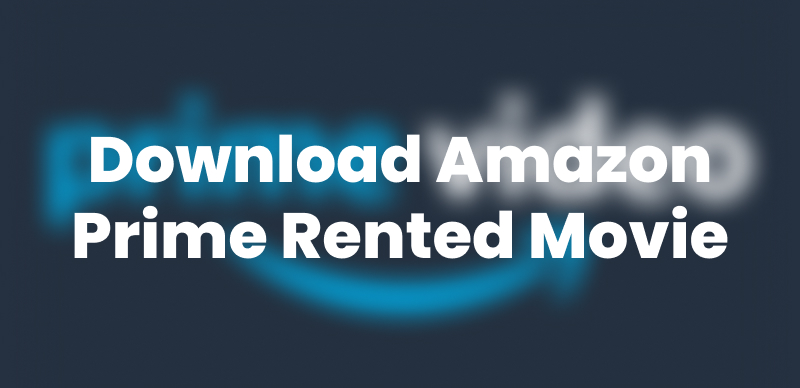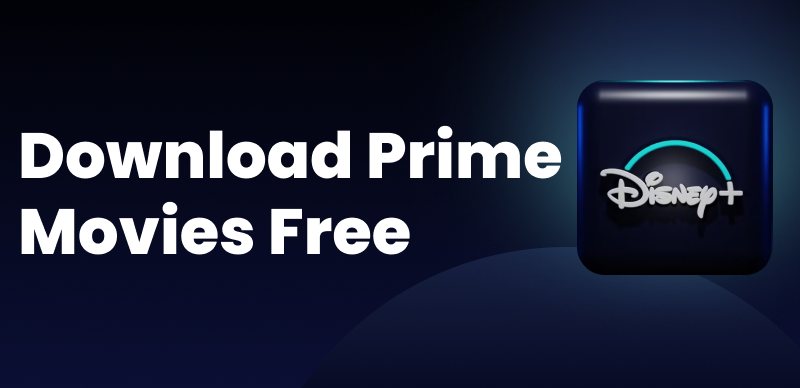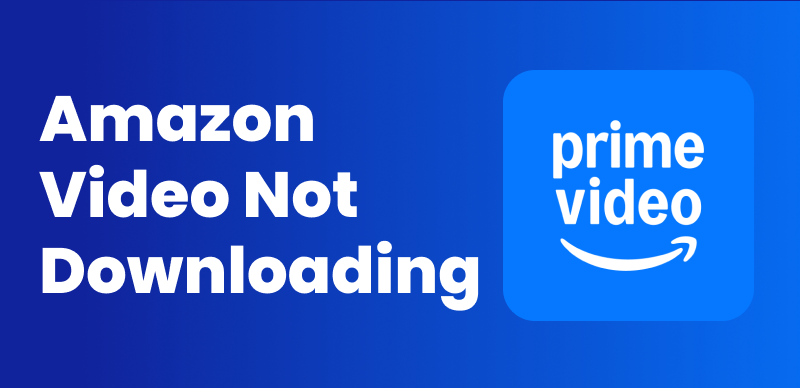Prime Video boasts a huge library of movies, shows, and original content, but it contains Amazon Prime download limit for those using a Mac to download them for viewing offline. However, there are some alternative methods to download Amazon Prime Video on a Mac without restriction. Keep reading, we shall explore how you can easily enjoy Amazon Prime Videos offline on a MacBook or iMac.
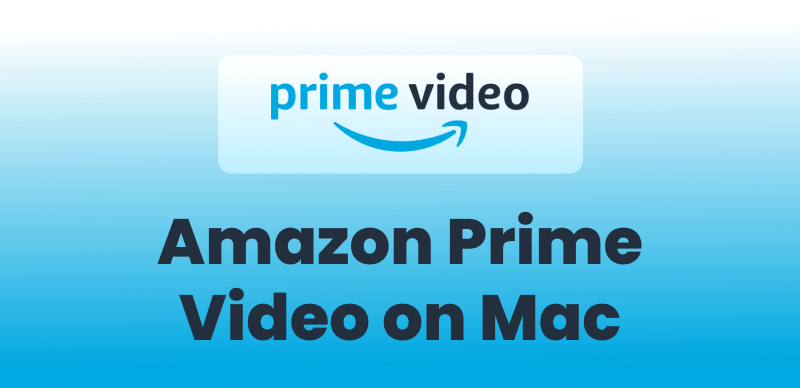
Download Amazon Prime Video on Mac
Download Amazon Prime Video for Mac via Official App
Amazon Prime Video also offers a standalone macOS app for offline downloads. For users who prefer an official method, this is a pleasant option but has some of its own limitations. For instance, downloaded content is valid for approximately 30 days if not played. After watching it once, you have 48 hours before it is automatically deleted. Amazon also limits downloads based on licensing agreements, so some content cannot be downloaded for viewing offline.
How to Download Amazon Prime Video on Mac Using the Official App:
Step 1. Visit the official Amazon Prime Video website and download the macOS app. Once the installation is complete, launch the app and sign in using your Amazon credentials.
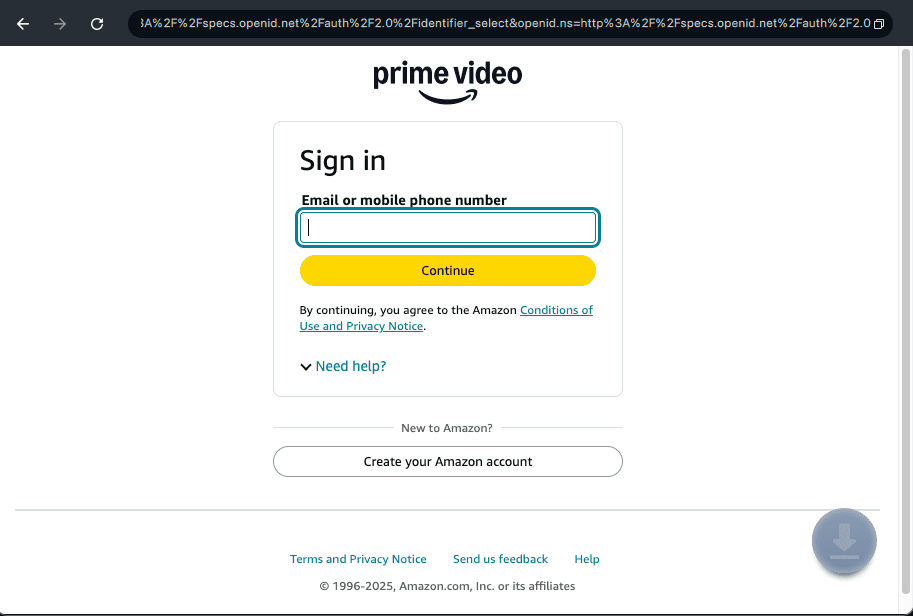
Log in to Prime Video Account
Step 2. Go into the Prime Video library and select the movie or show you want to watch offline. Click it to start the download.
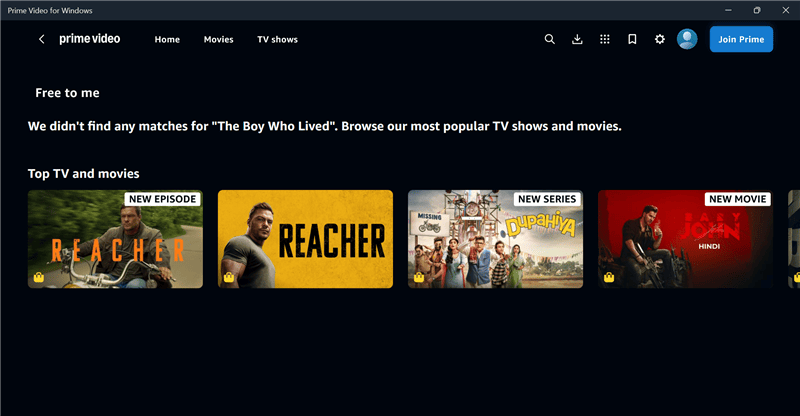
Search Title on Amazon Prime
Step 3. Go to the Downloads section in the Prime Video app to view your saved content.
Keep in mind that downloaded content usually has a 30-day expiration period if not played. After you begin watching, you have 48 hours to finish before it gets deleted.
Even as the official app offers a simple way to download Amazon Prime Video for Mac, such restrictions can be frustrating for some users. In the subsequent section, we shall explore another multi-purpose option for Amazon Prime Video download on Mac without limitations.
Amazon Prime Video Download on Mac Without Limit
If you’re looking for a way to download Amazon Prime Video on a Mac without restrictions, Keeprix Video Downloader is an excellent solution. Unlike the official Amazon Prime app, which imposes Amazon Video download limitations and DRM protection, Keeprix Video Downloader allows users to save Amazon Prime videos to MP4/MKV without any restriction. Without worrying about how long Amazon Prime downloads last, Keeprix provides a seamless offline viewing experience forever in one download. It also supports Amazon Prime and enables downloads from Netflix, Disney+, Hulu, and more.
Key Features of Keeprix Video Downloader:
- No time limits or geographical restrictions on downloading Amazon Prime Videos.
- Save videos in MP4/MKV format without DRM protection.
- Supports up to 4K resolution for high-quality video.
- Fast download speed with no lag or latency.
Step-by-Step Guide to Download Amazon Prime Video on Mac:
Step 1. Download and Launch Keeprix Video Downloader. From the list of supported platforms, select Amazon. You’ll see a button labeled Go to Amazon.com to Watch—Click it to proceed.
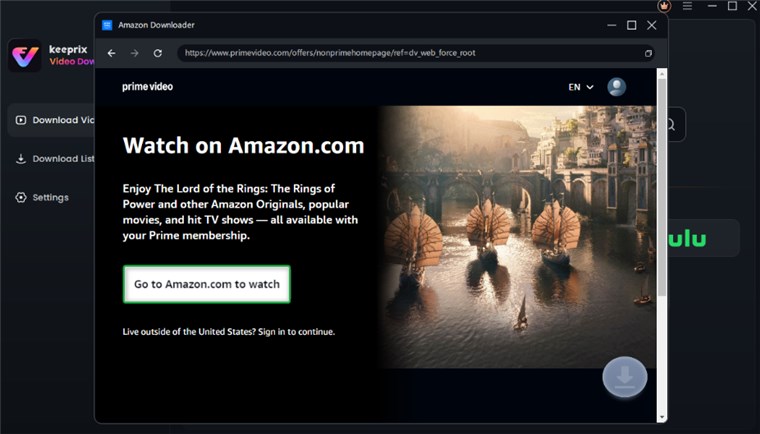
Click Go to Watch Button
Step 2. Log in to your account as prompted. This login process ensures that Keeprix can fetch accurate video information while maintaining privacy.
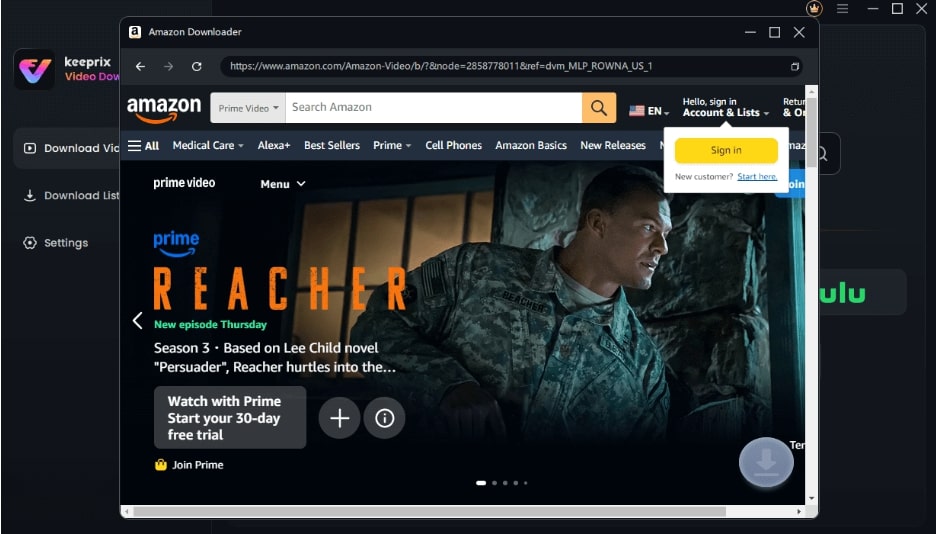
Sign in to Amazon Prime Account
Step 3. After logging in, search for your chosen video by entering keywords in the search bar or pasting the video link directly and clicking the Download icon.
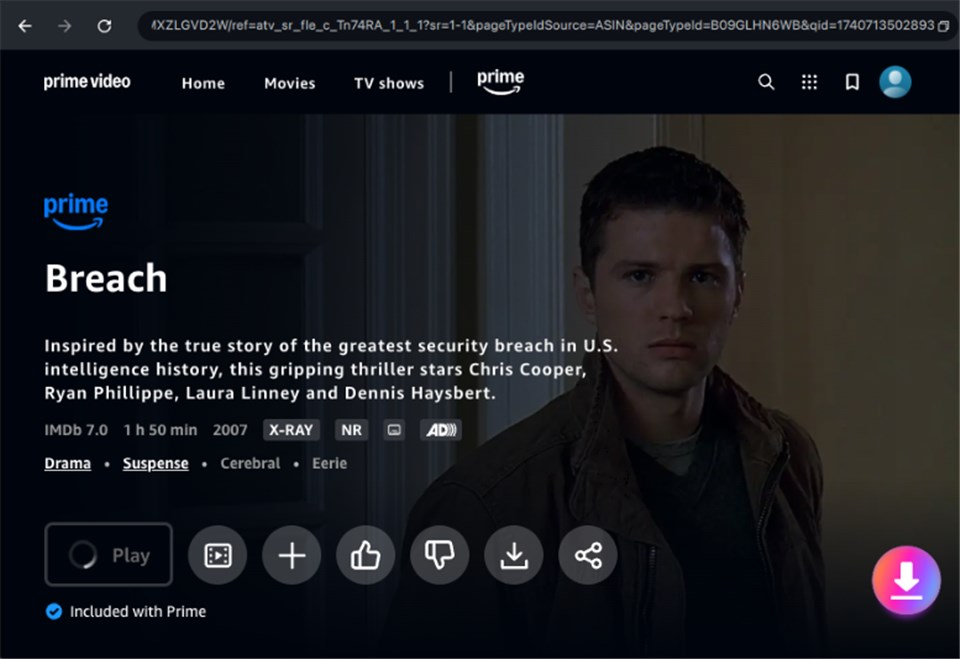
Amazon Prime Video Download on Mac
Step 4. Configure download settings such as Resolution (up to 4K), Audio, Subtitles, and Output Path.
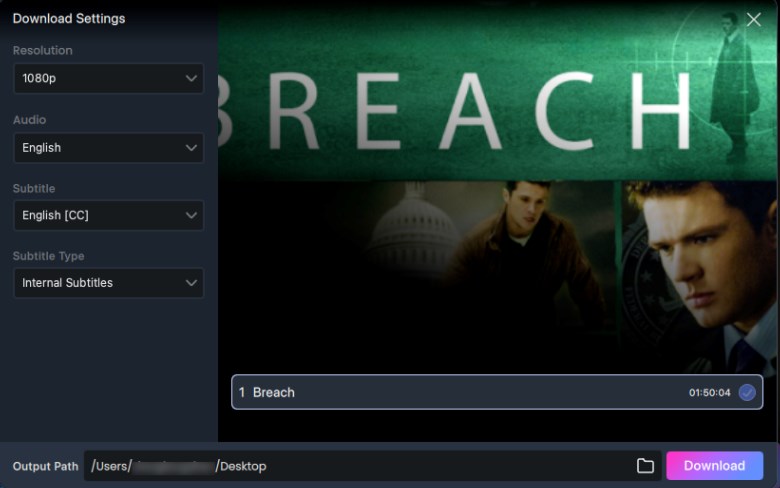
Adjust Download Settings
Step 5. Click on the Download option to start saving the video. Once the download is complete, view your saved content under the Completed tab for offline watching anytime.
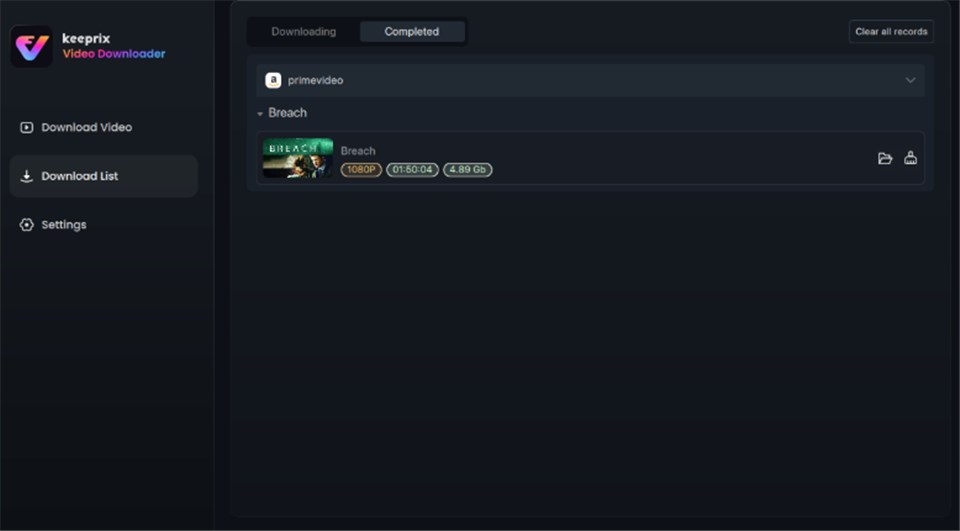
Video Successfully Downloaded
Step 6. After that, you can transfer Amazon Prime Video downloads to your Mac and watch them without any restrictions.
Amazon Prime Video Download on Mac with Keepvid
If you prefer a web-based solution to download Amazon Prime Video on a Mac without installing additional software, Keepvid is a great option. It’s an online downloader that allows you to save streaming videos directly from your browser. However, due to the DRM encryption of Amazon Prime Video, even if KeepVid detects the video link, the downloaded file may be unplayable. To be short, the success rate of downloading Amazon Prime videos is uncertain.
How to Download Amazon Prime Video on Mac with Keepvid:
Step 1. Go to Amazon Prime Video, find the movie or TV show, and copy its URL from the address bar.
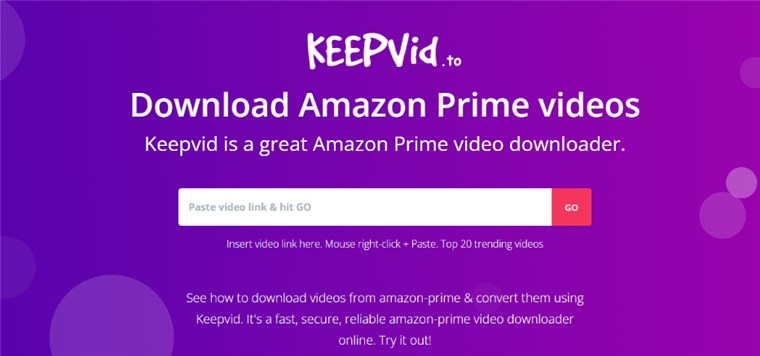
Paste Video Link on Keepvid
Step 2. Visit the Keepvid website, paste the copied link into the search box, and click Download. The tool will analyze the link and display available formats.
Step 3. Click Download to save the video to your Mac. Once downloaded, you can watch it offline anytime.
While Keepvid is a convenient online solution, it may not successfully download DRM-protected content. For a more reliable and unrestricted downloading experience, Keeprix remains the better choice.
FAQs about Amazon Prime Video Download on Mac
Q1: Why is there no download option on Amazon Prime?
In case you cannot download Amazon Prime Video content, ensure that you are using the Prime Video app on a supported device with the app and OS updated. Also, ensure you are the primary account holder in an Amazon Household, as some restrictions may apply.
Q2: Where is the download file location for Prime Video on Mac?
When you save a downloaded video using the Amazon Prime Video app for Mac, the files are stored within the app itself. They are encrypted and are only usable to play inside the Prime Video app and cannot be accessed directly through the Finder. If you wish to save videos as MP4 files, there are some third-party tools, like Keeprix Video Downloader, that offer a better alternative.
Conclusion
In this article, we provide three effective methods to download Amazon Prime Video on Mac: using the official app, Keepvid, or Keeprix Video Downloader. Considering flexibility and effectiveness, Keeprix Prime Video Downloader would be the best choice. It provides quick, high-quality 4K downloads and can store Amazon Prime videos in MP4/MKV format without download limitations. Free download Keeprix Video Downloader now!