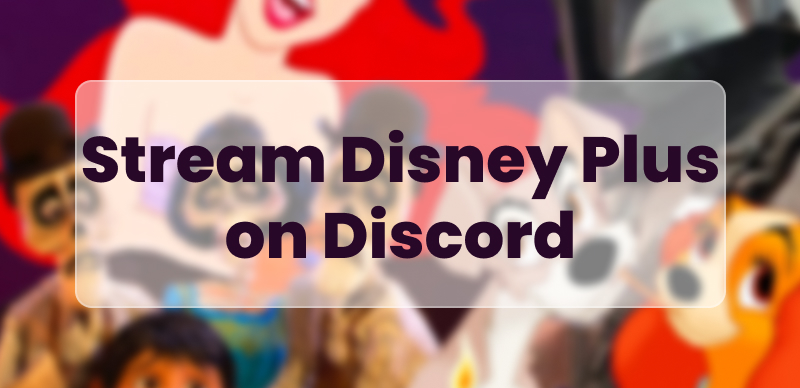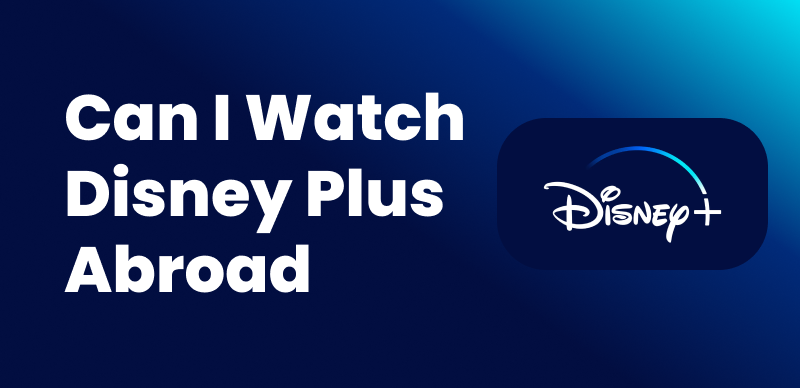The ability to download movies and shows to Disney Plus makes this streaming service very attractive when traveling or on movie nights. However, many users complain about Disney Plus downloads not working, leaving them unable to watch Disney Plus offline without an internet connection. Don’t worry, this article will discuss the reasons and provide 10 working solutions for you to fix the error almost immediately.
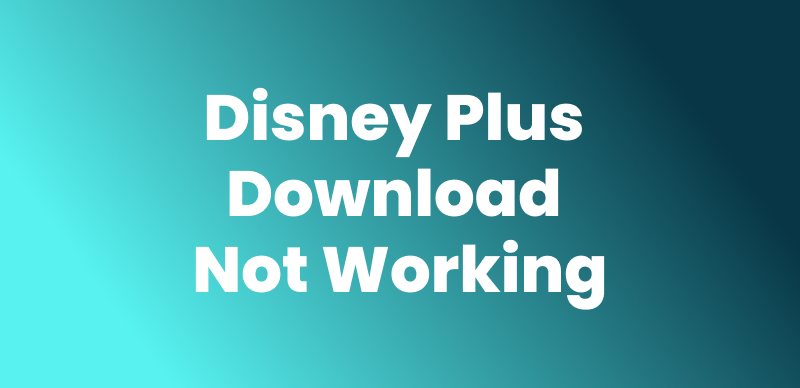
Fix Disney Plus Downloads Not Working
Why Are Disney Plus Downloads Not Working?
Before discussing the various fixes, let’s examine some common reasons why the Disney Plus download doesn’t work.
Low Storage Space: Your device may lack space, and the downloads might fail.
Account Issues: If your subscription has expired or your device hasn’t connected to the internet in over 30 days, Disney Plus may remove your downloads.
Weak Internet: A slow or unstable connection can cause downloads to pause or fail entirely.
Outdated App: Using an old version of the Disney Plus app can lead to bugs that affect downloads.
Incompatible Device: Disney Plus downloads only work on iPhones, iPads, Android devices, and Fire tablets with iOS 15.3+ or Android 5.0+.
Common Fixes for Disney Plus Downloads Not Working
Having known possible reasons for the Disney Plus download not working, we shall deal with some common solutions to Disney Plus download not working to help you fix this error quickly.
Fix 1. Check Your Internet Connection
A weak or unstable internet connection is one of the primary reasons why Disney Plus downloads may not work. Since downloading content requires a strong and stable network, ensure your device is properly connected.
- Open your settings and make sure you have a stable internet connection.
- Disable their Wi-Fi or mobile data for a few seconds and turn it back on.
- If nothing has worked, unplug the router for about 30 seconds before plugging it back in.
- Lastly, try switching to another Wi-Fi network or mobile data for the next download attempt.
Fix 2. Check Storage Space on iPhone
In case you’re running out of space on your iPhone, downloading movies and series from Disney Plus might not be possible.
- You can check how much free memory is left in Settings > General > iPhone Storage.
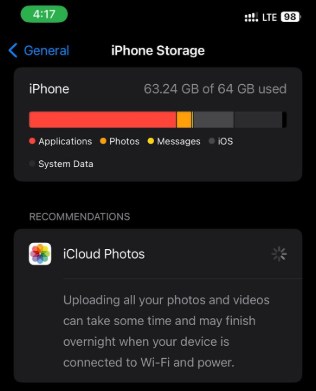
Check Storage Space on iPhone
- Sometimes, stored cache files take up space. You can clear them from the app settings.
- A simple restart can sometimes refresh storage settings and allow downloads.
Fix 3. Restart Disney Plus App
Glitches in Disney Plus app can occasionally interfere with downloads. Restarting the program sometimes resolves minor issues.
- Swipe up from the bottom of the screen to close the Amazon Prime video.
- Wait a few seconds, then relaunch the app.
- Check to see whether the issue has been resolved.
Fix 4. Update Disney Plus App to the Newest Version
To avoid download troubles, keep your Disney Plus apps up to date. To do so, go to App Store > Profile Icon, search for Disney Plus in the list, and tap on Update if available.
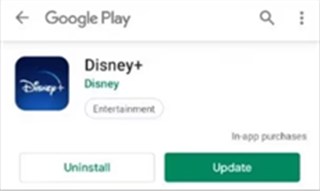
Update Disney Plus to the Newest Version
Specific Fixes for Disney Plus Downloading Issues
In case the general fixes have failed to resolve your issues regarding downloading Disney Plus content, it is time to look for a particular problem. Following are some common downloading issues in Disney Plus along with their solutions:
Issue 1. Download Button Greyed Out
Disney Plus only allows downloads on mobile devices and tablets. Also, it imposes a downloading limit of 10 devices assigned to one account, meaning you will probably have to remove a device in order to download from that account for the last time. If the download button was greyed out, it could be due to licensing issues, an unsupported device, or an outdated application.
Fixes:
- Some content cannot be saved offline. Try another movie or show.
- If you’ve downloaded it on 10 devices, remove some in account settings.
Issue 2. Disney Plus Downloads Disappear or Expire
Downloaded content is supposed to be available offline, but you may find that your movies or shows are suddenly missing. Disney Plus downloads are normally valid for 30 days before expiration. Once you begin viewing, you have 48 hours before they vanish.
Fixes:
- If your downloads are gone, try re-downloading them to see if they have simply expired.
- If downloads are disappearing due to app errors, try re-downloading using a strong Wi-Fi network.
Issue 3. Downloads Stuck or Slow
You pushed the download button, but nothing happened, or the process was incredibly slow. The possible reason is no sufficient storage space on your Streaming device, so Disney Plus cannot save new downloads.
Fixes:
- When your internet connection is slow, try to move closer to the router or switch to a stronger connection.
- Go to your device settings and check available storage. Delete old files, apps, or unnecessary downloads.
- If a download becomes stuck, cancel it and restart the download.
- In many cases, turning your device on and off might resolve minor download problems.
Issue 4. Disney Plus Error Code 75
When attempting to download, you may see Error Code 75, which often indicates a device limit issue. Disney Plus permits downloads on up to ten devices per account. If you have reached this limit, new downloads will not work. Even if you log in with a new device, you will be unable to access downloads from another phone or tablet.
Fixes:
- To repair it, remove downloaded content from other devices to make room for fresh downloads.
- If you’ve accumulated ten devices, delete a few from your Disney Plus account settings.
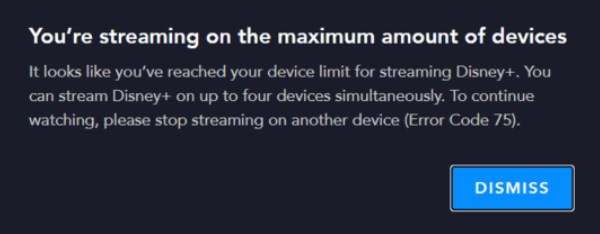
Disney Plus Error Code 75
Issue 5. Download Limit Reached
Disney Plus lets you download up to 100 titles per device. If you receive an error stating that you have hit your limit, it is time to clear some space.
Fixes:
- Try downloading the content to a different tablet or phone.
- Sometimes Disney Plus displays the download limit error inaccurately. Restarting the app may refresh it.
You may also like: Disney Plus Download Limit & How to Remove It >
Bonus Tip: Fix Disney Plus Downloads Not Working in 1-Click
If all the above solutions cannot fix the Disney+ download doesn’t work error, Keeprix Video Downloader would be a better alternative to downloading Disney Plus videos to watch offline. This tool enables you to download HD or 4K content from Disney Plus without DRM protection. The downloads can be saved in MP4/MKV format and transferred to any device/player to watch offline. Without considering how long Disney Plus downloads last, you can keep your Disney+ download permanently in one download.
Key Features of Keeprix Video Downloader:
- Download videos from the above sites: Disney+, Netflix, Amazon Prime, Hulu, etc.
- Save videos in MP4 and MKV formats to play them on any device.
- Fast-speed download with no buffering and lag.
- Download stream content without an expiration date and device limits.
- Easy and uncomplicated interface for a fast and immediate download.
How to Download Disney Plus Videos with Keeprix Video Downloader:
Step 1. Download and install Keeprix Video Downloader on your Windows or Mac computer. Launch the software and choose Disney+ as your streaming platform.
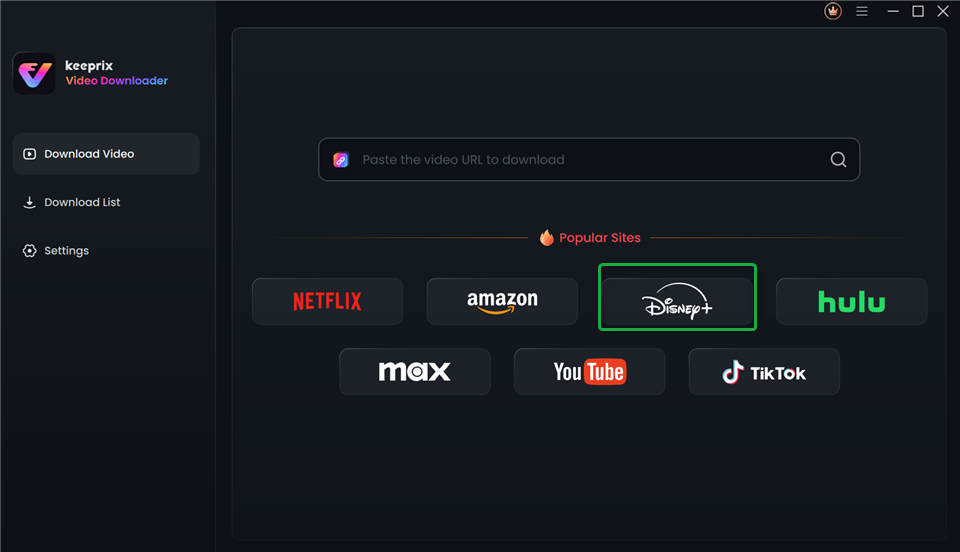
Choose Disney Plus in Keeprix Video Downloader
If you already have a video link, you can paste the URL directly to access it.
Step 2. Choose the movie or episode that you wish to download. Then you can select the resolution: SD, HD, or 4K, and then choose your favorite format: MP4 or MKV.
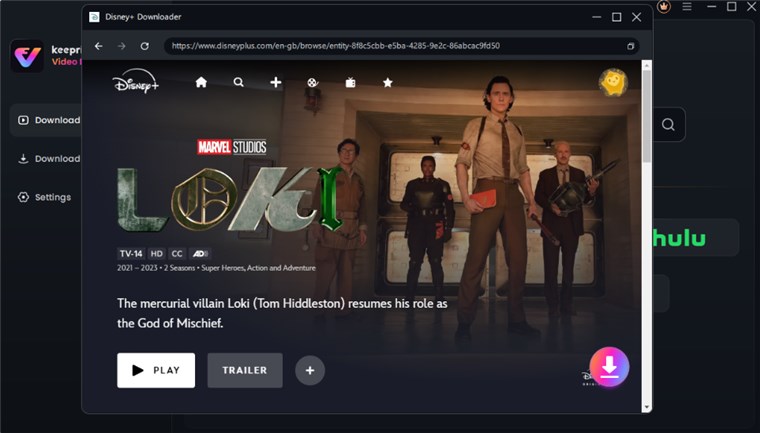
Download Disney Plus Vidoe
Step 3. Click the Download button, and Keeprix will start downloading the Disney Plus video.
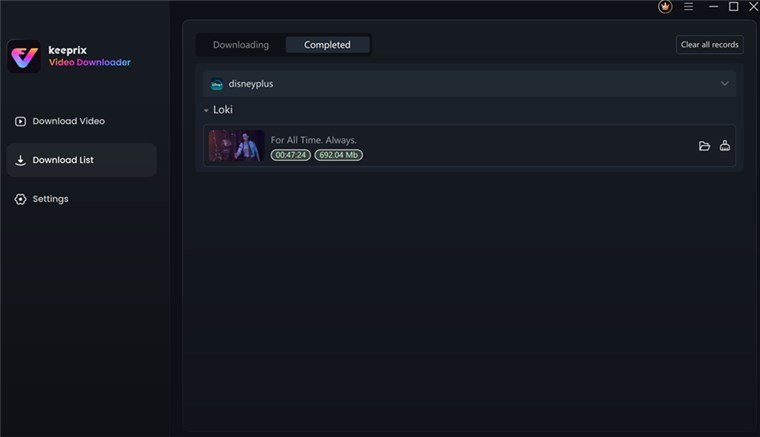
Disney Plus Video Downloaded
With Keeprix Video Downloader, you can avoid the Disney Plus download problems that you may encounter. Meanwhile, you are not bound by the Disney+ download limitations.
Conclusion
In summary, this guide covers simple fixes to help you resolve Disney Plus downloads not working issues and also provides an effective alternative to download Disney Plus movies – Keeprix Video Downloader. With speed and ease of use, Keeprix will keep you entertained without missing a beat. Download it once, and keep it forever. Free download Keeprix Video Downloader now!