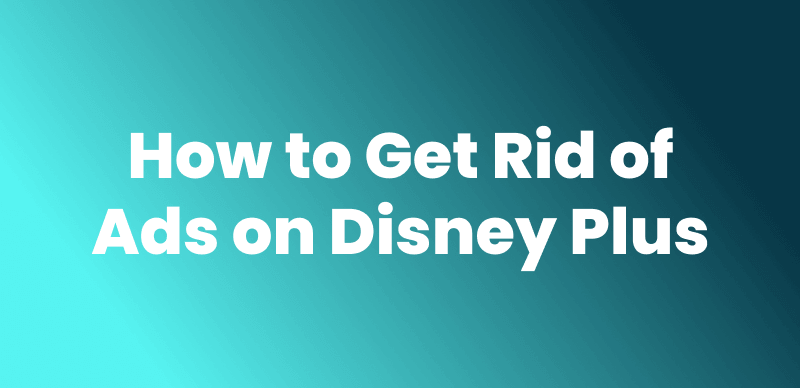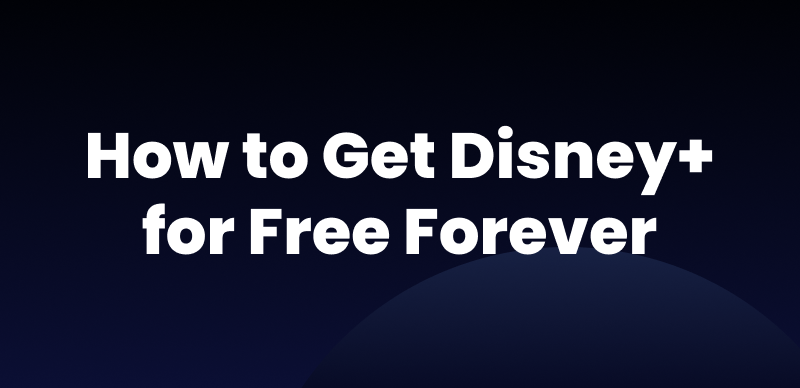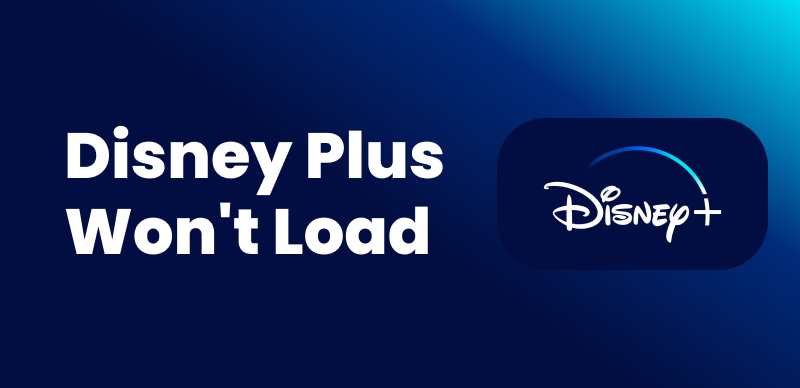| Quick Overview |
| You can’t directly download Disney+ movies or shows on a Mac, as there’s no native app or offline viewing option for macOS. However, you can still watch Disney+ content offline by using screen recording or reliable third-party software. |
Disney+ offers offline downloads, but only on mobile devices. Macs and Windows PCs aren’t supported. Wondering if it’s possible to download Disney+ movies on your Mac and watch offline?
This blog will show you how to download Disney Plus movies on Mac and enjoy your favorite content offline. You’ll learn about Disney Plus download limits and how we can get Disney Plus movies on a MacBook or an iMac. We will also provide simple solutions to help you watch your favorite movies anytime.
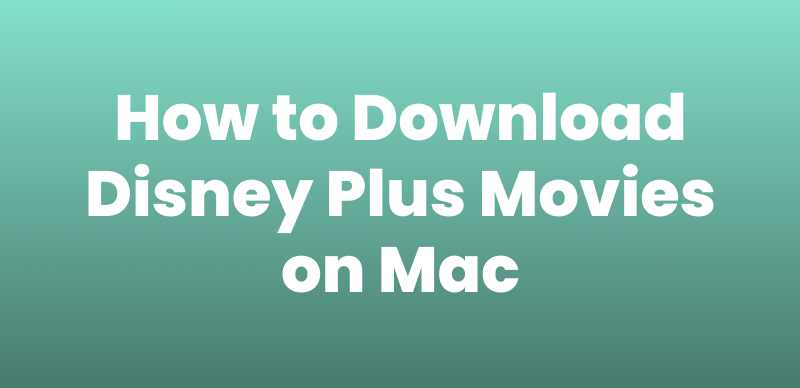
How to Download Disney Plus Movies on Mac
Why Can’t You Download Disney Plus Movies on Mac?
You cannot download Disney Plus movies directly on your Mac. The download feature only works on iOS, Android, and Amazon Fire tablets. Additionally, using the Windows app version on a Mac won’t help, as downloads are not supported that way either.
Here’s why:
- No macOS App: Disney+ doesn’t offer a dedicated app for macOS. Streaming via browser doesn’t support downloads—this feature is limited to mobile apps on iOS, Android, and Amazon Fire tablets.
- Download Restrictions: To prevent piracy and maintain content control, Disney+ restricts downloads to its official mobile apps only.
- DRM Protection: Disney+ uses Digital Rights Management (DRM) to secure its content, limiting how and where downloads can be accessed or played.
Although there’s no official way for you to download movies from Disney+ on macOS, there are some flexible solutions. You can use a third-party streaming video downloader, screen mirror, or screen recorder to save Disney Plus movies on Mac without limits.
How to Download Disney Plus Movies on MacBook/iMac
Below are three easy methods for downloading Disney Plus movies on your MacBook or iMac. Each method has simple steps. Select the one that best suits your needs.
Method 1. Use Keeprix Video Downloader
The easiest way to download Disney Plus movies on Mac is by using Keeprix Video downloader. It is a powerful video downloader that allows you to download videos from mainstream platforms.
Keeprix Video Downloader allows you to download high-quality Disney Plus movies regardless of DRM restrictions or geographical restrictions. It’s fast, easy to use, and perfect for offline viewing.
- Download Disney Plus movies and shows on Windows/Mac.
- No time or regional limits on the downloads.
- Bypass DRM protection for unlimited playback.
- Save videos in up to 1080p or 4K from social platforms.
- Also supports Netflix, Amazon Prime, Hulu, and HBO Max.
Steps to Download Disney Plus Movies on MacBook/iMac:
Step 1. Download and install Keeprix Video Downloader on your MacBook or iMac. Launch it and select Download Video from the left panel. Then, choose the Disney+ platform. You can also enter the URL of your favorite video in the search bar to find it quickly.
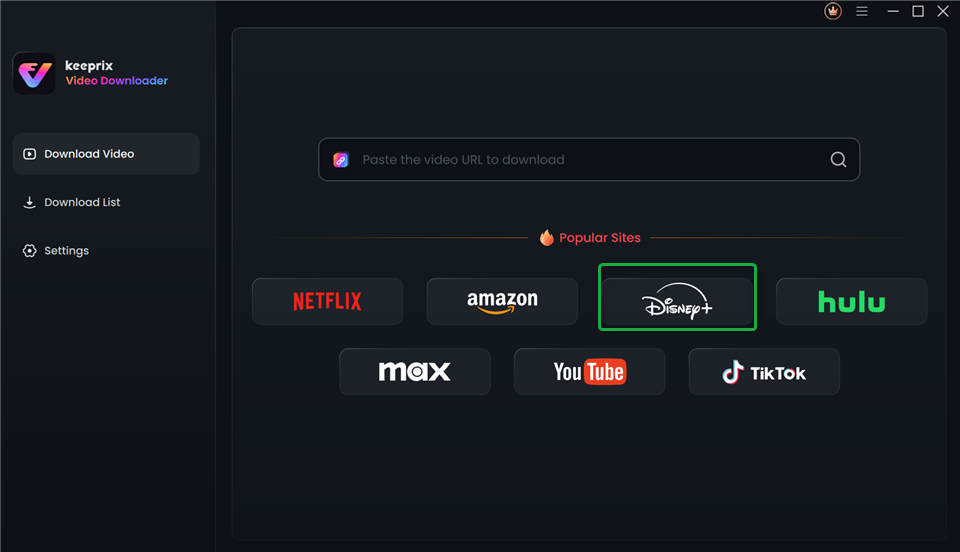
Choose Disney Plus in Keeprix Video Downloader
Step 2. Keeprix will take you to the Disney+ website, where you can sign in to your Disney+ account.
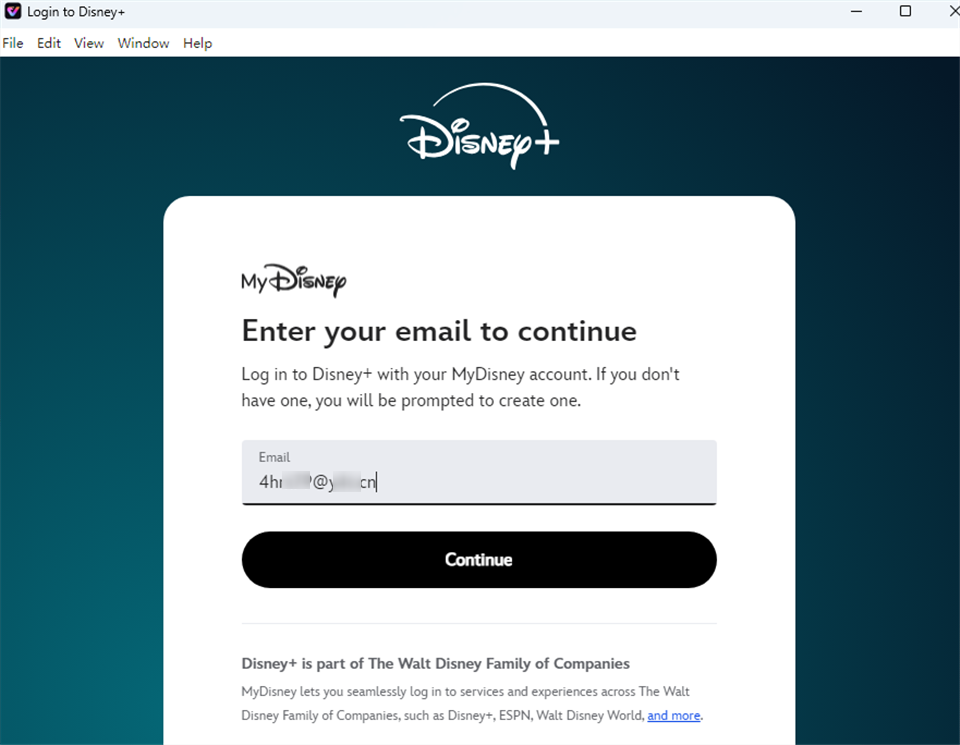
Log Into Disney Plus Account
Step 3. Now, search for your favorite movies or TV shows. Select the video and click the Download icon at the bottom right.
Step 4. In the new window, configure the Download Settings. Select the video Resolution, Audio, Subtitle, and Subtitle Type. Then, choose the Output Path and click Download.
Step 5. Wait for the download to finish. Then, go to the Download List from the left menu to find your videos.
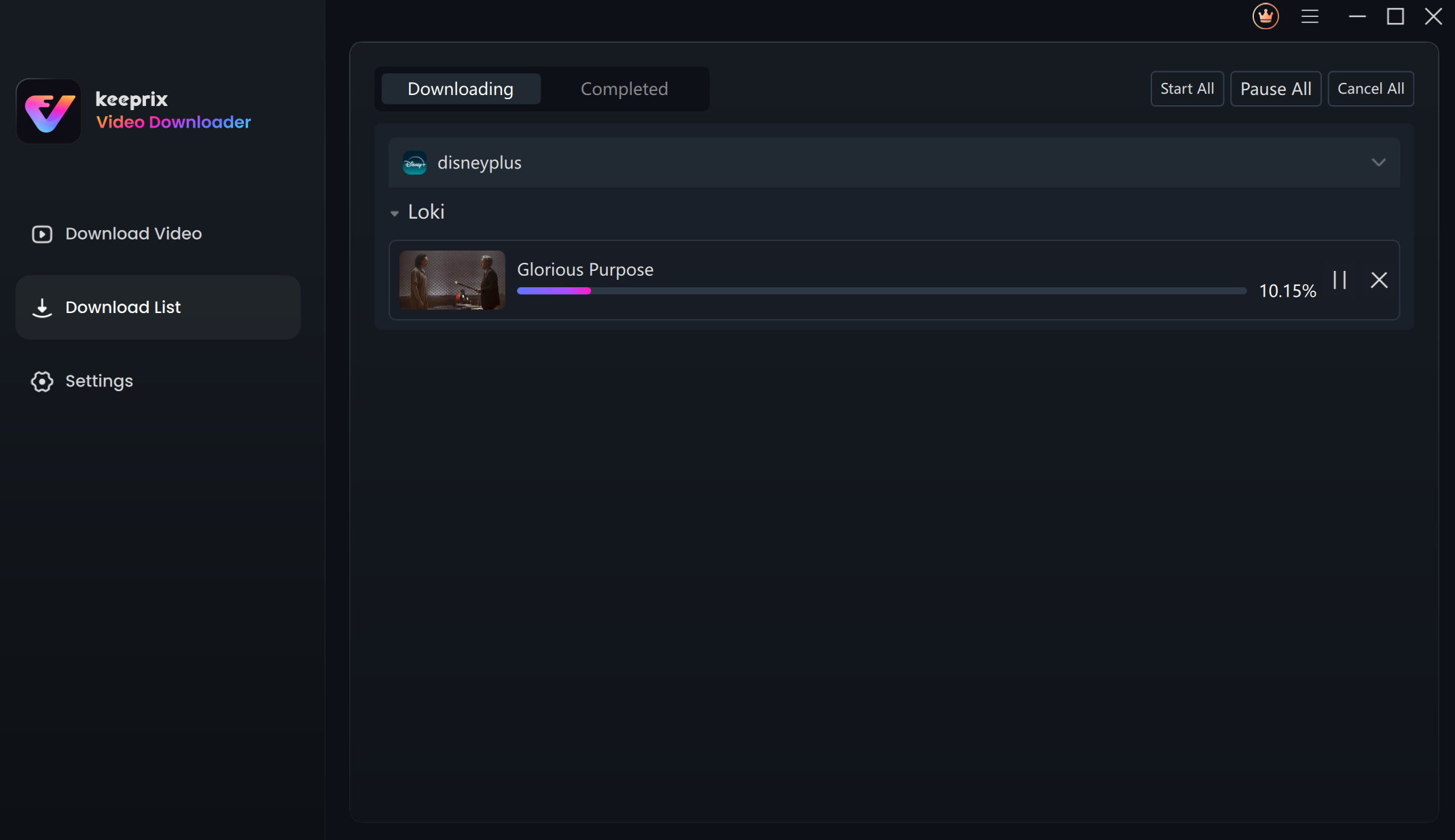
Downloading Disney Plus Videos
That’s all about downloading Disney Plus movies on your MacBook using Keeprix Video Downloader. You can save your downloaded videos to an external drive and take them on the go. Move them to any device and watch from anywhere in the world.
Method 2. Use iPhone Screen Mirror
In addition to using a video downloader, you can also watch Disney+ offline on your Mac via iPhone screen mirroring. With macOS Sequoia and iOS 18, Apple introduced iPhone Mirroring, which lets you control your iPhone directly from your Mac, as long as both devices are signed in with the same Apple ID.
This means you can use the Disney+ app on your iPhone, download movies as usual, and watch them from your Mac screen—even if your iPhone display is off.
Step 1: Update your Mac to macOS Sequoia and your iPhone to iOS 18. Turn on Bluetooth on both devices and connect them to the same Wi-Fi network.
Step 2: Now, open the iPhone Mirroring app on your Mac.
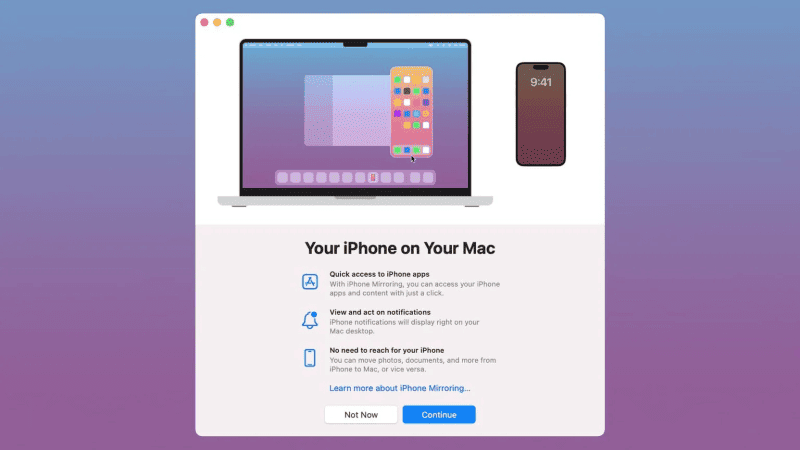
iPhone Mirroring on Mac
Step 3: Choose the iPhone you want to mirror. Then, follow the on-screen instructions to enter the password and connect your Mac and iPhone.
Step 4: Once connected, control your iPhone from your Mac to open the Disney Plus application and download your favorite content directly on your Mac.
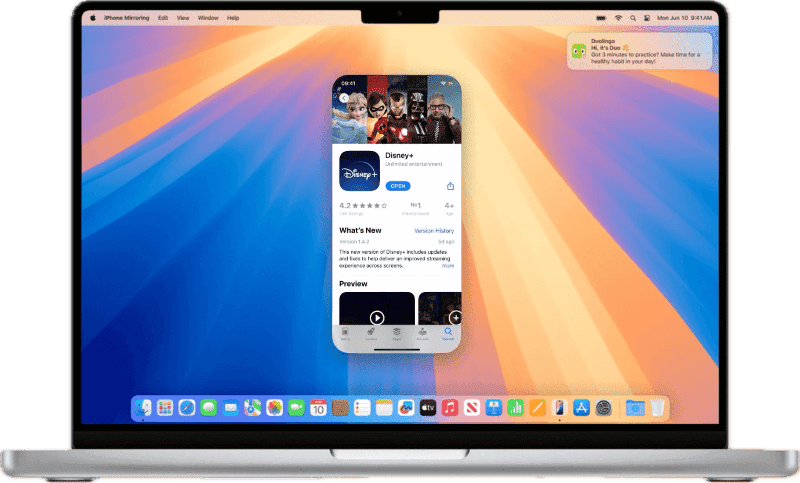
Download Disney Plus App
That’s all about using iPhone screen mirroring to download Disney Plus movies on MacBook. Let’s move to the next practical method.
Method 3. Use OBS Screen Recorder
For those who want to download Disney Plus movies on Mac, OBS screen recorder can be a choice. To record Disney Plus with OBS, turn off the hardware acceleration feature in Chrome. This method won’t work on other browsers like Microsoft Edge or Safari. Below are the detailed steps.
Step 1: Go to Settings and disable hardware acceleration of your browser. Take Chrome as an example.
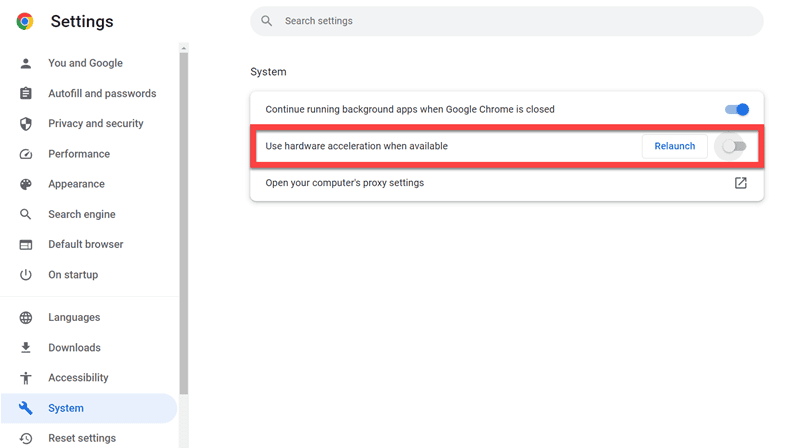
Disable Hardware Acceleration on Chrome
Step 2: Launch OBS on your MacBook and hit the + sign under the Sources section. In the drop-down menu, choose the Display Capture option.
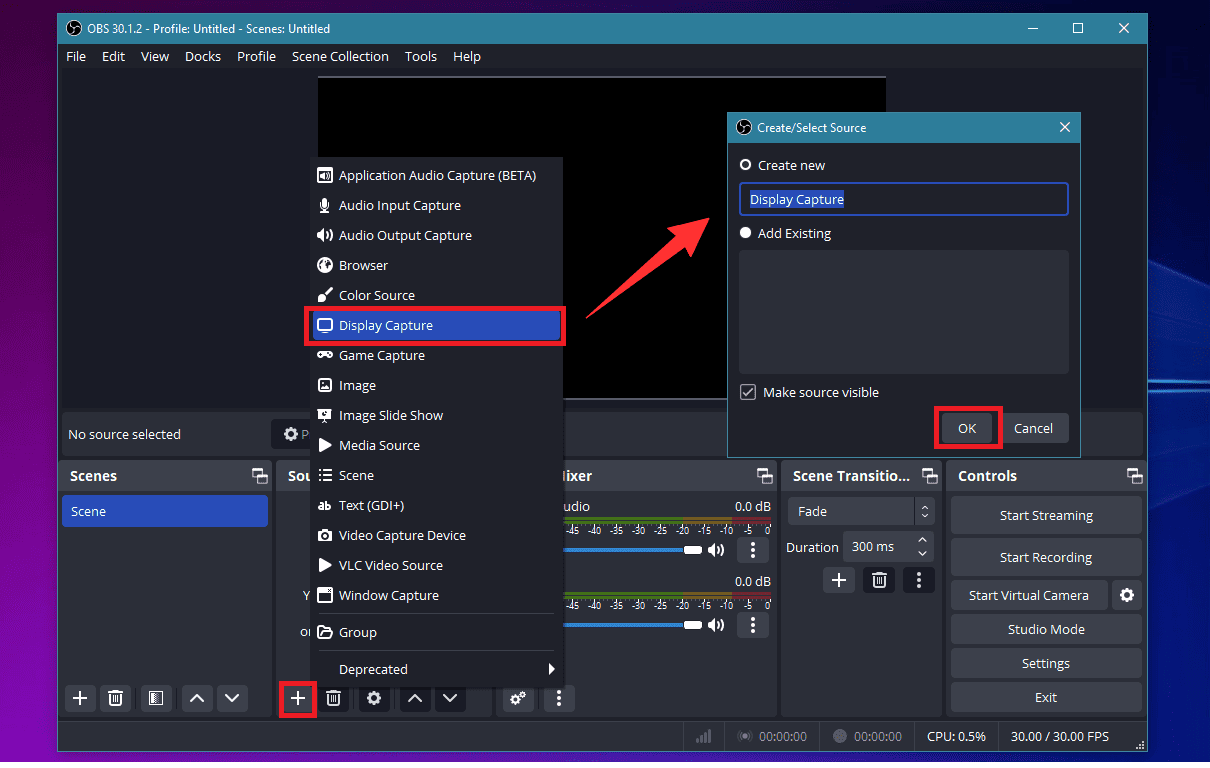
Initiate Display Capture in OBS
Step 3: You will see a pop-up window named Select/ Create Source. Name your new source and confirm it.
Step 4: Next, choose the capture method and display device that matches your setup.
Step 5: Play a Disney+ movie on your browser and start to record. When the recording is complete, you can view your recordings via File>Show Recordings.
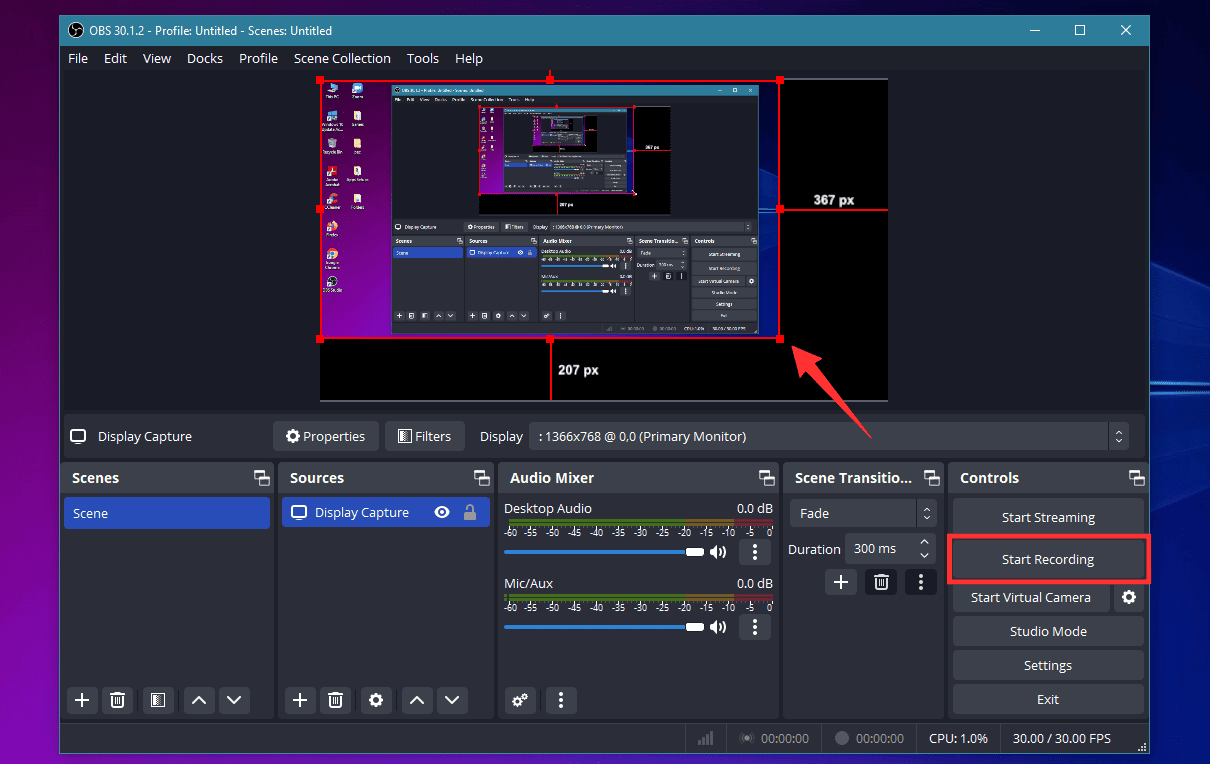
Start Screen Recording in OBS
The method is not complicated. But ensure you toggle on the hard acceleration option on Chrome once you have completed the recording. Otherwise, Google Chrome might not be able to run as smoothly as before, which could affect your daily use.
FAQs About Downloading Disney Plus Movies on Mac
Q1. Can you download movies on Disney Plus on Mac?
No, you can’t directly download movies from Disney+ on a Mac, according to the Disney+ Help Center. There’s no native macOS app that supports downloads.
However, you can use third-party software like Keeprix Video Downloader or download content to your iPhone or iPad and use screen mirroring to watch it on your Mac.
Q2. How to download Disney Plus movies to watch offline on laptop?
You can’t download Disney+ movies or shows directly to your laptop for offline viewing. This is due to two main reasons:
First, Disney Plus enforces strict regional and copyright restrictions. It helps Disney Plus prevent unauthorized distribution. Secondly, the desktop app focuses on streaming rather than offline viewing. This aligns with Disney’s strategic priorities.
Q3. Why does my Disney Plus not have a download button?
Unable to download Disney+:
- Open Settings on your device.
- Go to Apps & Notifications.
- Select See all apps and select Appstore.
- Then select Force Stop, go to Storage and select Clear Cache.
- Then restart your device and try to download the app again.
- Make sure the App Store and device are up to date.
Q4. Why can’t I download certain movies on Disney Plus?
This happens because the title is not available for download. Or you might be using a plan that does not support downloads. Or you can try downloading on an unsupported device.
Conclusion
Finally, you know how to download Disney Plus movies on Mac. Disney Plus does not support direct downloads on Mac. However, there are alternative methods to enjoy your favorite Disney movies offline. iPhone screen mirroring and OBS Screen Recorder are effective methods. Yet, Keeprix Video Downloader stands out as the best solution due to its simple steps. It also supports downloading Disney Plus movies on laptops. Choose the option that works best for you, and start downloading your favorite Disney Plus content today!