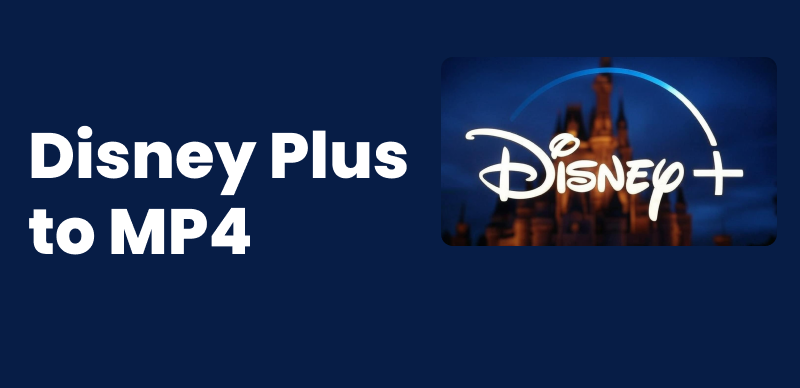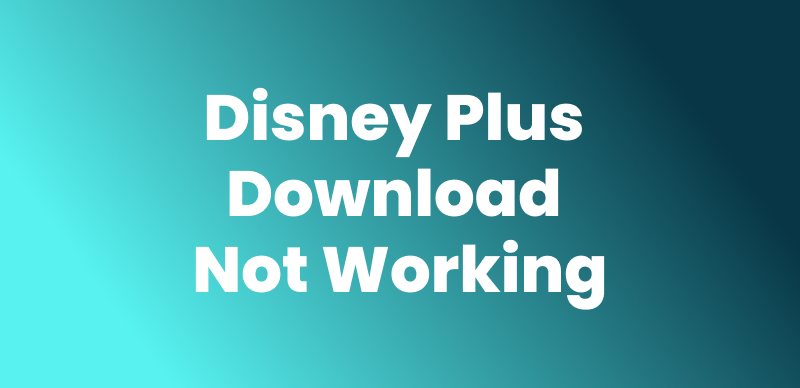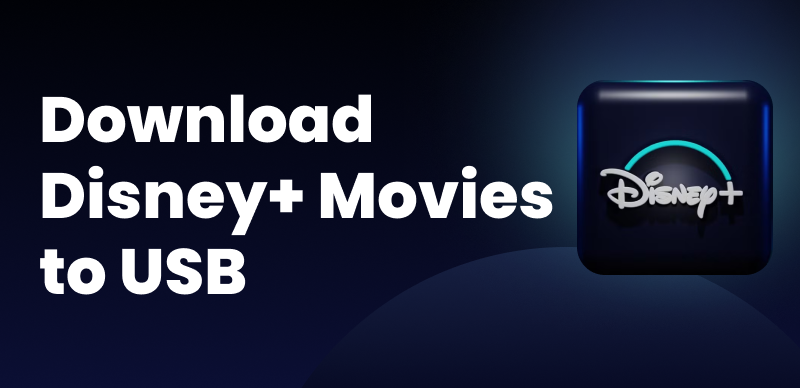Disney Plus won’t load, and it always seems to happen at the wrong time, especially when you are all set to watch your favorite show or download movies from Disney Plus. You just see a spinning circle or a blank screen. There’s no sound, no show, nothing. It’s frustrating, and most of us have dealt with it at some point. What should I do if Disney Plus app not loading on my phone? Don’t worry, there are several solutions to this problem.
In this article, we will explore 5 methods to fix the Disney Plus won’t load issue and get back to watching. Also a bonus tip on how to fix Disney Plus download not loading efficiently.
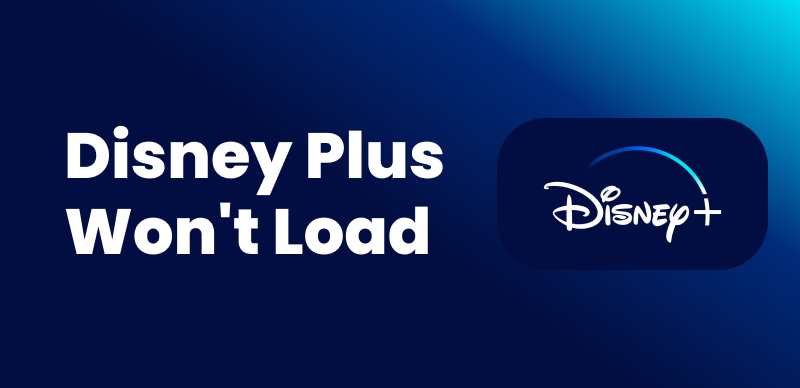
Disney Plus Won’t Load
Why is Disney Plus Stuck on the Loading Screen?
There could be various reasons why Disney Plus won’t load. Here are some of the common ones that you should know:
- Unstable internet connection: Weak Wi-Fi or mobile data can cause endless loading.
- App glitches: Sometimes, the app just bugs out and needs a restart.
- Cache buildup: Stored data can slow down or stop the app from working.
- Device issues: Your phone, TV, or tablet might need a quick reboot.
- Outdated app version: Old versions can cause loading problems.
- Full storage space: If your device is packed, apps might freeze or lag.
- Disney Plus server issues: Sometimes, the app’s servers are down for maintenance.
Now that we know the reasons, let’s explore the solutions!
How to Fix Disney Plus Not Loading Issues?
Below are the 5 methods that you can try to fix the Disney Plus won’t load issue. You can check and choose the proper one according to the possible reasons.
Method 1. Check Your Internet Connection
Disney Plus needs a strong connection to work right. If you’re on your phone, slow Wi-Fi or mobile data can cause loading issues while watching the content. So, before you start to watch something, make sure your internet is working properly.
Here is what you can do:
Step 1. Check if your Wi-Fi or Mobile Data is on.
Step 2. Open the browser and try loading any website.
Step 3. If it’s slow or not loading, turn off your Wi-Fi or Mobile Data. Turn it back on after a few seconds.
Still not working? Restart your router if you’re at home. If you’re not home, try connecting to a different network.
Method 2. Restart the Disney Plus App
Sometimes the app just needs a little reset. If Disney Plus won’t load, a quick restart can help clear small bugs or loading errors on your iPhone. This is a quick and easy step that often works on mobiles. Just make sure the app is fully closed before opening it again.
Here are the steps to restart the Disney Plus app:
Step 1. Close the Disney Plus app completely from your recent apps or background.
Step 2. On most devices, swipe up or press the app switcher button to view open apps.
Step 3. Swipe the Disney Plus app away to fully close it.
Step 4. Go back to your home screen. Open the app again and see if it loads properly.
Method 3. Clear Cache on Your Device
Cached data helps apps load faster, but over time, it can cause issues. If Disney Plus won’t load, clearing the cache can help. This is especially useful if the app is slow or freezing. It’s a simple step, and it can fix a lot of problems.
Here is how you can clear cache memory on your device:
Step 1. Go to “Settings” on your device. Scroll down and find the Apps section. Tap on it.
Step 2. Look for Disney Plus in the list of apps and select it.
Step 3. Tap “Storage” (or similar, depending on your device). And select “Clear Cache.”
Once cleared, restart the app to see if the issue is fixed.
Method 4. Restart Your Device
Sometimes, your device just needs a quick reset. Restarting clears minor system bugs that might be stopping Disney Plus from loading. It’s a basic fix, but it often works.
Here is how you can restart your device to fix the Disney Plus won’t load issue:
Step 1. Press and hold the “Power” button on your device.
Step 2. On the screen, tap “Restart” or “Power Off”, depending on your device.
Step 3. If you choose Power Off, wait a few seconds, then turn it back on.
Once your device restarts, open Disney Plus and check if it loads properly.
Method 5. Check Disney Plus Server Status
Sometimes the problem isn’t on your end at all. Disney Plus might be down for everyone. If the app won’t load no matter what you try, their servers could be the issue. In that case, you just have to wait until it goes back to normal.
You can use this free tool to check: Check Disney Plus Server Status
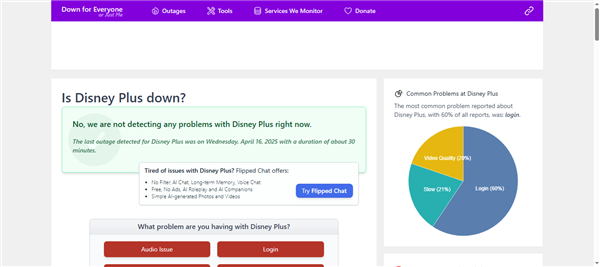
Disney Plus Server Check
How to Fix Disney Plus Downloads Not Loading
Sometimes, the Disney Plus app won’t play your downloaded videos. This usually means the download has expired or the content has been removed from the platform. To avoid this problem, you can download Disney Plus movies on laptop and keep them forever. Keeprix Disney Plus Downloader is such a tool that allows you to save Disney+ videos permanently, so you won’t have to worry about internet connection or content removal over time.
Keeprix Video Downloader saves your videos in HD quality and MKV/MP4 format. This means you can keep the files for as long as you want and transfer them to other devices as well. Also, the tool is very simple and easy to use. No need for any technical knowledge.
Steps to Use Keeprix Video Downloader to Download Disney Plus Videos:
First, download and install the Keeprix Video Downloader on your laptop/PC.
Step 1: Launch the Keeprix Video Downloader, click “Download Video” on the left pane, and then select “Disney+” from the options.
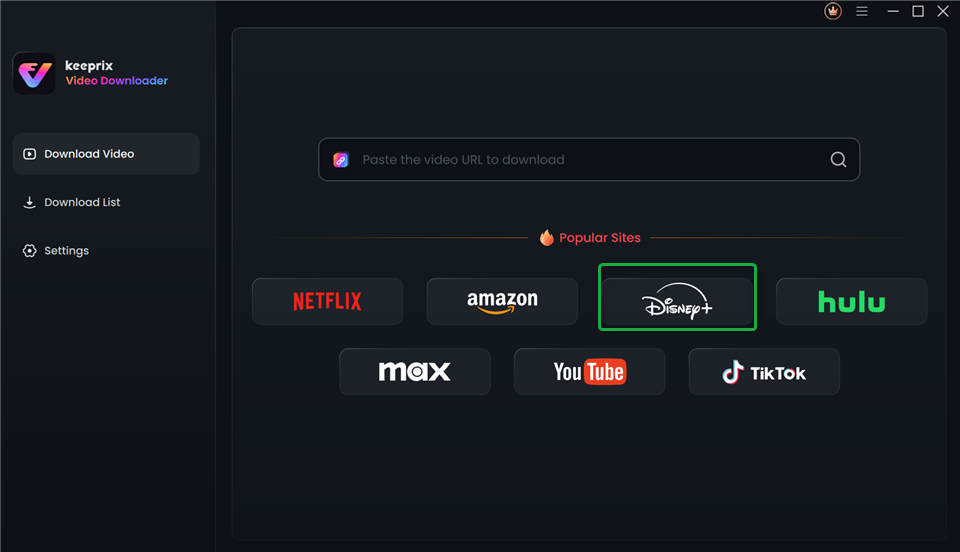
Choose Disney Plus in Keeprix Video Downloader
Step 2: Log in to your Disney+ account. Then paste the video link or search for your desired videos in the built-in browser.
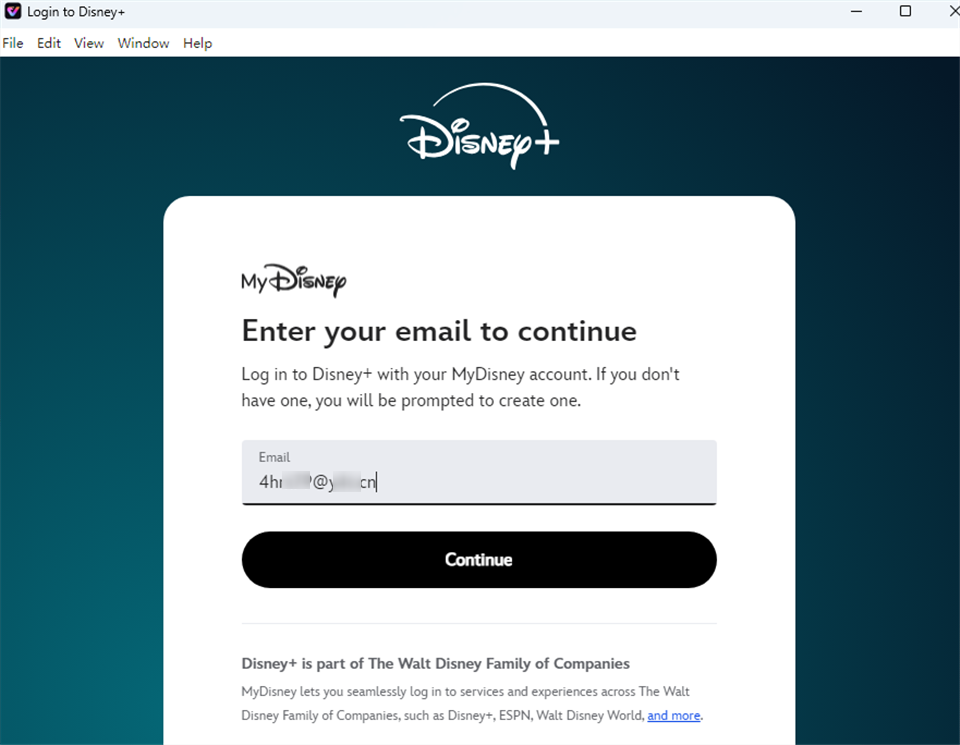
Log Into Disney Plus Account
Step 3: Click the “Download” button on the video profile. Then wait for the downloading process.
Step 4: Keeprix Video Downloader will start downloading your Disney+ video. You can view the progress in the “Downloading” section.
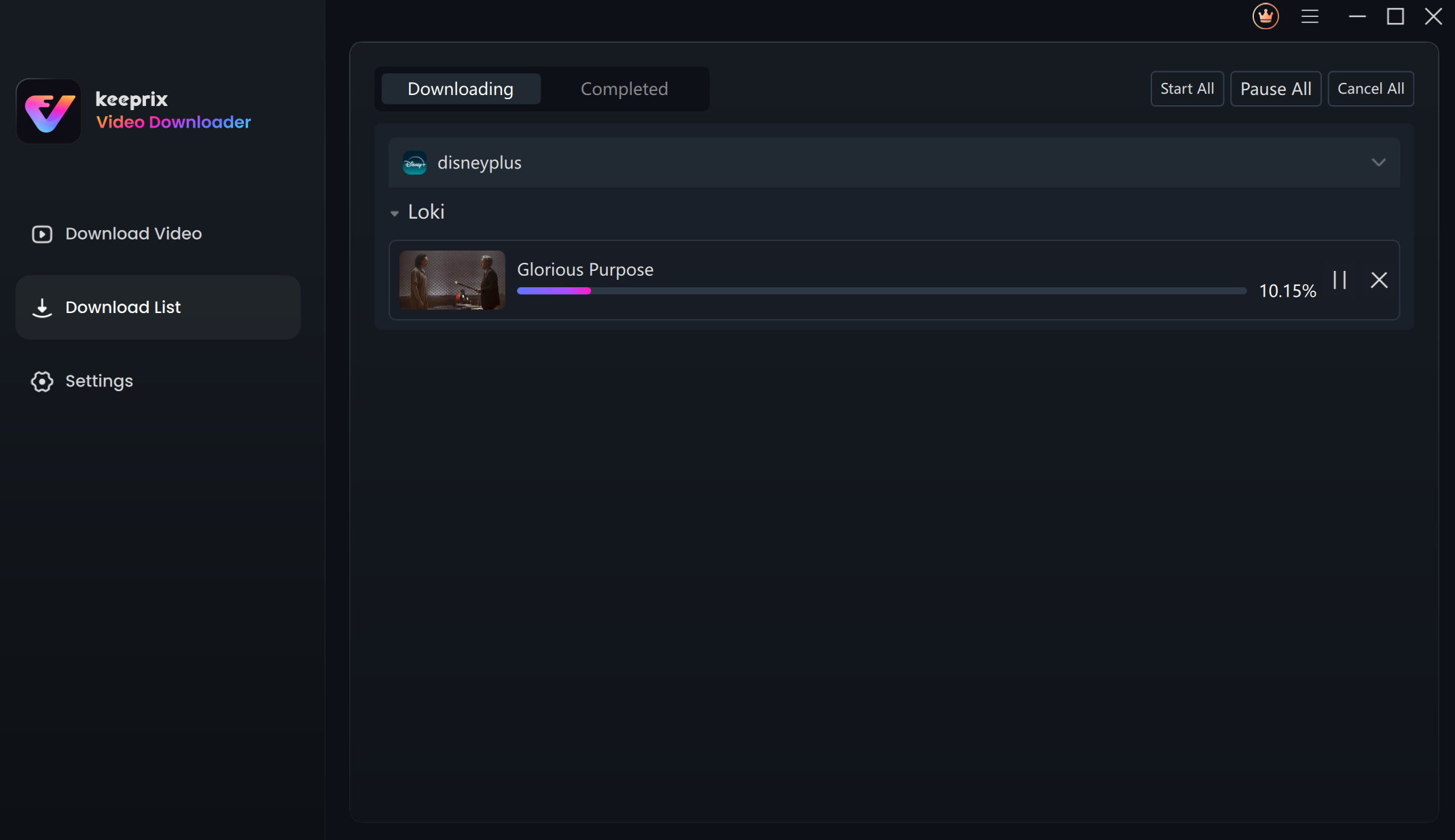
Downloading Disney Plus Videos
After downloading, you can navigate to the output path you selected and start watching the video on any media player. The videos are available to watch forever.
Conclusion
When Disney Plus won’t load, it’s just annoying. But the good news? Most of the time, it’s an easy fix. You can start by checking your internet, restart Disney Plus app, or restart your device. Furtherly, you can also check for Disney Plus server status. For users who have trouble loading Disney Plus downloads, it’s recommended to use Keeprix Video Downloader and download DRM protected videos without restrictions.