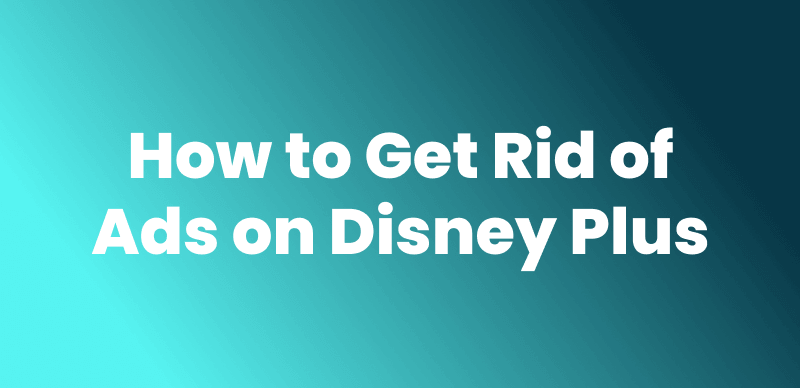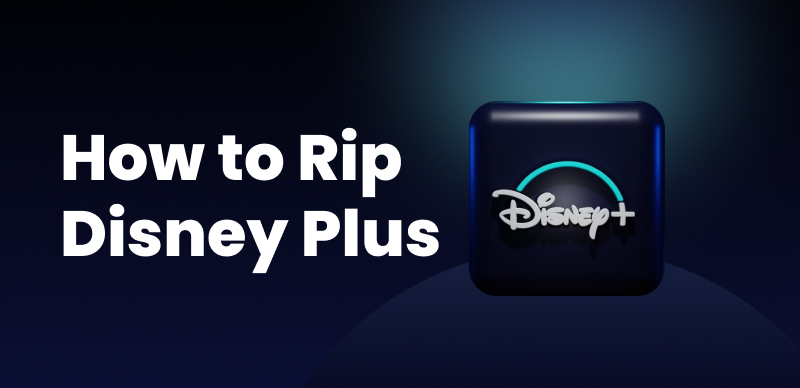Disney Plus offers an incredible collection of shows and movies, and it is frustrating when the App doesn’t work on Firestick. If you are facing issues with Disney Plus not working on Firestick, you are not alone. In this article, we will look into common reasons behind it and 9 quick fixes to get you streaming your favorite shows again without any issues, also providing an effective solution for how to download Disney Plus shows and watch them on a Fire TV Stick without issues.
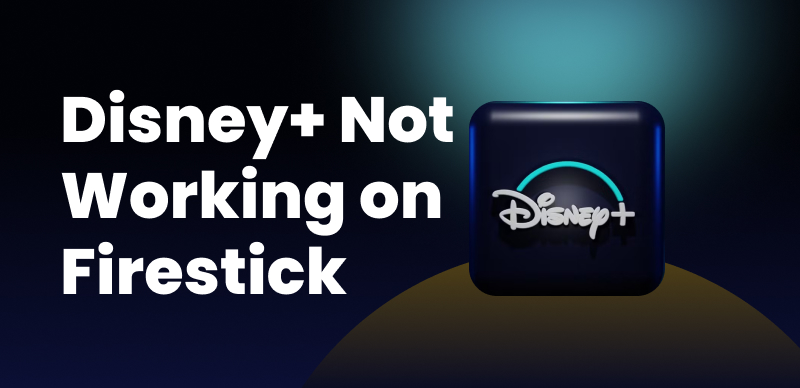
Fix Disney Plus Not Working on Firestick
Why Is Disney+ Not Working on Amazon Fire TV Stick?
If Disney Plus suddenly stops working on your Firestick, it can be due to a number of technical issues, many of which require a quick fix. Here are the main possible reasons why your Disney Plus isn’t working on Firestick:
1) Compatibility Issues
Some old Firesticks are not compatible with the latest version of Disney+. This incompatibility may result in performance problems despite having a stable internet connection.
2) Service Breaks
Occasionally, Disney Plus itself faces regional server outages, making the App unavailable for some time.
3) Incorrect Login Credentials
A simple typing error in your email or password can stop the app from logging in properly on the Fire TV Stick. So we suggest double-checking your login info before jumping to figuring out deeper issues.
How to Fix Disney Plus Not Working on Firestick?
If your Disney+ isn’t working on your Fire TV, there is no need to panic and start looking for complex problems. Most of the time, it is a glitch that requires a simple fix. Here are some easy fixes you can try.
Fix 1. Check Your Network Speed
Disney Plus requires a stable internet connection to watch your favorite shows and movies on the Fire TV Stick. A minimum of 5 Mbps for High Definition content and 25 Mbps for 4K UHD content is required. Thus, we suggest you check your internet speed through a speed test app or switch to a stronger internet connection if needed.
Fix 2. Verify HDMI Connection
Check closely if your Firestick is connected firmly to the HDMI port on the TV. If you see a problem with the port, switch to another port to rule out hardware issues.
Fix 3. Restart Your Firestick
Sometimes, restarting your Firestick is the only thing to do as a quick reboot clears all the temporary glitches in the software. Here is a step-by-step process of how to do it:
Step 1. Click on the Settings icon on the right.
Step 2. From the menu, click on My Fire TV.
Step 3. Click on the restart option, and the Fire TV Stick will automatically reboot.
Fix 4. Update Your Firestick Device
Disney Plus undergoes frequent updates. To make sure your Firestick is compatible with the latest version of Disney Plus, update your Firestick. Here are the steps to follow:
Step 1. Click on the Settings icon.
Step 2. A menu will appear, and click on ‘My Fire TV’ located in the bottom row.
Step 3. Click on ‘About’ to know if there is any update option. If the update option is available, click on it, and the Firestick will be automatically updated.
Fix 5. Factory Reset Your Firestick
If you’ve tried every way to fix the Firestick and it is still presenting the same problems, then the last option is a factory reset. The factory reset option will erase all your data, including downloaded content.
Here is how to do:
Step 1. Head to the homepage of your Firestick and click on the Settings button on the right.
Step 2. Click on the My Fire TV at the bottom.
Step 3. Choose the factory reset option, and all your previous data, along with glitches, will be cleared from your Firestick account.
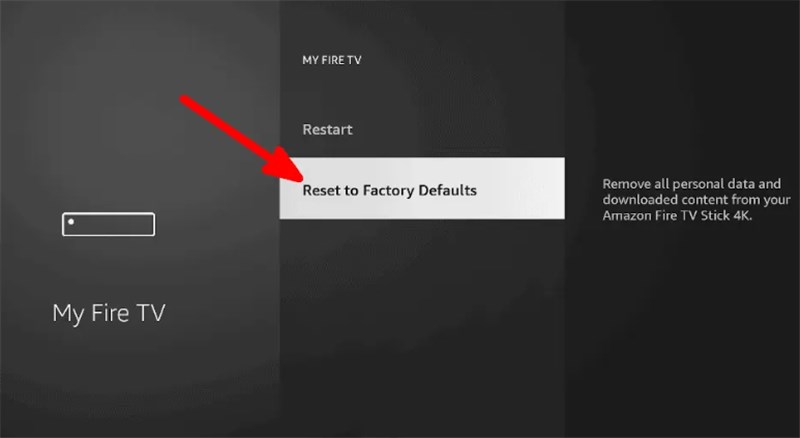
Reset Firestick to Factory Default
Fix 6. Clear Disney+ App Cache
Cached data can cause Disney+ to be slow or even crash. You can try to clear the Disney+ app cache to fix Disney Plus not working on Firestick:
Step 1. Go to Settings from the home screen.
Step 2. Select the Applications and click Manage Installed Applications.
Step 3. Search Disney+ and click on Clear Cache.
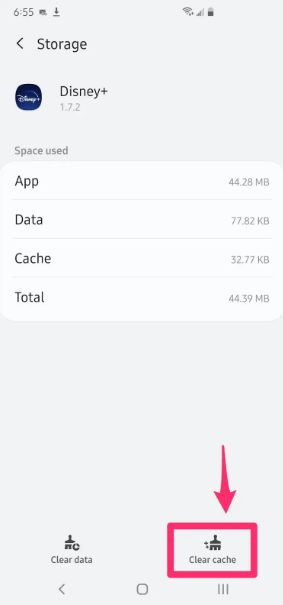
Clear Disney+ Cache
Fix 7. Log out of Disney+ and Log in Again
Sometimes, when the server is down or the internet gets interrupted in between, log out and log in Disney Plus offers a quick solution.
Fix 8. Uninstall and Reinstall Disney Plus
Uninstalling and reinstalling the Disney Plus app is an effective way to fix issues with it not working on Fire TV Stick. This process helps remove any corrupted files or outdated data that may be causing the problem. After reinstalling, make sure your Firestick software is updated and that your internet connection is stable for the best streaming experience.
Uninstall Disney Plus:
Step 1. Head to the home and click on the settings icon.
Step 2. Click on the Applications from the right corner of the top row.
Step 3. Select Managed Installed Applications.
Step 4. Select the Disney App and uninstall it.
Install Disney Plus:
Step 1. Head to the Firestick App Store.
Step 2. Search for Disney Plus.
Step 3. Click on the install option.
Fix 9. Check If Disney Plus Is Down
Sometimes the problem is on Disney’s end. Visit websites such as Downdetector to check if the regional server of Disney Plus is down.
Watch Disney+ Movies on Firestick Without Issues
If you’re facing streaming issues, whether due to a down server or unstable internet connection, consider video downloaders such as Keeprix Disney Plus Downloader. This tool supports downloading movies and shows without Disney Plus download restrictions. With Keeprix Video Downloader, you can download content from Disney Plus in MP4 and transfer it to Firestick to enjoy uninterrupted streaming without any limitations.
Key Features of Keeprix Video Downloader:
- High-speed downloads without any lag or latency.
- Premium quality downloads for clear and crisp views.
- Supports MP4 and MK4, making it compatible with any device.
- Save Disney+ content permanently without any time restrictions.
Steps to watch Disney Plus videos on Firestick using Keeprix Video Downloader:
Step 1. Download and launch Keeprix Video Download on your device. Choose Disney Plus platform and sign in to your Disney+ account.
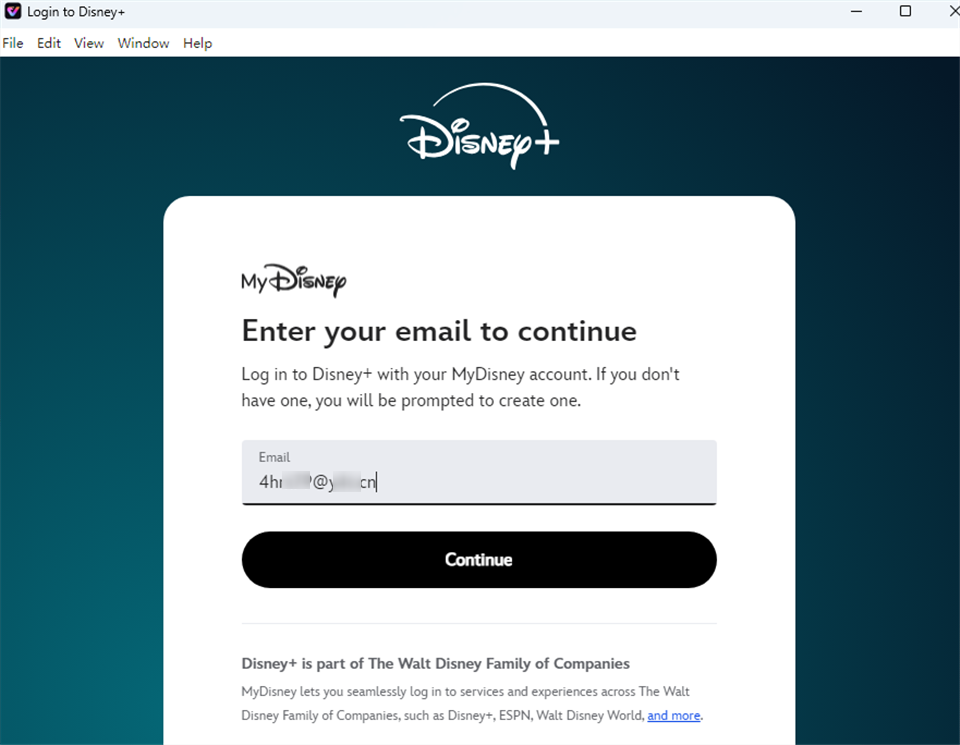
Log in to Disney Plus Account
Step 2. Select the show or movie you want to download. Customize the settings, such as format and quality.
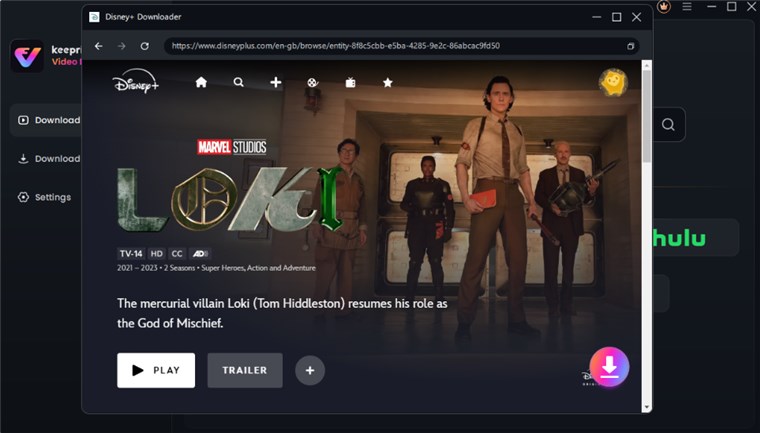
Download Disney Plus Video
Step 3. Choose MP4 as the export format. Click the Download button. After the process is completed, you can transfer downloads to your Firestick to watch offline without hassle.
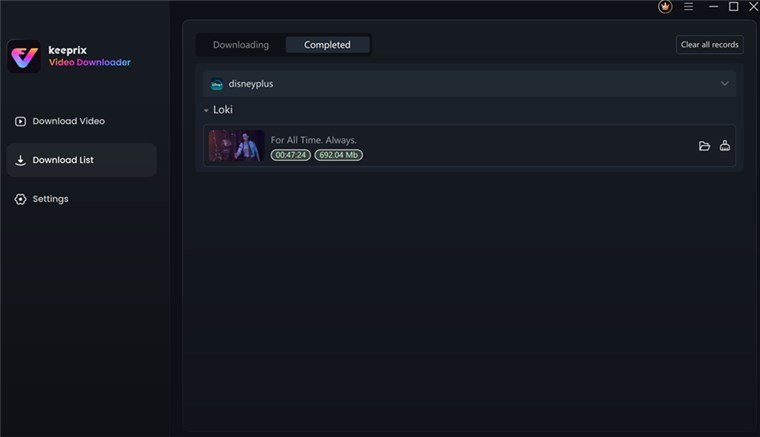
Disney Plus Video Downloaded
FAQs about Disney Plus Not Working on Firestick
Q1: How to Update Disney+ on Firestick?
Updating Disney Plus to the latest version can help with improved speed and fewer glitches. For updates, go to the Fire TV home page and head to the ‘settings’ icon. From the settings, choose applications, and then head to manage installed applications. Search for Disney+ and click on it. If there is an updated version available, you will see an update option. Click on it, and the update will automatically begin.
Q2: Why Is Disney Plus Stuck on the Loading Screen Firestick?
There can be several reasons behind these issues. The most common issues include unstable internet, glitches, or an outdated Firestick. Sometimes, server outages and storage limitations can also cause slow performance and interruptions. To solve this issue, we suggest restarting your Firestick, updating it, or checking your internet connection.
Q3: Why Is Disney Plus Not Working on a Roku?
Disney Plus may not work on Roku due to several issues, such as system glitches, an outdated system, or an unstable connection. An older model of Roku may also not support the updated version of Disney plus. If you’re looking to solve this issue, we suggest solving the potential underlying issues by ensuring a stable connection, restarting Roku, or replacing it with the new model.
Conclusion
Interrupting Disney Plus streaming can be frustrating, but most of them can be solved by our 9-mentioned fixes. To ensure a smooth viewing experience, use Keeprix Video Downloader to view Disney+ content offline without any interruptions or restrictions. Free download Keeprix now!