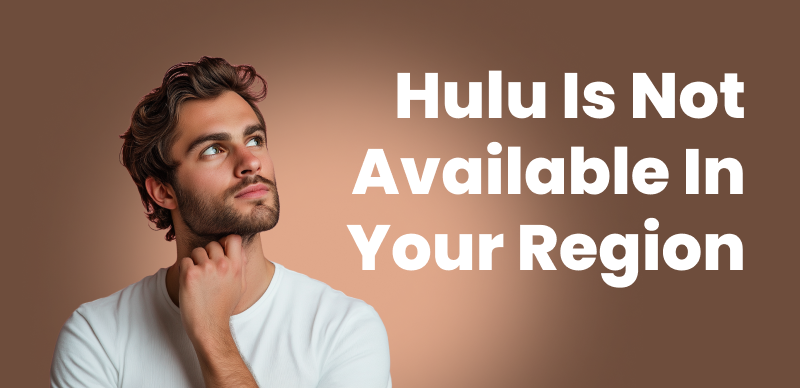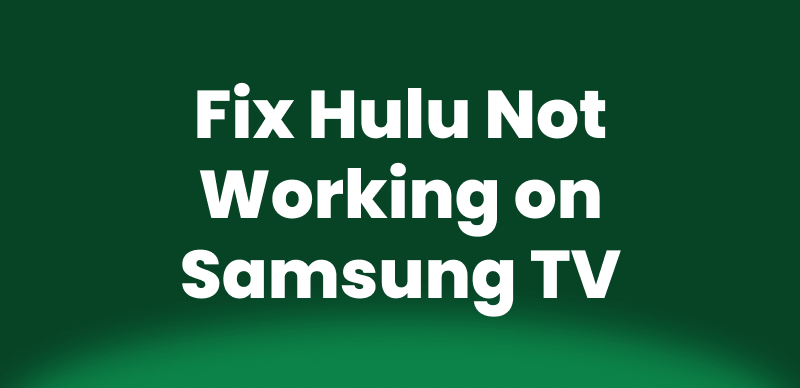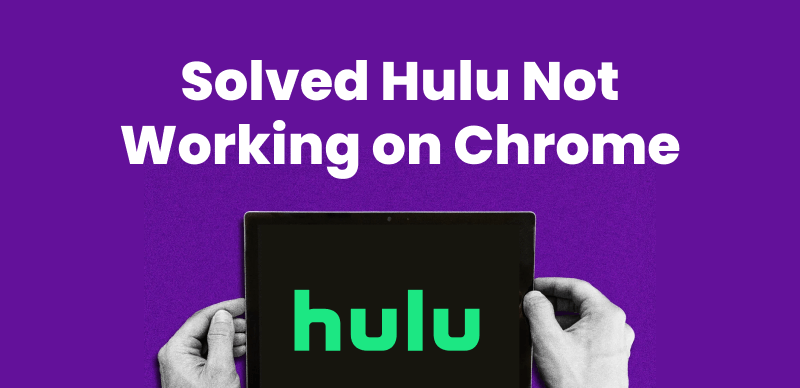Users with a Hulu subscription can enjoy their favorite movies on their Fire TV Stick after getting access to this streaming platform on their devices. However, some viewers face issues while running Hulu videos on their Fire TV Stick. Fortunately, this guide will explain verified troubleshooting methods to resolve the “Hulu not working on Firestick” problem, also shares a bonus tool that helps you watch Hulu content offline on Fire TV Stick without issues.
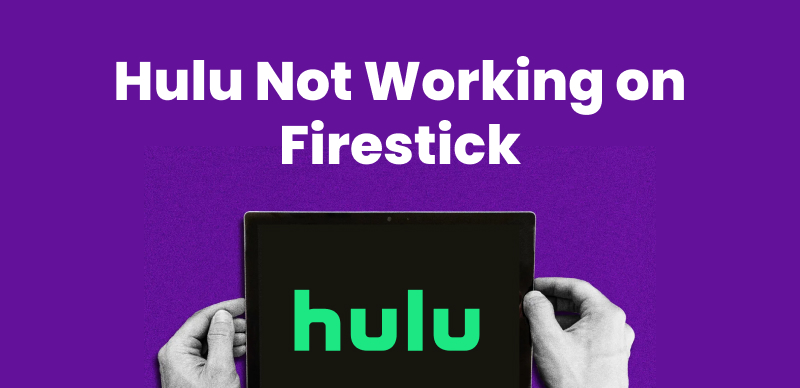
Fix Hulu Not Working on Firestick
Why Isn’t Hulu Working on Firestick?
Many Hulu subscribers encounter problems such as the app not opening, constant buffering, freezing during playback, or even sudden crashes. These issues can be incredibly frustrating, especially when you’re ready to relax and watch your favorite shows. Here are some potential reasons behind Hulu not working on Firestick:
- Unstable internet connection preventing Hulu from loading properly.
- Compatibility issues due to the outdated app or the Firestick operating system.
- Corrupted cache interfering with Hulu’s performance.
- Hulu server outage for maintenance.
- Lack of support for the Hulu app on older Firestick models.
You may also like: How to Fix Hulu Not Working: Stepwise Guide
Check the Network to Fix Hulu Not Working on Firestick
Before applying the advanced fixes, try the following solutions to confirm your connection isn’t the root of the problem.
Fix 1. Check the Internet Connection Status
To try resolving the “Hulu not working on Firestick” issue due to connection problems, go to the Settings screen and pick the Network option. Here, tap on the currently connected Wi-Fi name and check the connection status or run a speed test.
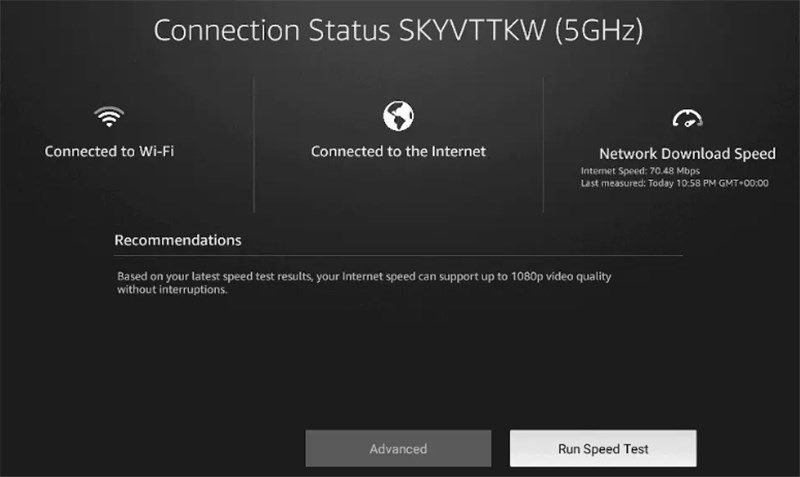
Check the Internet Connection on Firestick
Fix 2. Restart Your Router
When the issue persists, simply restart your router by unplugging the power cable from your router and waiting for about 30 seconds. After restarting the router, any temporary network glitches will be resolved through a memory reset.
Fix Hulu Not Working on Firestick by Checking the Hulu App
If network-related fixes fail to resolve the Hulu not working on Firestick issue, the problem may lie in the app itself. In such cases, apply the fixes explained below to watch your favorite content on the Hulu streaming platform.
Fix 1. Log into Your Hulu Account Again
Most of the time, users experience streaming issues on this platform due to session timeouts or account sync issues. So, they can try signing out and back into their Hulu account to refresh their session.
Instructions: Upon opening the Hulu app on your Firestick, tap on your profile icon and select Log Out. Now, restart this app and log back in using your Hulu credentials.
Fix 2. Restart the Hulu App
When the “Hulu not working on Firestick” problem is due to temporary glitches, restart the app using the following steps to potentially resolve playback issues.
Step 1. From the Firestick home screen, go to Settings and select the Applications option to move to the new screen.
Step 2. Moving forward, tap on Manage Installed Applications and select Hulu to browse the list of options. Finally, press the Force Stop button and reopen this app from the home screen.
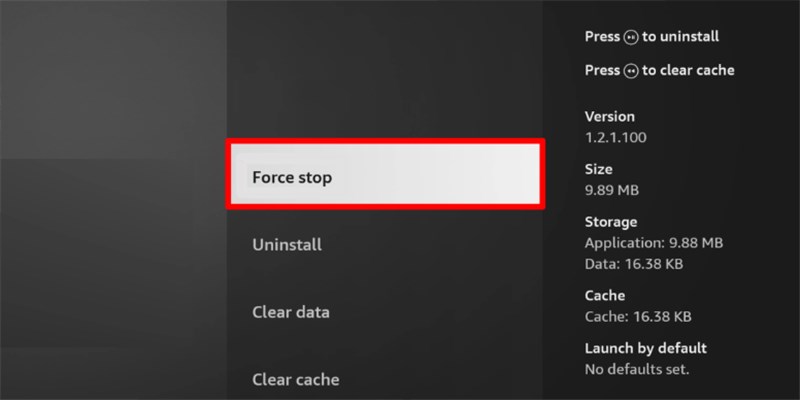
Force Stop Hulu App
Fix 3. Clear Hulu App Cache and Data
The playback capability of your Hulu application can be affected due to corrupted cached data. So, take guidance from the instructions below to restore the app to its default state.
Instructions: After selecting Hulu from the Manage Installed Applications screen, choose Clear Cache and confirm the process. Afterward, tap on the Clear Data button to give this streaming platform a fresh start.
Fix 4. Update the Hulu App
While running an outdated version, you can face the “Hulu not working on Firestick” problem because of compatibility issues. Follow these guidelines to get your Hulu app updated.
Instructions: After reaching the Manage Installed Applications screen, tap on Hulu and see if there is any update available. Now, simply hit the Update button when displayed and wait for the process to complete.
Fix 5. Reinstall Hulu on Firestick
For deeper software conflicts, the only option left is to reinstall the application from the Fire TV Stick.
Step 1. From the list of installed applications, pick Hulu and press the Uninstall button from the list of options.
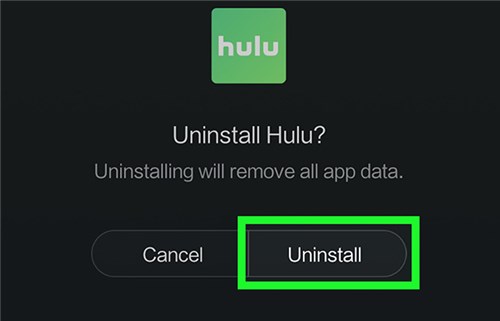
Uninstall Hulu App
Step 2. After uninstallation, return to the Fire TV Stick home screen and tap on the Search icon. Upon searching and tapping the Hulu app, press the Download button to reinstall this platform.
Fix 6. Check Hulu Service Status
Sometimes, the issue might be on Hulu’s end, so you need to check their service status. For this, Firestick users have to visit the Hulu official Twitter support page for updates. Alternatively, they can even check third-party sites like Downdetector for user-reported issues.
Fix 7. Contact Hulu Support
If none of the above solutions work, reaching out to customer support is the last option. You can visit the Hulu Help Center and navigate to the Contact Us section to file your complaint.
Fix Hulu Not Working on Firestick by Checking the Amazon Firestick
These simple troubleshooting methods will resolve the “Hulu not working on Firestick” problem caused by a faulty device.
Fix 1. Restart Your Firestick
To clear out temporary glitches and refresh system performance, users can try this simple method. For this, press and hold the Select and Play/Pause buttons at the same time for 10 seconds. Now, you will see a message that your device is going to get restarted.
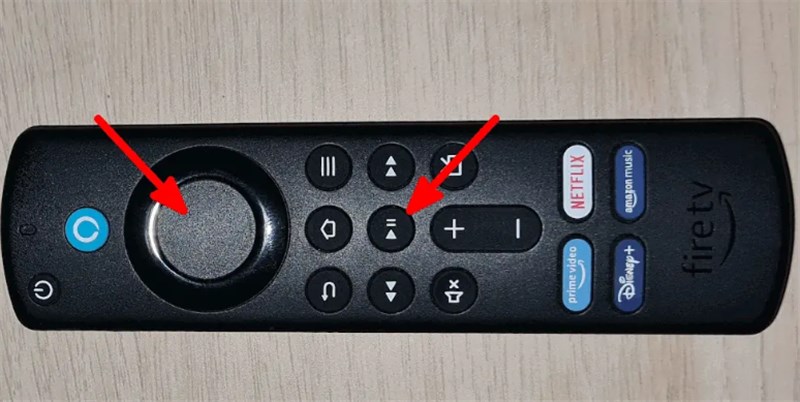
Restart Your Firestick
Fix 2. Update Firestick
When running on an older operating system, your Fire TV Stick can experience compatibility issues with Hulu. To avoid this problem, follow these steps to ensure your device is up-to-date.
Instructions: From the home screen, go to Settings and tap on the My Fire TV option. On the new screen, press About and hit the Check for Updates button. Now, follow the on-screen instructions to fully install the latest OS on your device.
Fix 3. Reset Firestick to Factory Settings
As a final resort while resolving the “Hulu not working on Firestick” issue, perform a factory reset to eliminate deeper software conflicts. However, this fix will erase all personal data and settings from your device.
Instructions: After entering the My Fire TV screen, scroll down and hit the Reset to Factory Defaults option. Next, confirm your selection to initiate the reset process and get rid of the annoying playback glitches.
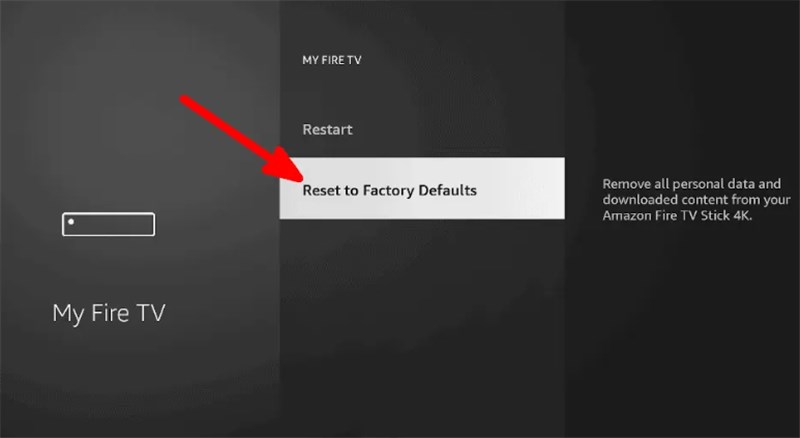
Reset Firestick to Factory Default
Bonus Tip: Watch Hulu Content on Firestick Without Issue
If you continue encountering issues with Hulu playback on your Fire TV Stick? Keeprix Hulu Video Downloader would be a reliable alternative tool to help you watch Hulu content on a Fire TV Stick without Hulu downloads not working or other issues. It supports downloading Hulu movies and shows to your computer in MP4/MKV, and easily moving them to your desired device for offline viewing. Without expiration and regional restrictions, Keeprix Video Downloader offers a more flexible way to watch Hulu content anywhere, anytime.
Main Benefits of Keeprix Video Downloader:
- Save Hulu movies on MP4/MKV to play on any device.
- Not limited by the Hulu client, videos can be played on any player.
- Permanently keeps Hulu content without expiration.
- Watch Hulu movies and shows offline without issues.
Here are detailed steps to download Hulu movies and watch them on Firestick:
Step 1. Download Keeprix Video Downloader on your computer. Choose Hulu Platform and log in to your Hulu account.
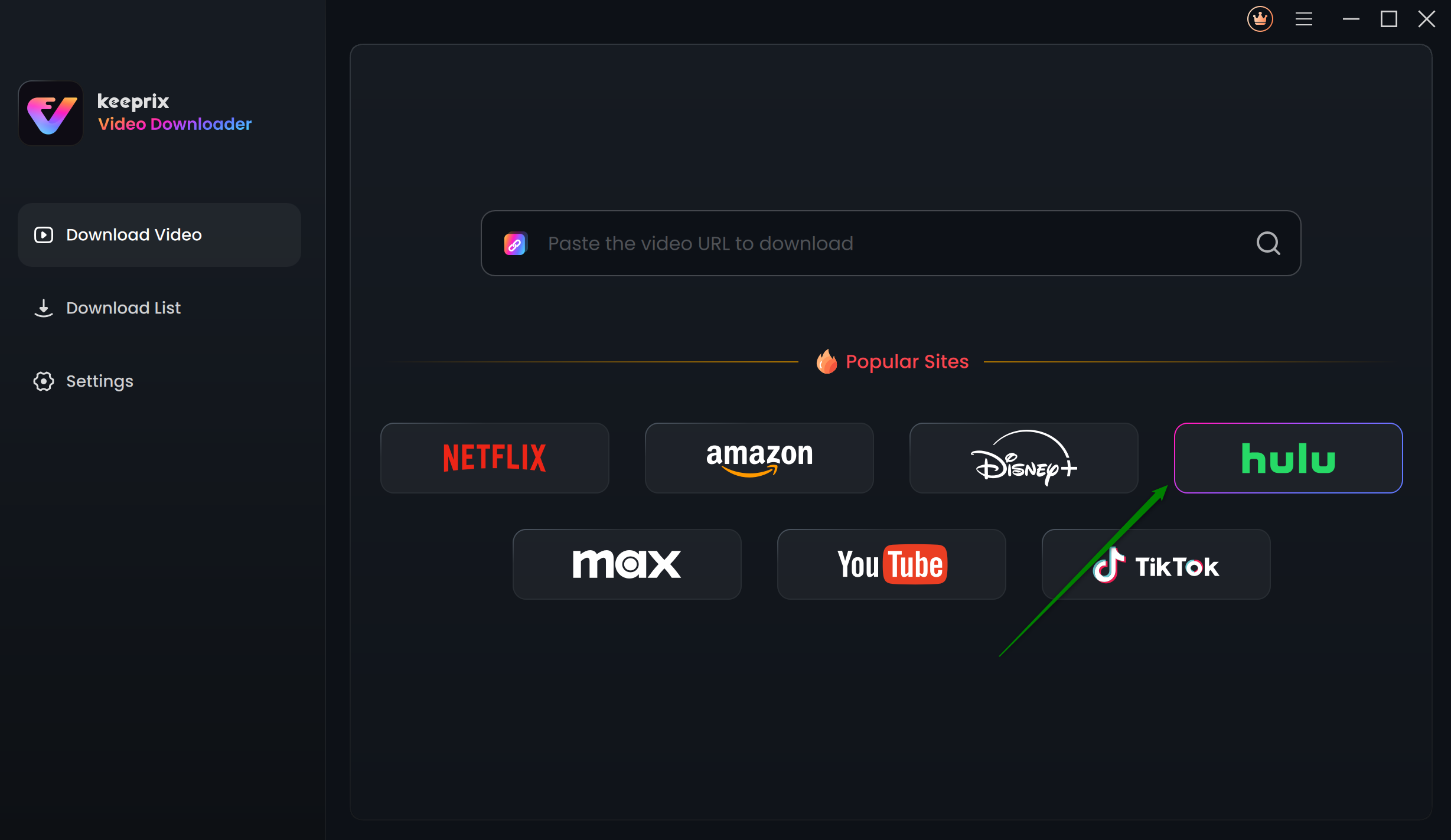
Choose Hulu in Keeprix Video Downloader
Step 2. Use the search bar to find the Hulu content you want to download. Afterward, go to the title’s detail page and click on the Download icon to proceed.
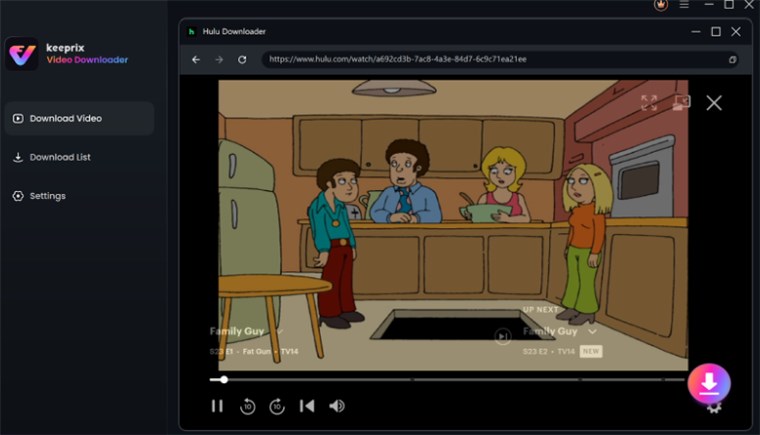
Click the Download Icon
Step 3. Choose MP4 as the video export format. Tap Download to start saving the video with your selected settings.
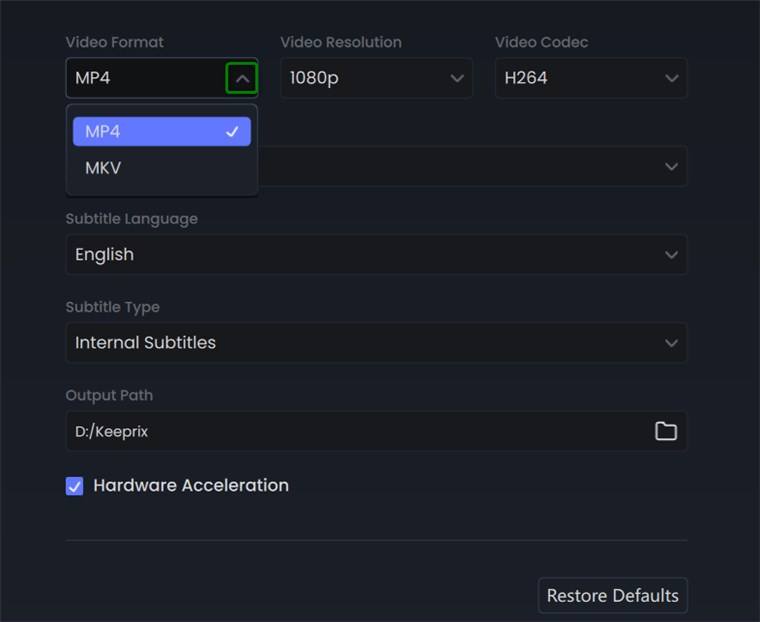
Choose MP4 Format
Step 4. Wait for the downloading process. After that, you can find the download title on your local file and easily transfer it to your Firestick to watch without issue.
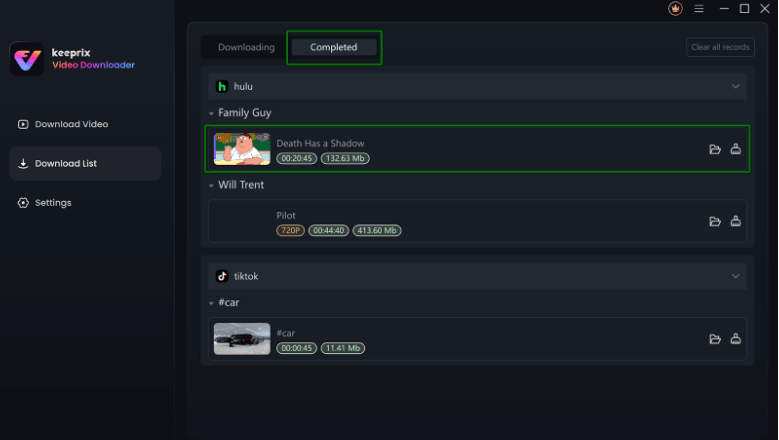
Downloaded Hulu Videos in Progress
FAQs About Amazon Fire TV Hulu Problems
Q1. Why Does Hulu Keep Crashing on Firestick?
Hulu crashing on a Fire TV Stick can stem from several issues, including poor internet connection, corrupted caches, or outdated system software. Hulu crashing on a Fire TV Stick can stem from several issues, including poor internet connection, corrupted caches, or outdated system software. A long-running device session without rebooting can also lead to memory conflicts. Additionally, compatibility issues may arise if either the Hulu app or Fire OS is not up to date.
Q2. Why Is Hulu Not Loading on Fire TV Stick?
When Hulu fails to load, the root cause is often slow internet, DNS errors, corrupted app data, or background processes failing to launch properly. This streaming platform may not load on your Fire TV Stick due to an outdated Hulu app or Fire TV Stick software. Apart from that, server issues and device compatibility can be culprits.
Q3. How to Fix Hulu “App Not Found” on Fire TV Stick?
The “App Not Found” error typically results from regional restrictions, a desynced Amazon Appstore, or an outdated Fire OS. To fix this error on a Fire TV Stick, first try restarting the device and updating its software. If that doesn’t work, correct your Amazon account’s country settings.
Conclusion
As discussed, users may face the Hulu not working on Firestick issue due to app glitches or Firestick malfunctions. However, there is a fix for each of these issues explained thoroughly within the article. When none of the solutions work, Keeprix Video Downloader would be your ultimate solution to download and watch Hulu movies without issues. Try Keeprix Video Downloader now!