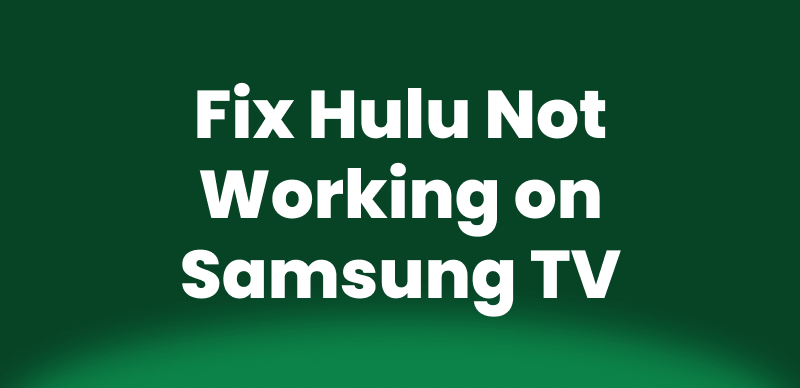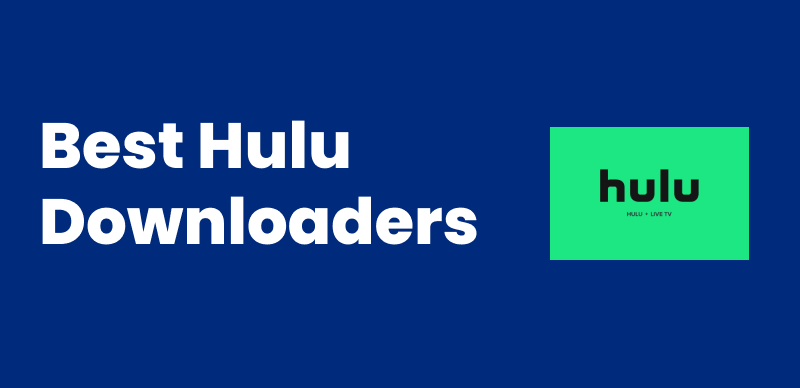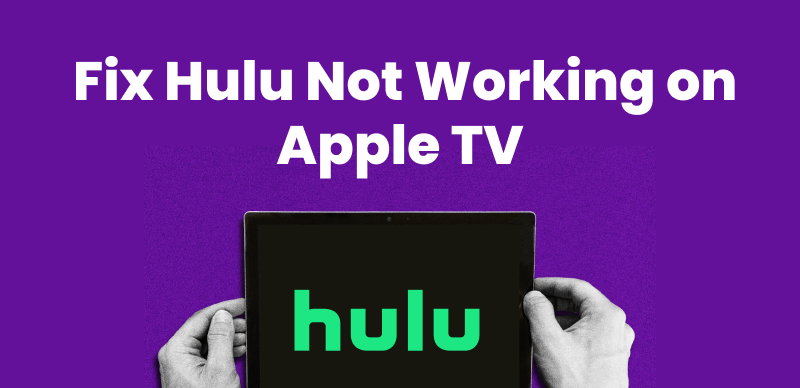Why is Hulu not working on my TV? If this is you right now, we understand how frustrating it can be. With its rich library of network shows, movies, and original content, Hulu is a popular streaming service in many American households. So when you want to watch Hulu on TV, only to find that the app won’t open or load, it’s incredibly annoying.
Therefore, we have prepared this guide to explain why Hulu may not work on your TV and provide six effective ways to fix the issue.
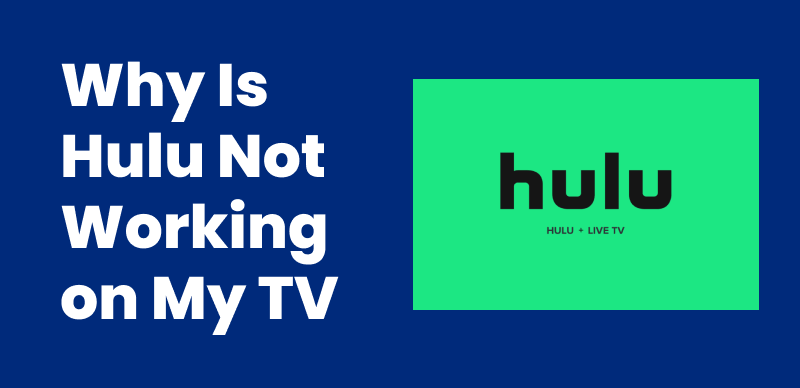
Why Is Hulu Not Working on My TV
Part 1. Why is Hulu Not Working on My TV
Your Hulu app may be stuck on the Welcome screen or black page, or simply won’t load at all. In any case, here are the possible reasons why your app is not working.
- Hulu’s servers are down.
- The app is running in the background.
- Slow internet connection.
- Outdated and incompatible app.
- Corrupted cache or data files.
- Random glitches with your TV’s system.
- Using a VPN server.
Part 2. How to Fix Hulu Not Working on My TV
Why is Hulu not working on my TV? Regardless of the reasons, once you have identified the underlying issues, work through these effective ways to get Hulu working seamlessly again.
#1. Restart the TV
If your smart TV’s software interferes with the app’s standard functionality, a simple restart will reset the system and remove any temporary issues.
- Turn off your TV and unplug it from the power outlet.
- Wait for 1-2 minutes. Then plug it back in.
- Turn it on and relaunch the app to see if it works.
#2. Check the Internet Connection
Hulu recommends network speeds of 16 Mbps for 4K videos, 8 Mbps for live TV, and 3 Mbps for its streaming library for the app to work smoothly.
- Open the browser on your smart TV.
- Go to speedof.me. For Samsung devices, search for “Speed Test.”
- Select “Start/Begin Test” to check your network’s speed.
If your internet connection is slower than the suggested bandwidth, close all other connected devices and applications. Then, connect your device to the modem directly.
#3. Clear Cache
Removing temporary files will free up storage and improve your Hulu app’s performance.
- Go to your device’s “Settings.”
- Find “Hulu” under the “Apps” menu.
- Navigate to “Storage.” Select “Clear Cache.”
#4. Update Hulu App
Hulu automatically updates its application on supported smart TVs like Samsung, LG, and Vizio. But you can update it on other TVs:
Android TV:
- Go to the “Apps” on the Home screen.
- Select “Google Play Store” > “My Apps.”
- Find Hulu and check for updates.
Apple TV:
- Go to the Apple Store.
- Look for Hulu under the “Purchased” section.
- See if any updates are available.
#5. Check if the Hulu Server is Down
To find updates about any ongoing issue, visit Hulu’s official social media, such as X, Instagram, and Facebook. If you cannot find anything, use Hulu’s help center or reliable server tracking websites like PrePostSEO, Downdetector, or IsItWP Uptime Checker. If the servers are down, you can only wait for Hulu to resolve the issue on their end.
#6. Reinstall Hulu App
The Hulu app is built in and cannot be uninstalled on most Smart TVs, except Vizio and select LG models.
- Select “More Apps” from the home screen.
- Hover over the Hulu app. Click the upward arrow.
- Click on “X” > “OK.”
- Open “More Apps” > “Content Store” and install Hulu.
You may also like: How Many TVs Can Watch Hulu? How to Bypass?
Part 3. How to Watch Hulu Videos on My TV Without Any Issues?
The above methods may get your Hulu app back in order. But what if the app glitches again? Sadly, the Hulu app issues on Smart TVs are frequent and may disrupt your stream time more often than you’d like.
Luckily, there’s a better way! Imagine downloading and watching your favorite shows offline. Keeprix Video Downloader complements Hulu download limitations and makes it possible to get any Hulu video easily accessible!
Available for Windows and Mac, it saves high-quality Hulu content in MP4 or MKV format. You can transfer it to your TV—completely free of DRM restrictions. This way, you can stream your favorite content on a bigger screen without worrying about app limitations.
Key Advantages of Keeprix Video Downloader
- Save Hulu content in up to 1080p quality, free from DRM.
- Save in MP4/MKV format for playback on any device.
- Bypass regional restrictions to access content from anywhere.
- Store unlimited videos permanently, with no expiration.
- Watch downloaded videos at your own pace, without limits.
- Download multiple Hulu episodes at once.
- Keep videos with audio track and subtitles in up to 13 languages.
- Download social media videos in up to 4K quality.
- Compatible with Hulu, Disney+, HBO Max, Amazon Prime, and Netflix.
Steps to Download Hulu Videos Using Keeprix
Step 1. Download Keeprix Video Downloader and install it on your Windows or Mac computer.
Step 2. Launch Keeprix and click “Download Video” from the left. Then, select “Hulu.”
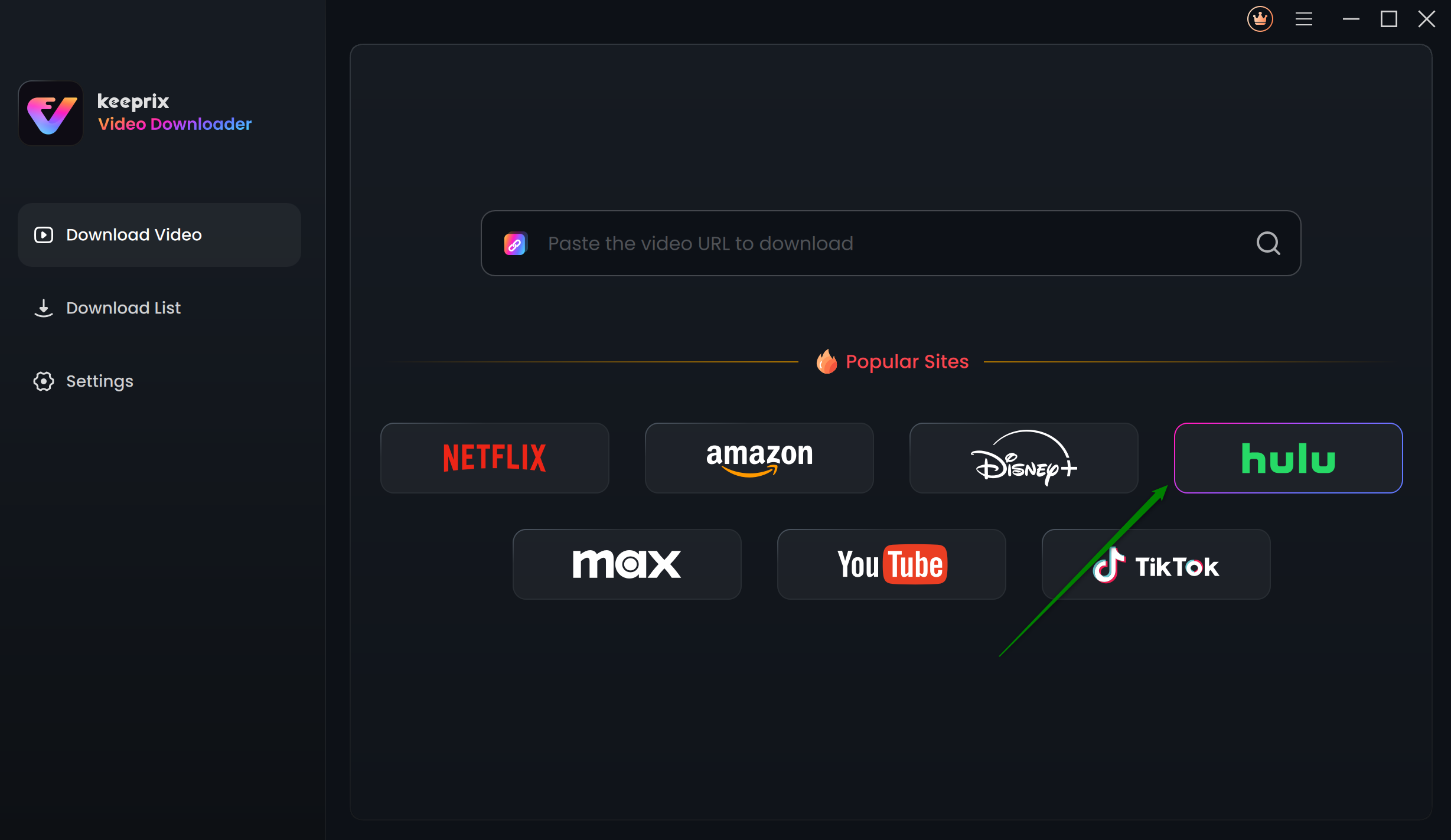
Choose Hulu in Keeprix Video Downloader
Step 3. Keeprix will take you to Hulu’s built-in browser homepage. Click “SIGN UP FOR HULU ONLY” and log in to your MyDisney account.
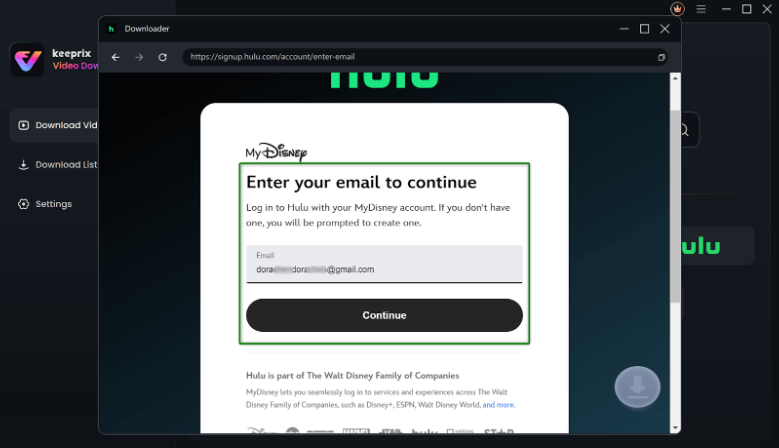
Enter Your Email to Log in to Hulu
Step 4. Input keywords in the search box to access the video. Alternatively, paste the URL in the address bar.
Step 5. Your video will appear in the results. Open the video playback or video details page. Then, click the “Download” icon in the bottom right corner.
Step 6. Set the video Resolution, Audio, Subtitle, and Subtitle Type. Select the number of episodes you want to download. Then, choose the Output Path and click “Download.”
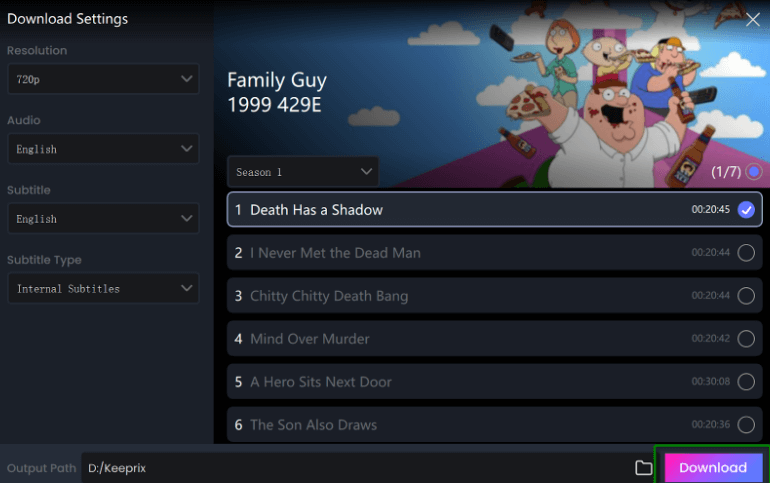
Set Your Download Settings
Step 7. Keeprix will start downloading your video. To track its progress, go to “Download List” on the left.
Once the video is downloaded, you can move it to your TV for offline viewing.
Part 4. FAQs
Q1. How do I reboot Hulu on my TV?
You must close the app and do a power cycle to restart Hulu on TV. To do it:
- Exit the Hulu app completely.
- Turn off your TV, modem, and router.
- Unplug the TV and plug it back in after 1 minute.
- Turn on the TV and the internet.
- Relaunch Hulu.
Q2. Why does Hulu keep shutting down on Smart TV?
Your Hulu app might be outdated or incompatible with your Smart TV. Try reinstalling the app to fix it. Make sure you’re connected to a strong internet connection. Delete cache files and restart your TV.
Q3. Why is Hulu not compatible with my TV?
It means that Hulu’s service is unavailable for your TV model. Your TV no longer meets the minimum technical requirements to run the Hulu app smoothly.
Part 5. Conclusion
Why is Hulu not working on my TV? Our complete guide explains the key reasons and six workable ways to fix it, whether it’s the network issue, corrupted data files, or system errors. If the app still fails to function, don’t worry! Use Keeprix Video Downloader to save your favorite videos on a computer and transfer them to your Smart TV to watch offline and keep your movie nights hassle-free!