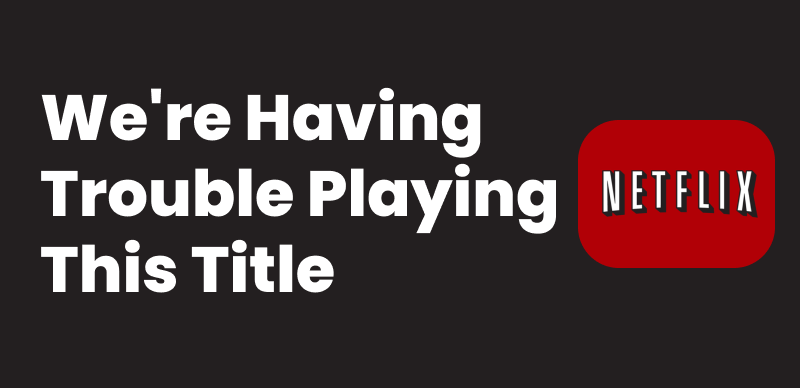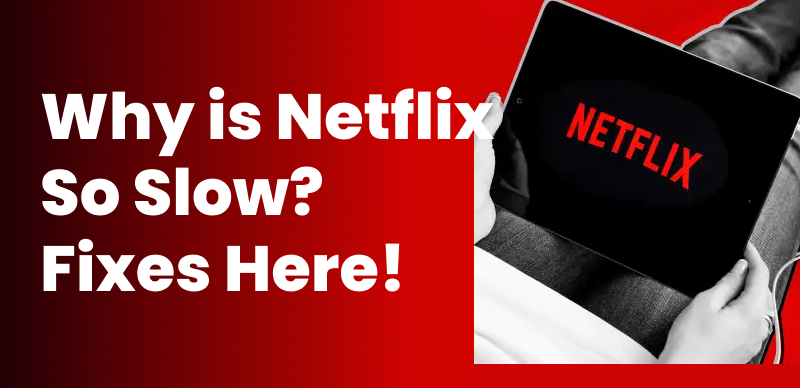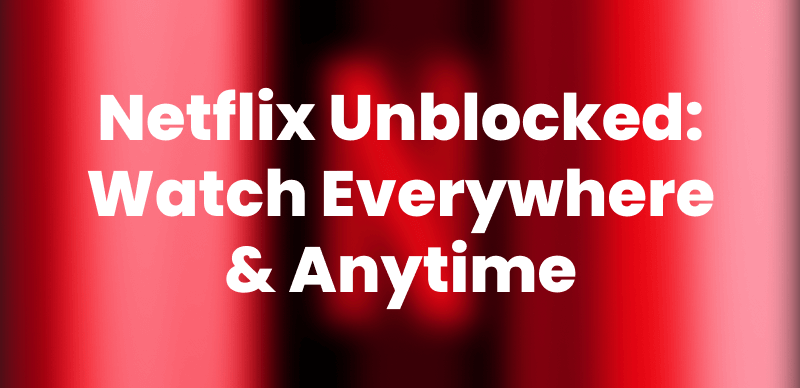Nothing’s more frustrating than preparing your mind to watch Netflix only to have it freeze. If you’re wondering how to fix the ‘Netflix not working’ issue on any device, you have definitely come to the right place.
In this guide, we’ll cover 6 straightforward solutions that you can perform by yourself without any complications. Also, we will show you an easy way to download Netflix videos when the built-in download feature fails.
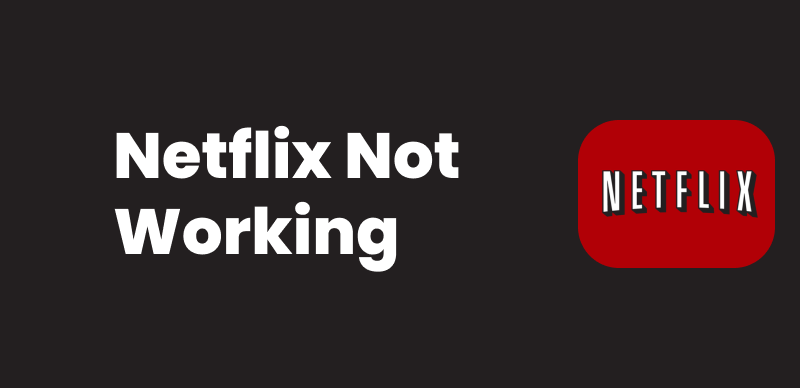
Netflix Not Working
Why is Netflix Not Working?
Whether Netflix won’t load or crashes unexpectedly, several common issues could be the reason. Let’s take a closer look at what might be causing the trouble:
1. Unstable or Weak Internet Connection
One of the biggest reasons Netflix keeps buffering is its poor internet connection. High-quality streaming requires a stable and reasonably fast network. Hence, Netflix may struggle to function properly if your Wi-Fi signal is inconsistent.
2. Outdated App or Device Software
There’s a high likelihood that app compatibility issues may arise if you haven’t updated your device’s software. An outdated system might cause Netflix not working errors that might freeze your show during playback.
3. Temporary Netflix Server Issues
Sometimes, Netflix malfunctions can also occur due to server-side outages. When Netflix’s servers are down for maintenance, you may experience trouble signing in or loading videos.
4. Corrupted App Cache or Data
The Netflix app is optimized in a way that keeps storing temporary data for faster performance. However, that additional data might stop Netflix from functioning properly if it gets overloaded.
5. Account or Subscription Problems
Another troublesome factor that could lead to the ‘Netflix won’t load’ scenario is the state of your account subscription. For instance, the expired payment or some restrictions on your profile won’t let you play certain content.
6. VPN or Location Restrictions
Netflix may also block access or limit what you can see if you’re using a VPN from another country. This can lead to Netflix not loading any content or showing limited content of your favorite shows.
How to Fix Netflix Not Working
Now that you know the possible causes leading to this app loading lag, it’s time to fix the problem.
Method 1. Restart the Netflix App
The simplest fix often works best, as you could just try closing the app completely to fix the ‘Netflix not working’ issue. You can go for the swipe action from your smartphone’s recent apps menu. On smart TVs or streaming sticks, use the remote to exit the app fully and reopen it. This refresh can clear up minor bugs or temporary glitches.
Method 2. Check the Internet Connection
Another easiest approach is to check for your internet connection, in case you’re seeing endless loading screens. Make sure you’re connected to a stable Wi-Fi or data network. Plus, you can also reset your network’s signals by rebooting the router.
For mobile devices, try toggling airplane mode on and off, which often works best for network refreshing. Besides, you can also switch between Wi-Fi and mobile data to see which works better.
Method 3. Update the Netflix App
As mentioned above, running an outdated version of this streaming app can trigger troublesome errors. Hence, you must update the Netflix app whether you are using it on a smartphone or TV. Walk through the exact steps below to update Netflix:
Step 1: Start by accessing your device’s app store (whether you are using an Android or an iOS device). There, search for “Netflix” and access it from the appearing list.
Step 2: Following this, go for the newly available Netflix app’s update. Once done, restart the app and check if the issue is resolved.
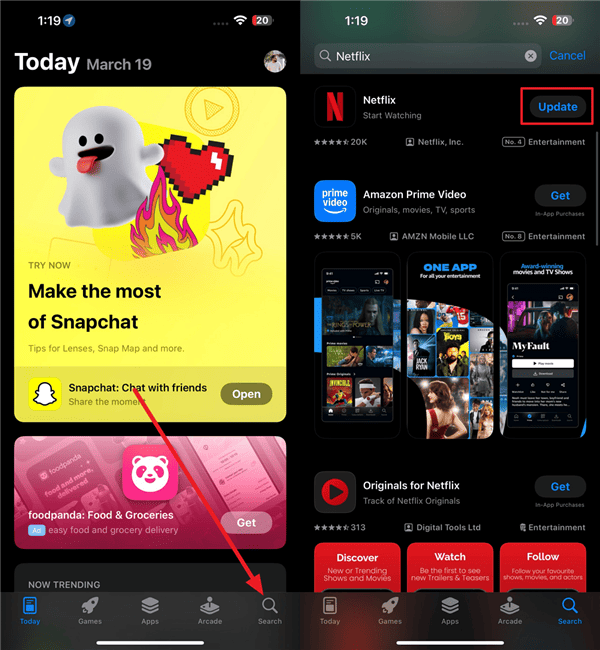
Update Netflix App
Method 4. Check Netflix Server Status
Sometimes, the Netflix performance glitch is not from your side but on the platform’s end. It might be either due to server maintenance or traffic overload. Proceed with the following instructions to verify the server status:
Instructions: Visit Netflix Help or a site like Downdetector and search “Netflix” to see if others are reporting problems. Netflix usually resolves outages quickly if there actually happen to be some server glitches.

Check Netflix Server
Method 5. Clear App Data & Cache
Corrupted app data might be another highly likely reason why Netflix won’t load or keeps crashing. Here’s how to wipe away the unnecessary data load from your streaming devices:
On Android or TV devices: First, lead yourself to its “Settings” and then the “Apps” section. There, locate Netflix, Storage and hit the “Clear Cache and Clear Data” option.
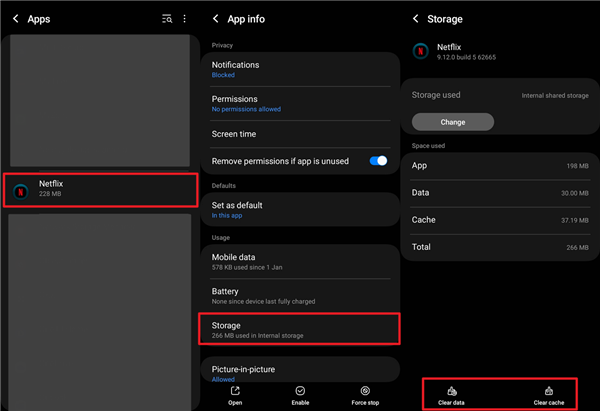
Clear Netflix App Cache
On iOS: You may need to uninstall and reinstall the app to reset its data.
Once you are done with the cache clearance, reopen Netflix, sign in again if needed, and see if it works smoothly now.
Method 6. Watch Netflix in a Browser
Those who are constantly turned down by Netflix’s official app can try switching to a browser. Simply open any web browser of your choice to enter the official Netflix site. There, all you need to do is log in and start enjoying your favorite Netflix shows on the go.
Bonus Tip. How to Fix Netflix Download Not Working
Not everyone has the flexibility to watch their Netflix shows whenever they are in the mood. While Netflix does offer its users an offline viewing option, its downloading restrictions make it quite impractical for most people. That’s where you can try Keeprix Video Downloader, which gives users more freedom over offline content. Instead of relying on Netflix’s limited download feature, you can use Keeprix to save Netflix shows on any device you are using.
Here’s how Keeprix helps solve common Netflix download problems:
- Unlimited downloads with no expiration.
- Full HD support for crisp, high-quality offline viewing.
- Batch-download entire seasons at once.
- Retain audio and subtitles, including multiple language options.
- User-friendly interface with fast and secure performance.
FAQs About Netflix Not Working
1. Why isn’t Netflix loading on my TV?
Sometimes Netflix won’t load due to a poor internet connection or a small software hiccup in the device. You can try restarting your TV or even reinstalling it completely. Also, make sure your network is working well enough to stream shows smoothly.
2. How can I reset Netflix when it won’t load?
Signing out of your account and signing back in can help refresh things when Netflix fails to respond. Besides, you can also clear the app cache or reinstall the app to deal with hidden glitches leading to this problem.
3. Why does Netflix get stuck on the loading screen?
Overloading your device and some temporary changes in Netflix’s servers can often lead to a lag in the loading screen. Here, it would be a smart approach to restart your device or check sites like Downdetector to evaluate the glitch.
Conclusion
In essence, running into issues with Netflix not working can be frustrating, especially when you have made up your mind to watch your desired show. Whether Netflix won’t load or fails to download content, the quick fixes that we mentioned can help get things running again. For those tired of Netflix’s download not working problems, Keeprix Video Downloader offers a reliable way to save your favorite content offline without restrictions. Give it a try and take full control of your streaming experience.