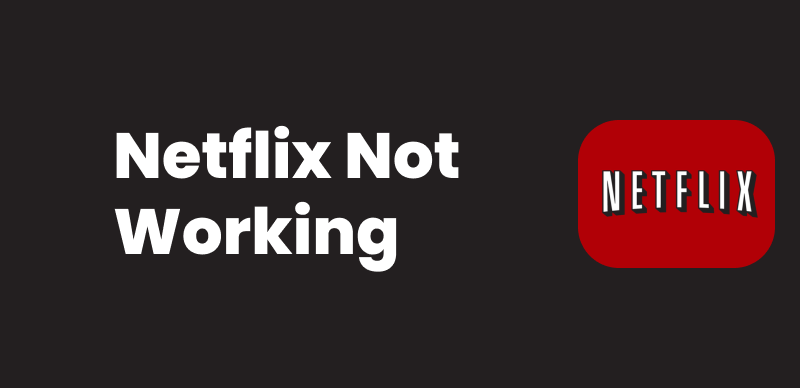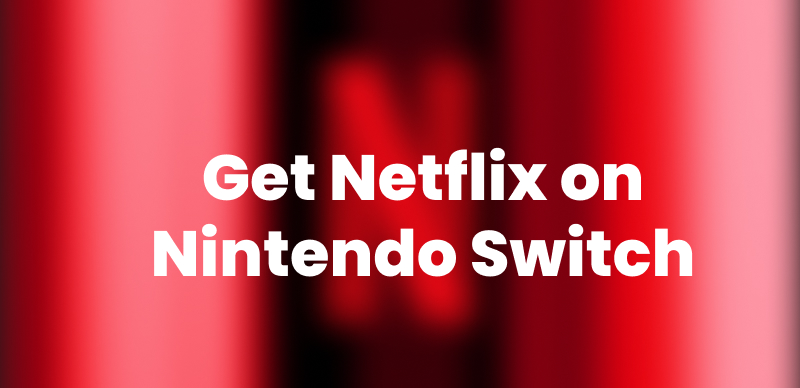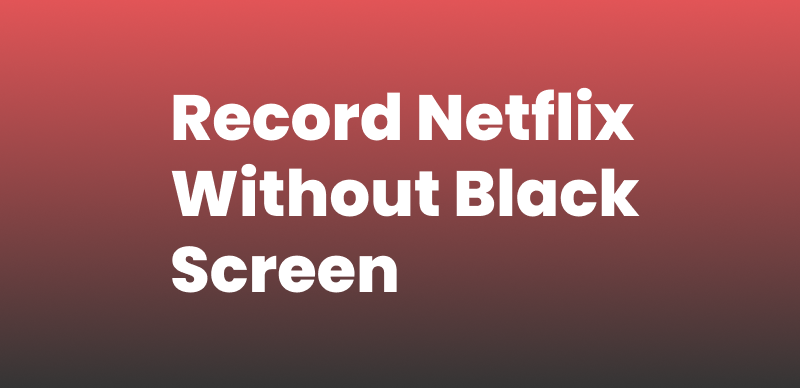To enhance the user experience, Netflix is also introducing new features, including Smart Downloads. It gives a whole lot of convenience by managing Netflix downloads for offline viewing. Not familiar with the Smart Downloads feature? This guide covers everything you need to know about using Smart Downloads on Netflix. Let’s dive in!
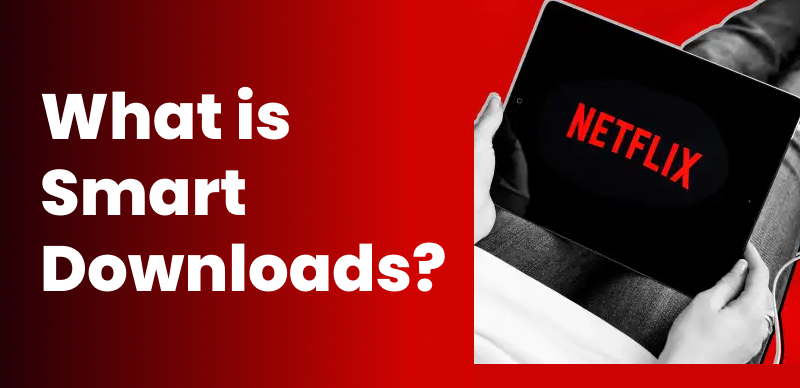
Smart Downloads on Netflix
What Is Smart Downloads on Netflix?
Smart Downloads is a feature that automatically manages your Netflix downloads. It helps download Netflix shows and movies to your device without you having to do it manually.
There are two ways it works: Download Next Episode and Downloads for You. After you finish an episode, it will delete it and download the next one. This way, you always have new content without taking up too much space.
Smart Downloads isn’t available with the ad-supported Netflix plan.
How to Turn on Smart Downloads
Turning on Smart Downloads ensures you always have new episodes ready for offline viewing without manually managing your downloads. Here’s how you can easily turn on Smart Downloads using you’re phone.
Step 1. On Smartphones and Tablets:
Step 2. Open the Netflix app.
Step 3. Tap your profile or “My Netflix” at the bottom right.
Step 4. Tap the menu (three lines) in the top right.
Step 5. Go to App Settings.
Step 6. Tap Smart Downloads under the Downloads section.
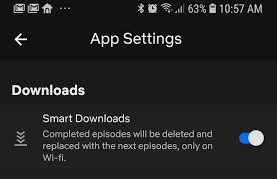
Turn on Smart Downloads
How to use Downloads for You
Downloads for You helps you always have something to watch offline. This feature works on Android phones, tablets, iPhones, and iPads. Just make sure your device has the latest Netflix app. Here are the steps to Turn On Downloads for You:
Step 1. Open the Netflix app.
Step 2. Tap My Netflix at the bottom right.
Step 3. Tap the Menu icon (three lines) at the top right.
Step 4. Go to App Settings.
Step 5. Tap Smart Downloads.
Step 6. Toggle on Downloads for You.
Step 7. Use the + / – buttons to choose how much storage (in GB) you want to use.
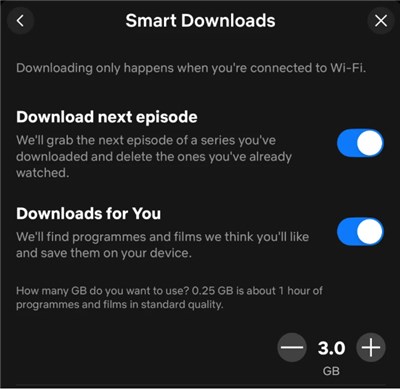
Adjust Storage You Want to Use
How to Use Download Next Episode
Download Next Episode makes binge-watching easier. When you finish one downloaded episode, Netflix deletes it and downloads the next one for you. This feature is not available on ad-supported Netflix plans. Below are the steps to Turn On Download Next Episode:
Step 1. Open the Netflix app.
Step 2. Tap My Netflix in the bottom right.
Step 3. Tap the Menu icon at the top right.
Step 4. Go to App Settings.
Step 5. Tap Smart Downloads.
Step 6. Toggle on Download Next Episode.
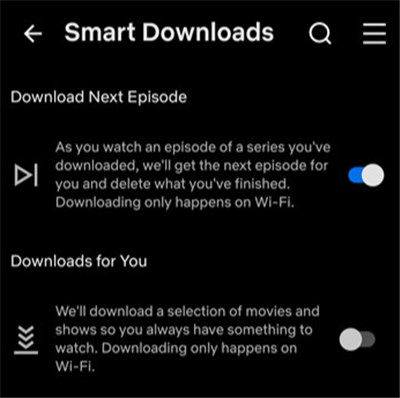
Turn on Download Next Episode
Bonus Tip: Download Netflix Videos Without Restriction & Expiration
Tired of Netflix downloads that expire or need the app to watch? Keeprix Netflix Video Downloader is a more flexible solution. It allows you to download videos from Netflix without DRM protection. Keeprix Video Downloader supports saving Netflix shows and movies in MP4/MKV formats for offline viewing at any time. Without worrying about how long Netflix downloads last, you can keep Netflix content forever on your local file after one download.
Key Features of Keeprix Video Downloader:
- Download movies and shows without Netflix download restrictions.
- One download to keep forever, even after the Netflix subscription ends.
- Save Netflix in MP4/MKV and enjoy them on any device or media player.
- Fast download process and ease of use, no tech skills needed.
How to use Keeprix Video Downloader to download Netflix shows:
Step 1. Download and install Keeprix Video Downloader on your Windows or Mac computer. Launch Keeprix and Select Netflix from the list of platforms.
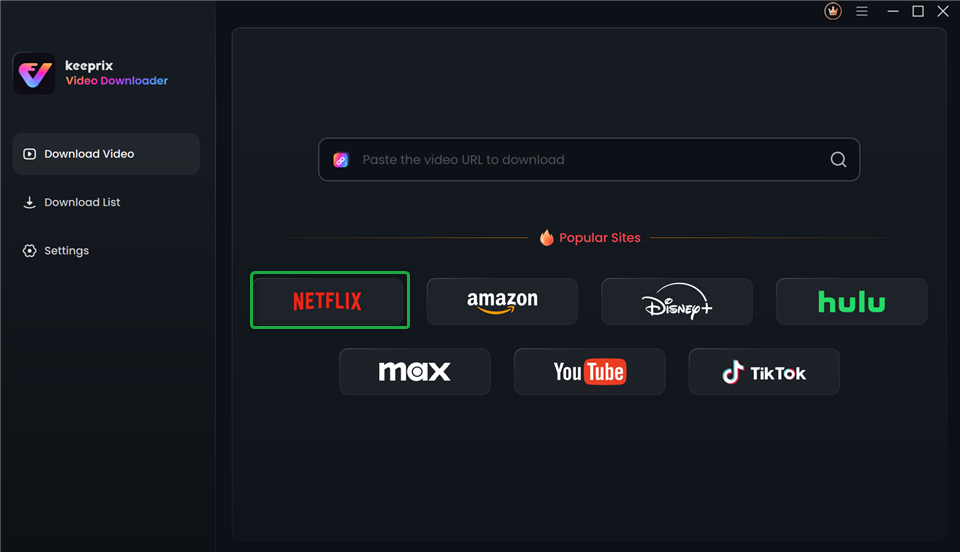
Choose Netflix in Keeprix Video Downloader
Step 2. Sign in to your Netflix account with your account credentials when prompted.
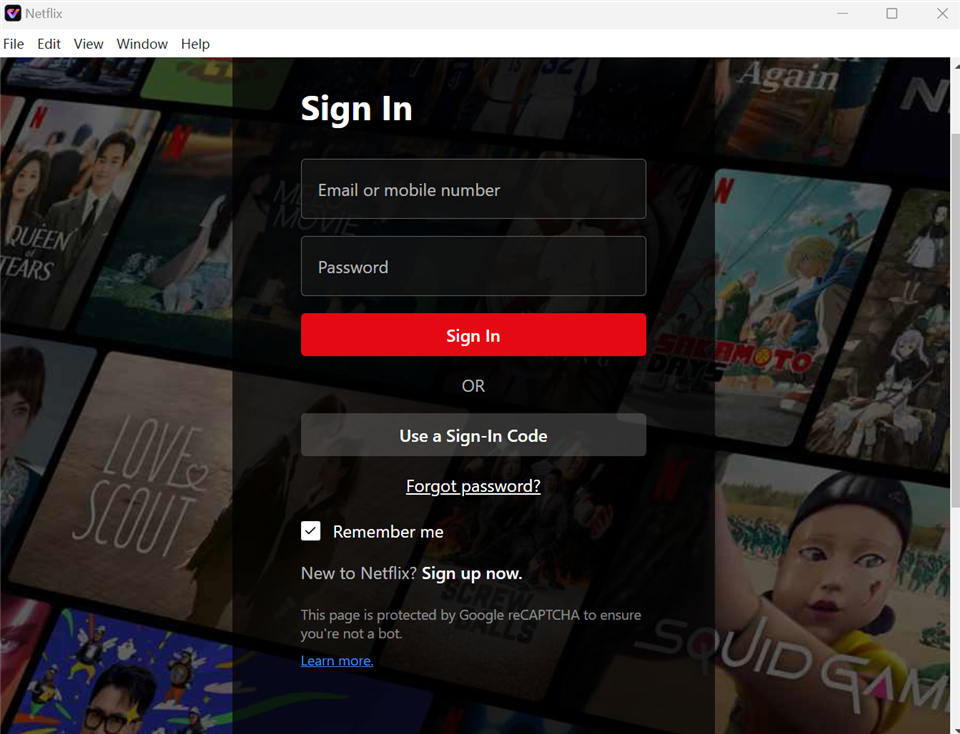
Sign In to Your Netflix Account
Step 3. Browse the Netflix catalog inside Keeprix Video Downloader. Select the episode or movie you want and click the Download icon.
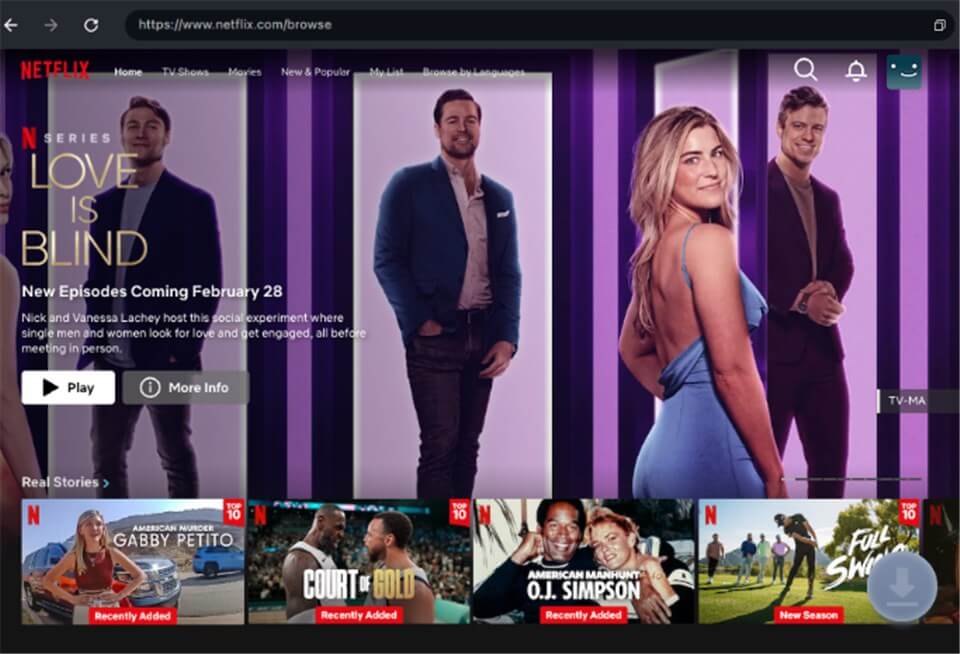
Download Movies You Want on Netflix
Step 4. After the video is downloaded, find the video in the download list and the local file on your computer.
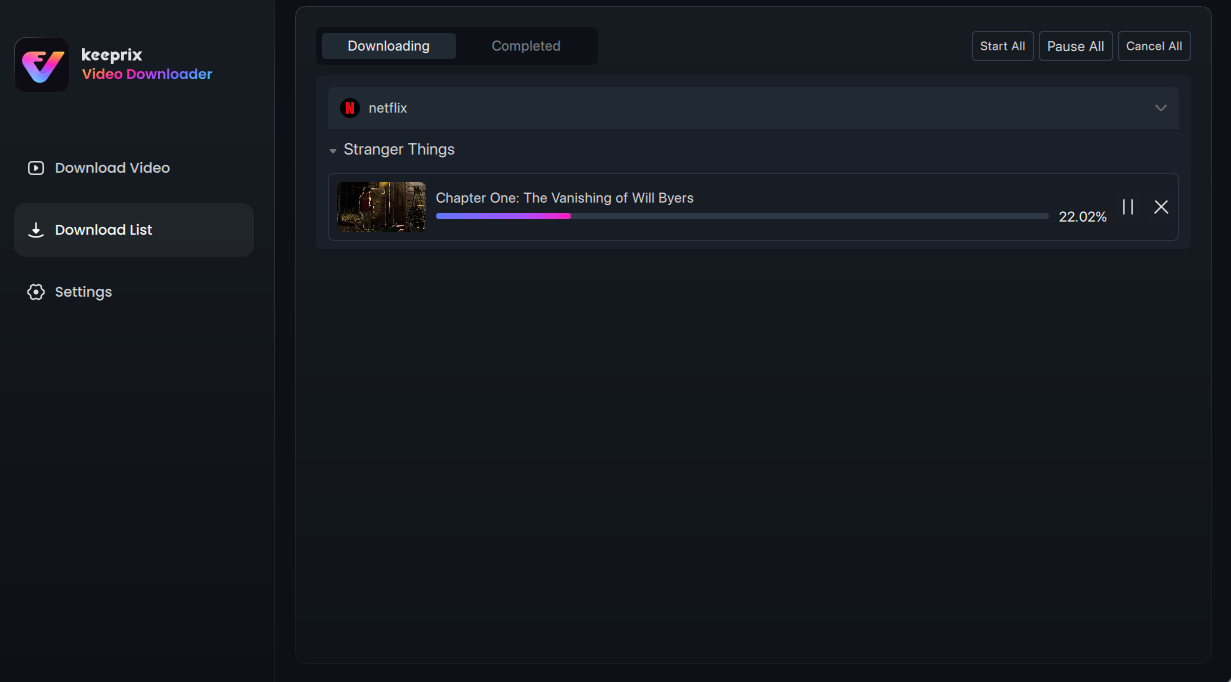
Downloading Netflix Videos
FAQs about Smart Downloads Netflix
Q1: Why does Netflix randomly download shows and movies on my phone?
The Downloads for You feature will guess what you might like based on your watch history and download it so you always have something to watch offline. You can turn it off anytime in the settings.
Q2: How do I turn off Smart Downloads on Netflix?
To turn off Smart Downloads on Netflix, you can follow the steps below:
Open the Netflix app, navigate to My Netflix > Menu > App Settings> Smart Downloads, and disable Download Next Episode and Downloads for You.
Q3: How long do Smart Downloads stay on my device?
The downloaded content is not permanent. Some series and movies expire 48 hours after you begin watching them. Other movies and shows might be around longer, depending on licensing provisions for that title. Generally, you will receive a notification just before a download expires.
Conclusion
Smart Downloads on Netflix makes offline watching easier by automatically managing your downloads. Whether it’s downloading the next episode after you finish one, it helps you enjoy content without any extra effort. However, if you’re looking for full control over your downloads, Keeprix Video Downloader is a great choice to download videos without Netflix download limit. Free download Keeprix Video Downloader to try!