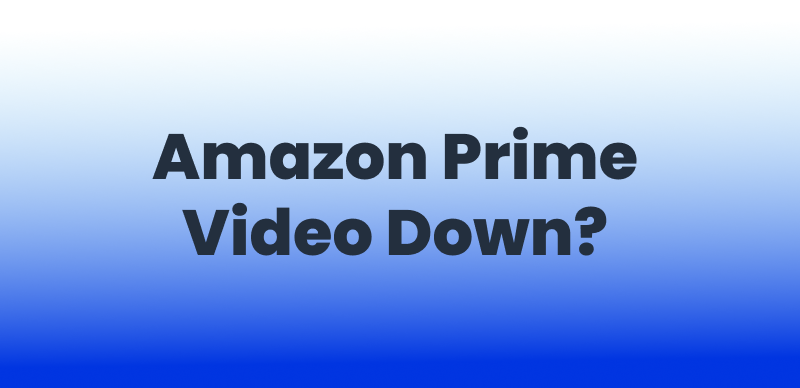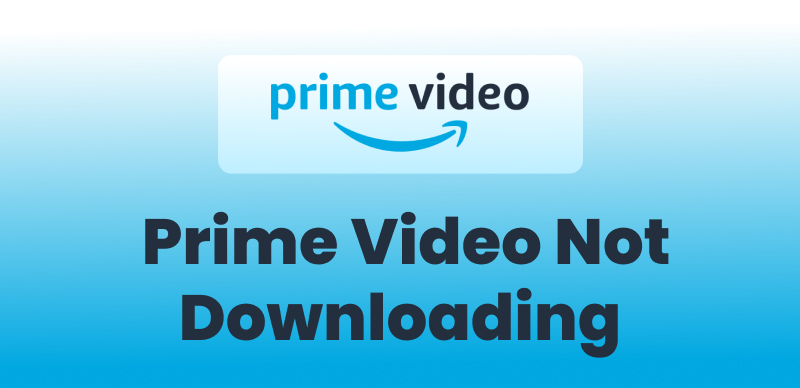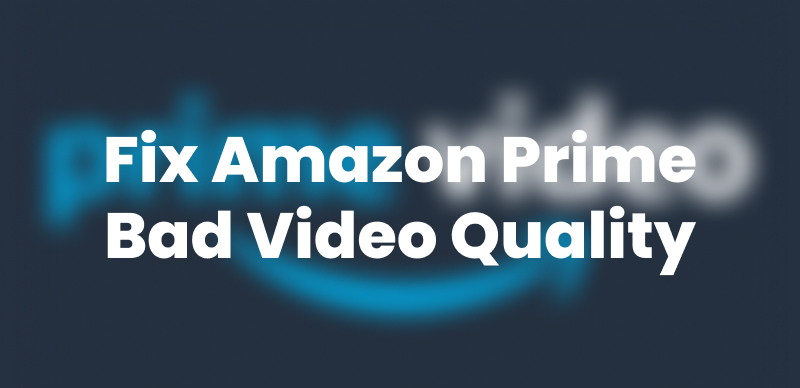Many users run into the unwanted issue of Amazon Prime subtitles not working, just when they need them most. Missing subtitles can put a serious turn-off on your watching experience if it’s a foreign film or if you simply prefer reading along.
This guide will walk you through the common causes of subtitle problems on Amazon Prime and provide effective solutions to fix them. We’ll also show you how to download Prime videos with subtitles using a reliable tool, so you can enjoy subbed shows in your preferred language.
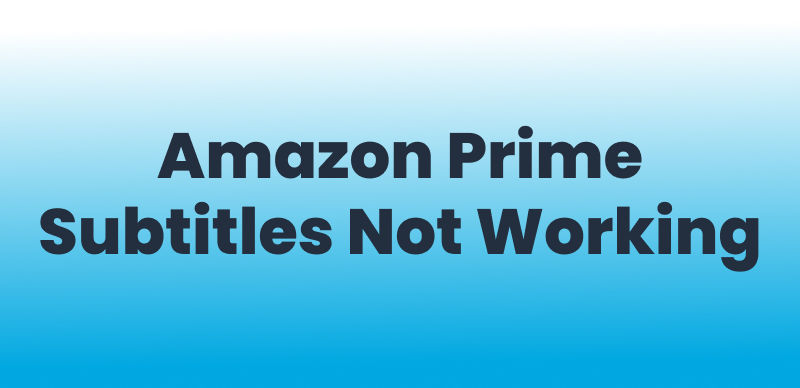
Amazon Prime Subtitles Not Working
Why is Amazon Prime Subtitles Not Working?
There are several reasons why Amazon Prime subtitles may stop working unexpectedly. Here are the most common causes:
- Subtitle Settings Are Off: Sometimes, subtitles are not enabled by default or may get accidentally turned off.
- Video Doesn’t Support Subtitles: Not all titles on Amazon Prime come with subtitle options. This is especially common with older or regional content.
- Temporary App Glitch: Bugs in the Amazon Prime Video app can lead to subtitle issues, like delayed or missing captions.
- Corrupt Cache/Data: An overloaded cache or corrupted app data can interfere with how subtitles are displayed.
- Outdated App Version: Some titles contain updated subtitle formats that you can’t play on an outdated version of your application.
- Inconsistent Internet Connection: The instability of your network connection can also be a triggering factor that makes the subtitles fail to load properly.
How to Fix Subtitles Not Working on Amazon Prime
A few basic troubleshooting techniques can usually fix the Amazon Prime subtitles not showing issue. Below are seven methods to help you restore subtitle functionality, including a bonus method to download videos with subtitles permanently.
Method 1: Check the Subtitle Settings
Sometimes, the issue lies in the in-app subtitle settings, where you forget to enable them. So, you can simply toggle on the subtitles feature during Amazon’s playback, which can possibly bring them back.
Instructions: Tap the speech bubble icon on the top screen of Amazon’s video player. There, choose your desired subtitle language and ensure this feature is enabled.
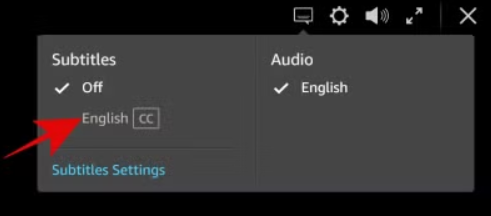
Amazon Prime Subtitle Settings
Method 2: Restart Amazon Prime Video App
Temporary glitches within the app can also lead to subtitle errors. In this scenario, a quick app-restart approach can help reset the unwanted altered settings and resolve the subtitle problem.
Instructions: Start by closing the Amazon Prime Video app completely from your system. Afterward, reopen the app and play the video again to check subtitle visibility.
Method 3: Check If the Video Is Supported with Subtitles
Not all the content you find on Amazon Prime contains subtitle integrations. That’s why it’s important to verify first whether you can watch the selected Prime content with subtitles.
Instructions: First, go to the video’s details or description page before playing. Then, look for the “Subtitles” alongside the “Audio Languages” option. If it’s not available, the video that you are trying to play doesn’t contain subtitles.
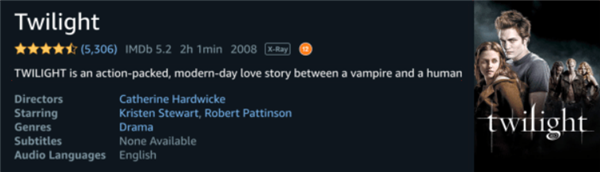
Amazon Prime Video Details
Method 4: Clear App Cache
Sometimes, corrupted cache data of the Amazon Prime application may interfere with subtitle loading. Here, you must clear the app’s overloaded cache that can often resolve this issue.
Instructions: Navigate to your device’s Settings > Apps > Prime Video. Tap on “Clear Cache”, then restart the app and try again.
Method 5: Update Amazon Prime App
Running an outdated version of the app is also a significant factor that causes the ‘Amazon Prime subtitles not working’ issues. Updating your app from its official platform ensures compatibility and fixes known bugs.
Instructions: Visit your device’s app store and search for Amazon Prime Video. If an update is available, tap “Update” and reopen the app afterward.
Method 6: Restart Your Streaming Device
Device-level issues are another possible disruption for the subtitle display. Restarting the streaming device gives everything a fresh start, which might get you rid of this problem.
Instructions: Power off your streaming device or unplug it from the power source. Wait for 10–15 seconds, then turn it back on and relaunch Amazon Prime Video.
Method 7: Download Prime Videos with Subtitles Using Keeprix Video Downloader
After going through all the above-mentioned approaches, you can consider downloading the Amazon Prime video if subtitle errors persist. For an exceptional experience, you can rely on Keeprix Prime Video Downloader, which can support hard-coded or even separate subtitles.

Keeprix Video Downloader
- Download streaming videos and subtitles on Windows & Mac.
- No restriction on the downloaded videos.
- Support downloading from Netflix, Amazon Prime and more.
- Up to 4K videos without DRM protection.
Here’s how you can download subbed videos using Keeprix Video Downloader:
Step 1: Begin by launching the Keeprix Video Downloader app after you have downloaded and installed it. Then, copy the URL of your Amazon Prime video and paste it into the provided address bar in the downloader.
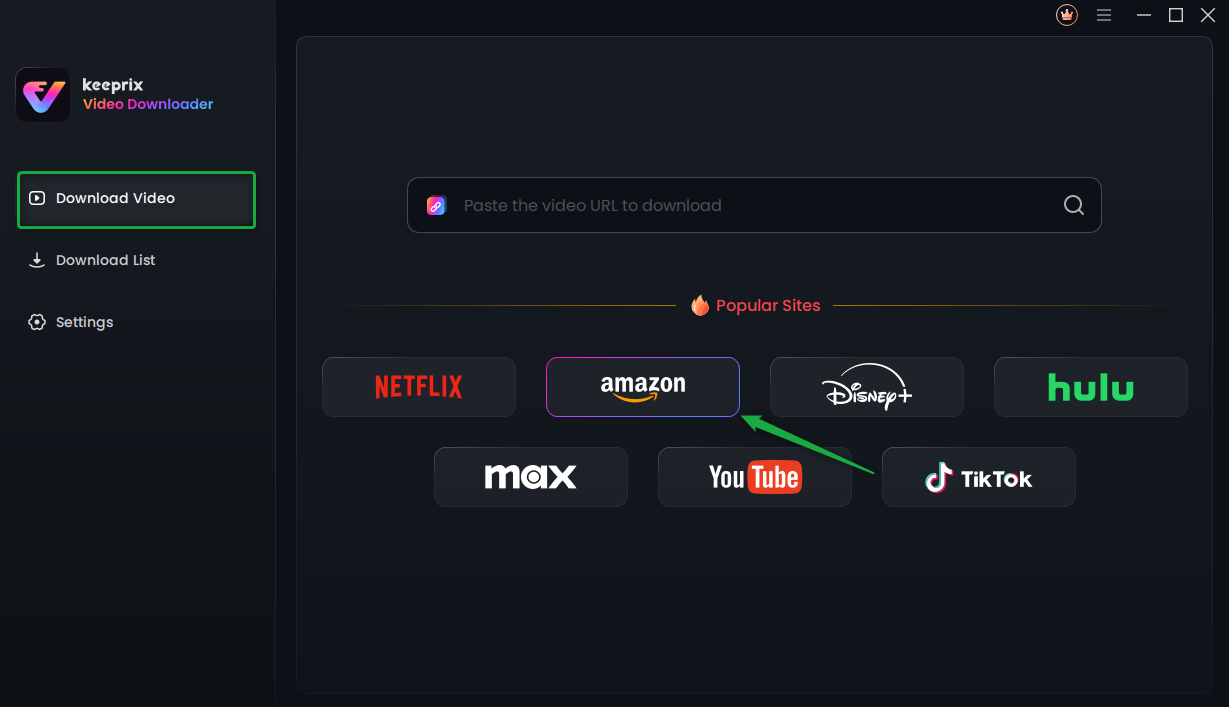
Choose Amazon Prime in Keeprix Video Downloader
Step 2: Following this, you will have to enter your Amazon Prime account details in the built-in browser of the tool. Proceed with the on-screen instructions for successful login.
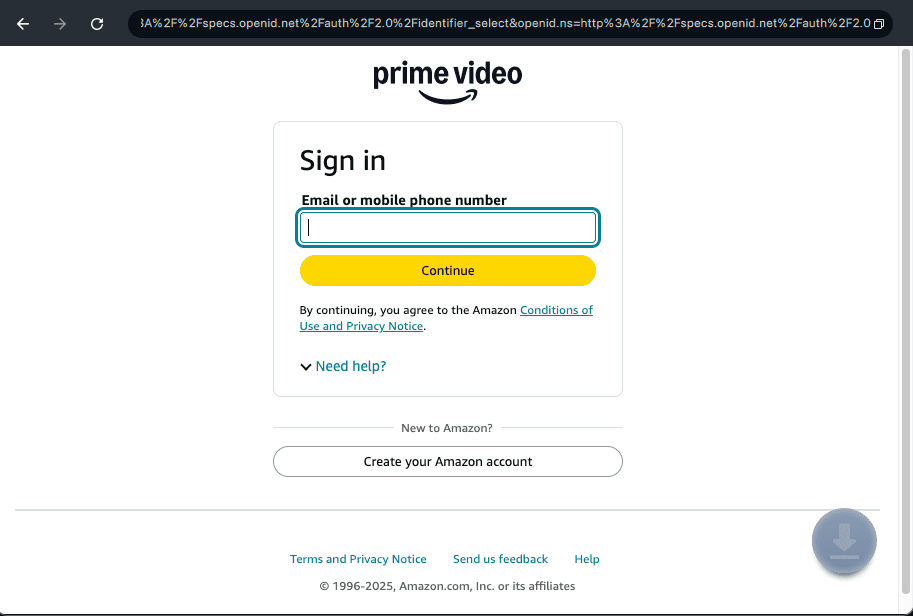
Log Into Prime Video Account
Step 3: As soon as you are logged in to Amazon Prime, search for the video you want to save with subtitles and play it. The tool will take you to the playback interface of the video, where you can select the “Download” icon.
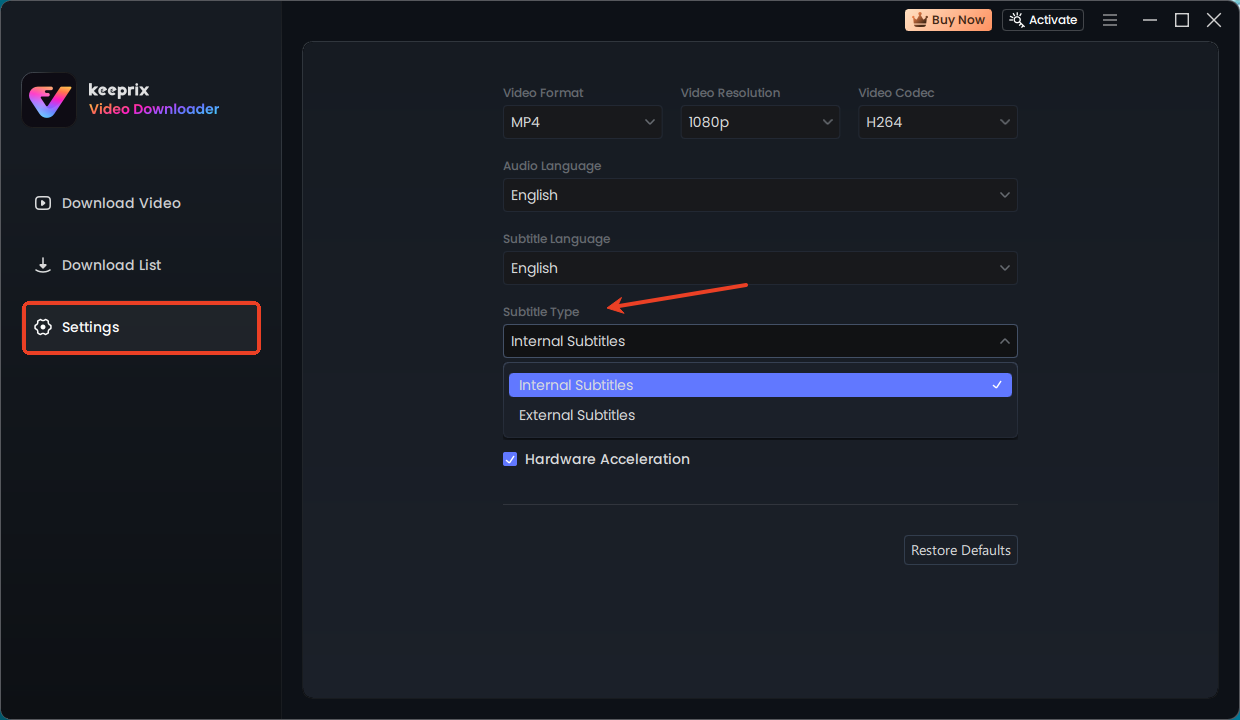
Keeprix Subtitles Setting
Step 4: Now, Keeprix Video Downloader will lead you to its downloading settings, where you can choose personalized configurations. Make sure to select the desired subtitles and hit the “Download” button.
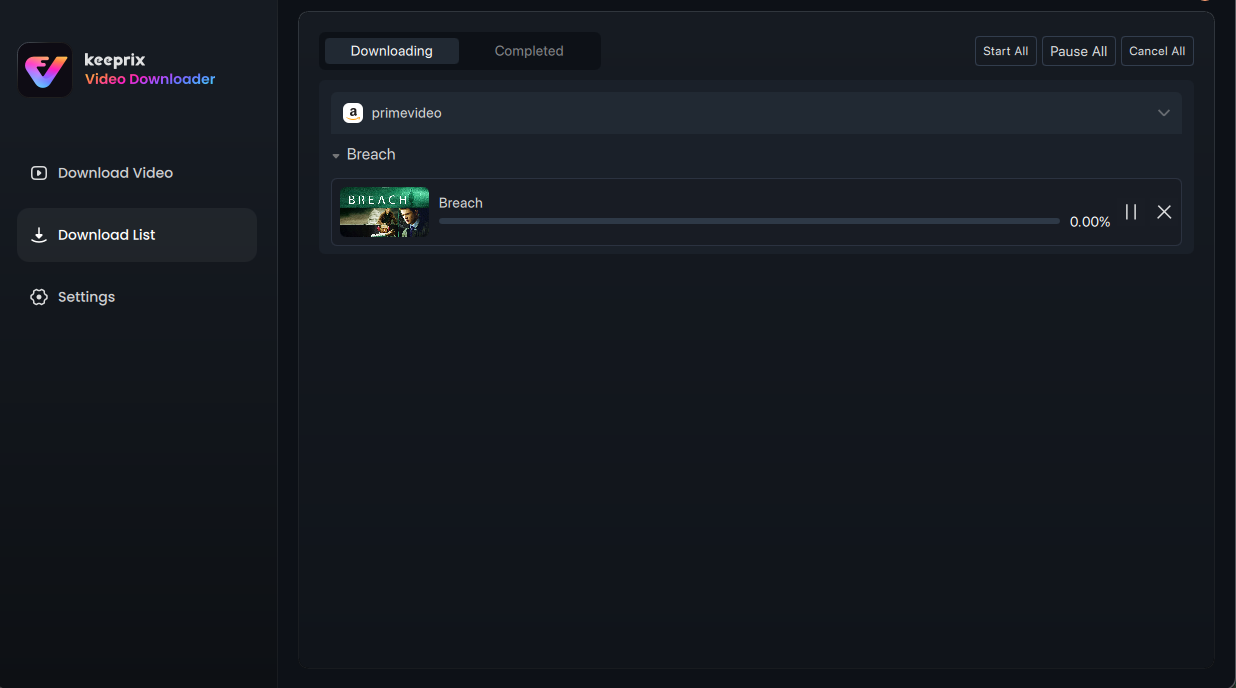
Downloading Prime Videos
FAQs About Amazon Prime Subtitles
1. How do you turn on subtitles for Amazon Prime on a Smart TV?
You can straightforwardly use the “Options” button of your TV’s remote control to enable Prime Video subtitles. Once pressed, look for the “Audio & Subtitles” option and choose your preferred subtitle language to play the subbed video.
2. Can I change the subtitle language on Amazon Prime?
Yes, you can easily customize Amazon Prime’s subtitle language settings and select any one of your preferences. All you need to do is tap the subtitle icon to make a list of available subtitle languages appear.
3. Why do the subtitles keep disappearing on Amazon Prime?
Subtitles may disappear due to app glitches or incorrect settings of your device. Restarting the app or checking subtitle availability for that specific video often saves you from this trouble.
Conclusion
In conclusion, several factors could trigger the ‘Amazon Prime subtitles not working’ issue that spoils your watching experience. Fortunately, you can resolve most subtitle problems through a few quick fixes that we mentioned in this guide. Besides, you can also download Amazon Prime videos with subtitles via Keeprix Video Downloader for complete control over offline content.