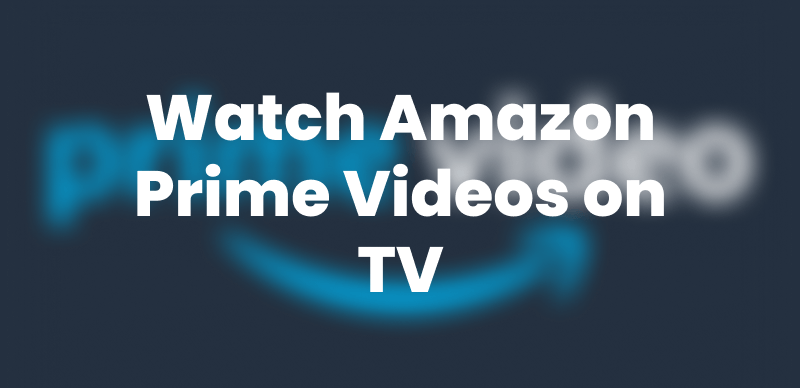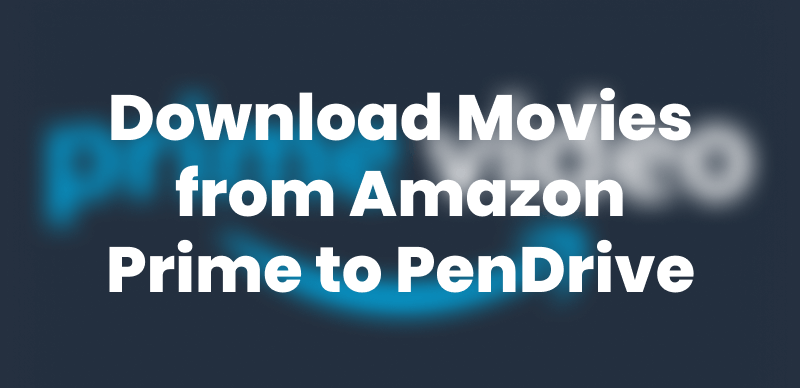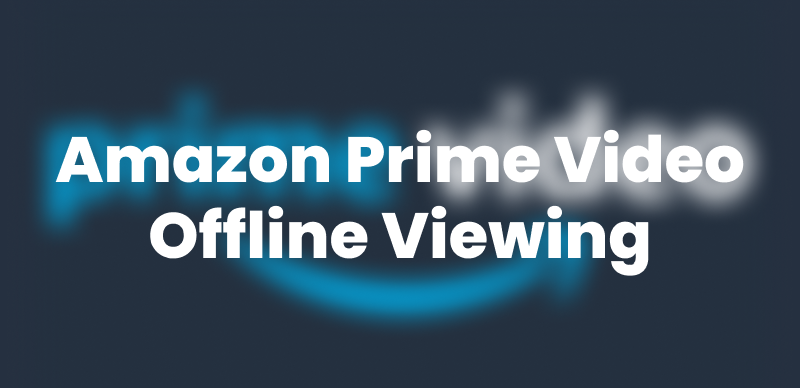Beachbody on Demand is quite popular with its workout programs streamed online. It gives access to training videos and nutrition plans among many things entirely at the users’ fingertips. But is Beachbody free with Amazon Prime? Beachbody on Demand is not included as another perk of Amazon Prime.
However, you can avail of some of the free trial options or discover a promo deal from Amazon or Beachbody. Keep on reading to know how to access it from various devices.
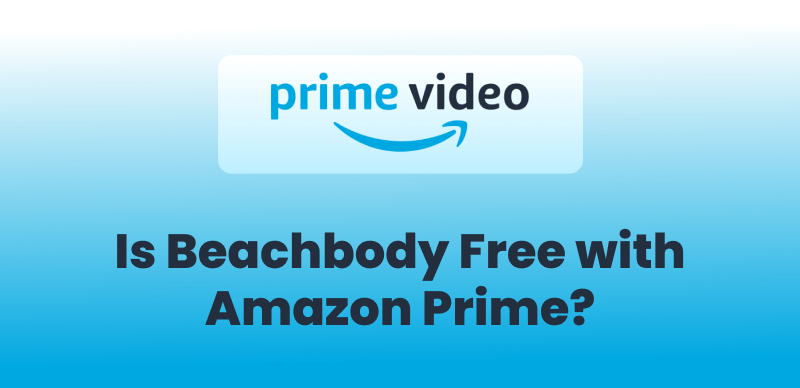
Is Beachbody Free with Amazon Prime
PART1. What is Beachbody on Demand?
Beachbody On Demand is your go-to companion for staying fit and active. It provides you with more than 1500 on-demand workouts that you can stream anytime. From heart-quickening cardio and workout strength to relaxing yoga and fun dance sessions, this is a fitness option for all.
What’s even better about BODi is that there are so many other privileged benefits. Apart from daily life and on-demand studio classes, you’ll enjoy access to premium nutrition programs like Portion Fix and 2B, along with personal advice and assistance to help you meet your fitness and wellness goals.
You may also like: Is BritBox Free with Amazon Prime?
PART2. Is Beachbody Free with Amazon Prime?
Amazon Prime doesn’t offer Beachbody On Demand (BOD). The app is available for download from the Amazon Appstore for use on Fire TV or Fire Stick, but an active BOD subscription is still required to access their entire library of workouts. Access to Beachbody’s content is not available for free through an Amazon Prime membership.
If you’re interested, there’s even a free 14-day trial for new customers at Beachbody, enabling you to peruse their offerings before signing up. You can go download the BOD app, register for the free trial or subscription, and then stream workouts on your device.
PART3. Where Can I Watch Beachbody on Demand?
You can watch Beachbody on Roku, Amazon File, Google Chromecast and Apple TV.
1. Watch Beachbody on Demand on Roku
Roku users get the Beachbody On-Demand at no costs, but will need to sign up for a subscription in order to access the content. The options include:
- Annual Package – $99 per year
- Semi-Annual Package – $59 for 6 months
- Quarter-Annual Package – $39 for 3 months
Below are steps to set up Beachbody on Demand on your Roku quickly:
Step 1: First, turn on your Roku television and use the remote to navigate the screen to the home.
Step 2: Then, on the left side of the menu, scroll down and select Streaming Channels to start browsing.
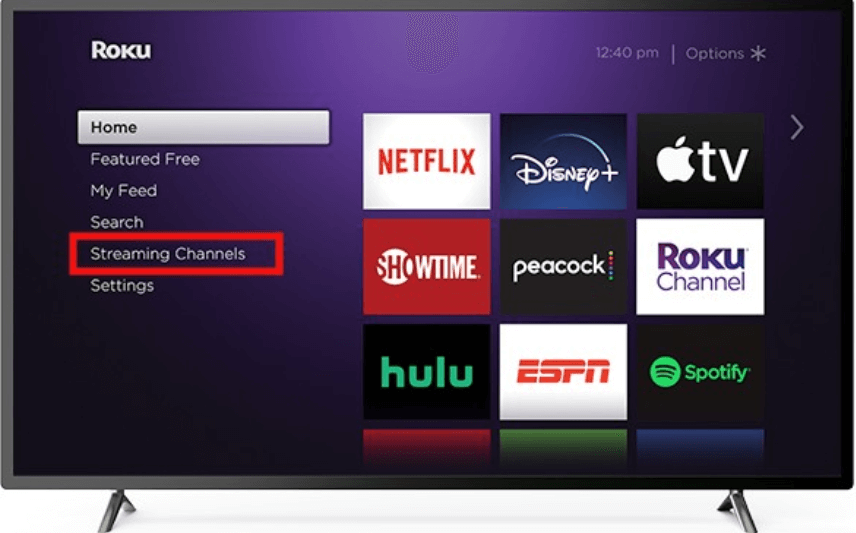
Choose Streaming Channels
Step 3: Go to the search bar and type in Beachbody On Demand.
Step 4: Search the official app in the results-it should pop up pretty much quickly.
Step 5: Hit Add Channel, confirm with OK, and the app will start installing right away.
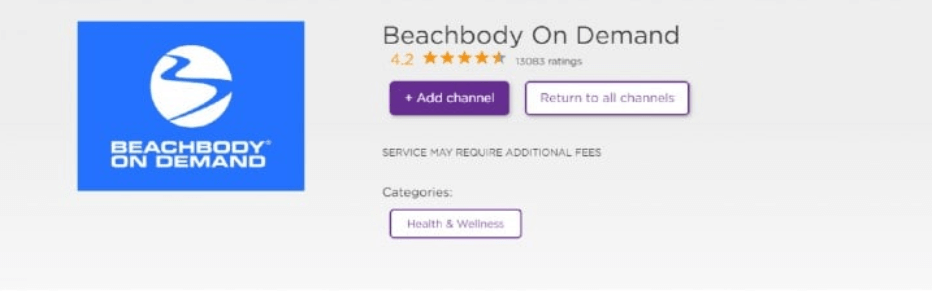
Hit Add Channel Option
2. Watch Beachbody on Demand on Amazon Fire
Although you can watch Beachbody On Demand on your Amazon Fire TV, this method is slightly different from downloading apps with other devices. Here’s how to go about it:
Step 1. Go to the search bar of your Amazon Fire TV and type in the channel store to look for the Beachbody On Demand app.
Step 2. After finding the app, you now have the right to click to have it installed on your own device.
Step 3. After installation, go to your apps library and open the app.
Step 4. The app gives an activation code and website link.
Step 5. Grab another device: phone, tablet, or computer, and visit the link to enter the code.
That is it! Your Fire TV will automatically activate the app for use.
3. Watch Beachbody on Demand on Google Chromecast
Casting Beachbody On Demand to a larger screen using Google Chromecast makes it a lot easier and much more entertaining to follow workouts. It’s quick and easy to cast from either Android or Apple devices onto your Chromecast or Android TV.
This is how it works:
Step 1. First, launch Beachbody On Demand, and kick off your workout by touching Start Now.
Step 2. Then once the video starts, tap on it to bring up the player bar.
Step 3. Tap the cast icon in the bottom-right corner.
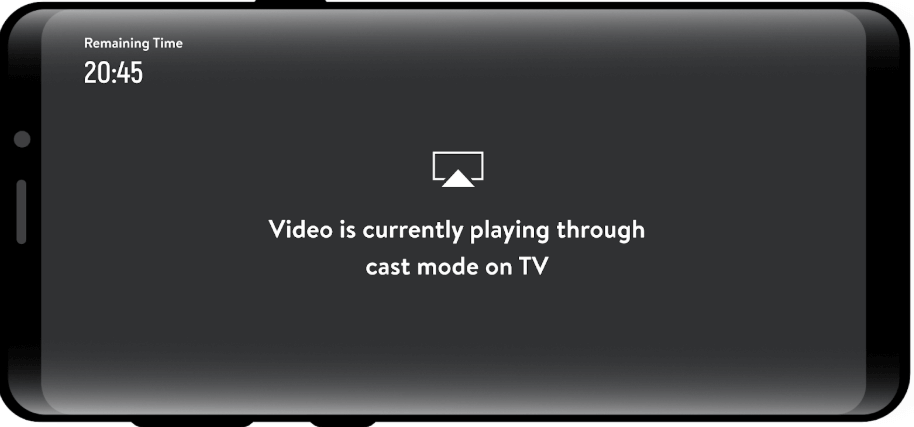
Tap Cast Icon
Step 4. Select your Chromecast or Android TV device from the list.
4. Watch Beachbody on Demand on Apple TV
You can easily stream Beachbody On Demand using your Apple TV. Just download the app and sign in—no complicated setup needed.
Here’s how:
Step 1. On your Apple TV, go to the App Store.
Step 2. Search for Beachbody On Demand.
Step 3. Download and install the app.
Step 4. Open the app and sign in with your Beachbody account.
PART4. Bonus: Download Videos to View Offline via Keeprix Video Downloader
Although Beachbody cannot be downloaded on Amazon Prime, there are a lot of previous and rich videos on Amazon Prime. How to save them forever? Well, you can batch-download them via Keeprix Video Downloader. It’s a super handy video downloader that lets you save content from platforms like Netflix, Amazon Prime, Disney+, Hulu, HBO, and many more.
You don’t need to worry about buffering or internet issues anymore. Keeprix video downloader is a convenient software for downloading videos onto the computer for users to view offline, whenever they want. Keeprix works smoothly on both Windows and Mac.
Why Keeprix Video Downloader is Awesome:
- Let’s you download in high-quality MP4 or MKV format
- You can download full seasons or multiple videos at once
- Keeps subtitles and audio options
- No ads, no download limits
- Clean, safe, and super easy to use
How to Use KRVD to Download Amazon Prime Videos (Step-by-Step)
Step 1: Install KRVD on Your Computer
Download and open KRVD on your Windows or Mac. It only takes a few minutes to set up.
Step 2: Choose Amazon Prime from the Menu
On the main screen, click on “Download Video” and pick Amazon Prime as your platform.
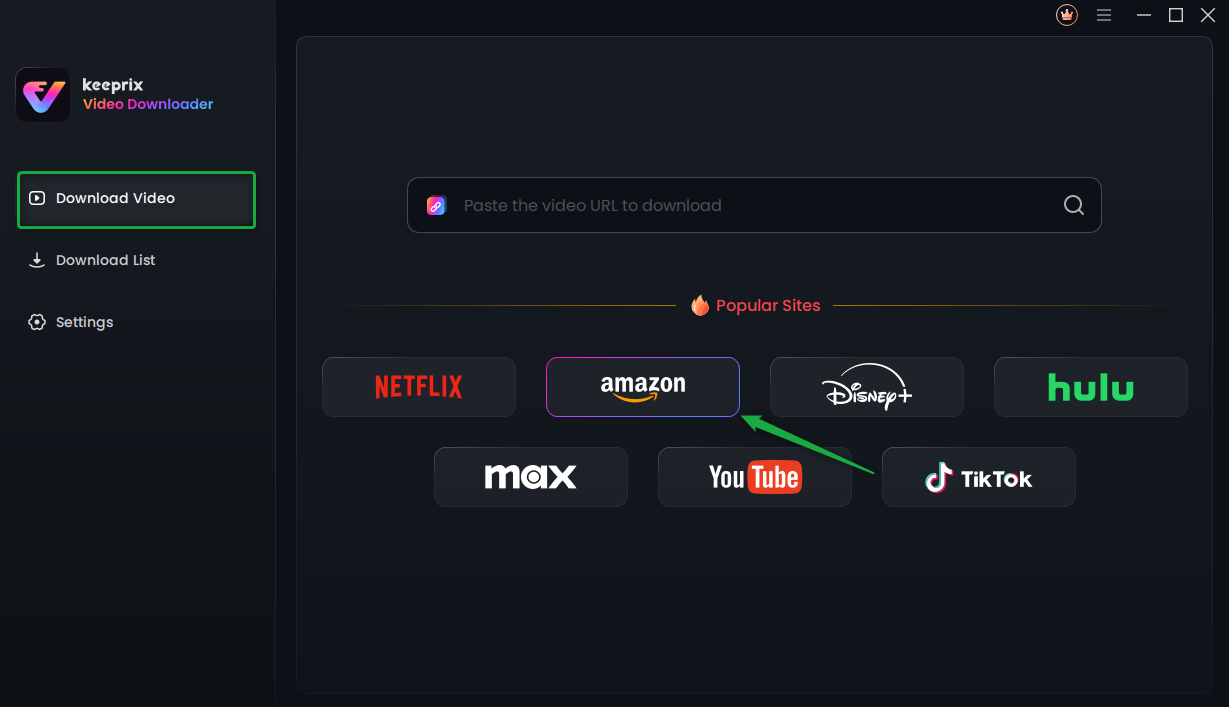
Choose Amazon Prime in Keeprix Video Downloader
Step 3: Log In to Your Amazon Account
You’ll see a small browser open inside KRVD. Click Go to Amazon.com and sign in to your Prime Video account.
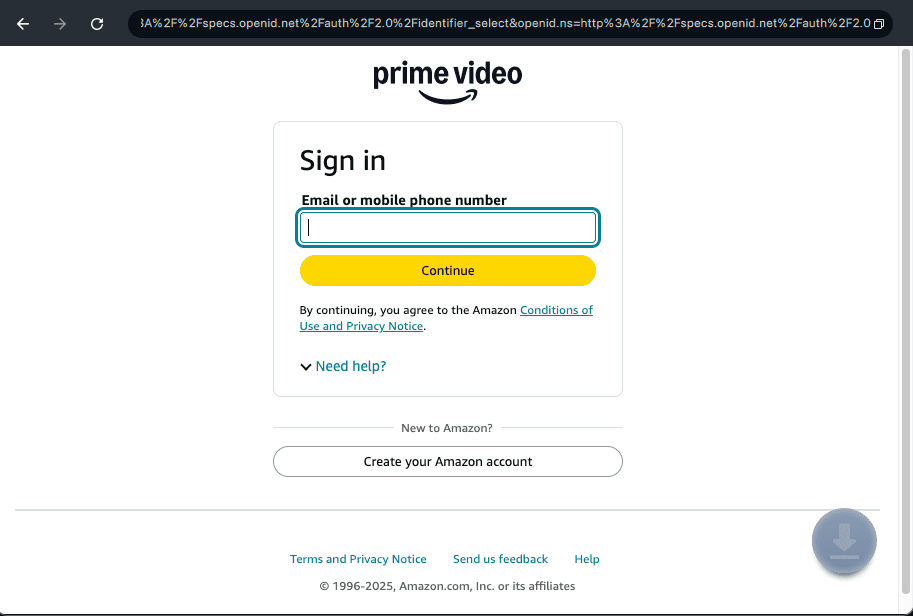
Log Into Prime Video Account
Step 4: Find and Select Your Video
Upon logging in, search for the workout or performance you want to download. Open the video’s page and click the Download button.
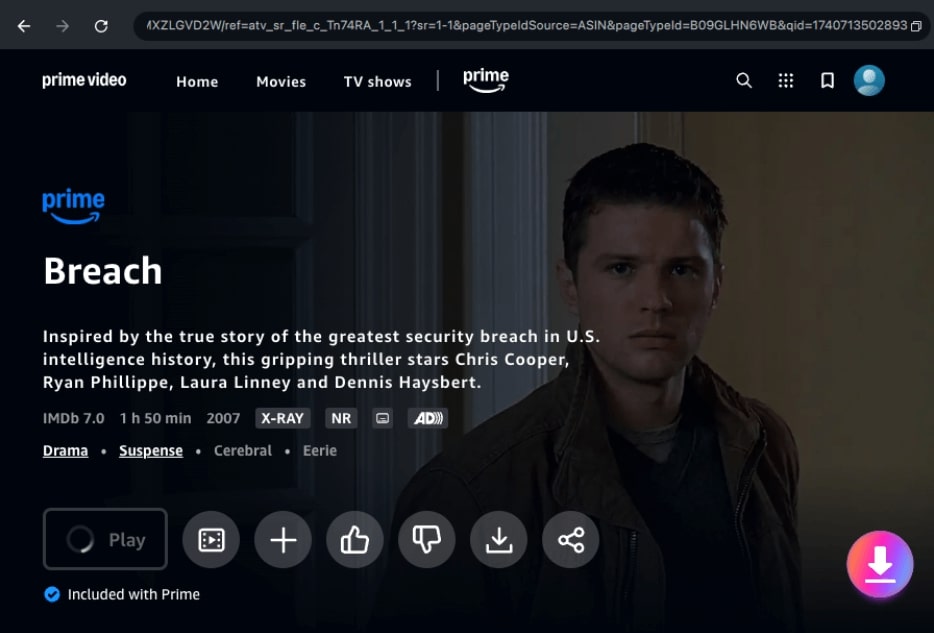
Click the Download Icon
Step 5: Customize Your Download
Before downloading, KRVD will let you choose the video quality, audio language, and whether you want subtitles. You can also pick where the video should be saved.
Step 6: Start Downloading
Click Download, and KRVD will take care of the rest. Your video will be saved to your computer, ready to watch whenever you want—no internet needed!
Conclusion
If you’re wondering, is Beachbody free with Amazon Prime? The answer is no, but you can still access it easily on devices like Fire TV, Apple TV, and Chromecast. And if you want to enjoy your workouts or shows offline, using a reliable downloader like Keeprix Video Downloader is a smart and convenient choice. It helps you save content from Amazon Prime and other platforms without hassle. Give Keeprix a try and take your fitness or entertainment routine wherever you go, no internet needed!