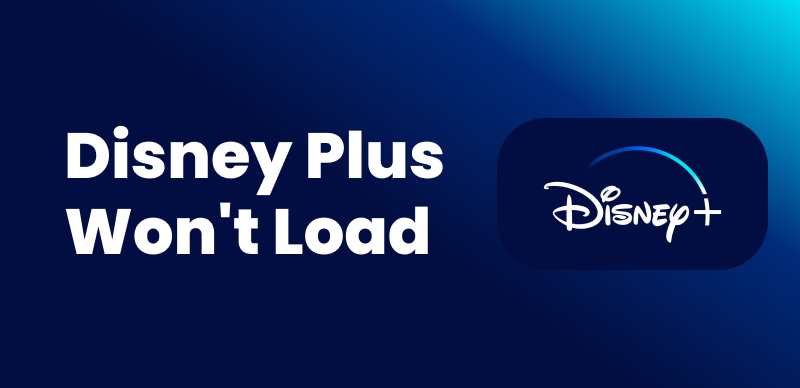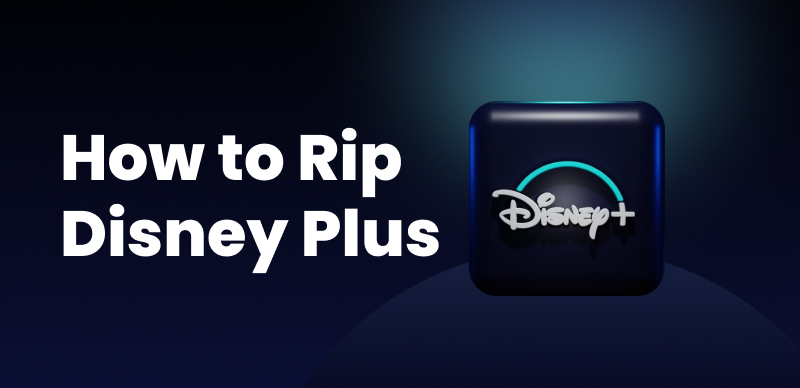Disney+ is the one-stop option for the family due to its long list of content, but not everybody will like it. People are now trying to find ways to cancel their Disney Plus subscription because of its download limitations, overpriced rates and changing preferences.
This article gives the clear, simple steps to undergoing the process of how to cancel Disney Plus subscription. This will depend on how you subscribed to the service. Whether you are cutting down on expenses or planning to subscribe to another streaming service.
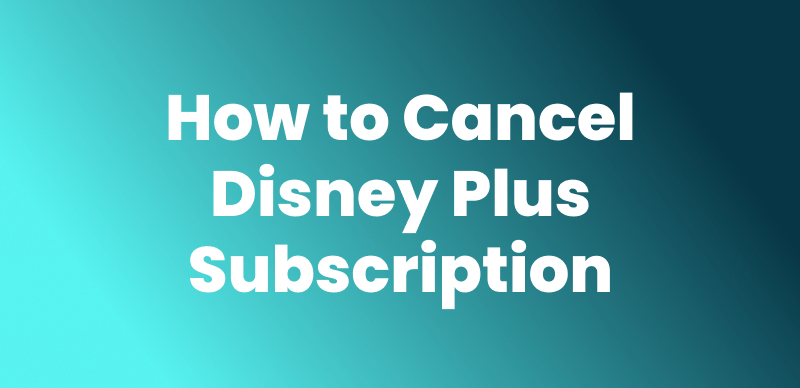
How to Cancel Disney Plus Subscription
You may also like: How to Get Rid of Ads on Disney Plus or View Offline
PART1. Why Can’t I Cancel My Disney+ Subscription?
You can’t seem to cancel your Disney+ membership. There are several possible reasons. Here is how to troubleshoot:
- Clear your browser’s cache and cookies: Sometimes, old data can cause issues. Try clearing them and then attempting to cancel again.
- Try a different browser or device: Use another browser or device, and see whether the issue repeats itself.
- Check your login details: Check that you are logged into the correct account.
- Confirm the method of subscription: If you subscribed via a third-party service, be it iTunes or Google Play, the cancellation may need to be processed by them.
PART2. How to Cancel Disney Plus Subscription in App & Browser
In keeping with your choice, you can cancel your Disney Plus subscription either in the app or the browser. Don’t worry! This tutorial will teach you how to cancel your subscription on several devices and platforms. Just follow the steps below to ensure ease in canceling your subscription.
#1. Cancel Disney Plus Subscription in App
To cancel Disney Plus subscription in App, the situation differs. You can cancel in iPhone & iPad, on Android Devices and on Amazon Fire.
1. Cancel Disney Plus Subscription on iPhone & iPad (iDevice)
Step 1. Open the iPhone or iPad “Settings” app and then tap your name/profile, which appears at the top of the screen.
Step 2. Select “Subscriptions.”
Step 3. Click on Disney Plus under the “Active” section and then tap on it. To cancel all subscriptions, tap on “Cancel Subscription” and confirm.
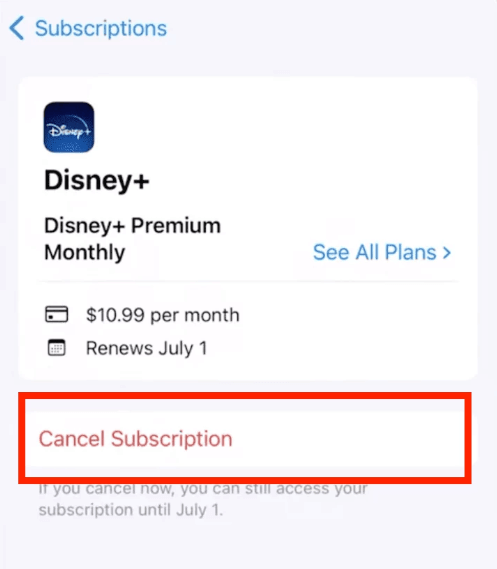
Tap Cancel Subscription
2. Cancel Disney Plus Subscription on Android Devices
Step 1. Commence by locating the Google Play Store app on your Android device.
Step 2. At the top right of the Google Play Store, tap on your profile icon to access the account menu.
Step 3. Select ‘Payments & Subscriptions’ from the dropdown, and then ‘Subscriptions.’
Step 4. From the active subscriptions displayed, find and select the option ‘Disney Plus.’
Step 5. You will now see an option to “Cancel Subscription.” Tap on it.
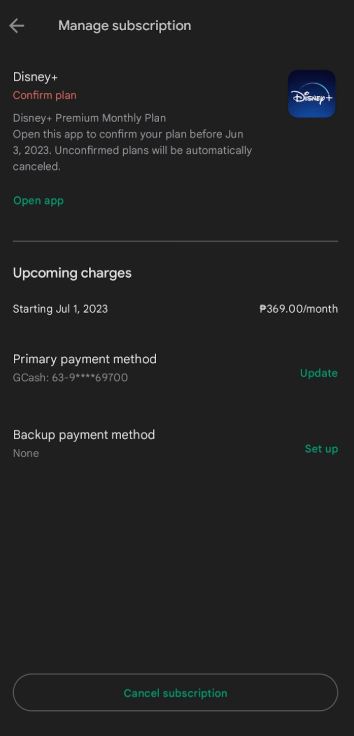
Choose Cancel Subscription Option
Step 6. Follow the on-screen instructions to confirm the cancellation. Disney Plus will no longer charge you once the current billing period ends.
3. Cancel Disney Plus Subscription on Amazon Fire
Step 1. Open your preferred browser and go to Amazon.com. The first step is to log in to the Amazon account associated with your subscription to Disney Plus.
Step 2. The next thing to do is hover around the top right-hand corner of the Amazon homepage over where it says “Account & Lists”. Here you will find a drop-down menu where you will see an option that reads “Your Account”.
Step 3. Next, in the Your Account section, click on Memberships & Subscriptions.
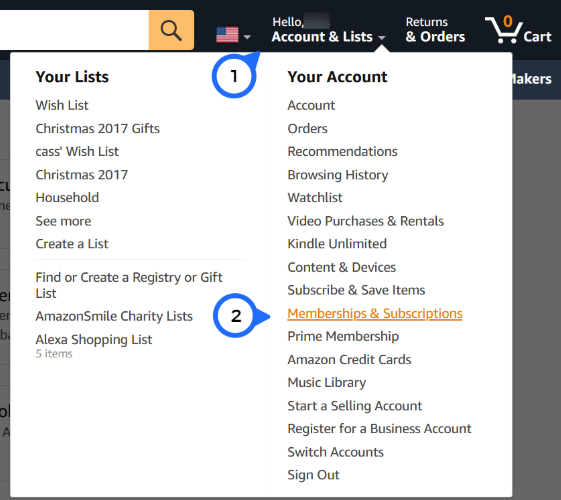
Choose Memberships & Subscriptions
Step 4. Now search for the Disney Plus option under the Memberships & Subscriptions area, and click on “Manage Subscription.”
Step 5. You’ll be taken to a page showing subscription details; simply click the button to end membership to cancel your Disney Plus subscription. Follow the on-screen prompts to conclude the process. Finally, an email will be sent to you confirming cancellation from Amazon.
#2. Cancel Disney Plus Subscription in Browser
Cancelling your Disney Plus subscription through a browser is simple and quick. This method works if you subscribed directly on the Disney Plus website.
Step 1: Open your Disney Plus page and sign in to your account. Select Account by clicking your profile icon located in the right-hand corner.
Step 2: Click Billing Details in the Account section.
Step 3: Under Billing Details, click Cancel Subscription.
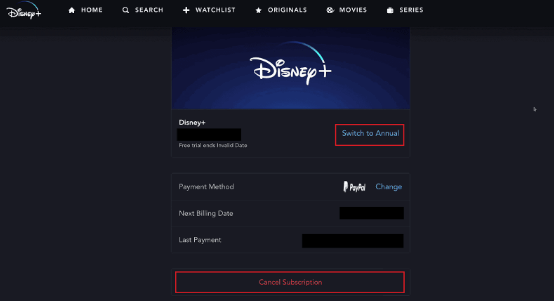
Choose Cancel Subscription under Billing Details
Step 4: To finish cancellation, Click Complete Cancellation.
PART3. Bonus: How to Watch Disney+ Videos after Canceling Subscription?
How to save and watch your favorite shows and movies after cancelling Disney+ subscriptions? Well, just download the videos via Keeprix Video Downloader – A professional Disney+ video downloader that permits you to download content from the Disney+ streaming site for later offline viewing prior to subscription termination. Keeprix Video Downloader is one that will help you download and save videos not only from Disney+ but other streamlining sites too.
Keeprix Video Downloader allows you to download your favorite shows and movies to your PC or Mac so you never lose access to them, even after canceling your subscription. It has customizable options; thus, you get high-quality downloads from resolution and audio to subtitles and output path.
Features:
- Download Disney+ content to your PC/Mac
- High-quality video resolution options
- Batch-download multiple videos
- Select subtitles, audio, and resolution before downloading
Step 1: For the installation of Keeprix Video Downloader on PC/Mac, download Keeprix Video Downloader and follow the download procedure. A stable internet connection is crucial.
Step 2: Launch Keeprix Video Downloader and select the Disney+ platform. Alternatively, paste the Disney+ video URL to directly access the content.
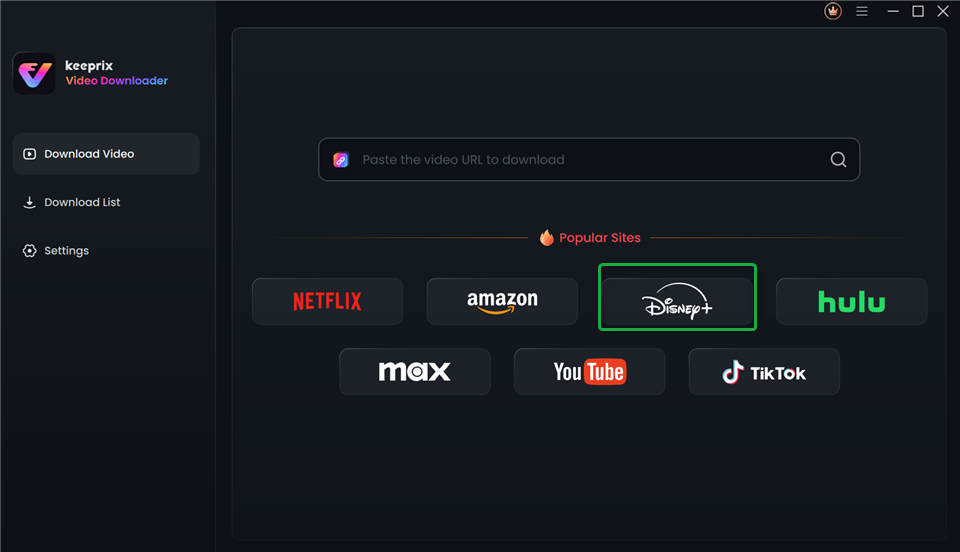
Choose Disney Plus in Keeprix Video Downloader
Step 3: Log into your Disney+ account by entering your account details (email and password) after accessing the video platform via Keeprix Video Downloader.
Step 4: By searching for the available content online for downloading. If you pasted your link, the ready-to-download video will pop up. Click the Download icon after selecting an episode or movie.
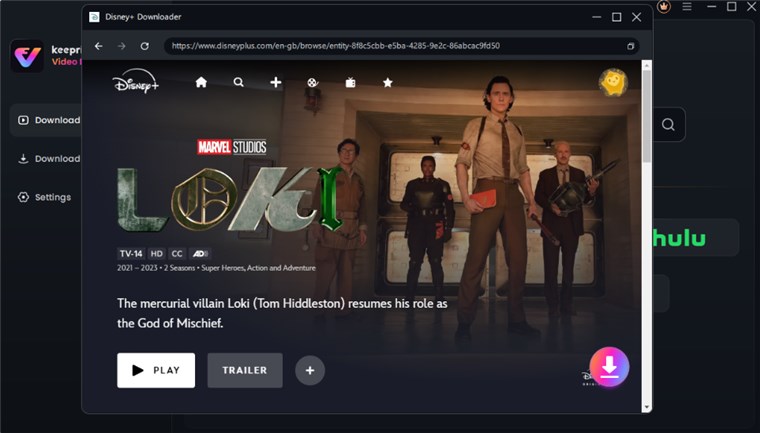
Download Disney Plus Video
Step 5: The following open window will allow you to select the output resolution, audio, subtitles, subtitle type, and output path. Click on the Download button to start downloading. You can batch-download several episodes or shows. You can check the downloaded videos in the Download List.
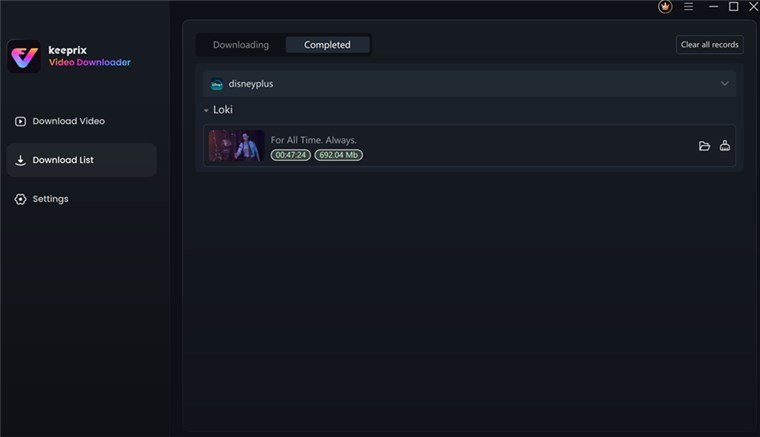
Disney Plus Video Downloaded
PART4. FAQs
Q1: How do I manage my Disney+ subscriptions?
Managing your Disney+ subscription is simple. To change your payment info, current plan, or frequency of payment from monthly to yearly or vice versa, log into your account, click on your profile icon, and select Account.
Q2: How do I delete my Disney+ account?
To delete your Disney+ account, first cancel your subscription via the steps in the Account section. After doing this, you can submit an official request to the Disney+ support to delete your account permanently.
Q3: How do I stop Disney+ auto payment?
To stop Disney+ auto payment, simply cancel your subscription. You can do this in the Account section, where you’ll find the Cancel Subscription option. Once canceled, you won’t be charged for the next billing cycle, but you can still enjoy your subscription until then.
Conclusion
Cancelling your Disney Plus subscription is straightforward, as we have guided you in this article on how to cancel your Disney Plus subscription. Be it the app or browser for cancellation, it’s quick and easy. If you wish to continue viewing your favourite Disney+ content even after cancelling, then Keeprix Video Downloader is the best option.
With Keeprix Video Downloader, you can download and enjoy videos offline, even after you’ve canceled your subscription. Don’t miss out on your favourite shows, use Keeprix Video Downloader today for an effortless experience.