PS4 is a popular video gaming console that also allows users to stream media and browse the internet. However, many people who are big fans of Disney content often ask this question: how to watch Disney Plus on PS4? That’s why this guide will show you how to watch your favorite Disney+ media content on PS4. Plus, we’ll also learn about how to get your desired Disney shows using a reliable Disney Plus downloader in just 5 minutes. Let’s learn more.
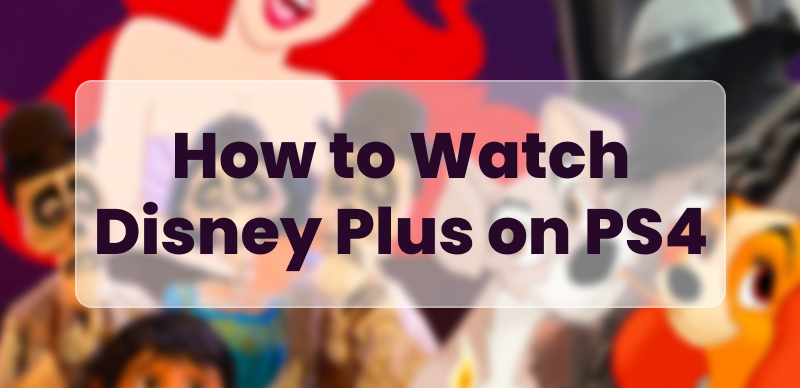
Watch Disney Plus on PS4
Can You Get Disney Plus on PS4?
Yes, Disney Plus is available on the original PS4, the PS4 Pro, and the PS4 Slim. It is also a very popular streaming service on this console, with access to all the Disney titles. You have no problem finding titles like Marvel, Star Wars, Pixar, National Geographic, and classic Disney shows.
Mind that the PS4 can only stream content from Disney Plus up to 1080p. Therefore, you have to get a PS5 to enjoy the content in a higher 4K resolution. Further, PS4 also lacks the ability to download your videos for an offline experience. Nonetheless, the console is still a perfect choice for users who need a good streaming experience.
How to Watch Disney Plus on PS4?
You can directly download the official Disney+ app on PS4 to stream media. Alternatively, you can save the videos using a dependable media downloader and watch them on your console. Here is detailed guidance on both methods:
Method 1. Download Disney Plus App from the PlayStation Store
The easiest way to enjoy your titles and shows on Disney+ is by using the official application. The following are the steps to download the app and stream media on the console:
Step 1. Go to your PS4’s main screen. Scroll down to access the official PlayStation Store app.
Step 2. In the store, either access the Apps from the left menu or click on the search bar at the top. Type Disney Plus to find the application.
Step 3. Next, tap on the Download button to get the application. Once the process is completed, you can find the app in the Discover area of the home screen.
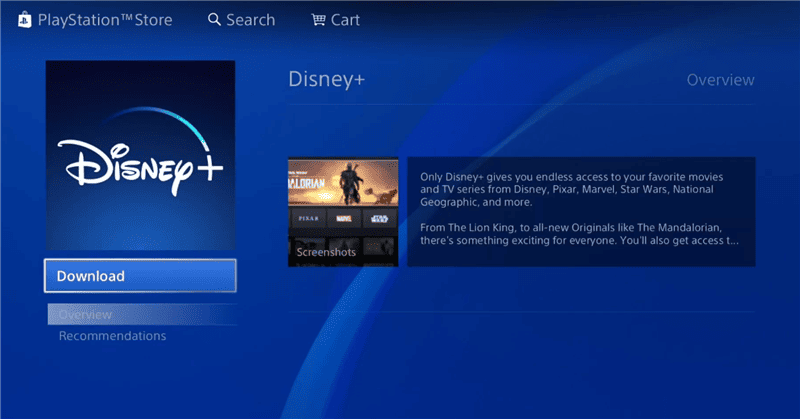
Download Disney Plus App on PS4
Step 4: Run the app by clicking the Disney+ logo. Enter your credentials, and enjoy your favorite shows directly from PS4.
Method 2. Watch Disney Plus on PS4 Without App
Keeprix Video Downloader is a great option for those who don’t want to run the official Disney+ on PS4. It allows you to download Disney Plus movies and watch them offline without limits. The best thing is that you can use this video downloader to save Disney Plus videos to MP4 or MKV format, which can be kept permanently. Additionally, all downloads from Keeprix are free from ads, so you can watch without disruptions anywhere.
Here is a step-by-step guide to download and watch Disney Plus on PS4 without the app:
Step 1. Download the Keeprix Video Downloader software and install it on your computer. Available for Windows and Mac computers.
Step 2. Open the software on your PC and choose Disney+ from Popular sites.
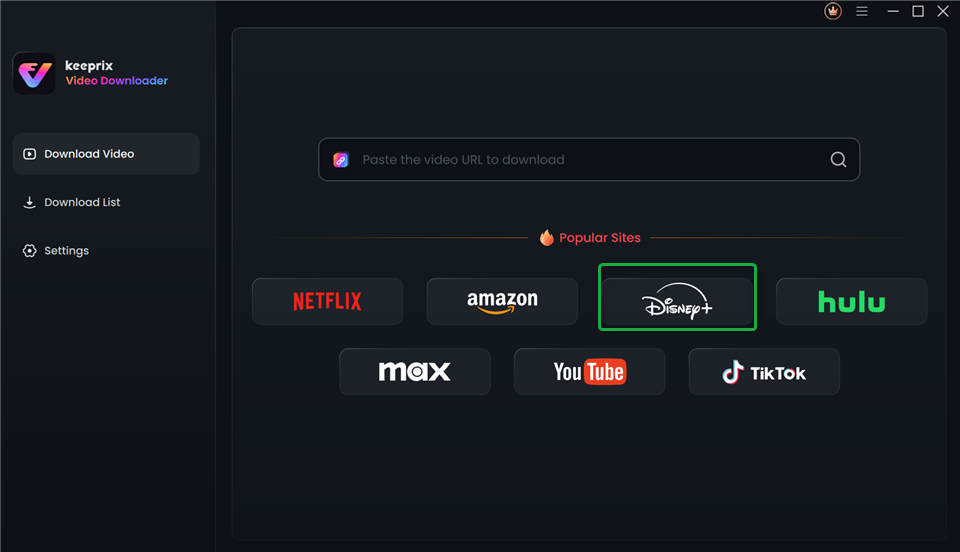
Choose Disney Plus in Keeprix Video Downloader
Step 3. Log in with your Disney+ account in Keeprix Video Downloader.
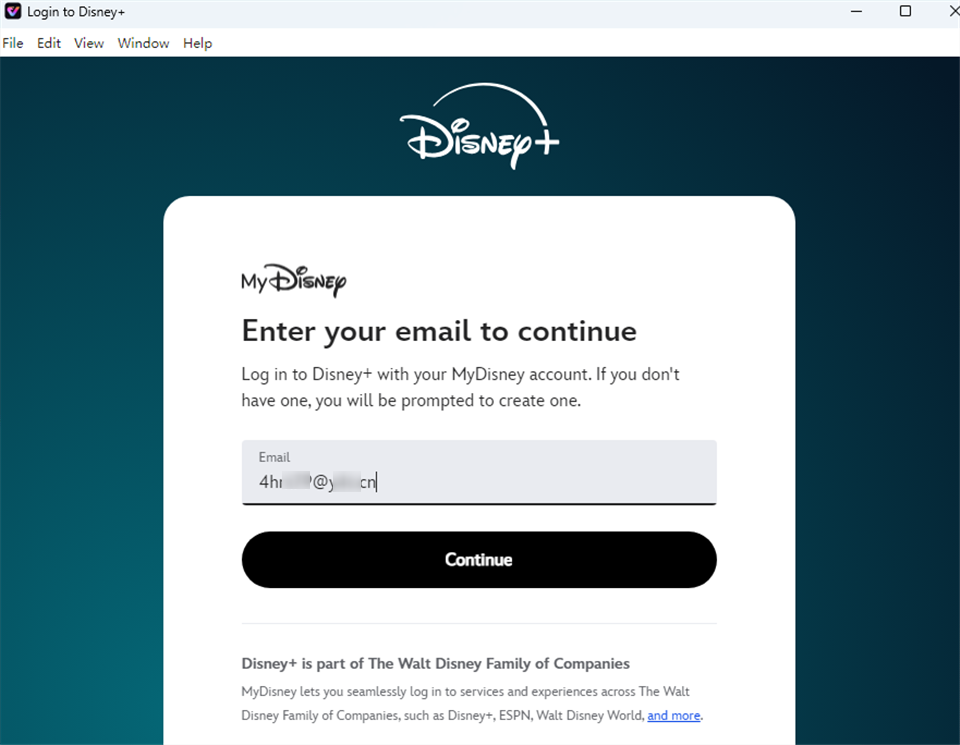
Log Into Disney Plus Account
Step 4. Browse through or search for the Disney+ content. You can also paste the link of your targeted media. Select your desired show and click the download icon in the bottom right corner.
Step 5. Set the resolution, audio track, or subtitles on the next screen and hit the Download button to initiate the process.
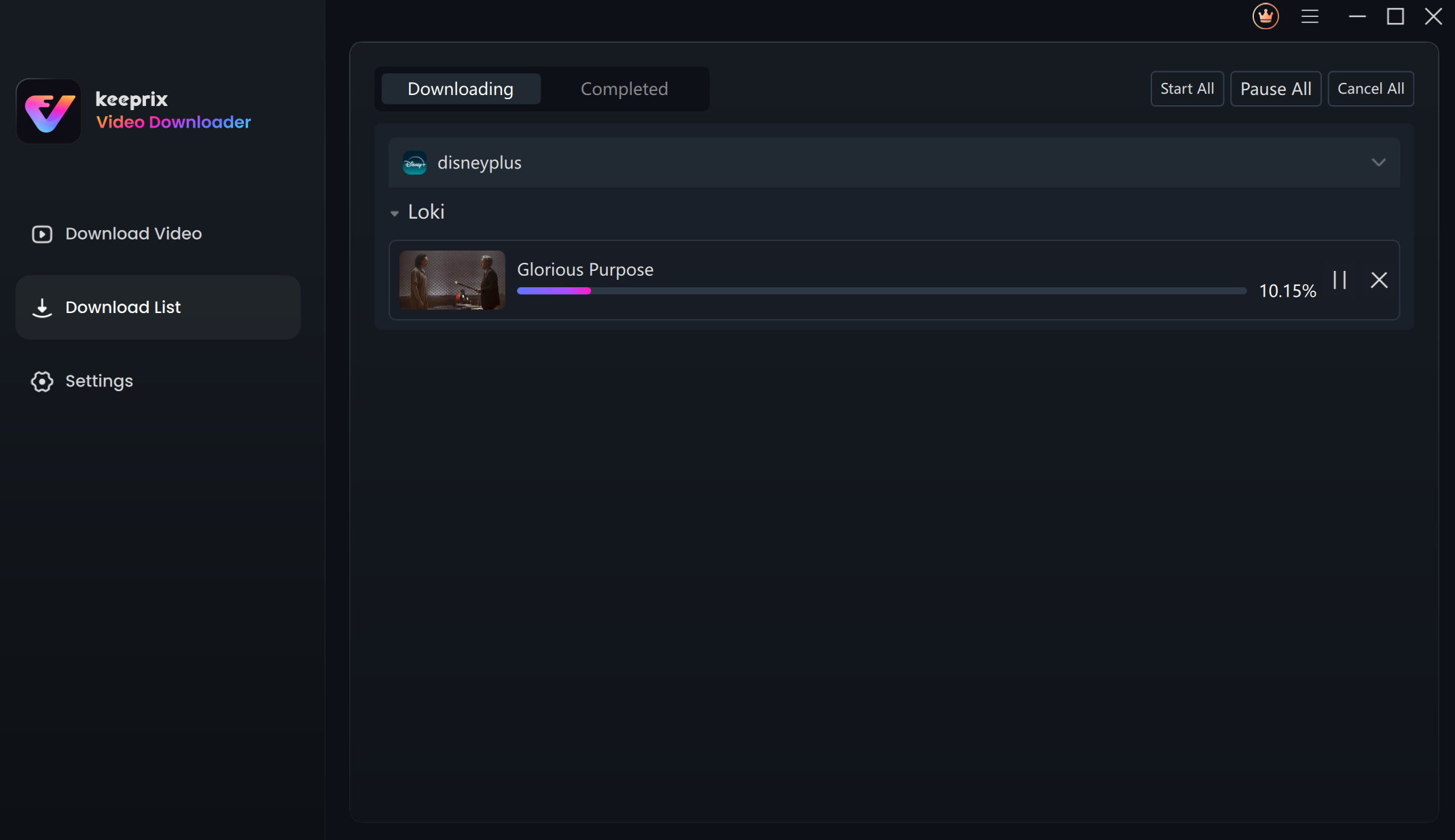
Downloading Disney Plus Videos
Once the download is finished, you can find the videos in your local folder. Then copy all of your downloaded content onto a USB and connect it to your PS4. After transferring, open your PS4’s native media player to play the downloaded Disney Plus movies on your PS4.
That’s how you can watch Disney Plus on PS4 without downloading the app. Using Keeprix Video Downloader is easier and free from Disney Plus download limits. It’s worth trying!
Why Won’t Disney Plus Work on PS4?
If your Disney Plus is not working on PS4, you might be having one of the following issues. Read below to get a practical solution to start distraction-free streaming on your console:
1. Stuck on Login/Activation Screen
If you keep seeing the activation code screen despite entering the code, access the site in a private browser window. Reinstalling Disney+ or changing the internet source can also help with the login/activation screen error.
2. “Sorry, Something Went Wrong” Error
If you see “Sorry, something went wrong” when trying to launch the app, log out of Disney+ on all of your devices. Surprisingly, you have to wait for 4 days before accessing the account again. This workaround may resolve the error. Connecting the PS4 with a hotspot can also help you bypass this issue.
3. App Crashes or Freezes on Launch
To fix a crash or freeze on Disney+ shortly after opening, try to rebuild your PS4’s database through Safe Mode. It removes unnecessary files and usually solves problems with apps without deleting your data.
4. Error Code 83
Most of the time, Error Code 83 happens because of a compatibility or networking problem. If you update the PS4 system or restart your devices, it starts working. Alternatively, you can reach Disney+ support to reset or whitelist your IP to handle this problem.
5. General Login Problems
For most login problems, you should try reinstalling the Disney+ app, or checking if your account is active. Should you continue to have problems, contacting Disney+ customer support for help with your account is suggested.
FAQs About Disney Plus on PS4
1. Can I download Disney Plus movies on PS4?
No, you cannot directly download Disney Plus movies on PS4. You can only download the content using a third-party tool and transfer it to your console using a USB for streaming.
2. How to remove Disney Plus from PS4?
To remove Disney Plus from PS4, highlight the logo and press the Options button on the controller. Select and confirm Delete to remove the app. Alternatively, you can go to the console’s Settings > Storage > Applications and choose the Delete button to uninstall the app.
Conclusion
Quickly put, you can easily watch Disney Plus on PS4 using the official Disney+ app on the console. This app is available for free in the Playstation Store. Download it to enjoy your favorite content streaming. Alternatively, you can download the Disney Plus media using Keeprix Video Downloader. Transfer the files to the console and enjoy your shows. Lastly, if you are having app errors, reinstall the app, change the connection, or contact the support team to resolve the issue.
