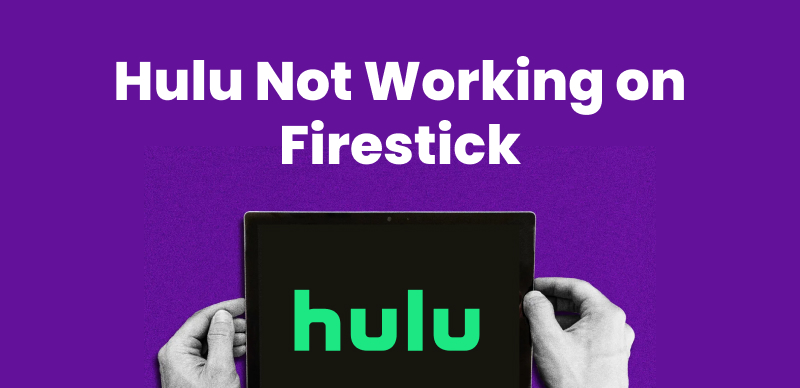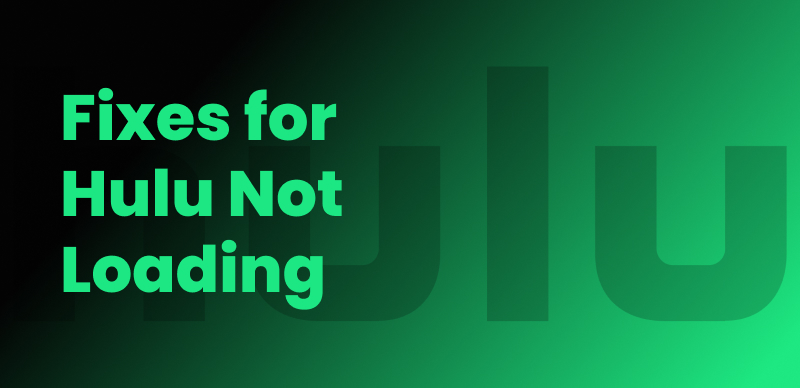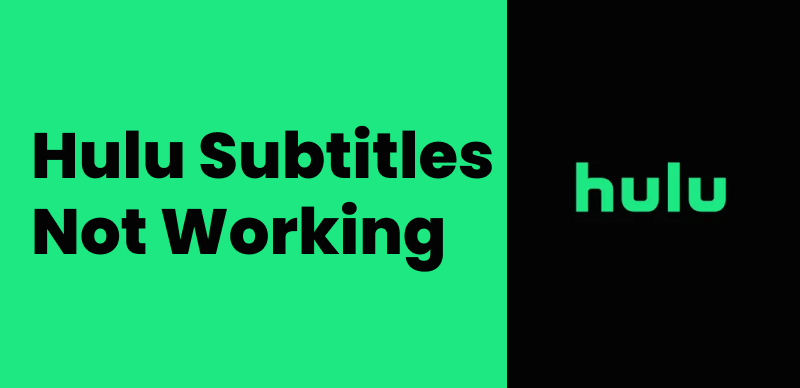The Disney Bundle, which includes Disney Plus, Hulu, and ESPN+, offers a convenient and affordable way to stream diverse content from multiple platforms. However, many users encounter issues where Hulu is not working with the Disney Plus bundle, leading to a confusing and frustrating experience.
The reason why Hulu is not working with Disney Plus can be various. Whether it’s activation problems, account linking errors, or subscription conflicts, understanding and resolving the issue is key to enjoying your bundled services smoothly. The following parts will explain the possible reasons and explore 3 methods to solve Disney Plus bundle Hulu not working issue. Keep reading!
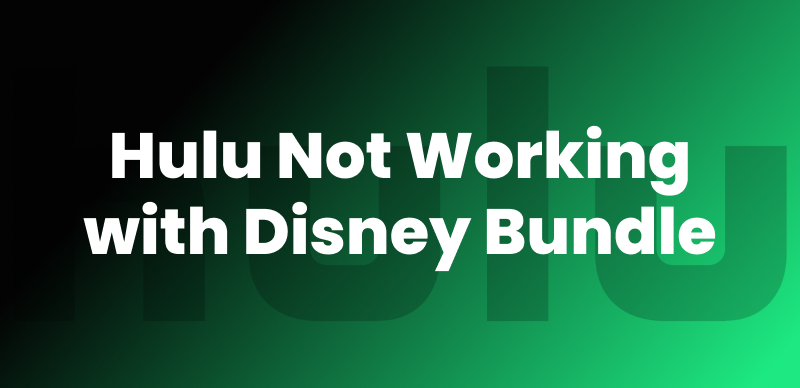
Hulu Not Working with Disney Bundle
Further reading: How to fix Hulu not working issues
Why Is Hulu Not Working with Disney Bundle?
There are several reasons why your Hulu service might not function properly under the Disney Plus bundle. Here’s a breakdown of the most common issues:
1. Account Activation Not Completed
When you subscribe to the Disney Bundle through Disney Plus or ESPN+, Hulu must be activated separately. If you skip the activation step, your Hulu account won’t be linked, and you won’t be able to access Hulu content with the Disney bundle.
2. Using Different Email Addresses
Another reason for Hulu not working with Disney+ bundle is that you have registered with different emails. With the unmatched email addresses for Disney Plus and Hulu, the platforms might not recognize the subscription bundle. This leads to Hulu not associating your account with the Disney Bundle billing, which disables your access.
3. Subscription Purchased Through a Third Party
For users who subscribed to the Disney Bundle via a third-party provider like Verizon, Amazon, or Roku, the process to activate Hulu might differ from the official one. Delays or missed steps can cause Hulu to remain inactive or inaccessible.
4. Unlinked Accounts
Even with the right subscription and email, if your Hulu and Disney Plus accounts aren’t properly linked within your Disney account settings, Hulu won’t be activated.
5. Payment Issues
The last reason for Disney Plus bundle Hulu not working is a payment issue. Failed payments or outdated billing information associated with your Disney account can result in the Hulu portion being deactivated or restricted.
How to Fix Disney Plus Bundle Hulu Not Working
Having understood the possible reasons why Hulu is not working with Disney Plus bundle, you can try the following methods to restore access to Hulu through the Disney Plus bundle effectively.
Method 1. Activate Hulu with Your Disney Plus Account
If you haven’t activated Hulu yet, here’s how:
Step 1. Go to the Disney Plus website and log in to your account.
Step 2. Select your profile > Account. Here you’ll see an option to activate Hulu under “Subscriptions” if it’s included in your bundle.
Step 3. Follow the prompt to complete Hulu activation.
Step 4. Once activated, you should be able to stream Hulu content immediately. Use the same email address to log in to your Hulu account.
Method 2. Link Your Disney Plus Account to Hulu
If you already have a Hulu account but didn’t purchase the bundle with Disney Plus initially, you can link the two through the following steps:
Step 1. Visit the Disney Plus website and log in.
Step 2. Navigate to Billing Details under your profile settings.
Step 3. Click “Switch to The Disney Bundle” if you haven’t already.
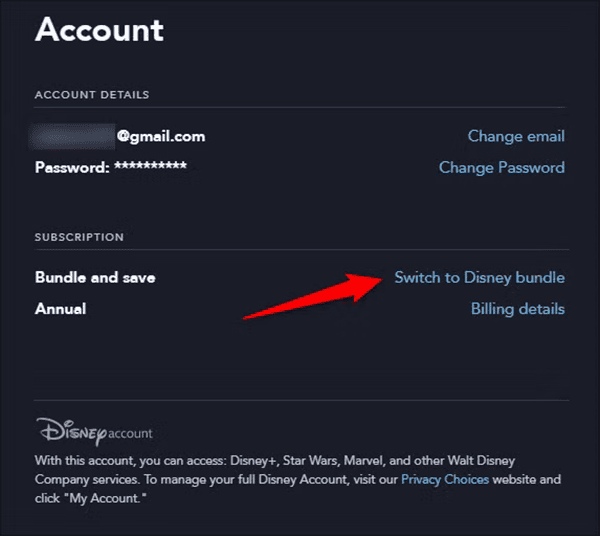
Switch to Disney Bundle
Step 4. During the process, ensure you enter the same email address for your Hulu account.
Confirm your changes and check if Hulu now reflects the bundle billing.
If you are currently billed directly by Hulu, you may need to cancel and re-subscribe via the bundle.
Method 3. Contact Support
If you have tried the above methods but your Hulu still doesn’t work with Disney Plus bundle, you may need to contact the support team and request a solution. Here’s how:
- Visit the Disney+ Help Center or Hulu Help Center.
- Use live chat or request a callback.
- Have your account email and billing ID ready.
- Explain that Hulu isn’t working with your Disney Bundle and ask them to verify the subscription linkage.
Often, support agents can manually sync or resolve conflicts between accounts if technical errors occur behind the scenes.
You may also need: How to fix Hulu not playing after ads
How to Get Disney Plus and Hulu Bundle
As the bundle is a more cost-effective choice than the separate ones, you might wonder how to get it. If you haven’t subscribed to the Disney Bundle yet and want to:
Step 1. Go to the Disney Plus website or the Hulu website.
Step 2. Choose “Get the Disney Bundle”. Select a plan (with ads, no ads, or Hulu + Live TV).
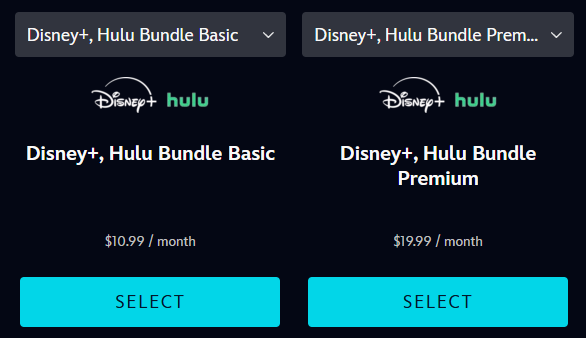
Get Disney Plus Bundle
Step 3. Create an account using one email address for all services.
Step 4. Enter payment info and complete the sign-up.
Step 5. Activate Hulu and ESPN+ through the links sent to your email or found in your Disney+ account dashboard.
Once set up, you’ll enjoy seamless access to all three platforms through a single billing system.
Bonus Tip. How to Download Hulu/Disney Plus Videos Without Limits?
Due to the download limit on streaming platforms like Disney Plus and Hulu, you cannot exceed the maximum download quantity, keep the downloads forever, or download videos on a laptop, etc.
Can you download videos from Hulu or Disney Plus without such restrictions? Yes, using an all-in-one video downloader such as Keeprix Video Downloader will help you save streaming videos without limits.
Why choose Keeprix Video Downloader?
- Save as many videos as you want without expiration.
- Watch the downloads even after cancellation or without the app.
- Download MP4/MKV format that is compatible with mobiles, computers, and TVs.
- Enjoy flexible access across multiple devices.
With Keeprix Video Downloader, you can gain full control over your Hulu and Disney Plus viewing experience. Simply install the software, log in to your streaming service via the tool, and start downloading your favorite content.
Steps to download Hulu/Disney Plus videos with Keeprix Video Downloader:
Step 1. Launch Keeprix Video Downloader on your computer. Then choose a platform you’d like to download videos from. (Here we take Hulu as an example)
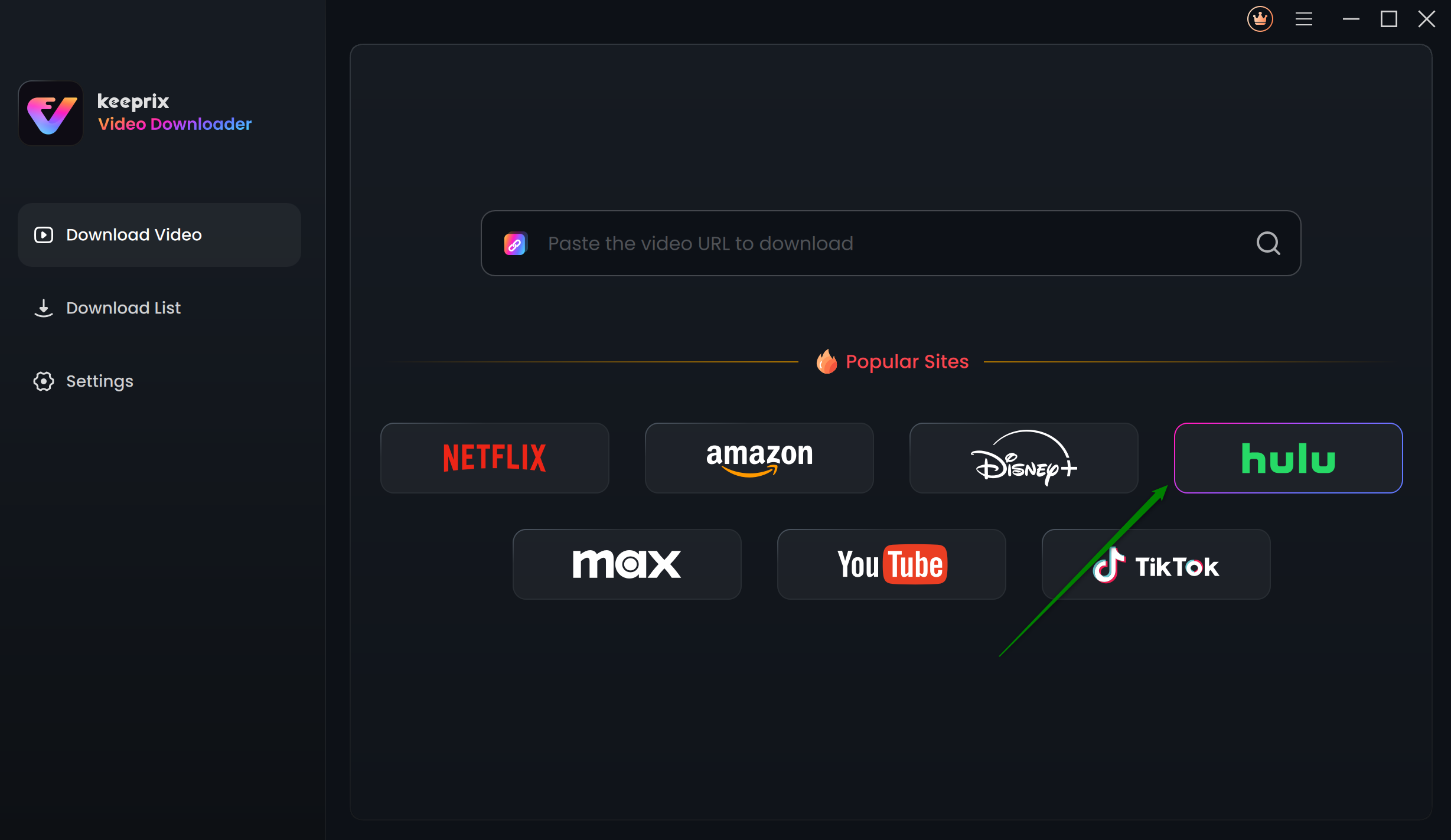
Choose Hulu in Keeprix Video Downloader
Step 2. Log in to your account and search for your desired movies or shows. You can also paste the video link directly.
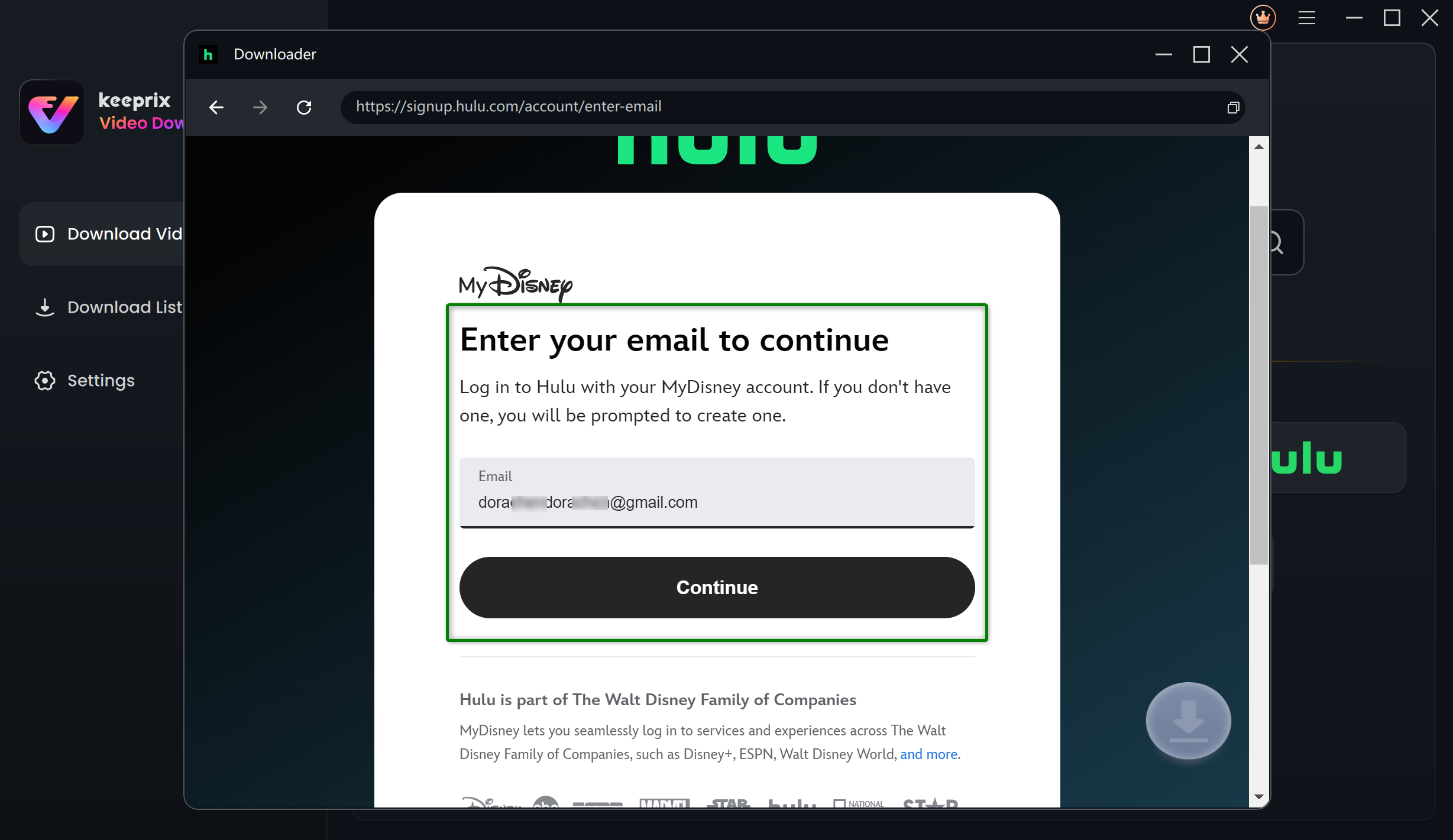
Log Into Hulu Account
Step 3. Click the pink download button in the bottom-right corner to save the video on your computer.
Step 4. After downloading, you can find the downloads in your local folder. The downloaded content can be watched on any media player without the Hulu/Disney+ app.
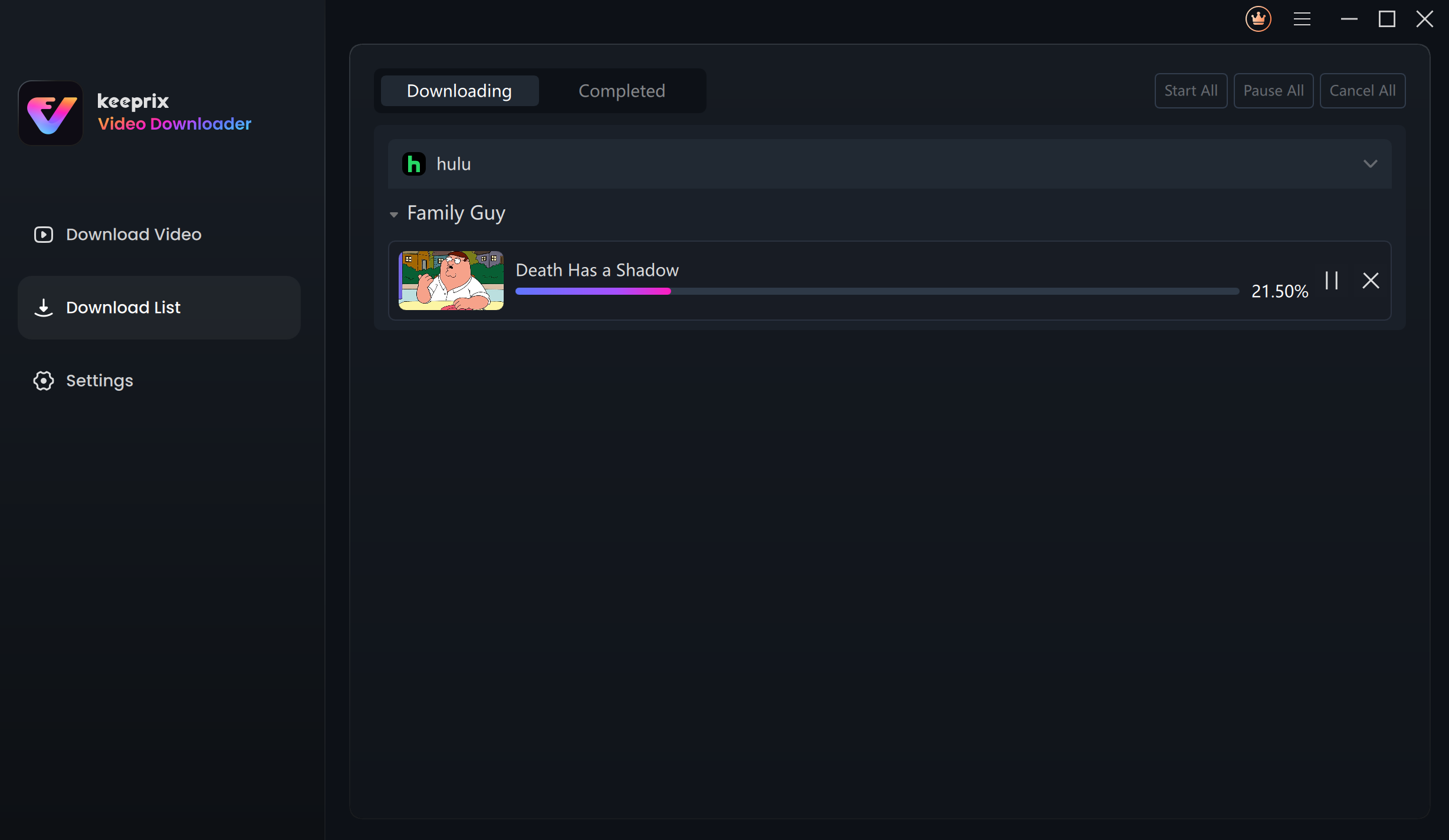
Downloading Hulu Videos
Conclusion
If Hulu isn’t working with your Disney Plus bundle, it’s usually due to activation issues, mismatched emails, or subscription conflicts. By following the activation steps, linking your accounts properly, or contacting support, you can quickly regain access to Hulu with Disney Plus bundle. Additionally, for those who want to take their experience further, Keeprix Video Downloader offers a reliable way to save Hulu and Disney Plus videos without limits or restrictions.
Ready to take full advantage of your Disney Bundle? Follow this guide to fix Hulu issues and download your favorite content hassle-free today!