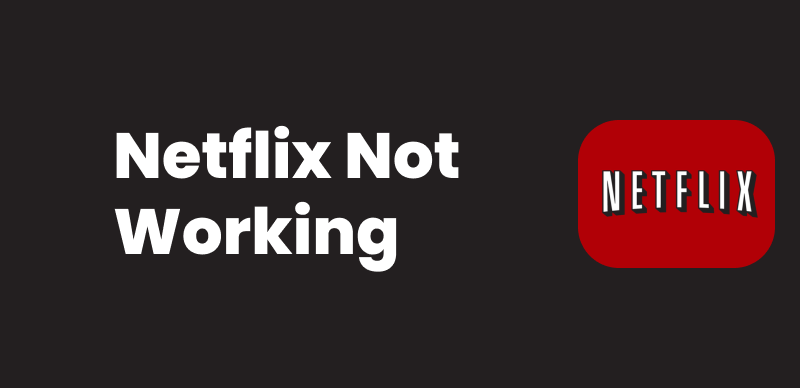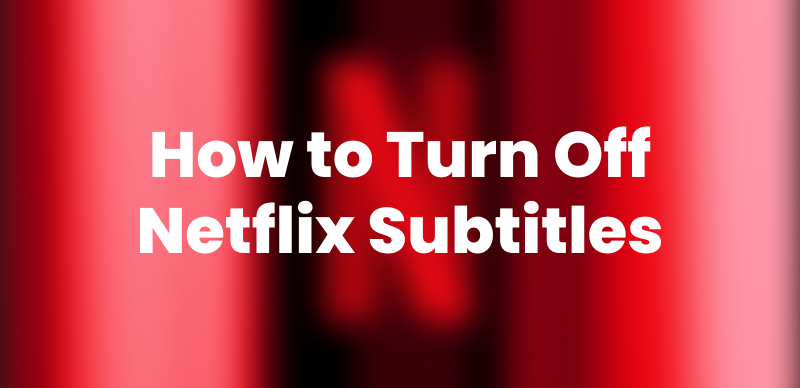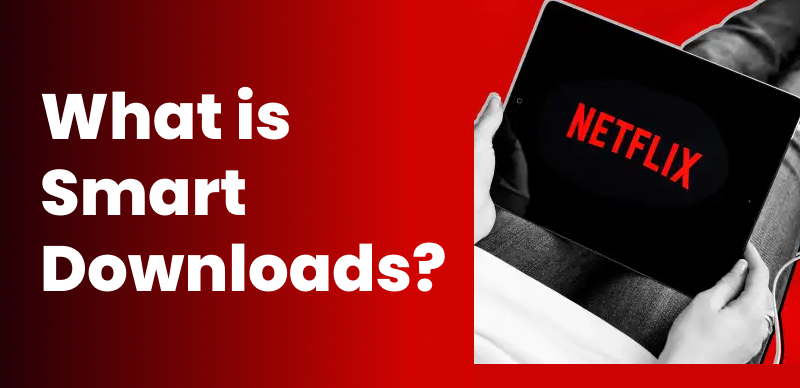Watching Netflix on your phone or laptop is convenient, but nothing beats the cinematic experience of enjoying movies on a large screen using a projector. However, due to Netflix DRM protection and some built-in restrictions for screen mirroring, it is challenging to watch Netflix on a projector from an iPhone. Luckily, this article will provide 3 easy solutions on how to watch Netflix on projector from iPhone.
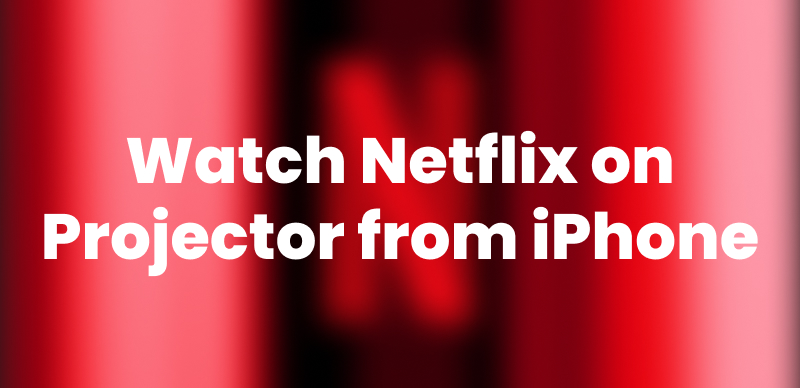
How to Watch Netflix on Projector from iPhone
Key Tips to Watch Netflix on Projector from iPhone
When watching Netflix on a projector with your iPhone, you may face problems like a black screen or playback errors. Here’s what you should know before you start:
1. HDCP Compliance:
Both the cable and projector need to be HDCP compliant for protected content like Netflix.
2. Screen Mirroring:
Some apps, like Netflix, have restrictions on screen mirroring. Using a direct connection with an adapter is generally recommended.
3. Smart Projectors:
If you have a smart projector with built-in Netflix, you can connect it to the same Wi-Fi network as your iPhone and log in to the Netflix app directly.
4. Troubleshooting:
If you encounter issues, try different cables, ensure your devices are on the same Wi-Fi network, and check for software updates.
How to Watch Netflix on a Projector from an iPhone
To stream Netflix on a projector from your iPhone, you need a compatible projector and a way to connect your iPhone to the projector. Then, you can begin streaming through the Netflix app smoothly. Here, we share 3 proven methods to watch Netflix on a projector from an iPhone, including a Lightning to HDMI adapter, a Streaming Device, and Keeprix Netflix Video Downloader.
Use a Lightning to HDMI adapter
Using an Apple Digital AV Adapter is one of the most effective ways to stream Netflix from your iPhone directly to a projector. The Lightning Digital AV Adapter lets you display content from your device’s screen on a TV, monitor, or projector that has an HDMI port. It also helps ensure a smooth viewing experience without having to rely on Wi-Fi or any third-party devices. This method requires an authentic HDMI cable and Apple adaptor. Also, since it’s a wired connection, you’ll be tethered to the projector, which limits your ability to move around with your phone.
Here’s how to use an Apple Digital AV Adapter to watch Netflix on a projector from an iPhone:
Step 1. Start by connecting the Digital AV adapter to your iPhone’s Lightning port.
Step 2. Hook up the HDMI cable to the adapter and plug the other end into the HDMI port of the projector.
Step 3. Turn on the projector and select the HDMI input.
Step 4. On your iPhone, launch the Netflix app to begin streaming.
Before making a purchase, confirm that your iPhone and projector support HDMI streaming or AirPlay to prevent any connectivity problems.
Watch Netflix on Projector from iPhone via a Streaming Device
If your projector doesn’t directly support Netflix, then you can use a streaming device like a Roku, Apple TV, or Chromecast to mirror or cast Netflix from your iPhone to the projector. These devices make it easy to stream content wirelessly from your iPhone to the projector screen. However, due to Netflix DRM restrictions, not all streaming devices support Netflix casting or mirroring. So it’s important to ensure that your chosen device is compatible with Netflix.
Here’s how to use it:
Step 1. Connect your streaming device to your projector’s HDMI port.
Step 2. Make sure both your iPhone and the streaming device are connected to the same Wifi network.
Step 3. Open Netflix on your iPhone, sign in, and pick a movie/series to watch. Tap the “cast” icon in the top right corner of your iPhone.
Step 4. Select your device from the available streaming devices, and your iPhone will start projecting once the movie is played.
Download & Watch Netflix on Projector from iPhone [Recommended]
The most reliable and flexible approach is to download Netflix videos directly to your iPhone, then project them for offline viewing. Here we recommend Keeprix Video Downloader. It supports downloading Netflix movies and series without DRM protection. Keeprix Video Downloader allows downloading Netflix Movies in MP4 on a PC or Mac, easily transferring to any device. Once downloaded, you just need to connect your iPhone to the projector and directly play video on your iPhone, enjoying a smooth, buffer-free viewing experience. This method helps to avoid streaming interruptions, Wi-Fi dependency, and screen-mirroring limitations.
Main Benefits of Keeprix Video Downloader:
- Download movies and shows without Netflix DRM.
- Directly download Netflix movies to MP4/MKV, easily play on any device.
- Download and watch Netflix without internet, no buffering or lag.
- Keep your favorite titles locally and watch anytime, anywhere.
Here are the steps to download Netflix videos and watch Netflix on projector from iPhone:
Step 1. Download and install Keeprix Video Downloader. Launch it and choose Netflix platform.
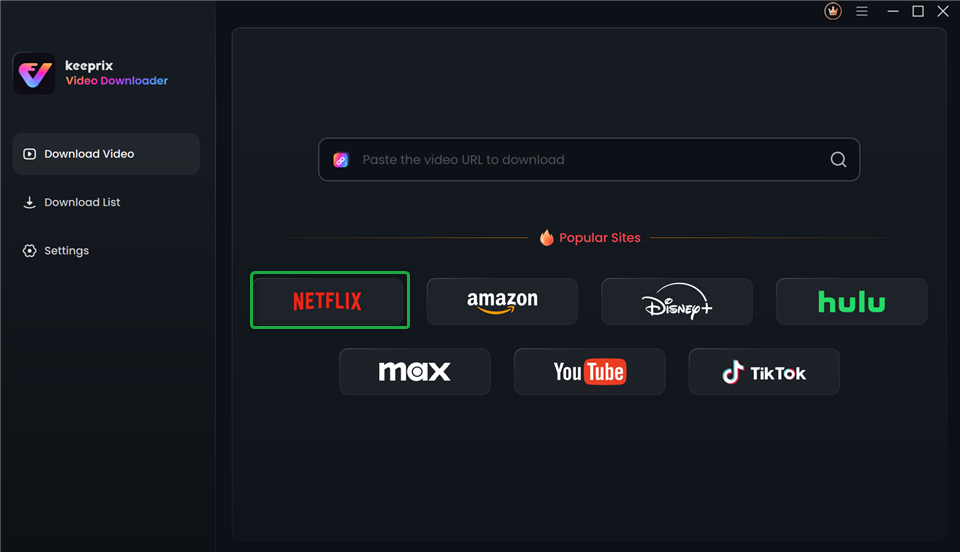
Choose Netflix in Keeprix Video Downloader
Step 2. Sign in to your account and find the videos on Netflix you want to project.
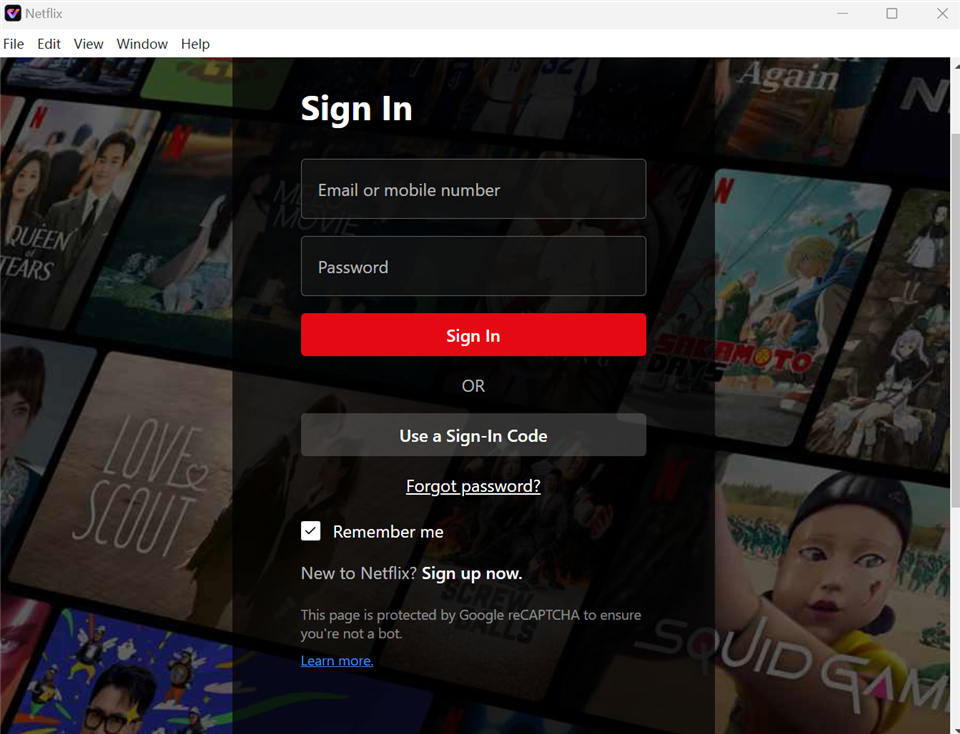
Sign In to Your Netflix Account
Step 3. Choose MP4 as the output format. Then click the Download button.
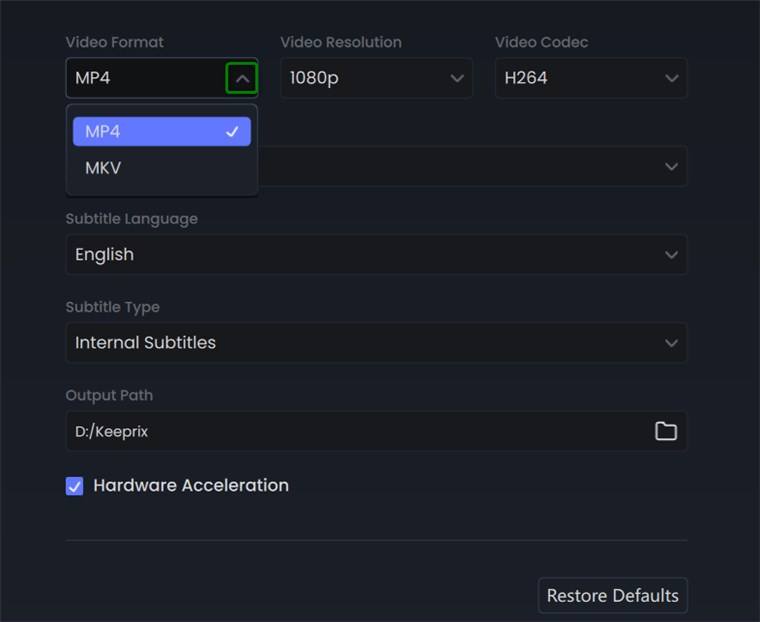
Choose MP4 Format
Step 4. Once the download is complete, go to Download List on the left to find it. Also, you can find the Netflix downloads in your local file.
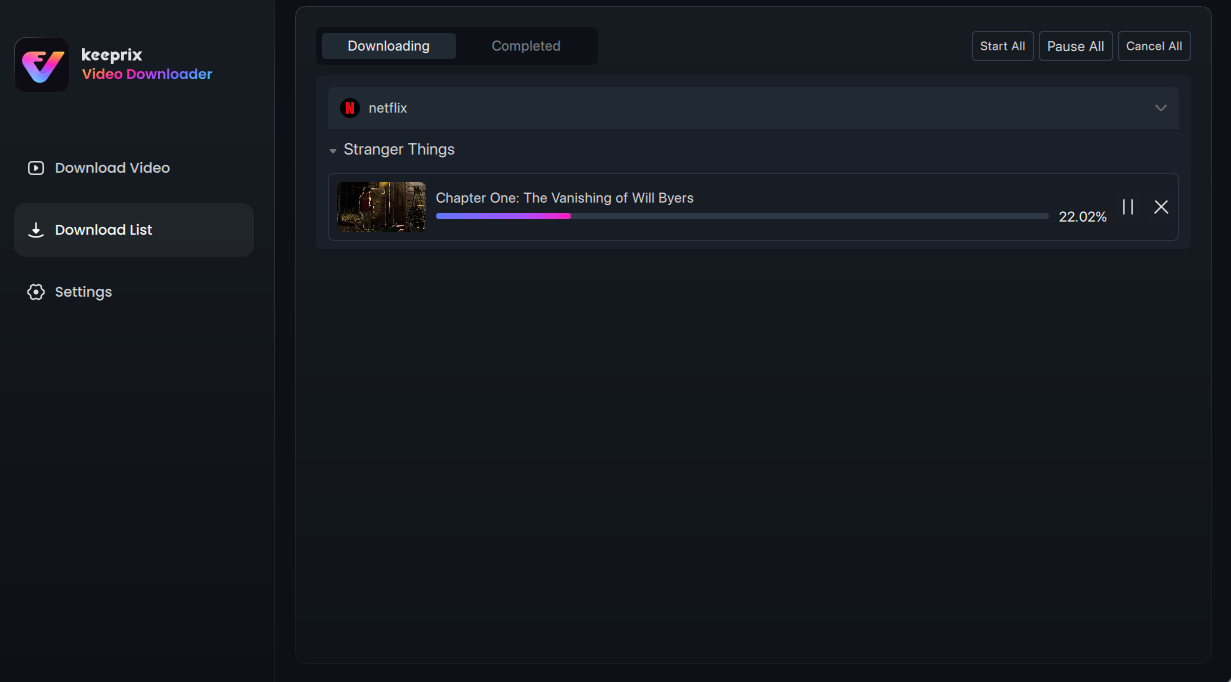
Downloading Netflix Videos
Step 5. Transfer the downloaded videos to your iPhone.
Step 6. Connect your iPhone to the projector using HDMI or AirPlay. Then you can play the downloaded file using a video player on your iPhone.
FAQs about Watching Netflix on Projector from iPhone
Q1: Why Won’t My iPhone Play Netflix on My Projector?
Your iPhone not playing Netflix on your projector might be caused by Netflix’s copyright restrictions. To avoid this issue, use an AV adapter certified by Apple or opt for offline watching with Keeprix Video Downloader.
Q2: How to Get Netflix to Play on a Projector?
To play Netflix on a projector, you can use a Lightning to HDMI adapter, a smart projector with Netflix built-in, or download shows offline with tools like Keeprix Video Downloader.
Q3: Why Is Netflix Sound Not Working on My Projector?
Netflix sound not working on a projector may be because most projectors don’t output sound through HDMI. Try connecting external speakers or check your projector and iPhone’s sound settings.
Q4: How Can You Play Netflix on a Projector Without Using an iPhone?
A smart projector with built-in Netflix software can help you watch Netflix on a projector without using an iPhone. With this projector, all you need is a stable internet connection to stream directly.
Conclusion
This article covers 3 effective solutions on how to watch Netflix on projector from iPhone, including using a cable with an AV adapter, using a streaming device like Apple TV, or downloading and watching Netflix videos offline through a projector via Keeprix Video Downloader. Among them, Keeprix Video Downloader is the best choice. It provides a smooth viewing experience without any restrictions. Download Keeprix Video Downloader to try now!