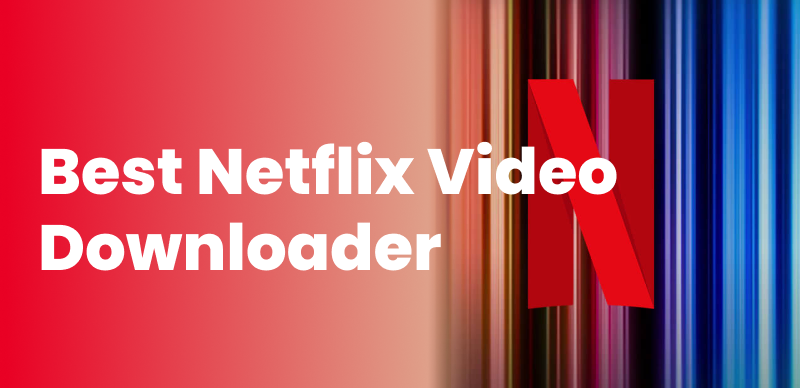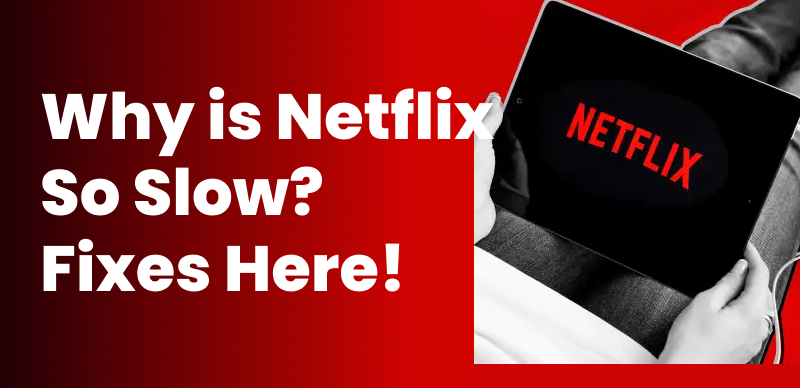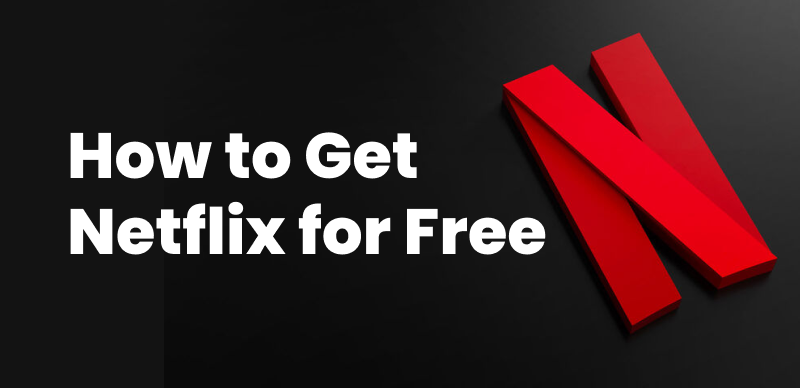Want to save your Netflix favorites to watch offline or for educational purposes? Whether on a smartphone, tablet, or computer, numerous users ask whether it’s possible to screen capture Netflix. Because of the strict copyright protection, though, recording from the service isn’t always as simple as it could be. This 2025 guide will take you through what is allowed, what works, and the best ways to capture Netflix shows across different devices responsibly and successfully. Let’s get started!
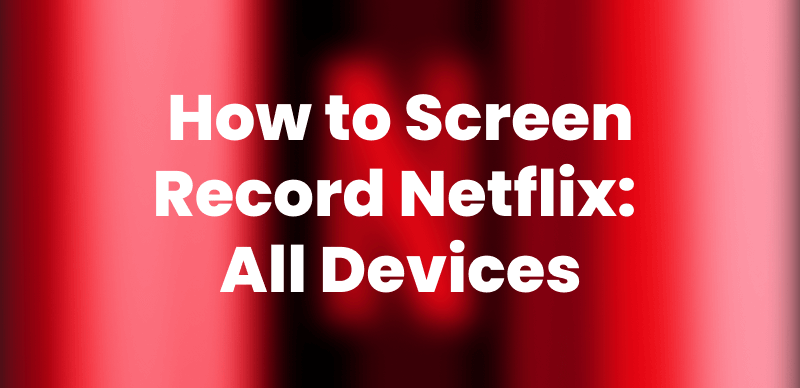
How to Screen Record Netflix
Part 1. Can You Screen Record Netflix?
Technically speaking, you may be able to screen-record Netflix, but it won’t be as straightforward. Netflix employs Digital Rights Management (DRM) technology to secure its content. This results in the most common screen recording software blocking the recording outright or recording a black screen with no sound. This protection exists to avoid the unlawful copying and sharing of films and programs.
What will happen if you try?
- It usually results in a blacked-out screen or a distorted video on Windows and/or Mac.
- On Android or iPhone, native screen recording usually records only audio, not video.
- Third-party tools may circumvent restrictions but usually infringe on Netflix’s Terms of Use, which forbid reproducing or copying any content.
Although it may be technically possible in some instances with special tools or workarounds, Netflix screen recording isn’t officially sanctioned and may bear legal and ethical consequences.
You may also like: What is Netflix DRM & How It Protects Video Content
Part 2. How to Screen Record Netflix on an iPhone?
The screen recorder native to the iPhone allows you to capture action on your screen without needing third-party applications. If you are recording a Netflix scene for personal or educational use, the steps below will guide you in getting started.
Step 1: Proceed to Settings > Control Center > Customize Controls. Tap the + beside Screen Recording to include it in the Control Center (if it hasn’t already been included there).
Step 2: Open the Netflix app and go to the video that you wish to capture.
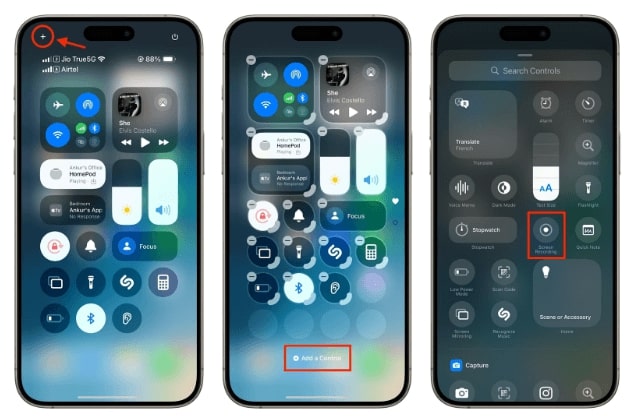
Choose Screen Recording in Add A Control
Step 3: Swipe down from the top right corner to access the Control Center. Long press the Screen recording icon (a small circle enclosing another circle) and then select “Start Recording” to activate. A 3-second count will start. Start playing the Netflix video.
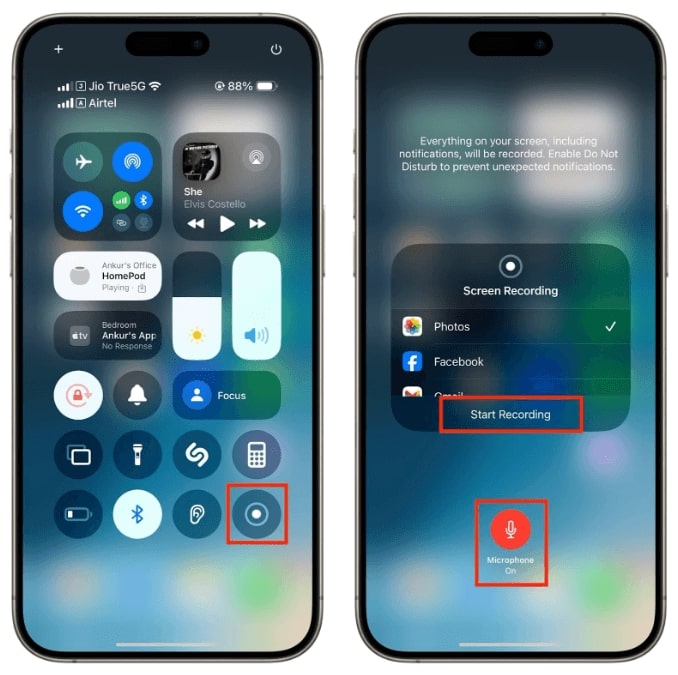
Tap Start Recording
Step 4: Once done, tap the red status bar at the top-left of your screen, then tap Stop. Your recording will be saved to the Photos app.
Part 3. How to Screen Record Netflix on Android Devices?
Android users also enjoy greater screen recording flexibility. With third-party software such as AZ Screen Recorder, it’s easier than ever to capture whatever’s on your screen with little more than a tapping action or two. From recording gameplay to tutorials to streaming, it’s a favorite tool. What stands out the most in this screen recorder tool is its ease of usage, no watermark, no time limits, and high-quality video recording capability.
This post will guide you through attempting to screen capture Netflix using AZ Screen Recorder.
Step 1: Install, and launch AZ Screen Recorder on your Android device. Once done, tap on the “Settings” option from the above toolbar and adjust Resolution, Video Quality, Frame Rate, and Orientation based on your preferences.
Step 2: Once done, tap on the “Record” button from the bottom-right corner to start recording Netflix.
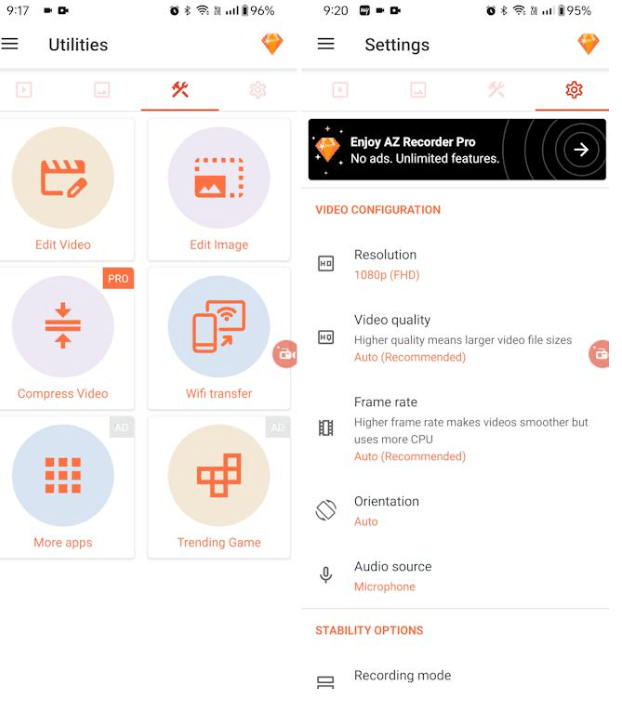
Adjust Settings in AZ Screen Recording
Part 4. How to Screen Record Netflix on Windows/Mac?
The most versatile tool to record your Netflix screen on a PC is the Open Broadcaster Software (OBS). It’s open source, free, and Windows, macOS, and Linux compatible. OBS sees widespread usage in video recording and live streaming and provides features such as mixing scenes, applying audio filters, and fine-grained configuration controls. Below is the procedure for using OBS to attempt to screen capture Netflix.
Step 1: Install OBS Studio from the official OBS website.
Step 2: Click on “+” and choose Display Capture (to record the entire screen) or Window Capture (to record only the Netflix browser window).
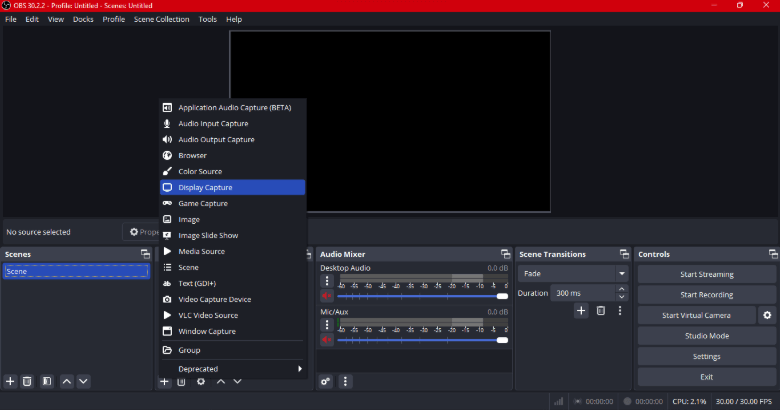
Choose Display Capture or Windows Capture
Step 3: Name your source and click OK, then choose the screen or window displaying Netflix.
Step 4: Adjust recording settings in the Settings > Output tab to choose video quality, format, and destination folder.
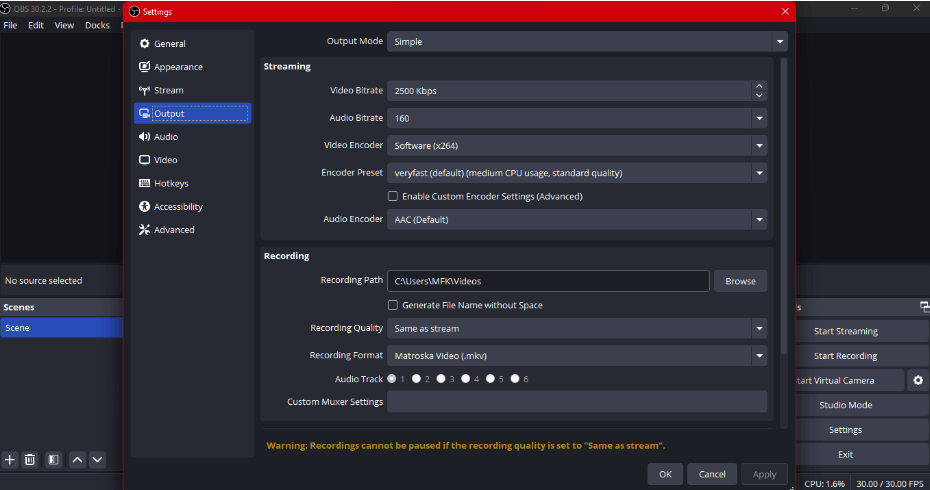
Adjust Settings in Output
Step 5: Click Start Recording and then play your desired Netflix content. When finished, click Stop Recording. The video will be saved to your specified location.
Part 5. Bonus: How to Watch Netflix Video without Screen Recording [Easy]
Should you want to watch Netflix videos offline without the constraints of screen recording, Keeprix Video Downloader is your best option. Supported on downloads in amazing 1080P, Keeprix allows users to bypass Netflix region restrictions, download allowances, and pesky advertisements—even on ad-supported plans.
Contrasting Netflix’s native app that caps downloads to 100 titles per device or 15 titles per month on basic plans, Keeprix boasts unlimited downloads with no expiration dates and device limitations. Whether a binge-watcher, a creator, or one who likes to stockpile their favorite shows, Keeprix keeps your downloads permanent, high-quality, and playable on all devices in MP4/MKV file extensions.
Key Features
- Download Netflix videos at 1080P with H.264/H.265 encoding
- Unlimited download allowance, no title expiration
- Skip regional limitations and ads
- Save in MP4/MKV format, accessible on every device
- Supports 13 languages of audio and subtitles
- Hardware acceleration of batch downloading
Step 1: Install Keeprix Video Downloader on your PC or Mac
Begin by downloading Keeprix Video Downloader and installing it on your PC. Make sure your internet connection remains steady while doing so.
Step 2: Choose the Netflix platform
Open the app and select Netflix from the listed platforms. Alternatively, paste the URL of a Netflix video into the interface to continue.
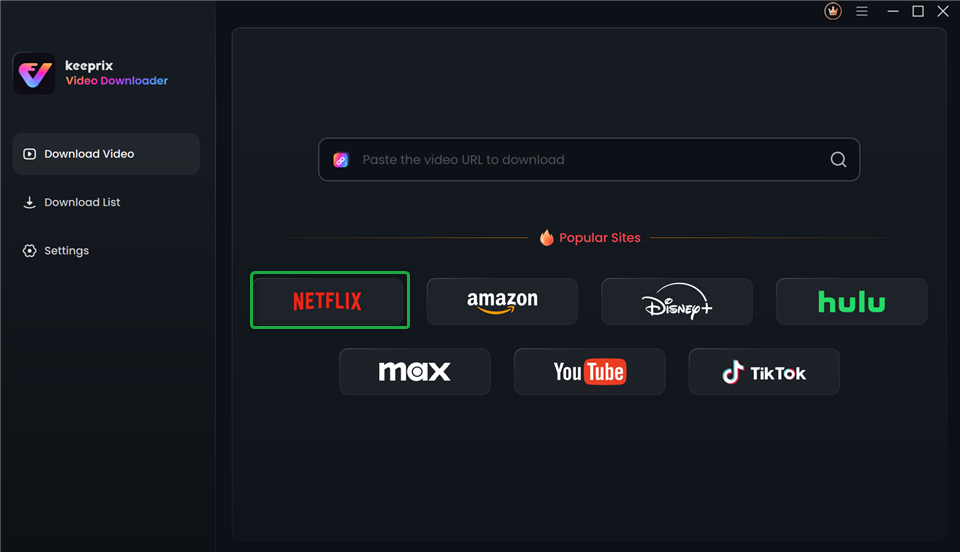
Choose Netflix in Keeprix Video Downloader
Step 3: Log into your Netflix account
After selecting Netflix or inserting a video link, Keeprix will take you to the Netflix website. Use your details to log in and access video data. Your log in details are used strictly for the retrieval of the data and will not be disclosed to any third party.
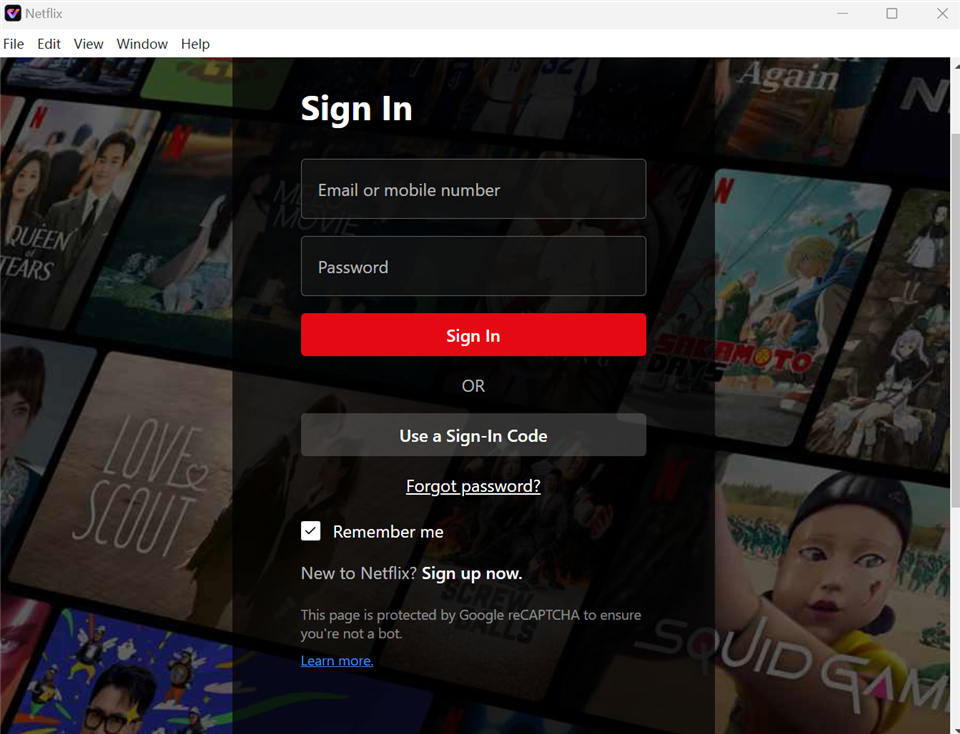
Sign In to Your Netflix Account
Step 4: Choose the show or film to download
Navigate through the available Netflix content or choose the specific title associated with the URL. Select the episode or film and click the Download button beside it.
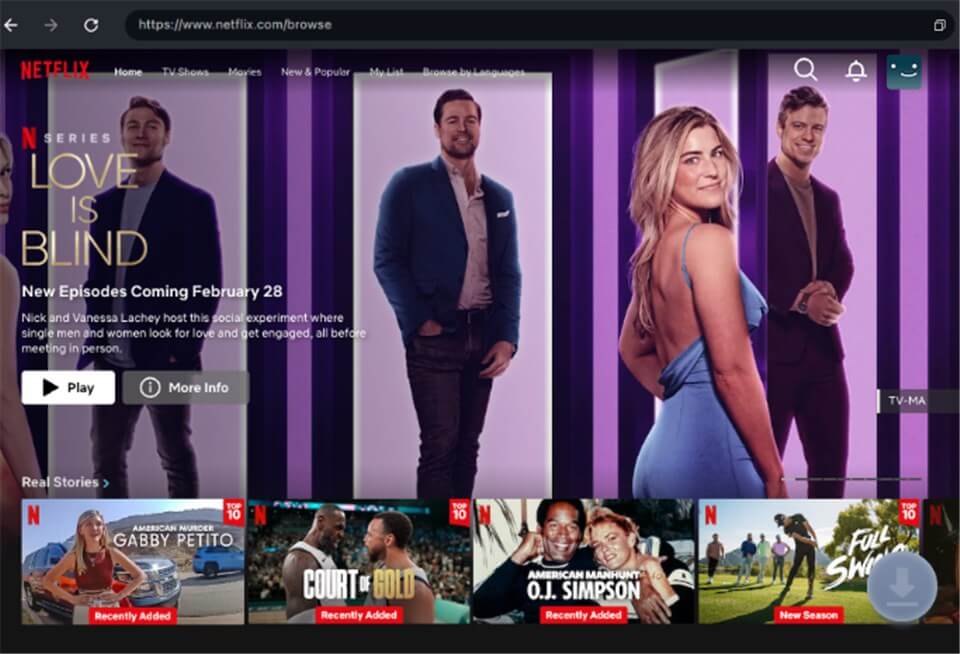
Download Movies You Want on Netflix
Step 5: Personalize your download preferences
A window will open wherein the video resolution (maximum 1080P), audio language, subtitle mode (internal or external), subtitle style, and output location will be available for choice. Whole seasons will also be able to be batch-downloaded.
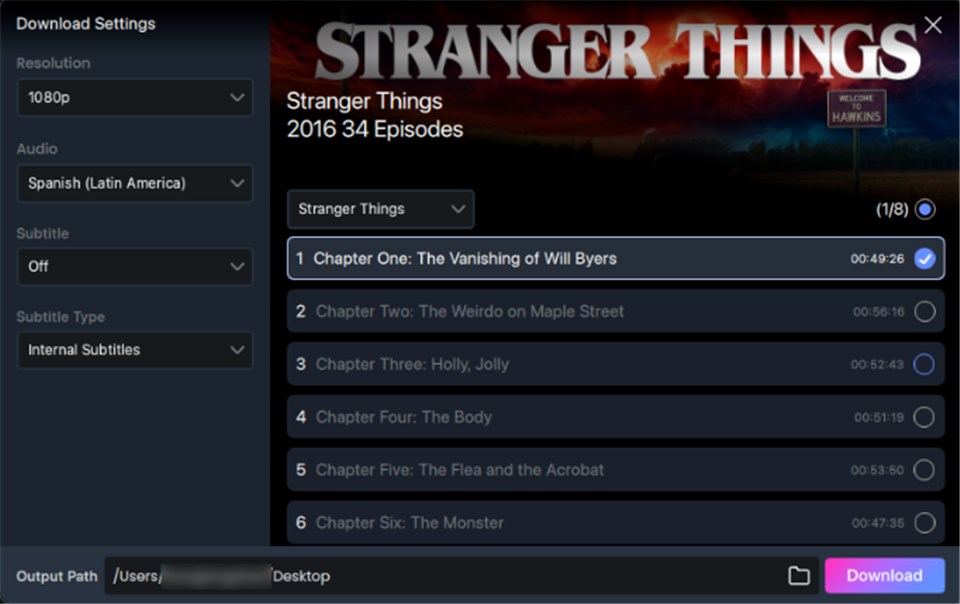
Customize Download Setting
Step 6: Begin downloading
Monitor your download progress in the download list. Pause or resume the download as per your requirements. Once done, your files will be in the Completed tab and will be accessible to watch offline at any time.
Part 6. Frequently Asked Questions
Q1. Can Netflix’s website detect screen recording?
Yes, Netflix makes use of DRM (Digital Rights Management) technology to stop illegal screen recording and duplication. Yet, there are third-party applications that claim to bypass the protection—but they could breach Netflix policy and compromise your security.
Q2. Does Netflix allow screen sharing?
No, Netflix does not officially support screen sharing through platforms like Zoom or Google Meet. Due to DRM protection, shared screens often appear black to other participants.
Q3. How do you screen record Netflix on no black screen?
Avoiding the black screen while recording Netflix requires turning off hardware acceleration or using third-party software, something that might be a breach of Netflix’s terms of use. Yet, viewing Netflix videos offline through software such as Keeprix Video Downloader presents a better option for a legal and higher-quality alternative.
Part 7. Conclusion
Recording Netflix streams may seem enticing, but it often results in the screen blanking out due to the DRM protections in place. Alternatively, Keeprix Netflix Downloader provides a secure, advert-free, and high-quality solution to download and enjoy Netflix video offline. Whether it’s viewing films while on the go or recording a show to catch up later, Keeprix makes it easier. Download it and take control of your viewing!