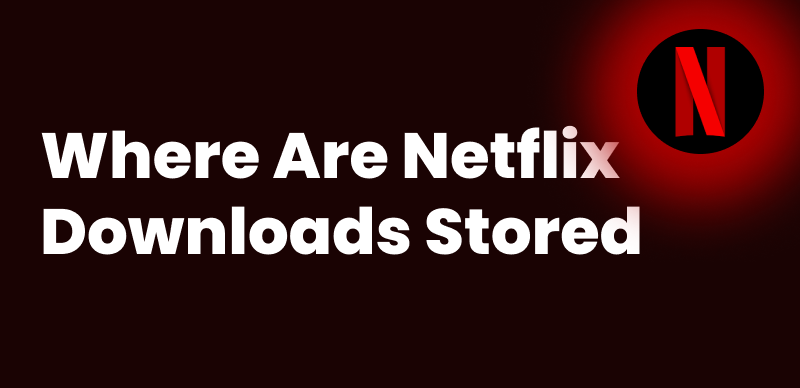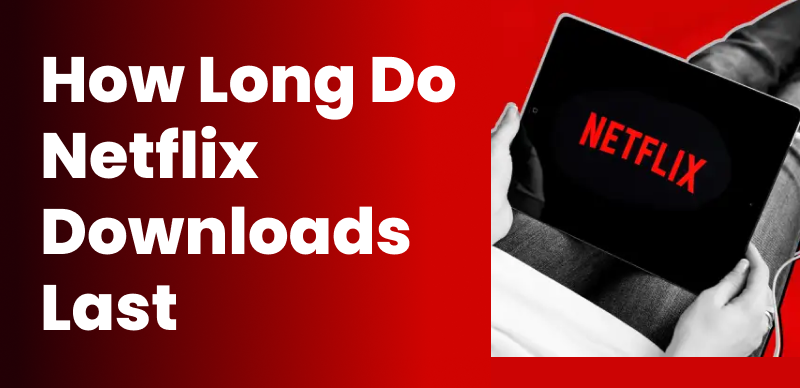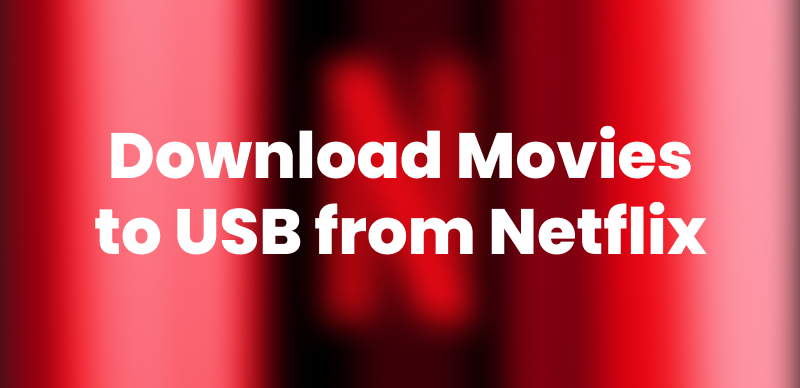One of the most frustrating things is settling in on the weekend for a movie night with your favorite snacks laid out, and finding out that Netflix not working on Samsung TV!
Whether frozen screen, infinite loading, or the app failing to open, you’re definitely not alone! These problems are more common than you might imagine! But the good news is that they are quite simple to resolve.
In this guide, we’ve put together 9 solutions to help you get Netflix up and working on your Samsung TV once again.
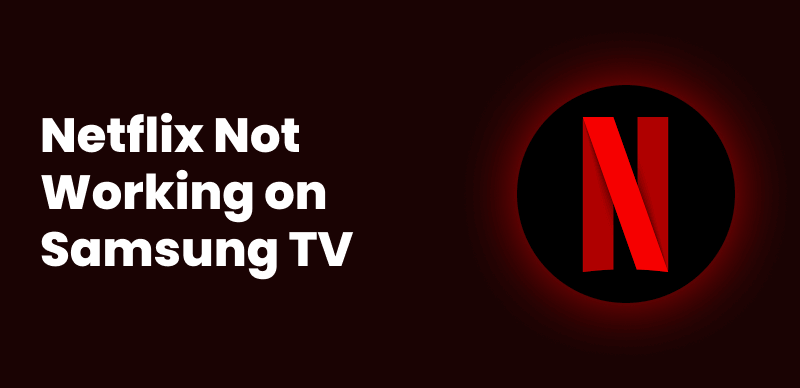
Netflix Not Working on Samsung TV
Part 1: Why Is My Netflix App Not Working on My Samsung TV?
Here are some reasons why Netflix not working on Samsung TV:
1. Outdated Netflix App or TV Software
Sometimes, the Netflix app or your TV’s software simply needs to be updated. An older version is often a primary reason for glitches or loading problems.
2. Internet Connection Issues
Netflix is a streaming service, so an active internet connection is required. If your Wi-Fi is not working or too slow, Netflix won’t load or will keep buffering.
3. Account or Login Problems
If your Netflix account has an issue, such as a subscription lapse, login error, or too many users streaming at once, it could block your access on the TV.
4. TV Compatibility or Glitches
Some older Samsung TVs may experience compatibility issues with newer versions of Netflix. Other times, it’s just a minor bug that needs a restart or a reset.
You may also like: How to Fix Apple TV Netflix Not Working in 9 Ways
Part 2: How to Fix If Netflix Not Working on Samsung TV
In this section, we have rounded up 9 proven fixes to get your Netflix up and running again on your Samsung TV:
1. Unplug Your Samsung Smart TV
Sometimes, the good old “turn it off and on again” trick actually works wonders! So, before you try other hacks, simply unplug your TV.
This temporary reboot can remove any temporary bugs or software glitches.
2. Sign Out of Netflix
After you unplug your Samsung TV, sign out of your Netflix account and log back in to refresh it.
Here’s what to do:
Step 1. Open the Netflix app, and select “Get Help” in the left-hand menu.
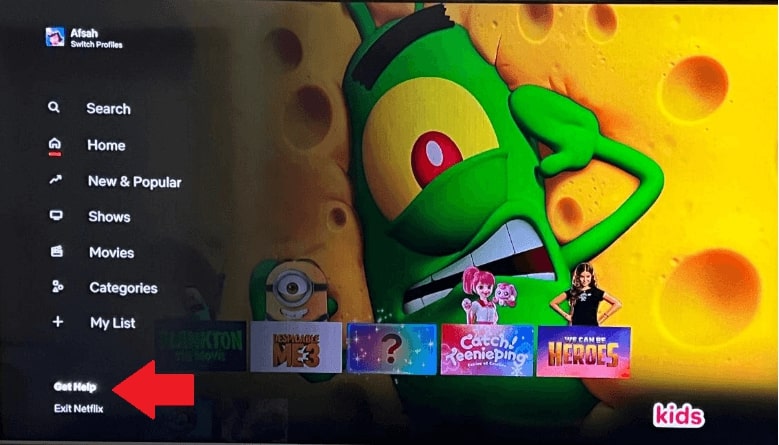
Select Get Help from the Side Menu
Step 3. Now select “Sign Out” from the options and confirm it.
Step 4. Once signed out, sign back in with your login credentials.
3. Uninstall and Reinstall Netflix App
Uninstalling and reinstalling the Netflix app helps remove corrupt data, clears the cache, resolves underlying glitches, and installs the latest version on your device. In short, it gives your app a clean and working upgrade.
To reinstall the app, follow these steps:
Step 1. Press “Home” on your remote.
Step 2. Go to “Apps > Downloaded Apps.”
Step 3. Find Netflix, long-press on it using your remote, and select “Reinstall.”
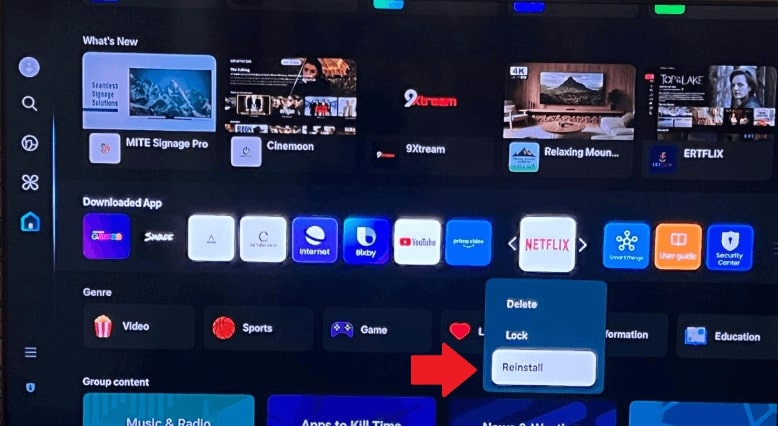
Reinstall Netflix on Your Samsung TV
This will uninstall and reinstall the app on your TV.
4. Update the Netflix App
If you are running an older version of Netflix, the app might fail to load, or you might see a black screen upon launching it. At times, you might even experience the app crashing. Therefore, we recommend updating the Netflix app on your Samsung TV.
Here’s how:
Step 1. Head to the Apps menu on your TV and choose Netflix to see if there is an update.
Step 2. If there is an update, install it.
5. Update Your TV
Netflix regularly releases updates, new features, and security patches. If your TV’s system is outdated, it may not support these upgrades, which can result in the app crashing.
Therefore, updating your TV system ensures compatibility with the new features.
Step 1. Press “Home > Settings > Support > Software Update.”
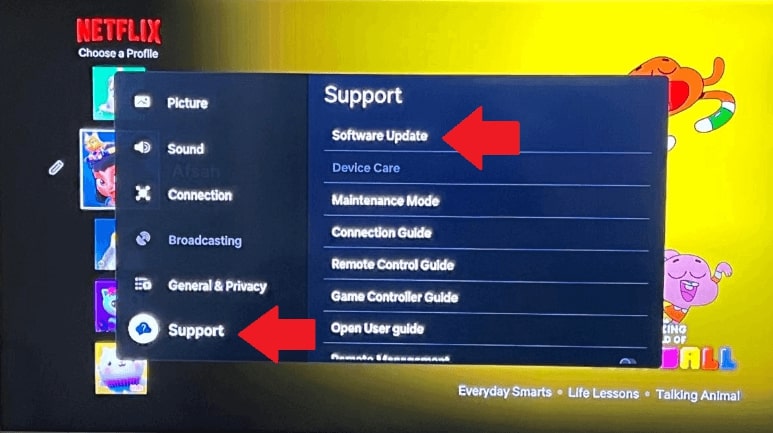
Go to Software Update from Settings
Step 2. Select “Update Now” and wait while it downloads and installs any updates.
6. Restart Your Home Network
A weak or spotty Wi-Fi connection can definitely mess with Netflix streaming. Therefore, restarting it is a great idea:
Step 1. Turn off your Wi-Fi router and unplug it.
Step 2. Wait for a few seconds and plug it back in.
Step 3. Once everything reconnects, try relaunching Netflix.
7. Check Netflix Servers
If everything else is fine but Netflix is still not running, their servers could be down.
Here’s how to check it:
Step 1. Visit Netflix’s official status page.

Check Netflix Server
Step 2. If there’s an outage, all you can do is wait it out.
Netflix is usually quick to fix server issues.
8. Turn Off Samsung Instant On
Samsung has an ‘Instant On’ feature, which enables your device to boot up more quickly. However, it can sometimes get in the way of apps such as Netflix.
Step 1. Go to “Settings > General > Instant On”.
Step 2. Turn it off.
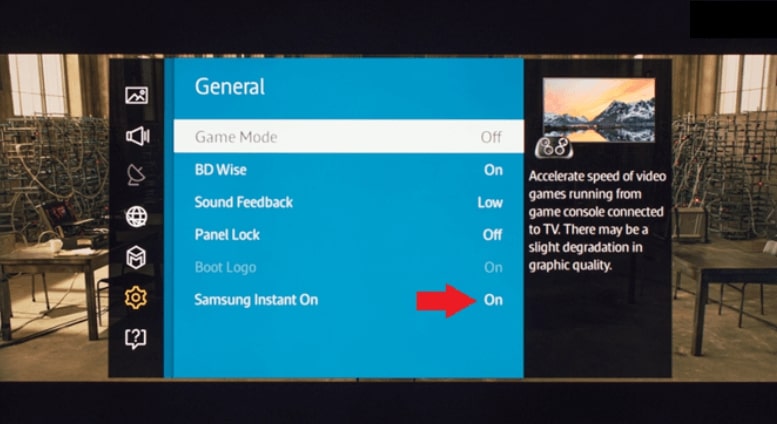
Turn Off Samsung Instant On
Now, restart your TV and try Netflix again. A surprising number of users have found this helps!
9. Restart Your Samsung Smart Hub
If all else fails, resetting your TV’s Smart Hub can clear out all app data and settings, giving you a fresh start:
Step 1. Press “Home > Settings > Support > Device Care.”
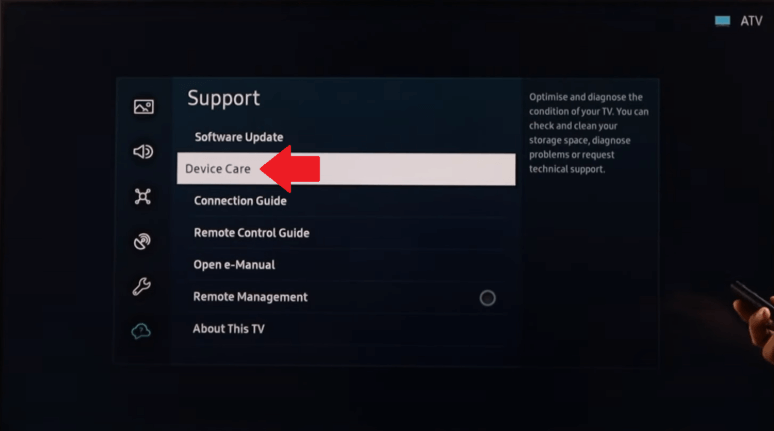
Go to Device Care from Settings
Step 2. Now, select “Self Diagnosis > Reset Smart Hub.”
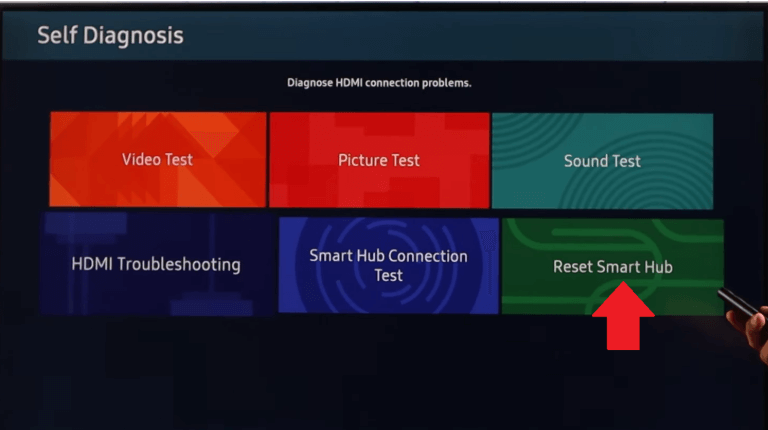
Reset Smart Hub
Step 2. Enter your TV PIN (default is usually 0000).
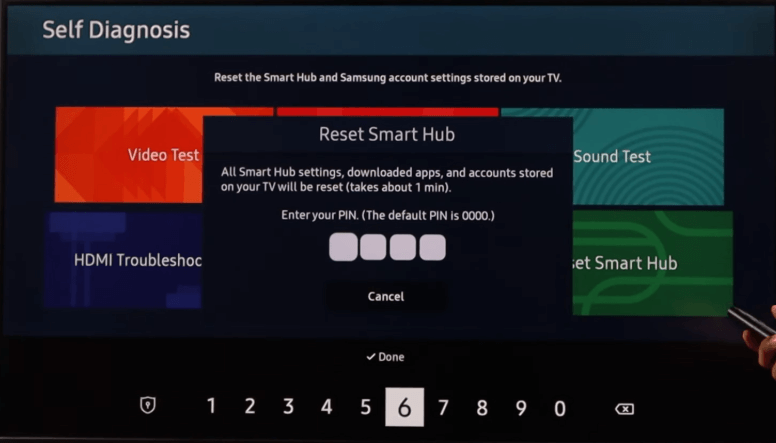
Enter Your PIN
Step 3. This will reset the Smart Hub, after which you can follow the on-screen steps to set it up again.
This will remove all downloaded apps and reset the Smart Hub to its default settings. The downside of this method is that you’ll have to reinstall your apps afterward.
Part 3: Bonus: Watch Netflix Videos without Any Issue [100% Work]
If you’re tired of troubleshooting or are looking for a way to avoid streaming issues, there’s a smarter solution: download Netflix videos for offline viewing using Keeprix Video Downloader.
Why Use Keeprix Video Downloader to Watch Movies Offline?
Keeprix Video Downloader is a game-changer for anyone who wants to watch Netflix offline, anytime, anywhere, and on any device.
Here’s what makes it so awesome:
- Watch Without Internet: Watch your favorite shows and movies offline, even without a Wi-Fi connection.
- High-Quality Playback on Any Device: Whether it’s a Samsung TV, iPhone, Android, laptop, or tablet, Keeprix Video Downloader lets you enjoy crisp, buffer-free video playback on your preferred device.
- Unlimited Replays: Watch downloaded content as many times as you like, without worrying about data limits or app crashes.
- Storage-Friendly Formats: Keeprix Video Downloader supports various video formats and resolutions, allowing you to save space or enjoy full HD quality, depending on your preference.
Conclusion
There could be several reasons for Netflix not working on Samsung TV, including an outdated app or system, internet or server issues, and other bugs. In this guide, we have discussed 9 different ways to resolve this issue for good.
However, if you want to avoid all the hassle, downloading Netflix shows via Keeprix Video Downloader is a viable option. Download this amazing app and say goodbye to all your streaming issues.