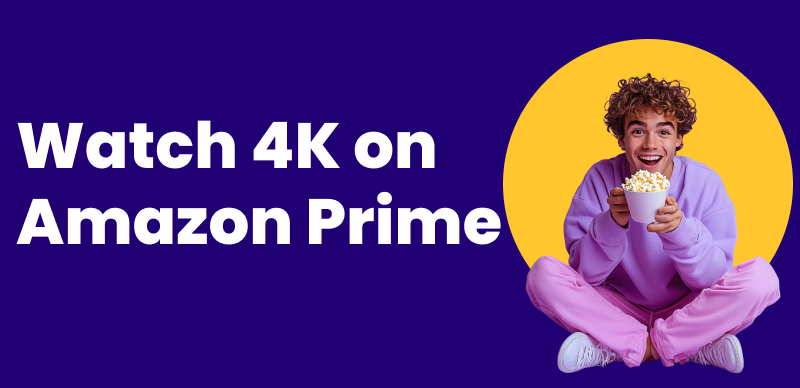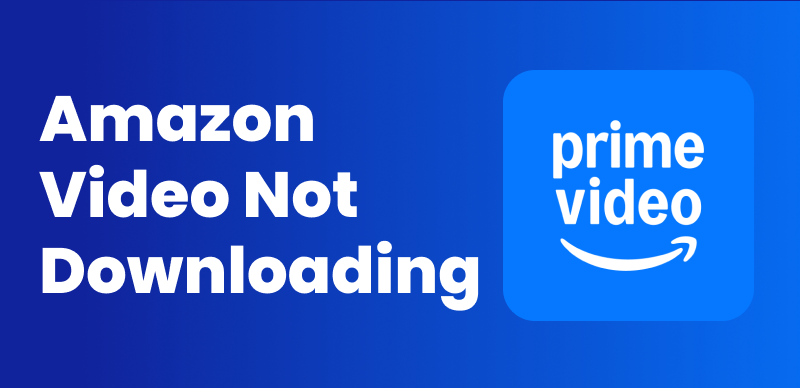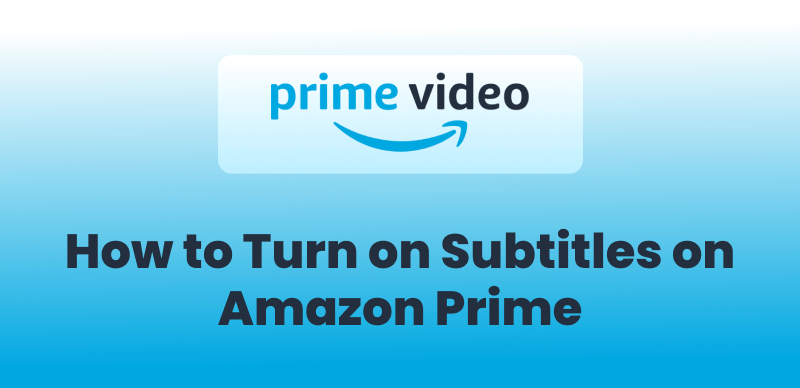Watching Amazon Prime videos offline is a great approach to enjoy streaming sites’ content without relying on internet data. However, your device might get low on storage, and the only way may be to download Amazon Prime video to SD card.
Hence, this guide will walk you through everything you need to know about saving Prime Video content directly to an SD card. Whether you’re using an Android device or a PC, this article has you covered, along with a powerful tool to skip all the usual limits.
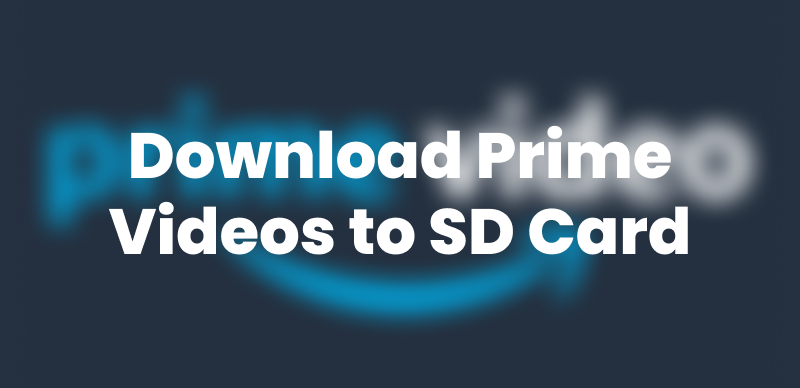
Download Prime Videos to SD Card
Further reading: How to download Amazon Prime videos to a computer
Can You Download Amazon Prime Videos to SD Card?
Yes! It’s somewhat true that you can download Prime’s videos directly to an SD card. However, it technically depends on what device you are using for this purpose of downloading. For instance, Android devices give you this flexibility to set your SD card as the default storage option.
Still, there are a few things to note. First, this feature is not applicable for iOS or desktop platforms. Secondly, you can only watch downloaded content within the Prime Video app. This means you can’t share or play the files using other devices.
Thus, you can download Prime videos to an SD card for sure, but the Amazon Prime download limit will restrict you in some aspects. That’s why some users look for more versatile alternatives that allow restriction-free downloads.
How to Download Amazon Prime Videos to SD Card
This section will guide you with two separate approaches you can apply to download Amazon Prime video to SD card.
Method 1. Download Amazon Prime Videos to SD Card on Android
Amazon Prime Video on Android offers a built-in way to download videos directly to your SD card. Here’s how to do it:
Step 1: Shift Your Storage Location to SD Card
Once you have successfully downloaded and installed the Amazon Prime app, open it on your Android. Then, go to the “Stream & Download” page and toggle on the “Download videos to SD card” button.
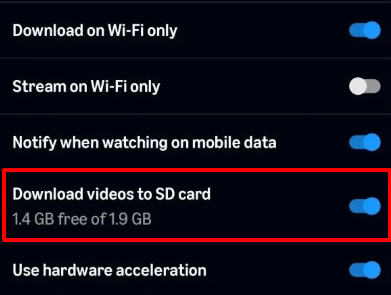
Download Prime Videos to SD Card on Android
Step 2: Download Prime’s Videos
Now, search for the movie or episode you intend to save and tap the “Download” icon on its page. In this way, you can save the Prime’s videos to your SD card storage.
That’s how you can download Amazon Prime videos to an SD card from the Android app. If you want to download the videos as MP4 on a desktop, just check the next method.
Method 2. Download Amazon Prime Videos to an SD Card as MP4
As we have mentioned above, downloads from the Amazon Prime app come with some limits. In this case, you may need a third-party tool to save Amazon Prime videos to an SD card. Keeprix Prime Video Downloader is a powerful tool worth trying that enables you to download videos in standard MP4 format without limitations. You can use this tool to download streaming content directly from Amazon Prime with selectable subtitles and audio tracks.
Unlike the Prime app, Keeprix Video Downloader allows users to save files permanently and watch them on any device without the need for native app support.

Keeprix Video Downloader
- Download streaming videos on Windows & Mac.
- No restriction on the downloaded videos.
- Support downloading from Netflix, Amazon Prime and more.
- Up to 4K videos without DRM protection.
Here’s how you can use Keeprix to download Amazon Prime video to SD card:
Step 1: Run Keeprix Video Downloader and Launch Amazon Prime
Start the process by downloading and installing the Keeprix Video Downloader app on your system and running it. Then, launch the Amazon Prime streaming site from the “Download Video” tab of its interface.
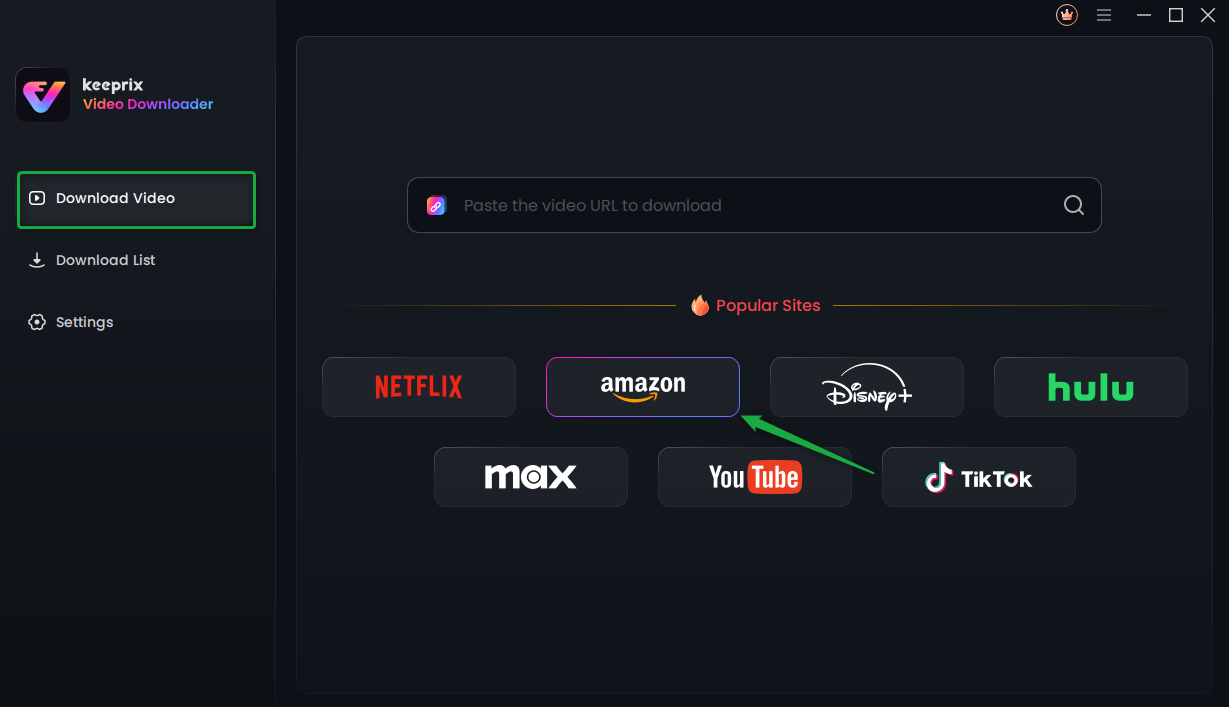
Choose Amazon Prime in Keeprix Video Downloader
Step 2: Log in to Your Amazon Prime Account
Afterward, you will have to log in to your registered Amazon Prime account to access its watchable content. The built-in browser of the Keeprix Video Downloader will lead you to this login step.
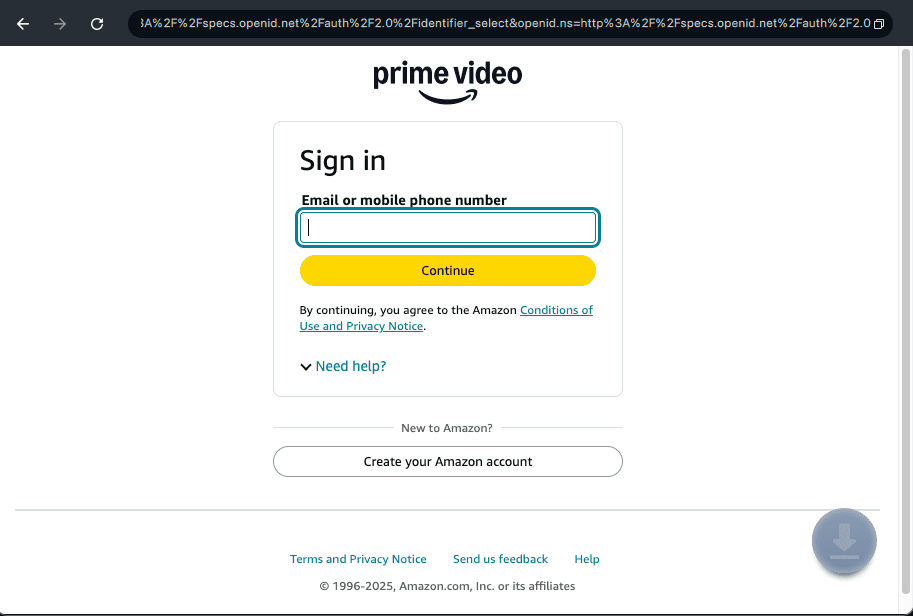
Log Into Prime Video Account
Step 3: Download the Video After Configurations
Once you are logged in, you can browse for any watchable content you intend to download to your SD card. Simply set any video setting you want to save your file in and hit the “Download” button to save your video in MP4 format.
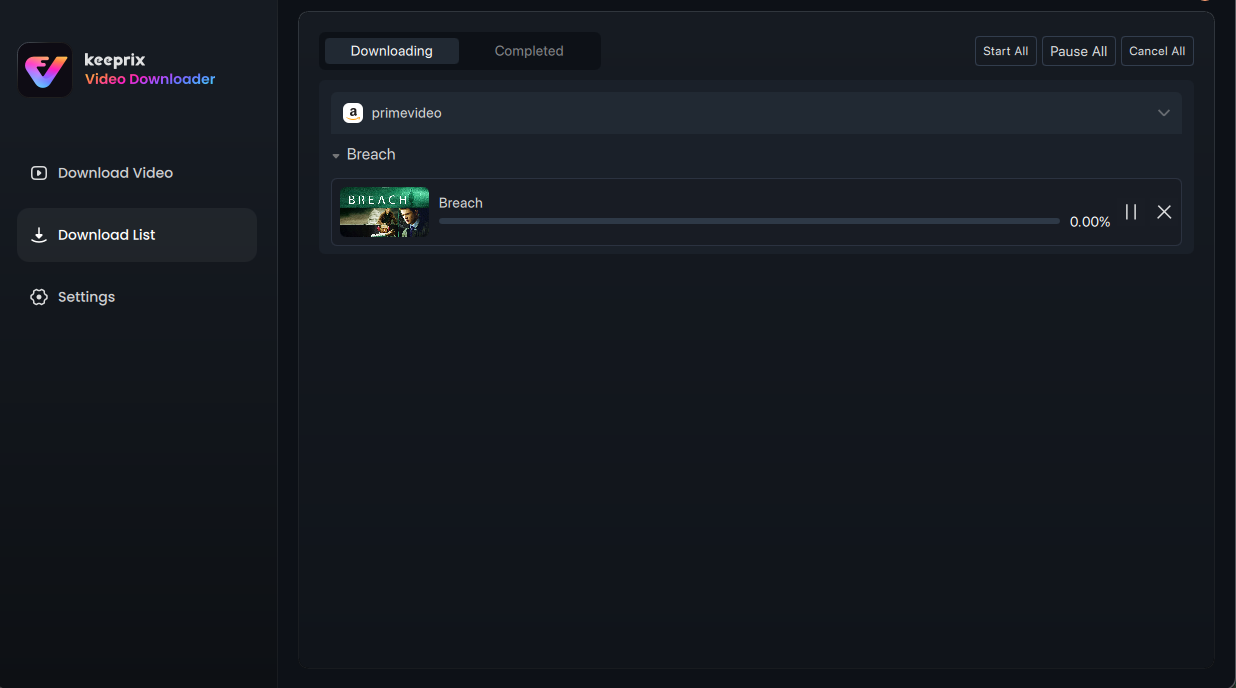
Downloading Prime Videos
Following this, you can attach your SD card with the computer and shift the MP4 files into your SD card directory. Now you’ve got Amazon Prime videos stored on your SD card, with no expiration dates and complete offline flexibility.
Is It Safe to Download Amazon Prime Videos to SD Card?
It’s generally safe to download Amazon Prime videos to SD card for those who do it the right way. The platform ensures that the saved files remain encrypted in your account when you use the official Prime app. These downloads are restricted to specific devices and limit your viewing freedom.
Nonetheless, safety depends on the software’s credibility when it comes to third-party tools like Keeprix Video Downloader. This feature-rich downloader is entirely free from malware and doesn’t inject any harmful code into your saved files. You can say that it stays within ethical boundaries as long as you’re downloading for personal use.
FAQs About Downloading Amazon Prime Videos to SD Card
1. Why can’t I download videos to my SD card on Amazon Prime?
This can be because your device might not properly recognize or format your SD card. Besides, not all content on Amazon Prime is eligible for SD card storage. Moreover, make sure you’ve selected the SD card as your download location in the Prime Video app settings.
2. Can I move Amazon Prime downloaded videos to the SD card?
No! It’s not possible to move Prime-downloaded videos to your SD card. Prime’s videos are encrypted and stored in a protected format. So, even if you move the files from internal storage to an SD card using a file manager, they won’t play.
The applicable way to store them on your SD card is to select the card as your default saving location within the app. Plus, you can conveniently use Keeprix Video Downloader to save videos in MP4 format and transfer them freely.
Conclusion
In conclusion, it can be convenient to download Amazon Prime videos to SD card to enjoy your favorite content offline while saving internal storage. Whether you’re using the built-in feature on Android or opting for a more flexible tool like Keeprix Video Downloader, there are reliable methods available.
Just remember to check the device settings and content restrictions before getting started. For a smoother and more versatile experience, give Keeprix Video Downloader a try and enjoy your downloads without limitations.