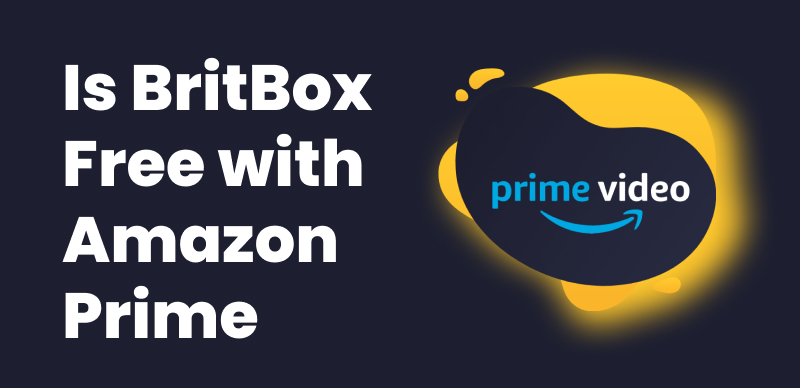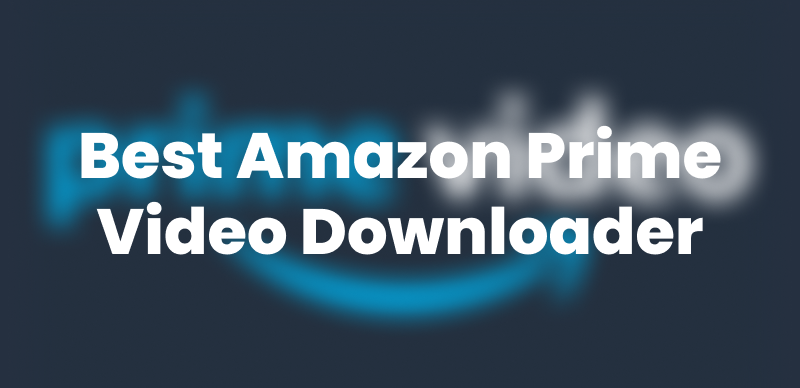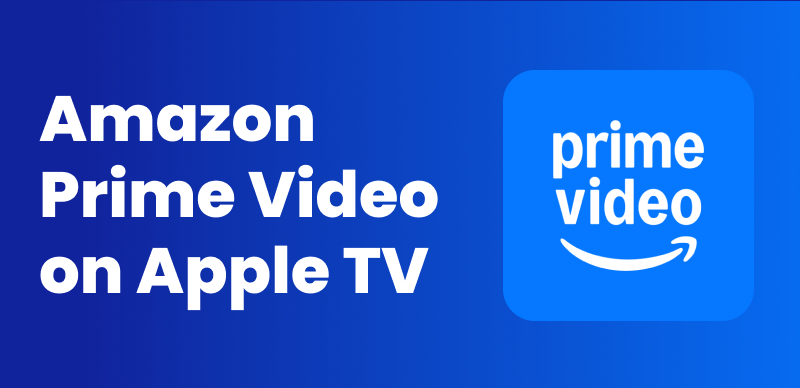You came across a show with amazing reviews everyone’s talking about it. However, the question is, it’s in a language you don’t speak. Still, the story sounds too good to miss, and you’re curious to see what the hype is about. You might want to turn on or change the subtitles on Amazon Prime.
That’s where subtitles come in. With Amazon Prime Video, you can easily turn them on and dive right into any show, no matter the language. Subtitles have got you covered, and nothing gets lost in translation. Here’s how to get subtitles on Amazon Prime.
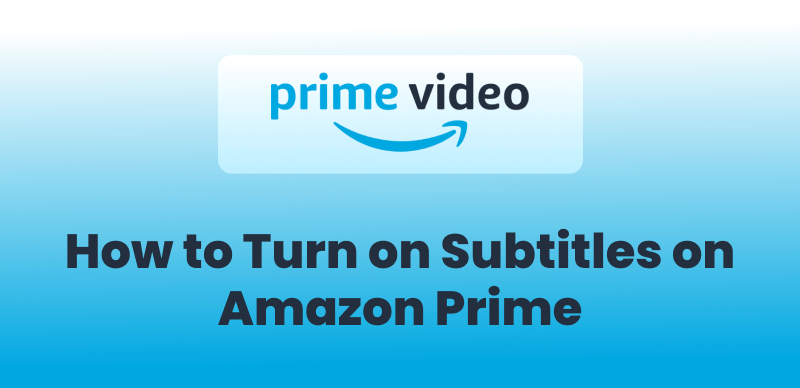
Turn on Subtitles on Amazon Prime
Part 1: How to Turn On Subtitles on Smart TV
Enjoy your favorite Amazon Prime shows with the peace of mind that you are not missing a word. The Smart TV configuration for subtitles is quick and easy.
1. Open the Prime Video app on your Smart TV.
2. Play the movie or show you want to watch.
3. On your TV remote, press the Up Arrow to bring up the playback options.
4. Look for the speech bubble icon (also called the “Subtitles and Audio” icon) and select it.
5. Navigate to the Subtitles section.
6. Choose “On” to enable subtitles.
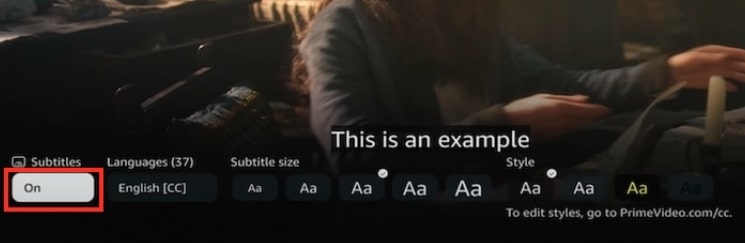
Toggle on Smart TV
7. pick your preferred subtitle language using the remote.
Part 2: How to Turn On Subtitles on a Mobile Device
Watching Prime Video with adding subtitles takes just a few taps whether you’re using Android, iOS, or a Fire tablet.
1. Open the Amazon Prime Video app on your mobile device.
2. Start playing the video you want.
3. Tap anywhere on the screen to show the playback controls.
4. Tap the speech bubble icon in the top right corner.
5. Choose your preferred subtitle language.
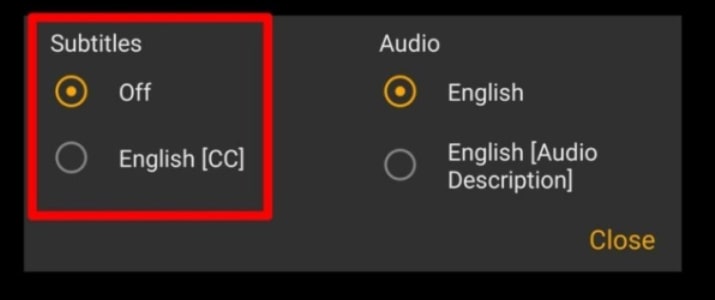
Choose Your Preferred Language
6. Tap the screen again to close the menu, and enjoy the show with subtitles.
Part 3: How to Turn On Subtitles on a Computer
The process of turning on subtitles for Amazon Prime on your laptop or desktop is extremely simple. Just a few clicks, and you’re all set to read along while you watch.
1. Open your browser and go to amazon.com, then click on Prime Video.
2. Start the video you want to watch.
3. Hover your mouse over the player to reveal playback controls.
4. Click the speech bubble icon (Subtitles and Audio) at the top right corner.
5. Select your preferred subtitle language.
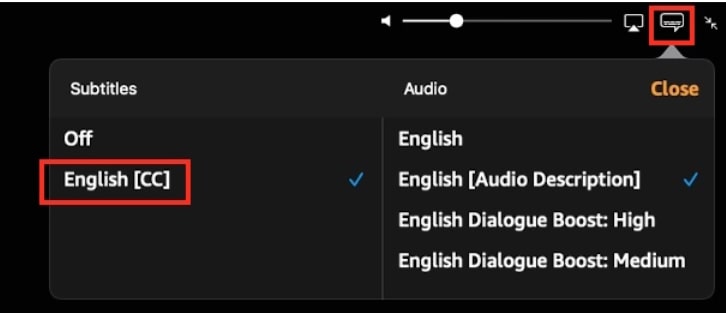
Select Preferred Language on Computer
6. Move your cursor away or click outside the menu to continue watching with subtitles.
Part 4: How to Turn On Subtitles on Fire TV or Firestick
Using a Fire TV or Firestick? Good news: enabling subtitles on these devices is quick and easy with your remote.
1. Launch the Prime Video app on your Fire TV or Firestick.
2. Choose and play the video you want to watch.
3. While the video plays, press the Menu button (≡) on your remote.
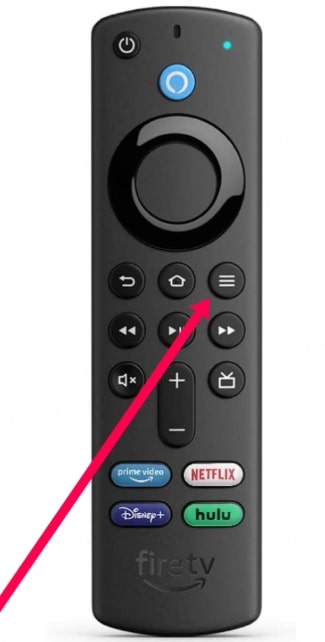
Press Menu Button
4. Scroll to the Subtitles and Audio section.
5. Choose your subtitle language under “Subtitles.”
6. Press Back or resume your video subtitles will now appear.
Part 5. Bonus. Watch Amazon Prime Videos with Subtitles-Keeprix Video Downloader
With Keeprix Video Downloader, you can finally enjoy your favorite Prime movies and shows offline anytime, anywhere, and with subtitles! It’s super easy to use and gives you full control over your entertainment. Download videos in crystal-clear 1080P, keep multi-language subtitles, and save them forever in MP4 or MKV format.
Whether you’re traveling, studying, or just want to watch without internet or ads, Keeprix has you covered. No more restrictions. Just pure, uninterrupted watching your way.
Key Features of Keeprix Video Downloader:
- You can download as many Prime Video movies and shows as you like there’s no limit.
- Watch in clear, high-quality resolution up to 1080P.
- Your downloads never expire. Keep them forever and watch whenever you want.
- Subtitles and audio tracks are available in up to 13 languages.
- Downloads are quick and easy, with 10x faster speed.
- Choose between MP4 and MKV formats and play videos on any device.
- Enjoy an ad-free experience while watching your saved content.
- The downloader is available for both Windows and Mac computers.
Step 1: Download and install Keeprix Video Downloader into your Windows or Mac computer.
Step 2: Launch Keeprix and select “Download Video“, then choose “Amazon” as the platform.
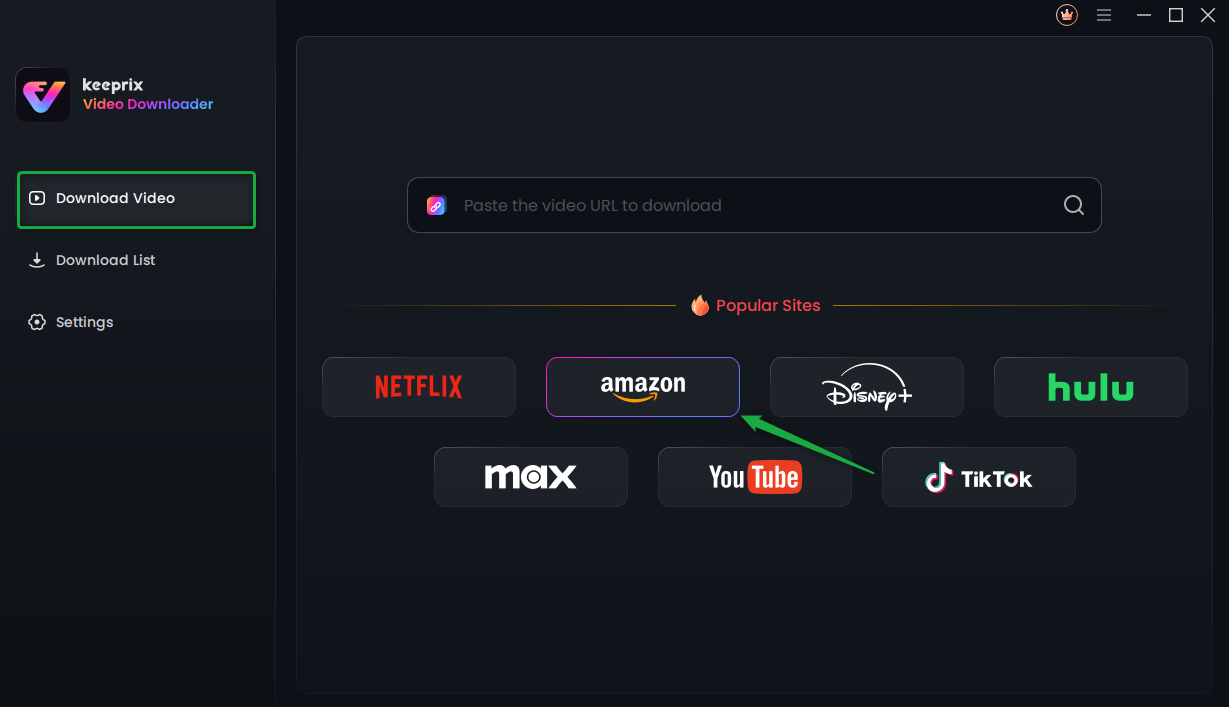
Choose Amazon Prime in Keeprix Video Downloader
Step 3: On the following page, select “Go to Amazon.com to Watch“.
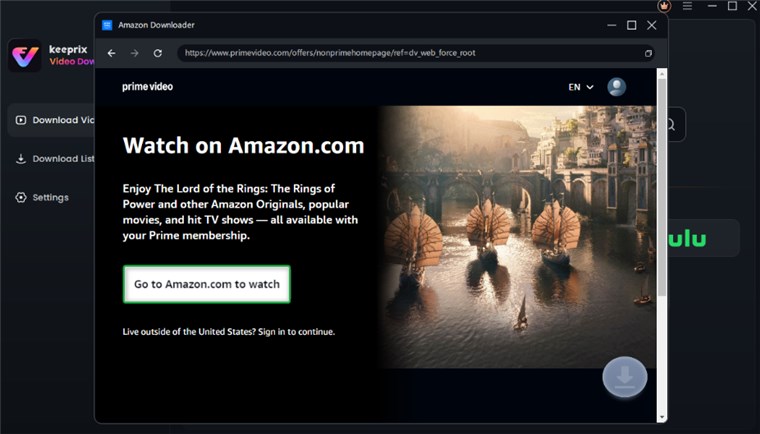
Click Go to Watch Button
Step 4: You are then sent to Amazon Prime’s built-in browser. Log in to your Amazon Prime Video account, as prompted here.
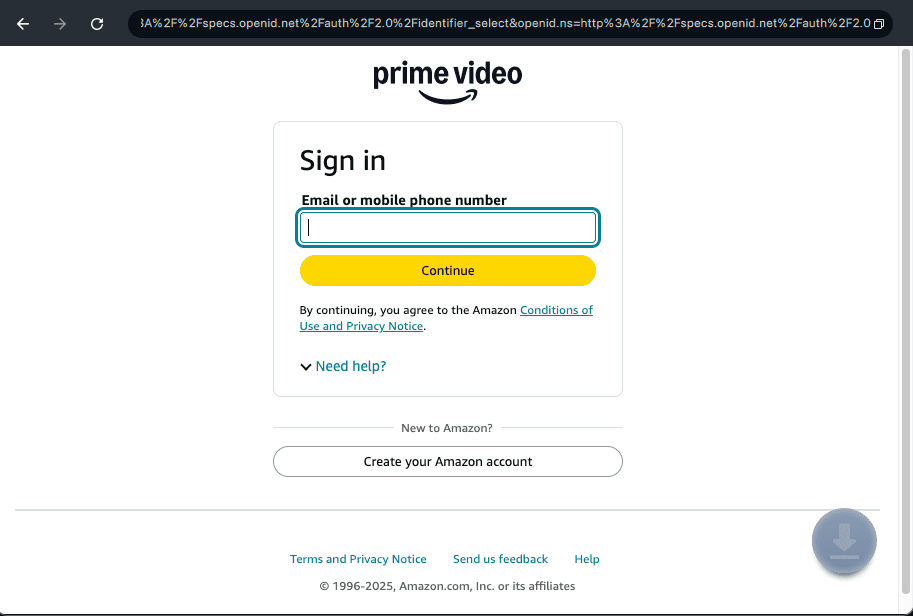
Log Into Prime Video Account
Step 5: Select the movie or show of your choice and hit the Download button.
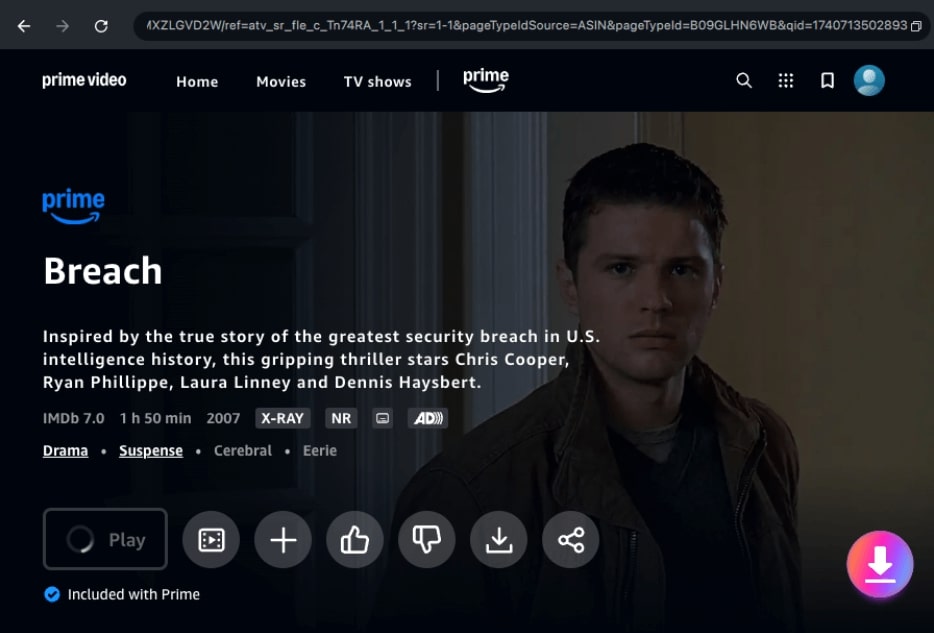
Click the Download Icon
Step 6: From the next option, choose your desired video quality, audio settings, and subtitle options. If it is a series, you can also choose to download all episodes at once.
Part 6. Troubleshooting: Prime Video Subtitles Not Showing
Subtitles not showing up on Amazon Prime Video? Don’t worry, that happens a lot, and generally, it’s also easy to fix. Here are three simple things you can try:
1. Double-Check Your Subtitle Settings
Sometimes it’s just a small setting causing the problem. Check if subtitles are enabled in your Prime Video player and then see if the language is correct, and the text size is neither too small nor too large. Restarts the device after adjusting these settings; it clears temporary glitches and gets things working again.
2. Update or Reinstall the Prime Video App
Old app versions may not show subtitles. Update the app if available on the app store of your device. You can also uninstall and reinstall the app if nothing else works, which will delete broken files that are probably causing the problem.
3. Try Watching on a Different Device
Sometimes, the fault may lie not with the app but with your device itself. If you have access to another device that supports Prime Video-whether a tablet, smart TV, or laptop-try playing the same video there. If the subtitles work on the other device, then it is clear that something is wrong within your original device settings or software.
Conclusion
Stuck on how to get subtitles on Amazon Prime? Subtitles help you catch every word-a boon for noisy areas, language learners, and for clarity in understanding the plot. For a smoother solution, Keeprix video downloader lets you download Amazon Prime videos with subtitles included. You can download, irrespective of the device, as much as you can without any limit or interruption. It’s an easy way to enjoy your favorite content just the way you want.