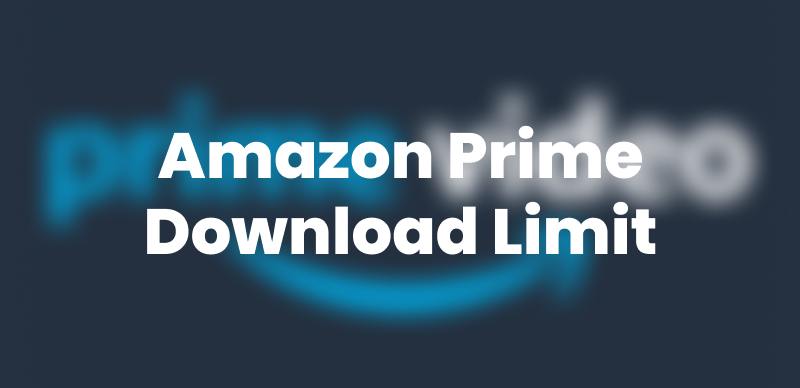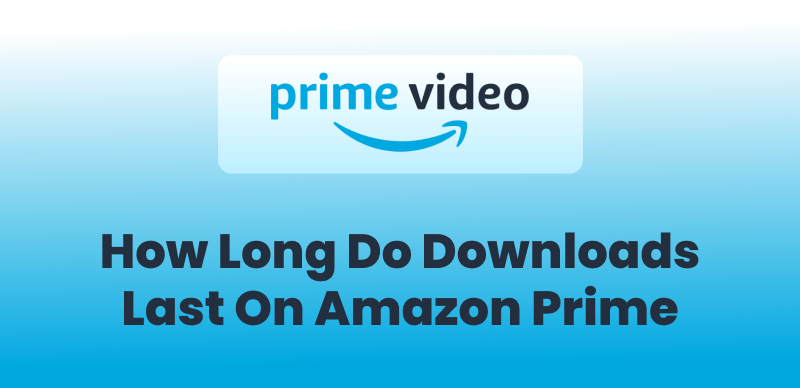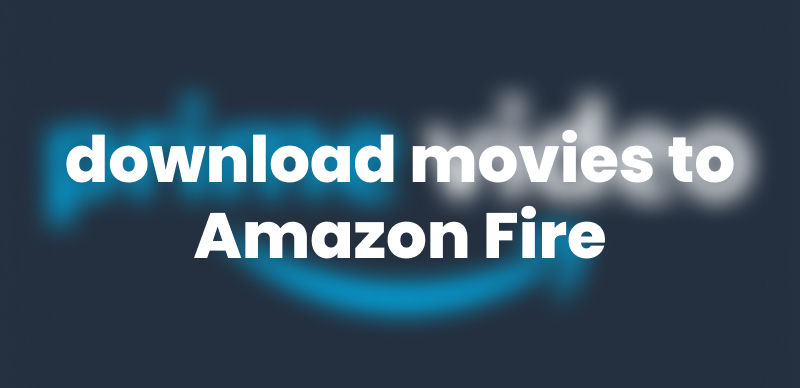Amazon Prime Video allows its users to watch movies and shows offline through its downloading feature. However, many people don’t know where to find Prime Video download locations. In this guide, we will walk you through where Amazon Prime downloads are stored in different operating systems. Besides, we will explain how you can move Amazon Prime downloaded videos to manage your storage space effectively.
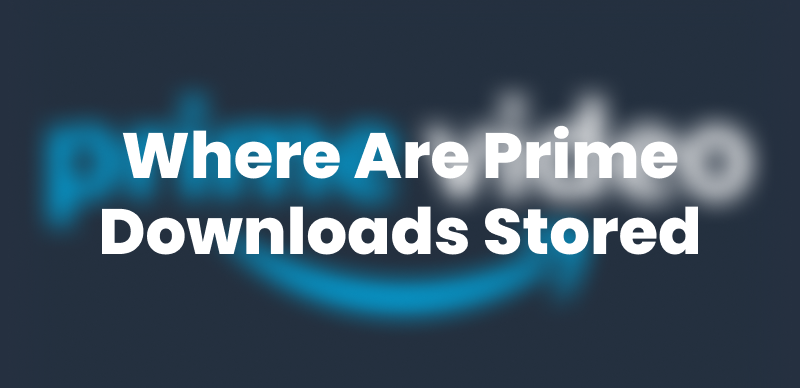
Where Are Prime Downloads Stored
Where Are Amazon Prime Downloads Stored?
Amazon Prime Video stores its downloaded files in different locations, depending on the device and operating system. For example, you can navigate through your Android’s internal storage > android > data folder to locate the path of Prime Video storage. On Windows, you can access the download location via the “Users” folder of the C Drive, and then navigate to the “Downloads” folder of Amazon. Below are the detailed pathways for the default storage locations on Android, iPhone, Windows, and Mac.
On Android
Step 1: Open the Amazon Prime Video app.
Step 2: Download the show you want.
Step 3: You will find your downloaded show in the “Downloads” icon at the bottom.
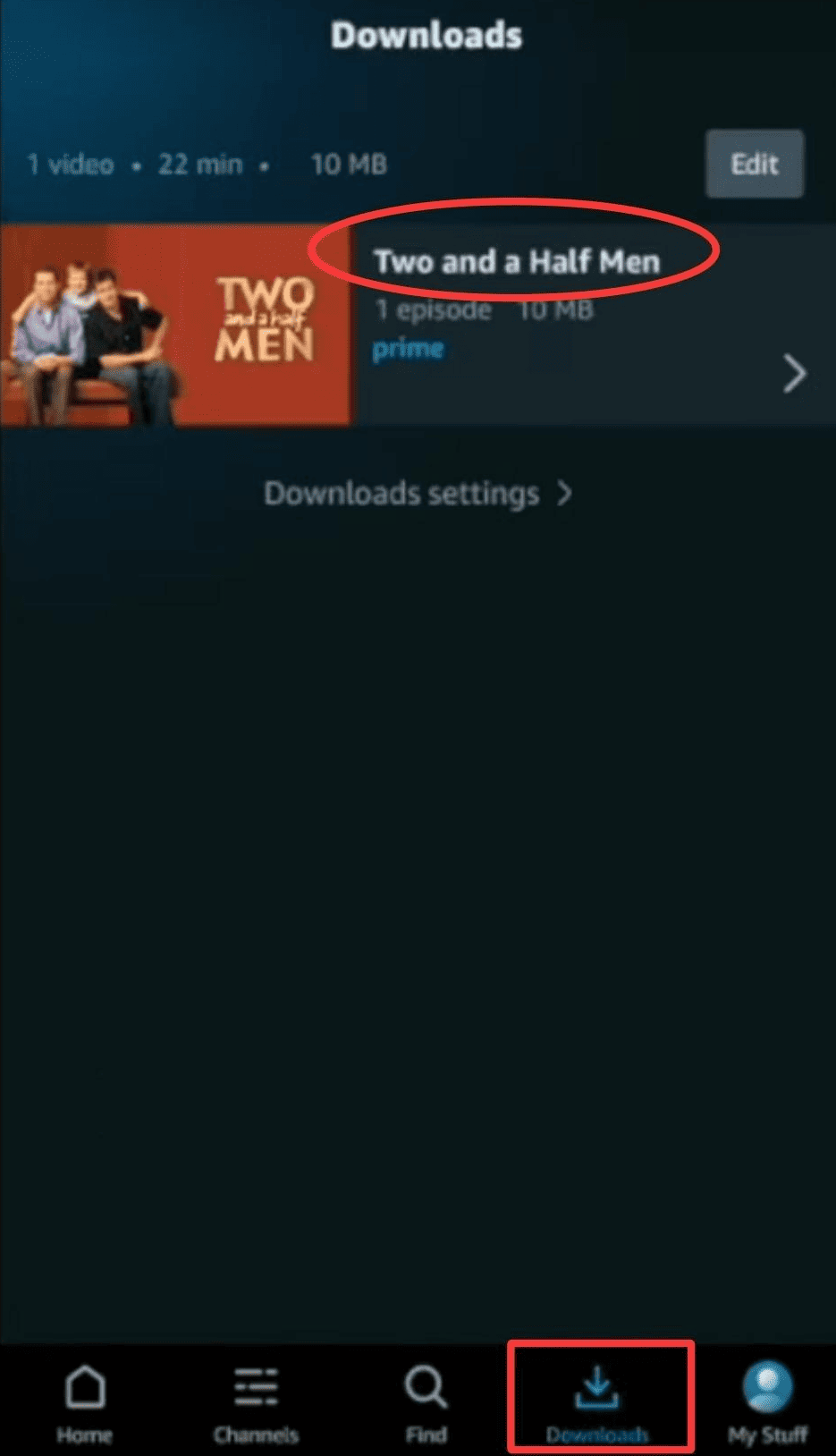
Amazon Prime Downloads on Android
You can also access saved Amazon files through File Manager. For example, you can navigate to the “internal storage/android/data/com.amazon.avod” path.
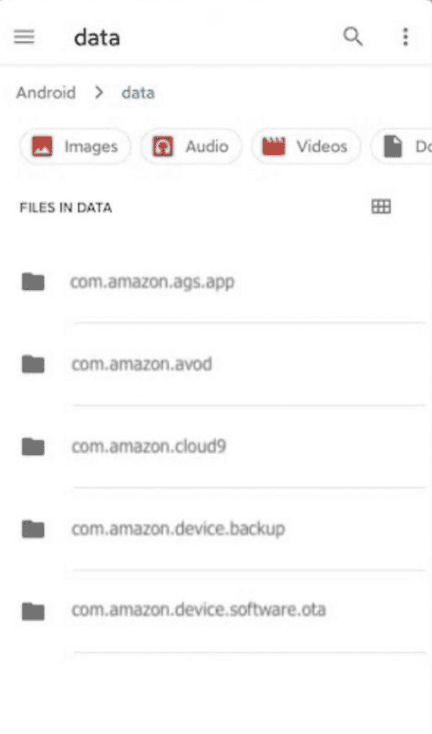
Prime Video Download Location on Android
The provided path may be somewhat different, depending on the Android device you are using.
On iPhone
Instructions: You can follow the same steps, as we mentioned for Android, to locate the downloaded videos directly in the Amazon app. However, you cannot find your way to a visible data folder on iOS, like we mentioned with Android. This is because of Apple’s sandbox rules, which are a security feature that restricts third-party apps from accessing files.
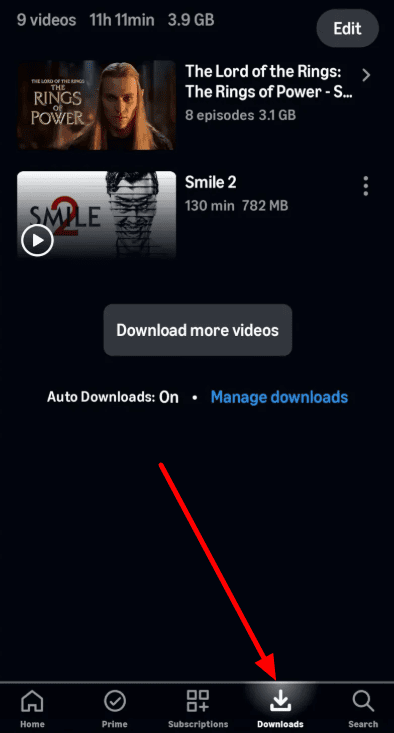
Amazon Prime Downloads on iPhone
On Windows
Step 1: Open “C Drive” on “My computer”. Click on view in the upper taskbar and check the “Hidden items” option.
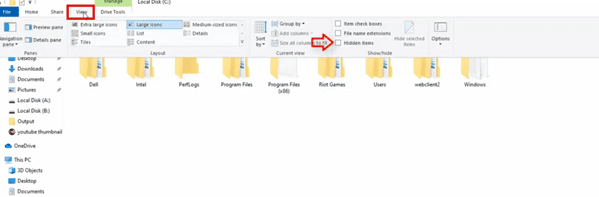
Hidden Items on Windows
Step 2: Click on the Users folder.
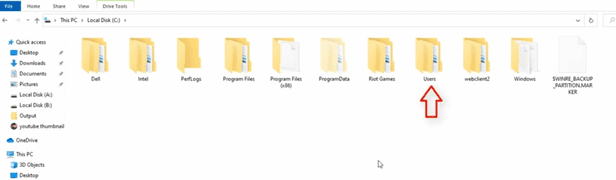
Access Users Folder on Windows
Step 3: Now navigate to a specific folder as shown. And click on downloads to find your downloaded Amazon Prime video location.
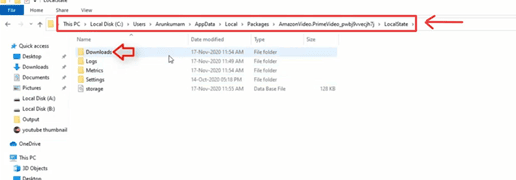
Prime Video Downloads on Windows
On Mac
The Mac version of Amazon Prime saves its downloads in a hidden system folder. These files are encrypted and can’t be played or moved freely. They’re only accessible through the Prime Video app itself.
If you’re looking to remove them to clear up disk space, you can follow these instructions to locate where they are stored:
Instructions: Open Finder, click on “Go” in the top menu, then select “Go to Folder.” In the pop-up window, type “~/Library” and press “Enter”. Finally, consider the following navigating path as an example: Containers > Prime Video > Data > Library > com.apple.UserManagedAssets.
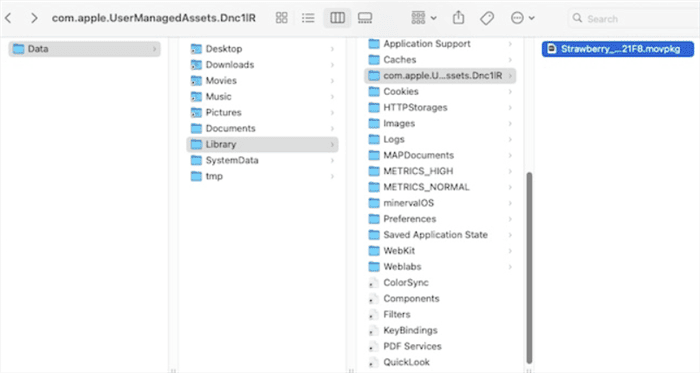
Prime Video Downloads on Mac
Inside this final folder, the encrypted DRM-protected files won’t play outside the app. However, deleting them from here can help reclaim storage on your Mac.
The provided path may be somewhat different, depending on the Mac you are using.
Can You Change the Prime Video Download Location?
Yes, you can change the download location of Prime Video saved files according to your preferences. Although you can only use certain devices for this purpose which are not restricted in this regard (like Android or Windows). This is because the Prime Video app doesn’t allow users to directly modify the download location by default.
Let’s see how you can modify the storage location on different unrestricted devices:
1. On Mobile Devices (iOS and Android):
Prime Video allows you to select where to store your downloads if your device has external storage, like downloading Amazon Prime videos to an SD card. Open the app settings, look for the “Download Options” or “Download Location” section, and choose your preferred storage.
2. On Windows PCs:
When downloading using the Prime Video app, the downloaded contents are stored by default in one location on your system drive. Although you cannot select an alternate folder directly from the app, you can transfer the downloaded contents to a different location manually if necessary.
3. On Other Devices:
The download location on devices such as Fire Tablets or Smart TVs is often defined by the system and cannot be modified.
How to Move Prime Video Downloads?
Many users may intend to move Prime Video downloads due to several potential reasons. It might be to free up space on their current device or to enjoy offline viewing on a large screen. However, Amazon restricts downloads to the original device and only allows playback within the Prime Video app, which limits flexibility.
To work around this, you can use a third-party tool like Keeprix Prime Video Downloader. It allows you to download Prime Video content in standard formats like MP4 or MKV, making it easy to transfer the files to other devices and play them using any media player.
Let’s see how you can download the video through Keeprix Video Downloader and transfer it to other devices.
Step 1: Download Keeprix Video Downloader from the website and run it after complete installation.
Step 2. Click “Amazon” from the list of “Popular Sites” section to access this streaming platform.
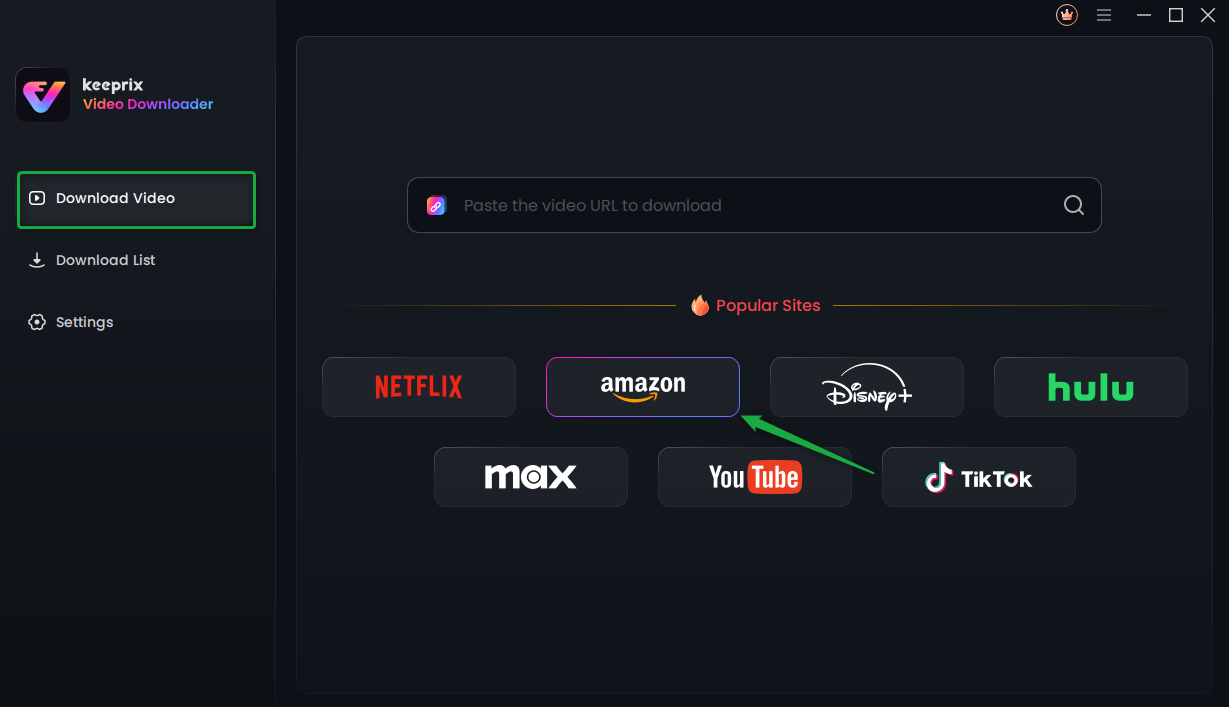
Choose Amazon Prime in Keeprix Video Downloader
Step 3: Following this, input your Prime Video account details to log in to this streaming site successfully.
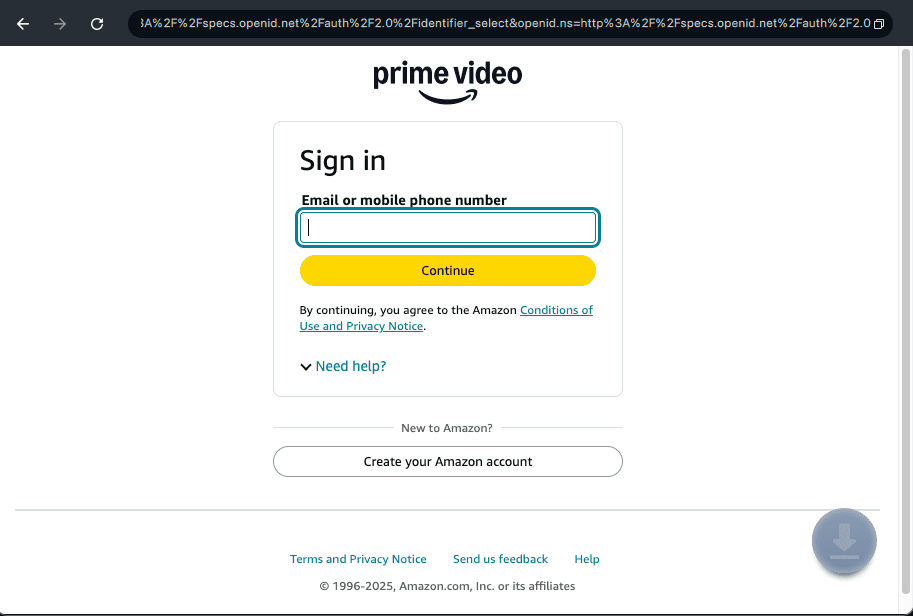
Log Into Prime Video Account
Step 4: After that, play your desired Amazon video and download it. Once the download progress is completed, click the “Folder” icon which will lead you to the download location.
Step 5: After opening the file, you can easily transfer the downloads to your devices via Bluetooth or an easy copy and paste method.
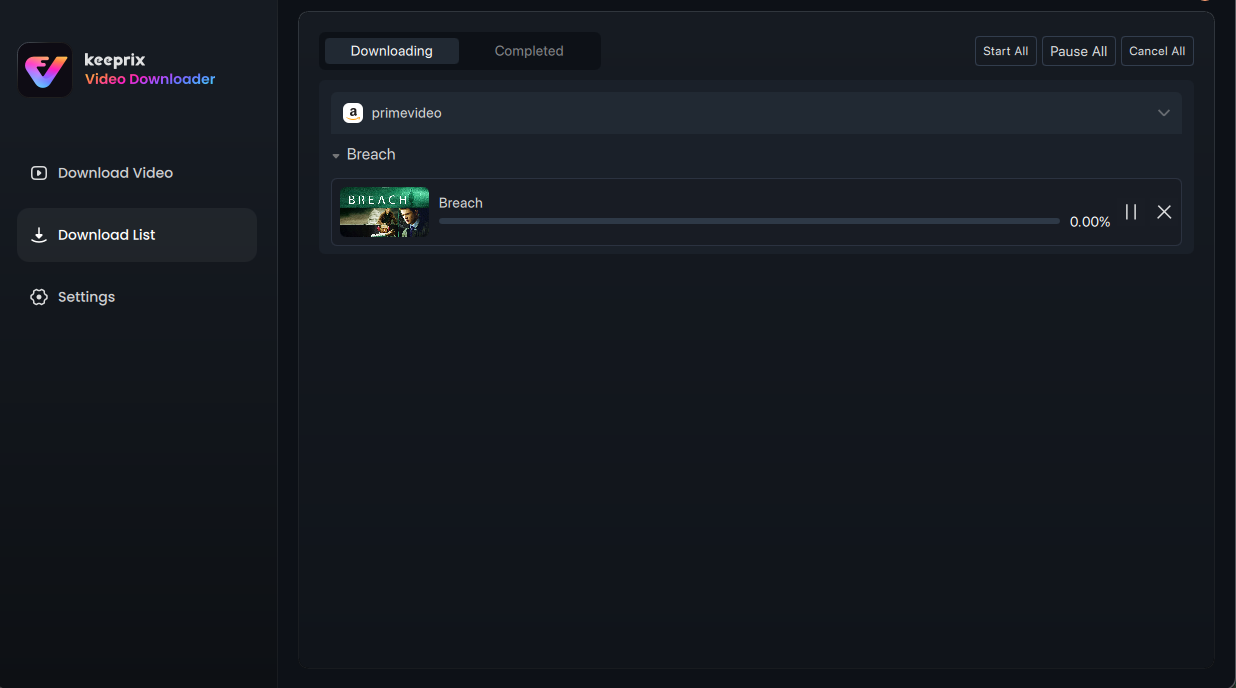
Downloading Prime Videos
Conclusion
In conclusion, knowing the default Prime Video download location on each device helps you manage space and organize your offline content. As discussed, iPhone stores downloads in the app sandbox, while Android and Windows let you navigate through their internal storage for saved files.
For ultimate flexibility, Keeprix Video Downloader allows you to save Prime videos as MP4 files and move them anywhere. Try Keeprix Video Downloader today to simplify your Amazon Prime download management and enjoy your shows wherever you go.
2.How to fix Prime video not working on TV
3.How to stream Prime videos on discord
4.Fix Prime video not download on iPhone
5.How to download Amazon mini TV video
6.How to fix Amazon Prime video bad quality
7.Is Philo free with Amazon Prime
8.Is Britbox free with Amazon Prime
9.How to fix Amazon Prime video down