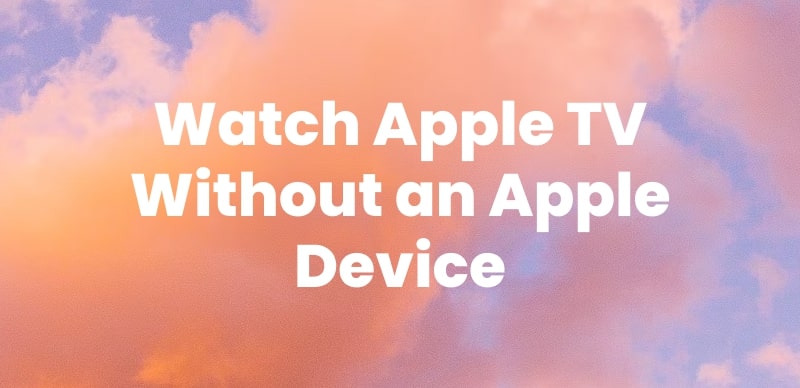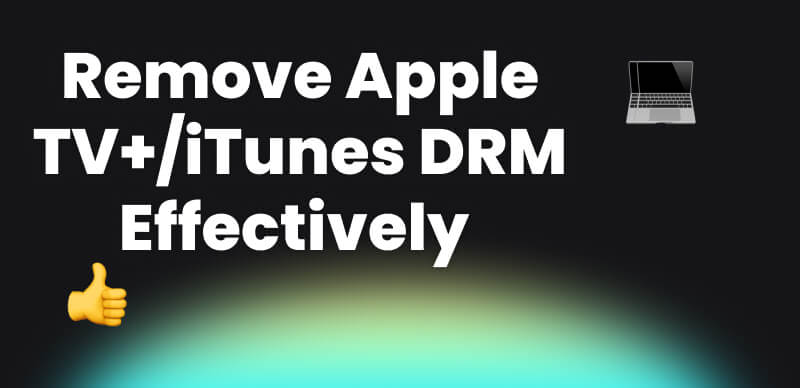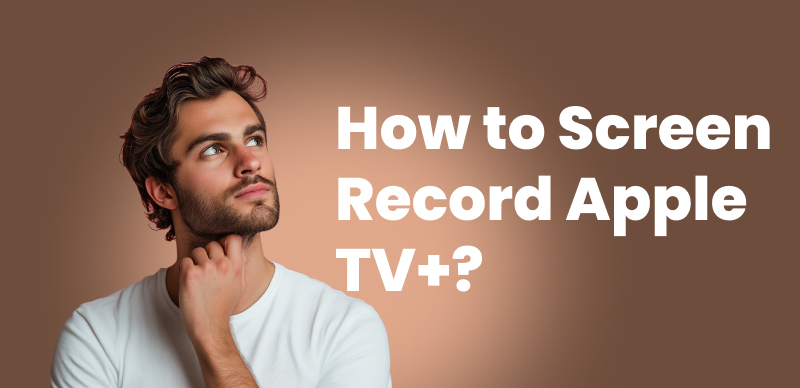| Quick Overview |
| To watch Apple TV+ in a Tesla, simply use the car’s web browser or screen mirror from your phone. For offline viewing without buffering, you can use Keeprix Video Downloader to save Apple TV+ shows and watch them directly in your Tesla anytime. |
Watching Apple TV in your Tesla can seem tricky for many new users. Since direct streaming isn’t officially supported, many Apple TV fans struggle to access their favorite shows. Tesla owners often run into limitations when trying to open the Apple TV app without complicated workarounds. Luckily, this guide explores practical ways to stream Apple TV Tesla. We’ll also introduce a reliable Apple TV video downloader that lets you easily save and watch Apple TV shows on your Tesla anytime.
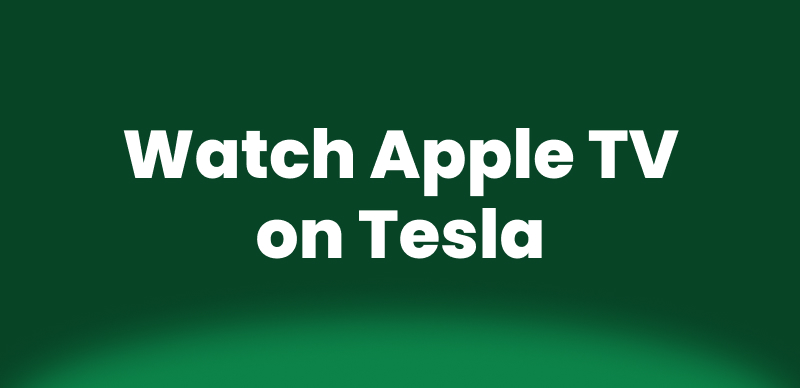
Watch Apple TV on Tesla
Can You Watch Apple TV in Your Tesla?
Currently, Tesla doesn’t include a native Apple TV+ app or official support within its entertainment system. While Tesla Theater offers built-in access to popular platforms like Netflix, YouTube, and Hulu, Apple TV+ and Apple Music remain unavailable by default.
Still, there are practical workarounds that let you stream Apple TV shows on your Tesla screen. Whether through the built-in browser or simple mirroring solutions. These methods make it possible to enjoy your favorite Apple TV content safely while parked or relaxing in your car. Below, we’ll explore each available method in detail.
Way 1. Watch Apple TV+ with Tesla Web Browser
Watching Apple TV+ through the web browser is the easiest method available. Once your Tesla is parked, you can stream shows from the Apple TV website. However, some users face streaming issues because of browser DRM restrictions. Anyway, follow the given steps to watch it via a web browser:
Step 1. Park your Tesla and open either the “Theater” or “App Launcher” from the screen.
Step 2. Select the “Web Browser” option to access online streaming within your Tesla interface.
Step 3. Search for the Apple TV official website in the browser to load the official Apple TV page.
Step 4. Sign in with your Apple ID to access your Apple TV+ account.
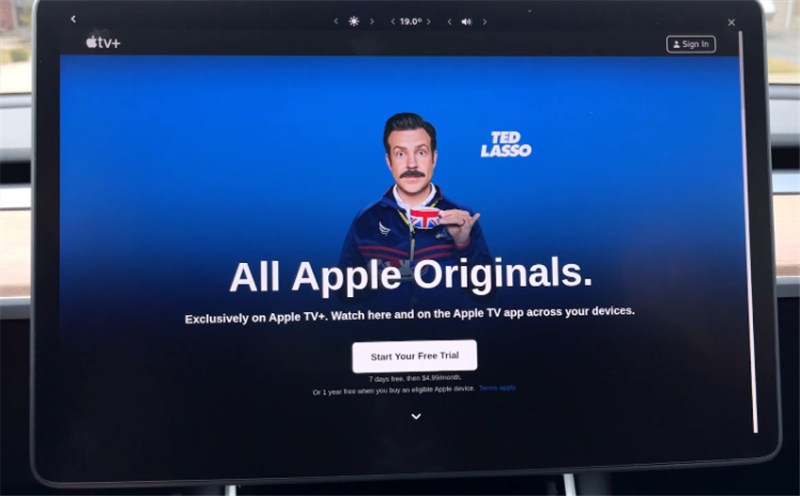
Sign in Your Apple TV+ Account
Step 5. Choose any show or movie you want and begin watching directly in Tesla.
Way 2. Watch Apple TV on Tesla via Screen Mirror
To watch Apple TV in your Tesla, you can use a wireless CarPlay/Android Auto AI Box or a screen-casting adapter. These external devices plug into your Tesla’s USB port and create a casting or CarPlay-like interface, allowing you to mirror Apple TV+ from your iPhone directly to the Tesla display.
This approach gives you full playback control on your phone. However, your iPhone needs to remain unlocked during streaming, and video quality may vary depending on signal strength and the adapter you use. Here are the steps to cast Apple TV to Tesla Display:
Step 1. Plug a CarPlay AI Box / wireless casting adapter into your Tesla’s USB port.
Step 2. Connect your iPhone to the adapter via Wi-Fi/Bluetooth.
Step 3. Open the Apple TV+ app on your iPhone.
Step 4. Start playing a movie or show, and it will display on your Tesla screen.
Way 3. Watch Apple TV Tesla by Plug-and-play Hardware Box
A plug-and-play hardware box provides another way to stream Apple TV on Tesla cars. You can have access to Apple TV by connecting an Apple CarPlay adapter or an HDMI display. Nevertheless, Tesla is officially not a supporter of Apple CarPlay or such adapters. Compatibility and functionality may differ between models, and certain apps might not perform fully. Review the given steps to learn how to use the hardware box:
Step 1. Purchase a reliable Apple CarPlay adapter or HDMI interface that supports Tesla models.
Step 2. Plug the hardware box into your Tesla’s port, depending on the adapter type.
Step 3. Use Bluetooth to connect your iPhone to the adapter and press the “Pair” button.
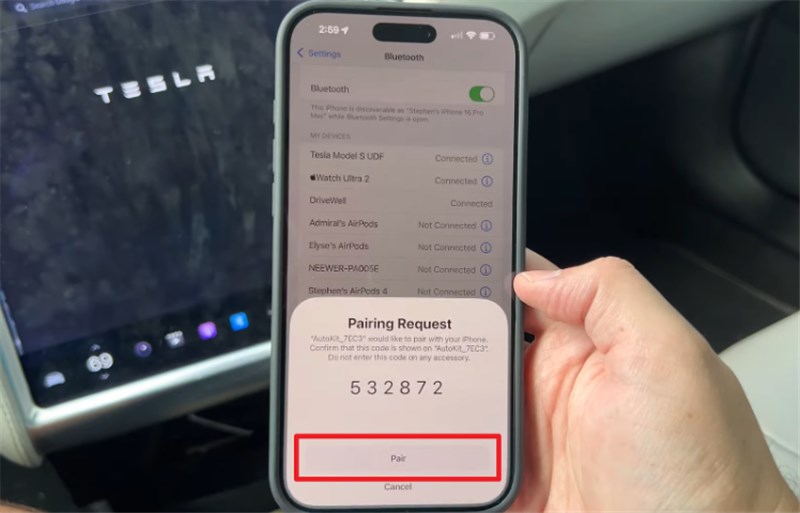
Press Pair Button
Step 4. Open the Tesla browser and enter the box’s web interface URL.
Step 5. Use Apple CarPlay through the box to mirror Apple TV content on Tesla’s screen.
Way 4. Enjoy Apple TV Tesla from Other Streaming Services
Tesla’s native browser allows access to multiple streaming sites, including Hulu and Netflix. This method makes it convenient to enjoy Apple TV Tesla content without additional devices. However, video resolution and playback can vary due to browser or DRM restrictions. Full-screen viewing might not always be available on every model. Try the steps below to enjoy Apple TV on Tesla:
Step 1. Connect your “Tesla” to the internet and head to the “Web Browser.”
Step 2. Search for the “A Better Theatre” website and press the “Go To Full Screen” button.
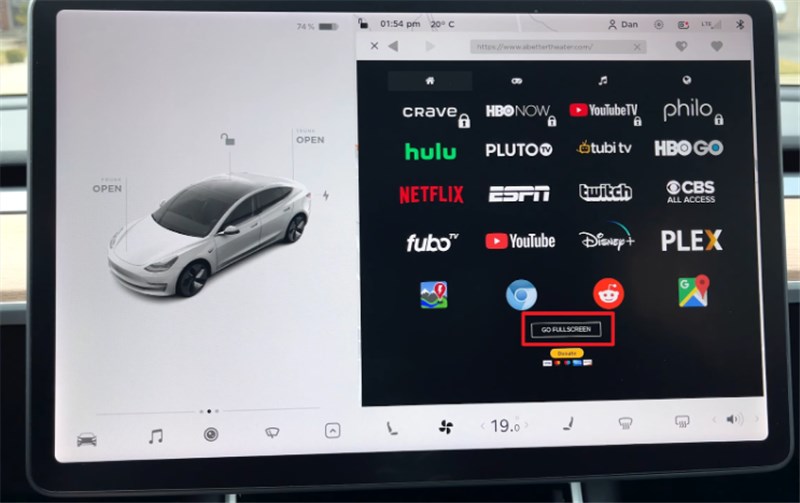
Press Go To Full Screen Button
Step 3. Swipe up and tap the “Chrome” icon to select it.
Step 4. Search for Apple TV official website in the browser, and you will get Apple TV+.
Way 5. Watch Apple TV+ on Tesla with a USB Drive
For Tesla owners, watching Apple TV+ offline is the easiest way to enjoy shows. If you often travel through areas with poor connectivity, offline viewing becomes essential for entertainment. Unlike other complex methods, Keeprix Video Downloader is a potent program that will enable this to be true for Apple users. It lets you download movies and shows on Apple TV+ in HD resolution and watch them later.
The program provides options to select video resolution and subtitles before downloading. In addition, the feature of batch downloading allows saving several video files at a time. After they have been downloaded, save the files onto a USB to be played on your Tesla. This method ensures effortless and quality Apple TV playback without relying on a network.
Main Benefits of Keeprix Video Downloader:
- Faster video downloading without quality loss or buffering.
- Save videos in MP4/MKV formats compatible with Tesla’s media system.
- Downloaded content to play smoothly without internet connection issues.
- Download Apple TV content without DRM or other limitations.
How to watch Apple TV shows on Tesla using Keeprix Video Downloader:
Step 1. Download and run the Keeprix Video Downloader on your computer and choose “Apple TV.”
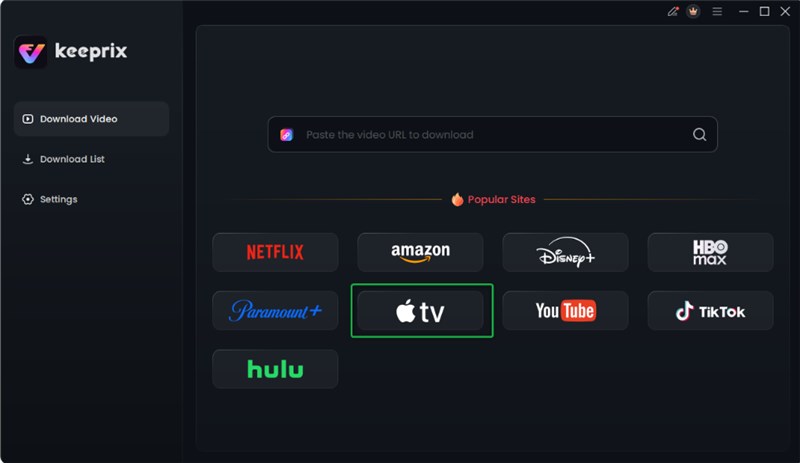
Choose Apple TV Platform
Step 2. On the upcoming screen, log in to your Apple Account to access the content.

Log in Apple TV Account
Step 3. When logged in, select your desired movie or show and press the “Download” button.
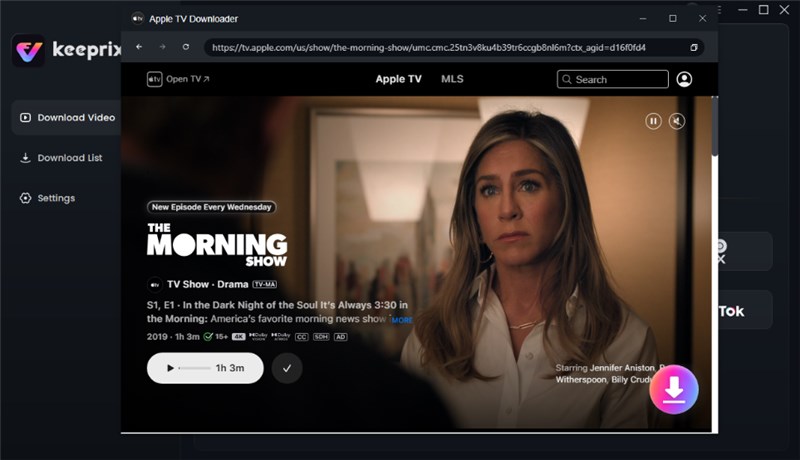
Click Download Button
Step 4. Choose your preferred “Resolution,” “Audio,” and other settings and hit the “Download” button. Then wait for the download to be completed.

Apple TV Video Download Completed
Step 5. After the download completes, copy the video files to a USB drive, plug it into your Tesla, and watch them offline through the built-in Media Player.
FAQs about Apple TV Tesla
Q1. Any questions about “Does Tesla have Apple TV” on Reddit?
Yes, Reddit users frequently discuss Apple TV and Tesla in communities like r/TeslaLounge. Many threads highlight the absence of a native Apple TV app on Tesla’s infotainment system. Some users share workarounds like using the Tesla browser or external tools to stream Apple TV+.
Q2. Why is Apple not compatible with Tesla?
Tesla keeps full control over its proprietary software for a good user experience. The company avoids integrating Apple CarPlay due to licensing and technical challenges. Also, Tesla’s business strategy focuses on innovating independently, avoiding Apple dependency.
Q3. Can I stream TV on my Tesla?
Yes, you can stream TV on your Tesla using its native web browser. Tesla supports streaming apps like YouTube and Hulu while parked safely. For offline viewing, consider Keeprix Video Downloader to download and watch Apple TV on Tesla anytime.
Conclusion
In summary, this article has explored 5 simple ways to watch Apple TV Tesla easily. You can use and opt for your preferred option to view Apple TV+ in your car. In addition, offline viewing is also possible by downloading shows for uninterrupted entertainment during travel. To enjoy your favorite Apple TV shows without DRM restrictions, use Keeprix Video Downloader to download and watch them conveniently in your Tesla. Download and use Keeprix Video Downloader now to watch your favorite Apple TV movies and shows on your Tesla.