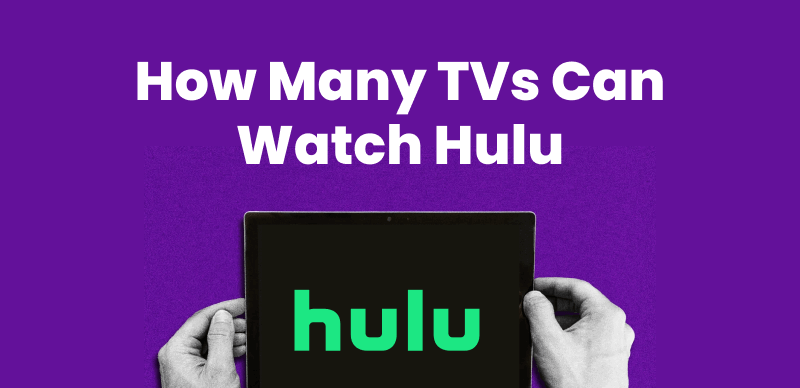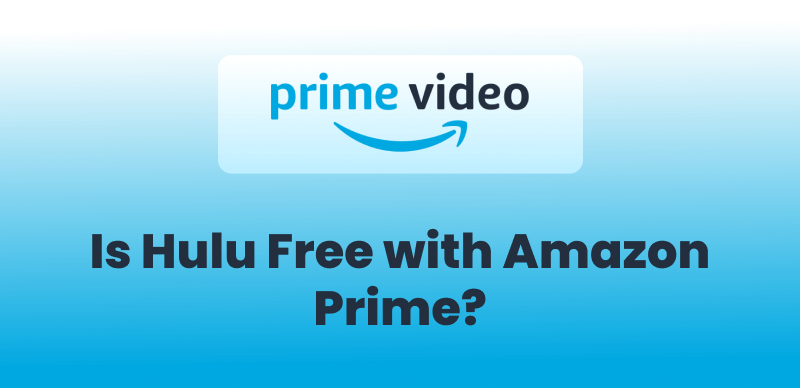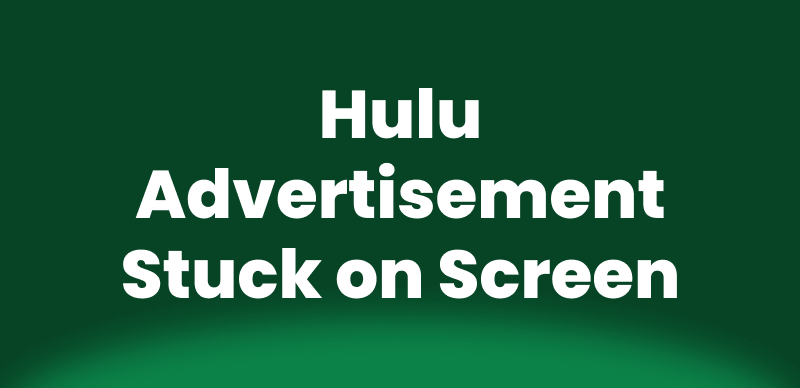Buffering on Hulu often happens when your internet can’t meet Hulu’s minimum requirement of network bandwidth. Besides, the culprit can be an aging router dropping your signals or even Hulu’s own servers being strained during peak hours. Loading stuck halfway through your favorite show can turn an entertainment night into a test of patience.
In this guide, we’ll dig into why Hulu keeps buffering and walk you through seven proven fixes. You’ll also discover how to download Hulu videos for truly offline viewing using Keeprix Video Downloader.
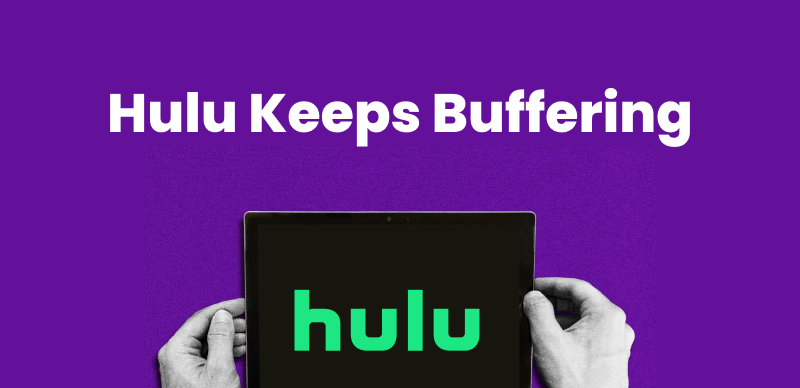
Hulu Keeps Buffering
You may also like: How to watch Hulu on TV
What Does “Hulu Keeps Buffering” Mean?
“Hulu keeps buffering” means Hulu is repeatedly pausing to load more content during streaming. Technically, the purpose of buffering is for Hulu to preload video segments before playing them. This lets the app start a show right away without downloading the entire episode first.
Thus, streaming is smooth as long as the download stays ahead of playback. However, Hulu will pause the video and show a loading indicator if your network is disrupted.
Why Does Hulu Keep Buffering?
The buffering issue of Hulu can be due to various possible reasons, like a sluggish internet connection or VPN interference. Here’s a compiled list of factors that could cause Hulu to load consistently during streaming:
Slow Internet Speed: Hulu recommends at least 3 Mbps network bandwidth for standard streams and 8 Mbps for live TV. Connections below these speeds will struggle to load video fast enough.
- Network Congestion: Multiple devices streaming at once can put more load on the bandwidth. So, Hulu can’t get the data for pre-loading when your home network is overloaded.
- Weak Wi‑Fi Signal: An old or poorly placed router can transmit a weak signal. This reduced throughput forces Hulu to pause and buffer.
- Peak‑Hour Slowdowns: Internet providers sometimes slow speeds during busy times. If your ISP sways over the flow of your line, streaming performance may suffer.
- Background Apps and Downloads: Other apps or downloads running on your device can use bandwidth in the background. This leaves less capacity for Hulu, causing stalls.
- VPN Interference: Routing traffic through VPN servers adds extra hops and latency. That added delay can result in repeated buffering.
How to Fix Hulu Keeps Buffering [7 Ways]
Method 1. Restart the Hulu App
A simple approach is to turn the Hulu app off and back on to restore normal playback. Follow the instructions below to restart Hulu:
Instructions: Exit to the home screen or app drawer and swipe Hulu closed so it isn’t running in the background. Launch the Hulu app again and play the same video. Often, this simple reset resolves the buffering.
Method 2. Test Your Internet Speed
Testing your connection can show if a slow speed is the culprit because streaming HD video requires quite a lot of bandwidth. Here’s how to test your internet speed:
Instructions: Start by opening a browser and then going to the “speedtest” website. Hit the “Go” button and note your download speed.
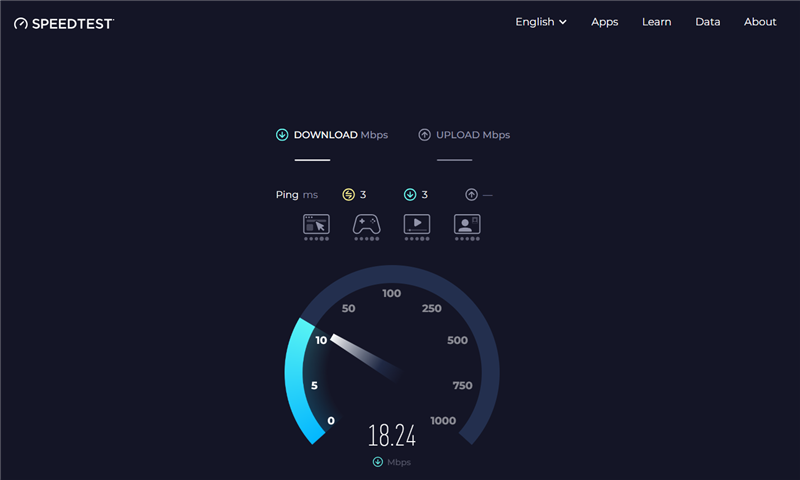
Internet Speed Test
Method 3. Reset Your Router
Restarting your internet router can reset its connection and possibly resolve the ‘Hulu keeps buffering’ issue. To reset your router:
Instructions: Disconnect the power cord of your Wi-Fi router and wait for about 10-20 seconds. Then, reconnect the power and wait a few minutes for the router to fully restart.
Method 4. Clear Hulu App Cache
You can get rid of the temporary trouble-causing files if you clear the Hulu app’s cache. This cache removal process varies by device, but you can consider the following instructions as examples:
On Android: Go to Settings > Apps > Hulu > Storage and tap “Clear cache”. You can also tap “Clear data” to fully reset the app.
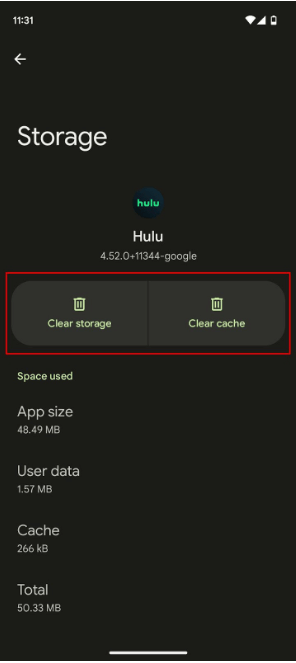
Select Clear Storage or Clear Cache
On iOS: iOS devices don’t let you clear the cache directly. Instead, you can delete and reinstall the Hulu application, which removes old data without affecting your account.
Method 5. Update Hulu App
Make sure you have the latest Hulu app version because updates often include bug fixes. To update Hulu:
Instructions: Launch Google Play on Android or the App Store on iOS, and search for Hulu. If an “Update” button appears, tap it. Once updated, open Hulu and see if playback improves.
Method 6. Disable Your VPN
VPNs disturb the stream-loading speed because they route your internet traffic through extra servers. You can disable the VPN and possibly restore traffic in the following way:
Instructions: On Windows, right-click the network icon from the taskbar and open Network and Internet settings. There, select “VPN” and disable it via the on-screen instructions. You should see fewer buffering interruptions now if VPN was the culprit.
Method 7. Download Hulu Videos for Offline Watching
If buffering still happens, a certain workaround is to download content to watch offline. Using a video downloader like Keeprix Hulu Downloader lets you save Hulu shows on your device, so playback won’t depend on your network.
Furthermore, it works like a high-quality screen recorder that captures your Hulu video in real-time and saves it as an MP4 file. Here’s how to download Hulu shows with Keeprix Video Downloader and get rid of the ‘Hulu keeps buffering’ problem:
Step 1. Install Keeprix Video Downloader on your PC/Mac.
Download Keeprix Video Downloader from the official site and run the installer. Launch it once installed and reach its homepage.
Step 2. Log in to Hulu in your browser.
Select Hulu from the list of 7 streaming platforms available and sign in via the tool’s built-in browser.
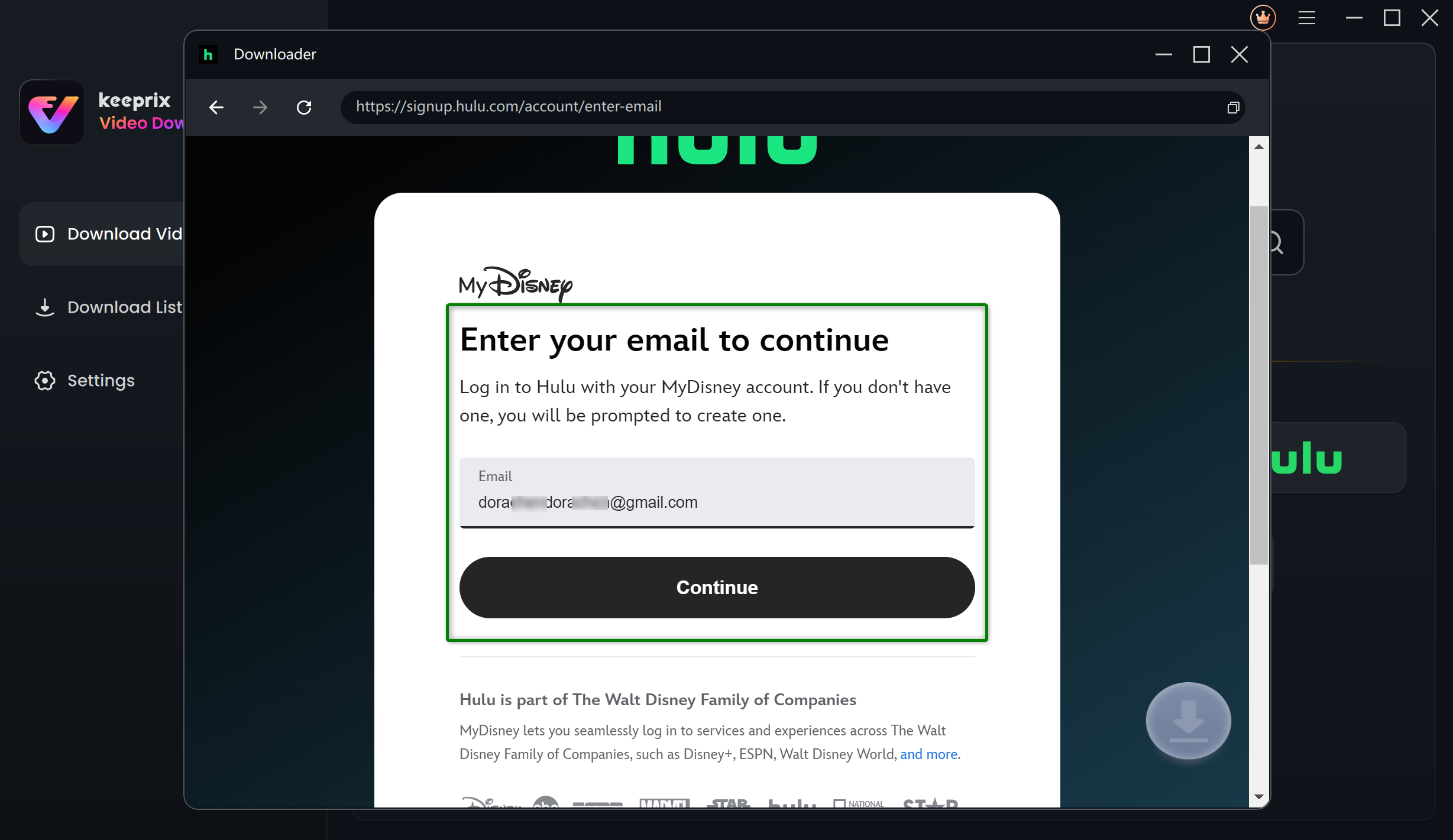
Log Into Hulu Account
Step 3. Browse Your Desired Hulu Video
Now, search for the keyword of the video you wish to download and click it to reach its playback screen. There, click the “Download” icon to proceed with saving this Hulu show for offline viewing.
Step 4. Downloading Customization and Preferences
Finally, choose your preferred download settings for this Hulu video and hit the “Download” button to initiate the offline-saving process.
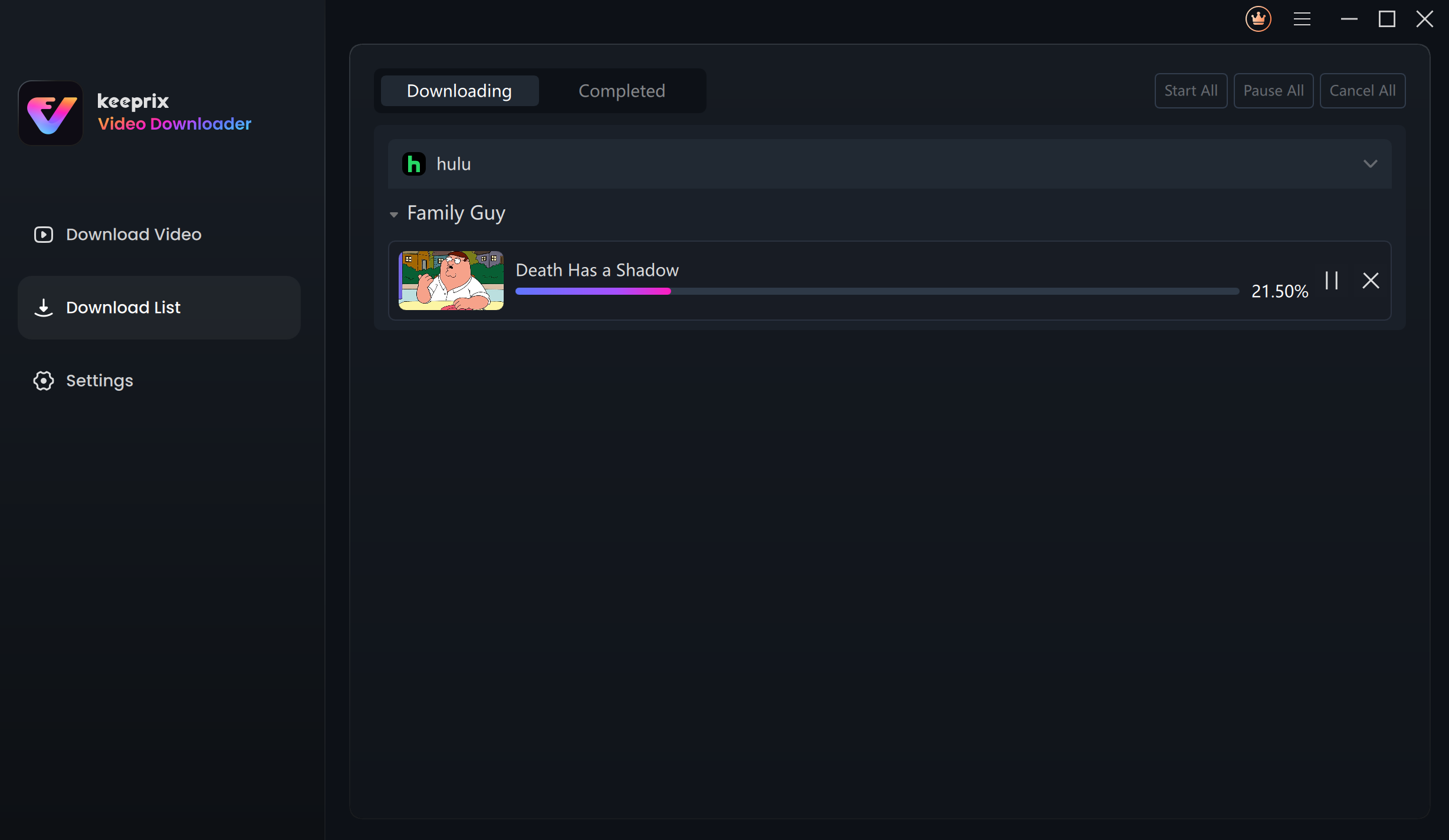
Downloading Hulu Videos
Conclusion
In conclusion, Hulu keeps buffering when your network connection is slower than what your stream requires to run smoothly. This guide has shared with you some quick fixes, like restarting Hulu or testing your internet speed to see if it meets Hulu’s requirements. You can also power-cycle your router to refresh the connection if streaming is slow on all apps.
Moreover, you can resolve software glitches by clearing the Hulu app’s cache and updating it. As a last resort, you can use Keeprix Video Downloader to save Hulu shows for offline viewing. Try these steps one by one to solve buffering problems and get back to smooth streaming on Hulu.