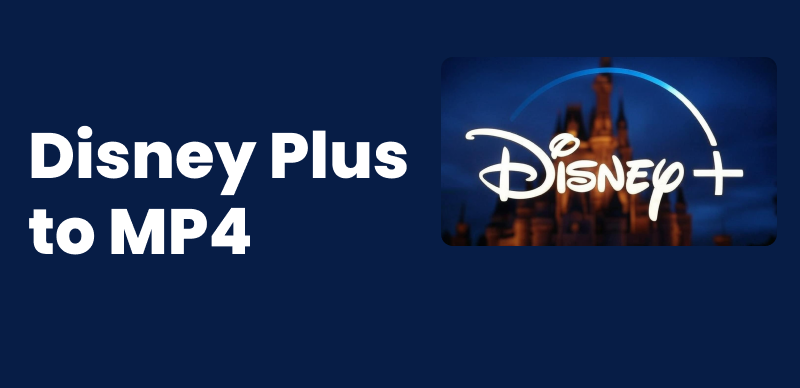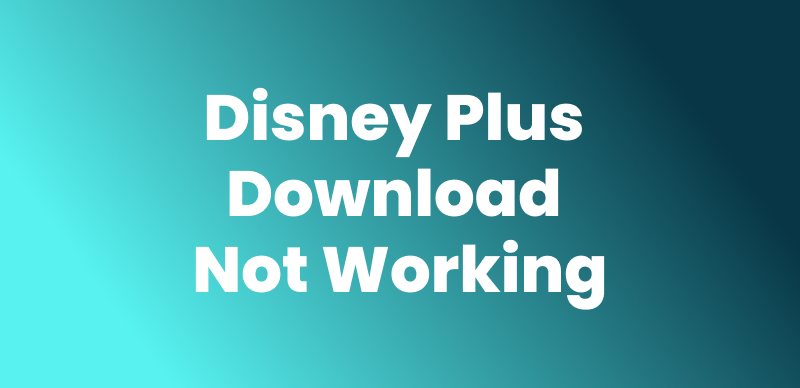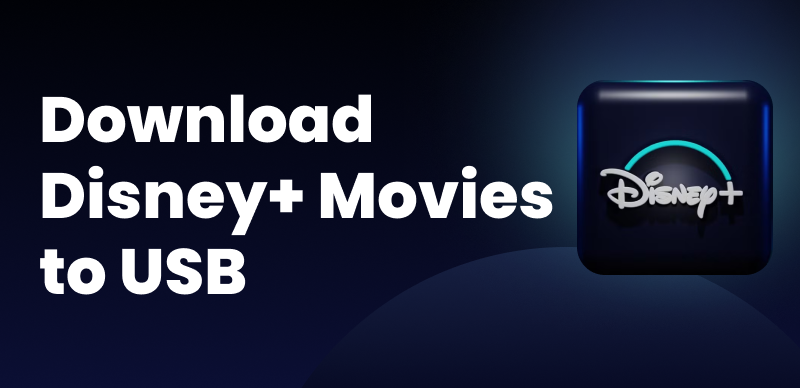Are you watching a movie on Disney Plus in a foreign language and want to switch it to English or your native language? The good news is that Disney Plus offers 16 different languages for movie audio and subtitles, depending on the content and region.
However, some users struggle with changing the language on different devices. In this guide, we will show you how to change the language on Disney Plus, on your phone, browser, or smart TV. In the end, there is also a bonus tip that will help you to download Disney Plus movies in your favorite language.
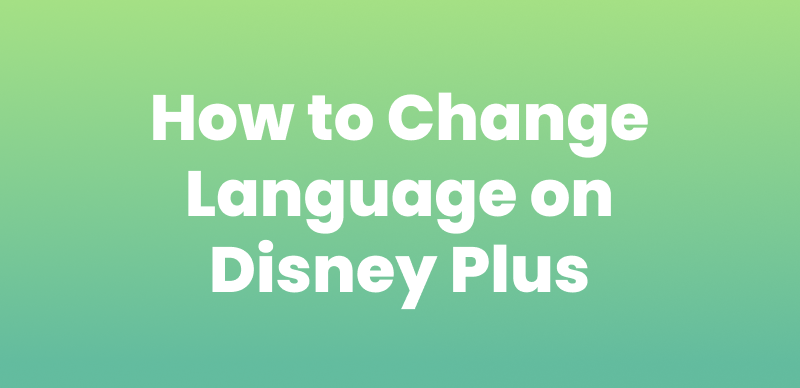
How to Change Language on Disney Plus
Can I Change the Language on Disney Plus?
Yes! Disney Plus allows you to change the language for both audio and subtitles. You can easily watch Frozen in French or The Mandalorian in Spanish.
Here’s what you can customize:
- Audio Language – Change the spoken language of the content.
- Subtitle Language – Choose subtitle options in various languages.
Disney Plus supports several major languages, including English, Spanish, French, Dutch, German, Italian, Portuguese, Japanese, and more, depending on your location and content availability.
How to Change Disney Plus Language in App
If you are watching Disney Plus on your iOS or Android device, changing the language is pretty straightforward.
Here’s what to do:
Step 1. Open the Disney app on your iOS or Android device, and select the movie you want to watch.
Step 2. Once the movie starts playing, tap on the icon in the top right corner, as indicated by the arrow.
Step 3. This will open the audio and subtitles settings. From here, you can choose your desired language for the audio and subtitles.
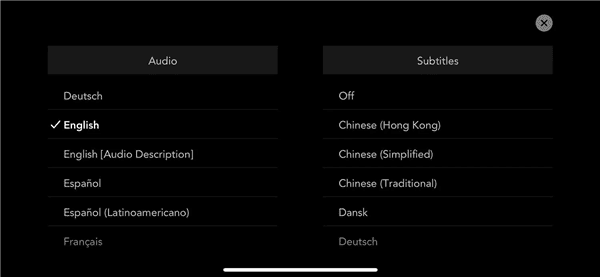
Change Disney Plus Language in App
Step 4. Tap the cross icon at the top right to exit the menu and return to enjoying your video in the language of your choice.
You may also like: How to change subtitles on Amazon Prime
How to Change Disney Plus Language in Browser
If you prefer watching Disney Plus movies on a browser and want to change the language, follow these steps:
Step 1. Launch your browser and go to the Disney Plus website.
Step 2. Play the movie you want to watch and click on the audio and subtitles icon at the top right corner of the screen.
Step 3. Choose your desired language for the audio and subtitles from this menu.
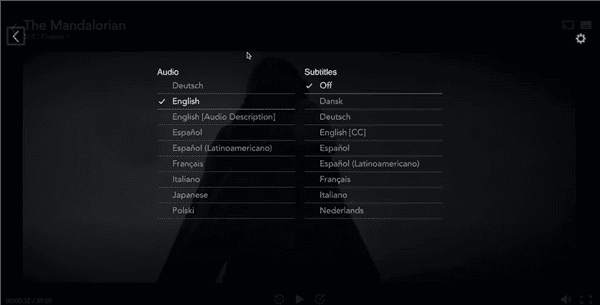
Change Disney Plus Language in Browser
Step 4. Click on the arrow button at the top left corner to exit the menu and return to your movie.
How to Change Disney Plus Language on TV
Changing the Disney Plus language on your TV depends on which TV you have. The process is a bit different for Roku TVs and regular Smart TVs.
On a Roku, you can change Disney Plus language directly from the remote control. However, on a regular Smart TV, you need to access the app settings to change the language.
In this section, we will discuss the steps for both:
Change Disney Plus Language on Roku TV
Step 1. Launch the Disney Plus app on your Roku TV.
Step 2. Press the asterisk (*) button on your remote control to access the audio settings.
Step 3. Once the audio and subtitles menu appears, you can change the language as per your need.
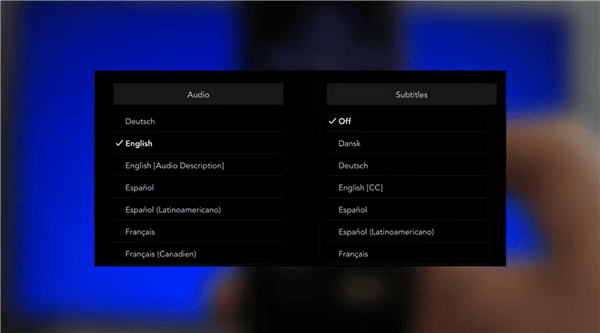
Change Disney Plus Language on TV
Change Disney Plus Language on Smart TV
Step 1. Launch Disney Plus on your Smart TV and play any movie.
Step 2. Pause the video or press the button on your remote control to access the playback settings.
Step 3. Select the audio and subtitles icon and change the language of the Disney Plus movie to your preferred language.
In short, the steps to change the language on Disney Plus on a Smart TV are pretty much the same as on a browser.
Bonus Tip. How to Download Disney Plus Videos in Any Languages?
If you don’t want to stream a movie on Disney Plus, but want to download it on your PC for offline viewing in your preferred language, we recommend using Keeprix Video Downloader. It is one of the best Disney Plus downloaders out there. The tool enables you to download an unlimited number of movies to your device and gives you control over downloading them in any language you want.
Before downloading Disney Plus movies in another language, you can download and install Keeprix Video Downloader on your computer.
Step 1. Launch Keeprix Video Downloader, click “Download Video” from the menu on the left, and select “Disney Plus” from the options.
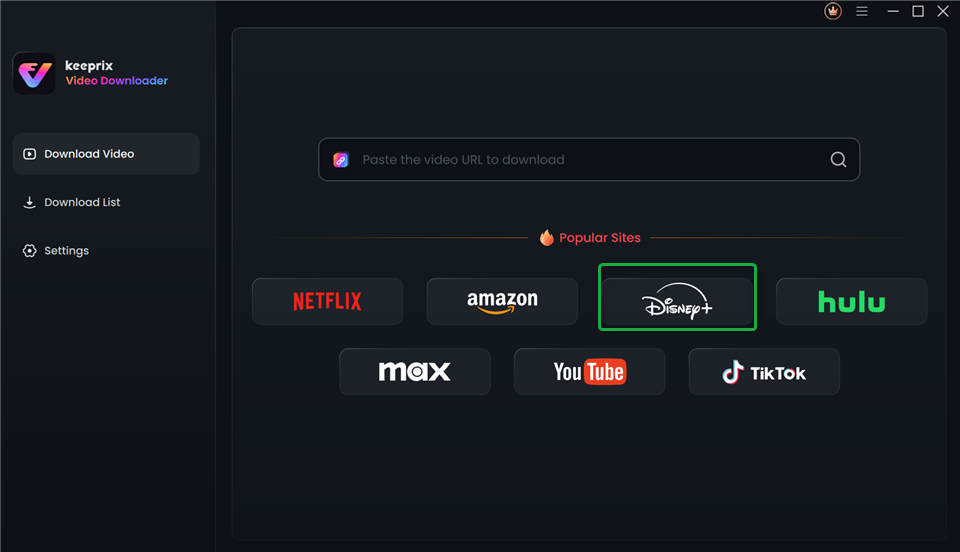
Choose Disney Plus in Keeprix Video Downloader
Step 2. This will redirect you to the Disney Plus website, where you can log in to your account.
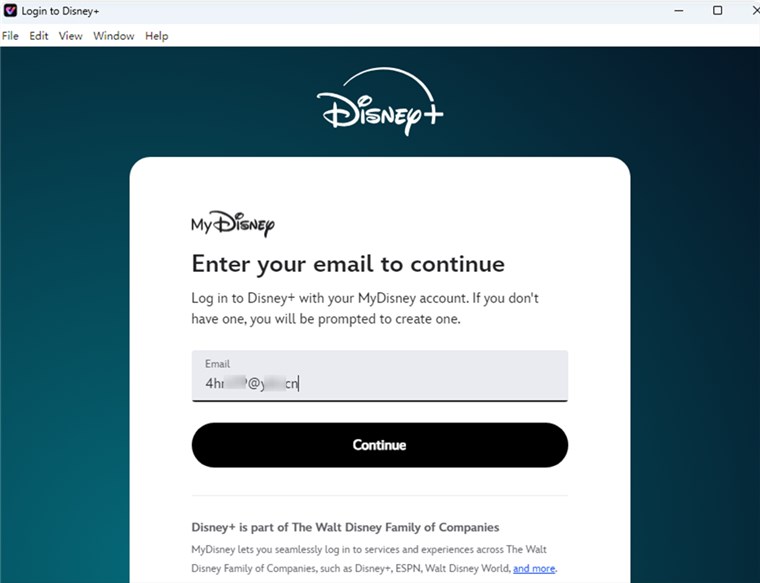
Log into Disney Plus Account
Step 3. Search for the movie you want to download, and click on the “Download” icon in the bottom right corner. At this point, a pop-up will appear with the download settings. You can select the audio and subtitle language from the drop-down menu and click “Download” to continue.
Step 4. The video will start downloading, and you can see the progress by clicking on “Download List” from the side menu.
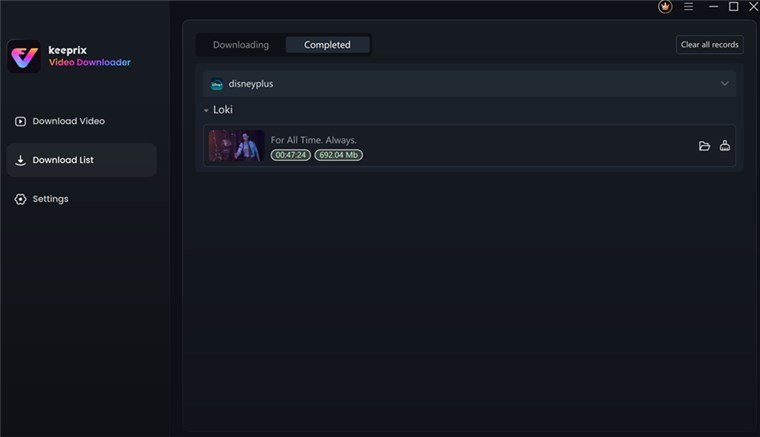
Disney Plus Video Downloaded
Conclusion
Changing the language on Disney Plus is simple; however, if you find it challenging, there’s no need to stress! In this guide, we have put together a step-by-step guide on how to change language on Disney Plus in the app on your smartphone, in a browser, or on a Smart TV. Besides, if you’re looking to add a Disney Plus movie to your movie collection in your native language, you can use Keeprix Video Downloader. Hope you enjoy your Disney Plus video streaming!